Device Placement
Place the Cisco Catalyst Wireless Gateway on a flat surface, with access to a household power outlet and to an ethernet connection providing internet connectivity. The device has two rubber pads for resting on a desk or shelf. No special hardware is required for mounting.
The dimensions of the device are shown in the following illustration.
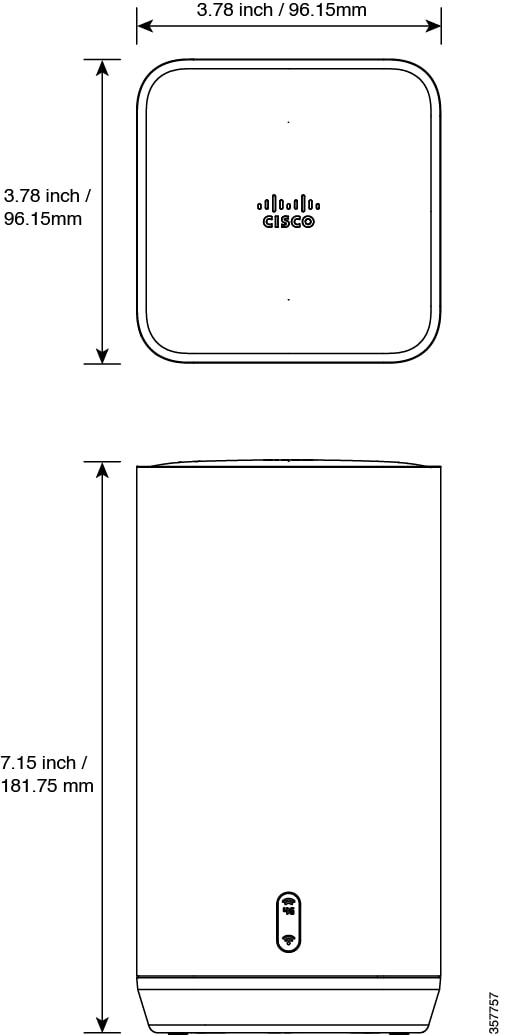
 Feedback
Feedback