- Overview
- Command Line Interface
- Access the Switch Module from the Host Router
- Assign the Switch Module IP Address and Default Gateway
- Cisco IOS Configuration Engine
- Administer the Switch Module
- Switch Module Authentication
- Interface Configuration
- EtherChannel Configuration Between the Switch Module and the Host Router
- Smartports Macros Configuration
- VLAN Configuration
- Private VLAN Configuration
- IEEE 802.1Q and Layer 2 Protocol Tunneling Configuration
- Quality of Service Configuration
- EtherChannel Configuration and Link State Tracking
- MODBUS TCP Configuration
- SDM Template Configuration
- Troubleshooting
- Initial Configuration with the CLI Setup Program
- Cisco IOS File System, Configuration Files, and Software Images
- MODBUS TCP Registers
- Unsupported Commands in Cisco IOS Release 12.2(58)EZ
- Recovering from a Software Failure
- Recovering from a Lost or Forgotten Password
- Preventing Autonegotiation Mismatches
- Troubleshooting Power over Ethernet Switch Module Ports
- SFP Module Security and Identification
- Monitoring Temperature and Configuring the Yellow Threshold
- Using Ping
Troubleshooting
This chapter describes how to identify and resolve software problems related to the Cisco IOS software on the CGR 2010 ESM.
You can use the command-line interface (CLI) to identify and solve problems.

Note![]() For complete syntax and usage information for the commands used in this chapter, see the command reference for this release and the Cisco IOS Command Summary, Release 12.2.
For complete syntax and usage information for the commands used in this chapter, see the command reference for this release and the Cisco IOS Command Summary, Release 12.2.
- Recovering from a Software Failure
- Preventing Autonegotiation Mismatches
- Preventing Autonegotiation Mismatches
- Troubleshooting Power over Ethernet Switch Module Ports
- SFP Module Security and Identification
- Monitoring Temperature and Configuring the Yellow Threshold
- Using Ping
- Using Layer 2 Traceroute
- Using IP Traceroute
- Using TDR, page 18-12
- Using Debug Commands
- Using the show platform forward Command
- Using the crashinfo File
Recovering from a Software Failure
The switch module software can be corrupted during an upgrade by downloading the wrong file to the switch module, and by deleting the image file. In all of these cases, the switch module does not pass the power-on self-test (POST), and there is no connectivity.
Recovery Procedure at 115200 Baud Line Speed
This procedure uses the Xmodem Protocol at 115200 baud line speed to recover from a corrupt or wrong image file. There are many software packages that support the Xmodem Protocol, and this procedure is largely dependent on the emulation software that you are using.
Because there is no console port on the switch module, recovery must be done from the CGR 2010 router.
For more information, see “ Recovering from a Corrupted Software Image Using Xmodem ” in the Cisco Enhanced EtherSwitch Services Modules Configuration Guide.
Recovering from a Lost or Forgotten Password
If you lose or forget your password, you can delete the switch module password and set a new one.
Before you begin, make sure that:
- You have physical access to the switch module.
- At least one switch module port is enabled and it is not connected to a device.
To delete the switch module password and set a new one, follow these steps:
Step 1![]() Press the Express Setup button until the SETUP LED blinks green and the LED of an available downlink port blinks green.
Press the Express Setup button until the SETUP LED blinks green and the LED of an available downlink port blinks green.
a.![]() If no switch module downlink port is available for your PC or laptop connection, disconnect a device from one of the other downlink ports.
If no switch module downlink port is available for your PC or laptop connection, disconnect a device from one of the other downlink ports.
b.![]() Press the Express Setup button again until the SETUP LED and the port LED blink green.
Press the Express Setup button again until the SETUP LED and the port LED blink green.
Step 2![]() Connect your PC or laptop to the port with the blinking green LED.
Connect your PC or laptop to the port with the blinking green LED.
The SETUP LED and the switch module downlink port LED stop blinking and stay solid green.
Step 3![]() Press and hold the Express Setup button.
Press and hold the Express Setup button.
Notice that the SETUP LED starts blinking green again.
a.![]() Continue holding the button until the SETUP LED turns solid green (approximately 5 seconds). Release the Express Setup button immediately.
Continue holding the button until the SETUP LED turns solid green (approximately 5 seconds). Release the Express Setup button immediately.
This procedure deletes the password without affecting any other configuration settings. You can now access the switch module without a password through the console port or by using the device manager.
Step 4![]() Enter a new password through the device manager by using the Express Setup window or through the command line interface by using the enable secret global configuration command.
Enter a new password through the device manager by using the Express Setup window or through the command line interface by using the enable secret global configuration command.
Preventing Autonegotiation Mismatches
The IEEE 802.3ab autonegotiation protocol manages the switch module settings for speed (10, 100, and 1000 Mbps, excluding SFP module ports) and duplex (half or full). There are situations when this protocol can incorrectly align these settings, reducing performance. A mismatch occurs under these circumstances:
- A manually set speed or duplex parameter is different from the manually set speed or duplex parameter on the connected port.
- A port is set to autonegotiate, and the connected port is set to full duplex with no autonegotiation.
To maximize switch module performance and ensure a link, follow one of these guidelines when changing the settings for duplex and speed:
- Let both ports autonegotiate both speed and duplex.
- Manually set the speed and duplex parameters for the ports on both ends of the connection.

Note![]() If a remote device does not autonegotiate, configure the duplex settings on the two ports to match. The speed parameter can adjust itself even if the connected port does not autonegotiate.
If a remote device does not autonegotiate, configure the duplex settings on the two ports to match. The speed parameter can adjust itself even if the connected port does not autonegotiate.
Troubleshooting Power over Ethernet Switch Module Ports
These sections describe how to troubleshoot Power over Ethernet (PoE) ports.
Disabled Port Caused by Power Loss
If a powered device (such as a Cisco IP Phone 7910) that is connected to a PoE switch module port and is powered by an AC power source loses power from the AC power source, the device might enter an error-disabled state.
Recovering from an Error-Disabled State
1.![]() Enter the shutdown interface configuration command.
Enter the shutdown interface configuration command.
2.![]() Then enter the no shutdown interface command.
Then enter the no shutdown interface command.
You can also configure automatic recovery on the switch module to recover from the error-disabled state. The errdisable recovery cause loopback and the errdisable recovery interval seconds global configuration commands automatically take the interface out of the error-disabled state after the specified period of time.
Use these commands, described in the command reference for this release, to monitor the PoE port status:
Disabled Port Caused by False Link-Up
If a Cisco powered device is connected to a port and you configure the port by using the power inline never interface configuration command, a false link-up can occur, placing the port into an error-disabled state.
To take the port out of the error-disabled state, enter the shutdown interface and the no shutdown interface configuration commands.
Do not connect a Cisco powered device to a port that has been configured with the power inline never command.
SFP Module Security and Identification
Cisco small form-factor pluggable (SFP) modules have a serial EEPROM that contains the module serial number, the vendor name and ID, a unique security code, and cyclic redundancy check (CRC). When an SFP module is inserted in the switch module, the switch module software reads the EEPROM to verify the serial number, vendor name and vendor ID, and recompute the security code and CRC. If the serial number, the vendor name or vendor ID, the security code, or CRC is invalid, the software generates a security error message and places the interface in an error-disabled state.

Note![]() The security error message references the GBIC_SECURITY facility. The switch module supports SFP modules and does not support GBIC modules. Although the error message text refers to GBIC interfaces and modules, the security messages actually refer to the SFP modules and module interfaces. For more information about error messages, see the system message guide for this release.
The security error message references the GBIC_SECURITY facility. The switch module supports SFP modules and does not support GBIC modules. Although the error message text refers to GBIC interfaces and modules, the security messages actually refer to the SFP modules and module interfaces. For more information about error messages, see the system message guide for this release.
Non-Cisco SFP Module
1.![]() Remove the SFP module from the switch module, and replace it with a Cisco module.
Remove the SFP module from the switch module, and replace it with a Cisco module.
2.![]() After inserting a Cisco SFP module, use the errdisable recovery cause gbic-invalid global configuration command to verify the port status, and enter a time interval for recovering from the error-disabled state.
After inserting a Cisco SFP module, use the errdisable recovery cause gbic-invalid global configuration command to verify the port status, and enter a time interval for recovering from the error-disabled state.
After the elapsed interval, the switch module brings the interface out of the error-disabled state and retries the operation.
For more information about the errdisable recovery command, see the command reference for this release.
Cisco SFP Module
If the module is identified as a Cisco SFP module, but the system is unable to read vendor-data information to verify its accuracy, an SFP module error message is generated.
In this case, you should remove and re-insert the SFP module. If it continues to fail, the SFP module might be defective.
Monitoring SFP Module Status
You can check the physical or operational status of an SFP module by using the show interfaces transceiver privileged EXEC command. This command shows the operational status, such as the temperature and the current for an SFP module on a specific interface and the alarm status.

Note![]() The show interfaces transceiver command only works if the SFP supports DOM.
The show interfaces transceiver command only works if the SFP supports DOM.
You can also use the command to check the speed and the duplex settings on an SFP module. For more information, see the show interfaces transceiver command in the command reference for this release.
Monitoring Temperature and Configuring the Yellow Threshold
The CGR 2010 ESM includes sensors that measure and monitor the status and internal temperature of critical components. Internal component temperatures are measured for the central processor, internal components, and interface cards.
The measured temperature is compared to predetermined threshold limits and, if the temperature does not fall within the limits, the information is recorded and a warning sent to the system administrator by means of Simple Network Management Protocol (SNMP) traps until the temperature falls back to its normal range.
- Use the show env temperature status privileged EXEC command to display the current temperature value, state, and thresholds of the switch’s CPU and Ethernet board (see Table 18-1 below). The temperature value is the temperature in the switch module (not the external temperature). If the temperature exceeds the threshold, a warning message is sent.
- You can configure the yellow threshold level (in Celsius) by using the system env temperature threshold yellow value global configuration command to set the difference between the yellow and red thresholds. You cannot configure the green or red thresholds (see “Configuring the Yellow Threshold” below for details).
Temperature Show Commands
The switch module monitors the temperature conditions to determine the health of the power supplies. The temperature value is the temperature in the switch module (not the external temperature).
Table 18-1 describes the Show commands that monitor the switch’s temperature:
|
|
|
|---|---|
|
|
Configuring the Yellow Threshold
You cannot configure the green and red thresholds but you can configure the yellow threshold.

Note![]() The yellow thresold is independent for the CPU sensor and Ethernet board sensor. At this time, only the CPU yellow threshold can be changed.
The yellow thresold is independent for the CPU sensor and Ethernet board sensor. At this time, only the CPU yellow threshold can be changed.
Use the system env temperature threshold yellow value global configuration command to specify the difference between the yellow and red threshold values and to configure the yellow threshold (in Celsius). The range is 20 to 25. The default value is 20.
For example, if the red threshold is 60 degrees C and you want to configure the yellow threshold as 51 degrees C, set the difference between the thresholds as 15 by using the system env temperature threshold yellow 9 command.
Use the no form of this command to return to the default value.

Note![]() The default red threshold is 100 degrees C; the default yellow threshold is 94 degrees C for the CPU board; and 95 degrees C for the Ethernet board.
The default red threshold is 100 degrees C; the default yellow threshold is 94 degrees C for the CPU board; and 95 degrees C for the Ethernet board.
Using Ping
Understanding Ping
The switch module supports IP ping, which you can use to test connectivity to remote hosts. Ping sends an echo request packet to an address and waits for a reply.
The switch module also provides the Control Plane Security feature, which by default drops ping response packets received on user network interfaces (UNIs) or enhanced network interfaces (ENIs). However, methods are available to ping successfully from the switch module to a host connected to a UNI or ENI.
Control Plane Security does not drop ping response packets to or from network node interfaces (NNIs), and no special configuration is required to enable pings to or from hosts connected to NNIs.
Using Ping
Beginning in privileged EXEC mode, use the ping command to ping another device on the network from the switch module:

Note![]() Ping is not supported on a UNI or ENI configured as an IEEE 802.1Q tunnel port.
Ping is not supported on a UNI or ENI configured as an IEEE 802.1Q tunnel port.
Ping is supported on NNIs on all software images.
It is important to note that the software images available for the switch module provide different options for pinging a host connected to a UNI or ENI.
The next sections apply to both access ports and trunk ports.
All Software Versions
For all software images for the switch module, you can use a Layer 3 service policy to enable pings from the switch module to a host connected to a UNI or ENI.

Note![]() For a switch module running the IP services image, IP routing is not enabled by default and does not have to be enabled to use a Layer 3 service policy.
For a switch module running the IP services image, IP routing is not enabled by default and does not have to be enabled to use a Layer 3 service policy.
This example is one possible configuration:
IP Services Image
When your switch module is running the IP services image, you can use any of these methods:
- Apply a Layer 3 service policy to a UNI or ENI.
- Enable IP routing globally and ping from a Switch Virtual Interface (SVI).
- Enable IP routing and ping from a routed port.
For a sample configuration of how to add a Layer 3 service policy to a UNI or ENI, see the “All Software Versions” section.
For examples using IP routing and pinging from an SVI or a routed port, see the next sections.
IP Routing and SVI
IP routing is only supported when the switch module is running the IP services image.
You can use this configuration to enable IP routing and enable pings from an SVI to a host connected to a UNI or ENI.
With this configuration, a host with an IP address of 192.168.1.2 can be pinged from the switch module.
IP Routing and Routed Port
You can use this configuration to enable IP routing, change a switchport to a routed port, and permit pings from the switch module to a connected host:
Ping Responses
This response is typical of a successful ping to a host:
An unsuccessful ping results in this message:
Summary
Keep these guidelines in mind while pinging:
- IP routing is available only with the IP services image and is disabled by default.
- To ping a host in a different IP subnetwork from the switch module, you must have IP routing configured to route between the subnets, and a static route to the destination might also be appropriate.
- All software versions can use a Layer 3 service policy to permit pings to and from a host connected to a UNI or ENI. For more information about policy maps, see the “Input and Output Policies” section.
If your switch module is running the IP services image, use one of these methods to ping a host connected to a UNI or ENI:
Using Layer 2 Traceroute
Understanding Layer 2 Traceroute
The Layer 2 traceroute feature allows the switch module to identify the physical path that a packet takes from a source device to a destination device. Layer 2 traceroute supports only unicast source and destination MAC addresses. It finds the path by using the MAC address tables of the switches in the path. When the switch module detects a device in the path that does not support Layer 2 traceroute, the switch module continues to send Layer 2 trace queries and lets them time out.

Note![]() Layer 2 traceroute is available only on NNIs.
Layer 2 traceroute is available only on NNIs.
The switch module can only identify the path from the source device to the destination device. It cannot identify the path that a packet takes from source host to the source device or from the destination device to the destination host.
Layer 2 Traceroute Usage Guidelines
- Cisco Discovery Protocol (CDP) must be enabled on all the devices in the network. For Layer 2 traceroute to function properly, do not disable CDP.

Note![]() CDP is enabled by default on NNIs. You can enable CDP on ENIs, but UNIs do not support CDP.
CDP is enabled by default on NNIs. You can enable CDP on ENIs, but UNIs do not support CDP.
If any devices in the physical path are transparent to CDP, the switch module cannot identify the path through these devices.
- A switch module is reachable from another switch module when you can test connectivity by using the ping privileged EXEC command. All switches in the physical path must be reachable from each other.
- The maximum number of hops identified in the path is ten.
- You can enter the traceroute mac or the traceroute mac ip privileged EXEC command on a switch module that is not in the physical path from the source device to the destination device. All switches in the path must be reachable from this switch module.
- The traceroute mac command output shows the Layer 2 path only when the specified source and destination MAC addresses belong to the same VLAN. If you specify source and destination MAC addresses that belong to different VLANs, the Layer 2 path is not identified, and an error message appears.
- If you specify a multicast source or destination MAC address, the path is not identified, and an error message appears.
- If the source or destination MAC address belongs to multiple VLANs, you must specify the VLAN to which both the source and destination MAC addresses belong. If the VLAN is not specified, the path is not identified, and an error message appears.
- The traceroute mac ip command output shows the Layer 2 path when the specified source and destination IP addresses belong to the same subnet. When you specify the IP addresses, the switch module uses the Address Resolution Protocol (ARP) to associate the IP addresses with the corresponding MAC addresses and the VLAN IDs.
–![]() If an ARP entry exists for the specified IP address, the switch module uses the associated MAC address and identifies the physical path.
If an ARP entry exists for the specified IP address, the switch module uses the associated MAC address and identifies the physical path.
–![]() If an ARP entry does not exist, the switch module sends an ARP query and tries to resolve the IP address. If the IP address is not resolved, the path is not identified, and an error message appears.
If an ARP entry does not exist, the switch module sends an ARP query and tries to resolve the IP address. If the IP address is not resolved, the path is not identified, and an error message appears.
- When multiple devices are attached to one port through hubs (for example, multiple CDP neighbors are detected on a port), the Layer 2 traceroute feature is not supported. When more than one CDP neighbor is detected on a port, the Layer 2 path is not identified, and an error message appears.
- This feature is not supported in Token Ring VLANs.
Displaying the Physical Path
You can display the physical path that a packet takes from a source device to a destination device by using one of these privileged EXEC commands:
- tracetroute mac [ interface interface-id ] { source-mac-address } [ interface interface-id ] { destination-mac-address } [ vlan vlan-id ] [ detail ]
- tracetroute mac ip { source-ip-address | source-hostname }{ destination-ip-address | destination-hostname } [ detail ]

Note![]() Layer 2 traceroute is available only on NNIs.
Layer 2 traceroute is available only on NNIs.
For more information, see the command reference for this release.
Using IP Traceroute
Understanding IP Traceroute
You can use IP traceroute to identify the path that packets take through the network on a hop-by-hop basis. The command output displays all network layer (Layer 3) devices, such as routers, that the traffic passes through on the way to the destination.
Your switches can participate as the source or destination of the traceroute privileged EXEC command and might or might not appear as a hop in the traceroute command output. If the switch module is the destination of the traceroute, it is displayed as the final destination in the output. Intermediate switches do not show up in the output if they are only bridging the packet from one port to another within the same VLAN. However, if the intermediate switch module is a multilayer switch module that is routing a particular packet, this switch module shows up as a hop in the output.
The traceroute privileged EXEC command uses the Time To Live (TTL) field in the IP header to cause routers and servers to generate specific return messages. Traceroute starts by sending a User Datagram Protocol (UDP) datagram to the destination host with the TTL field set to 1. If a router finds a TTL value of 1 or 0, it drops the datagram and sends an Internet Control Message Protocol (ICMP) time-to-live-exceeded message to the sender. Traceroute finds the address of the first hop by examining the source address field of this message.
To identify the next hop, traceroute sends a UDP packet with a TTL value of 2. The first router decrements the TTL field by 1 and sends the datagram to the next router. The second router sees a TTL value of 1, discards the datagram, and returns the time-to-live-exceeded message to the source. This process continues until the TTL is incremented to a value large enough for the datagram to reach the destination host (or until the maximum TTL is reached).
To learn when a datagram reaches its destination, traceroute sets the UDP destination port number in the datagram to a very large value that the destination host is unlikely to be using. When a host receives a datagram destined to itself containing a destination port number that is unused locally, it sends an ICMP port-unreachable error to the source. Because all errors except port-unreachable errors come from intermediate hops, the receipt of a port-unreachable error means that this message was sent by the destination port.
Executing IP Traceroute
Beginning in privileged EXEC mode, follow this step to trace that the path packets take through the network:
|
|
|
|---|---|

Note![]() Though other protocol keywords are available with the traceroute privileged EXEC command, they are not supported in this release.
Though other protocol keywords are available with the traceroute privileged EXEC command, they are not supported in this release.
This example shows how to perform a traceroute to an IP host:
The display shows the hop count, IP address of the router, and the round-trip time in milliseconds for each of the three probes that are sent.
|
|
|
|---|---|
Administratively unreachable—usually this output means that an access list is blocking traffic |
|
Using TDR
Understanding TDR
You can use the Time Domain Reflector (TDR) feature to diagnose and resolve cabling problems. When running TDR, a local device sends a signal through a cable and compares the reflected signal to the initial signal.
On the CGR 2010 ESM, TDR is supported only on the copper Ethernet 10/100 ports or on dual-purpose ports configured to either 10 Mbps or 100 Mbps ports and media-type RJ-45.
TDR can detect these cabling problems:
- Open, broken, or cut twisted-pair wires—The wires are not connected to the wires from the remote device.
- Shorted twisted-pair wires—The wires are touching each other or the wires from the remote device. For example, a shorted twisted pair can occur if one wire of the twisted pair is soldered to the other wire.
If one of the twisted-pair wires is open, TDR can find the length at which the wire is open.
Use TDR to diagnose and resolve cabling problems in these situations:
Running TDR and Displaying the Results
To run TDR, enter the test cable-diagnostics tdr interface interface-id privileged EXEC command:
To display the results, enter the show cable-diagnostics tdr interface interface-id privileged EXEC command. For a description of the fields in the display, see the command reference for this release.

Note![]() TDR is supported only on the copper Ethernet 10/100 ports or on dual-purpose ports configured as 10/100/100 ports by using the RJ-45 connector.
TDR is supported only on the copper Ethernet 10/100 ports or on dual-purpose ports configured as 10/100/100 ports by using the RJ-45 connector.
Using Debug Commands
- Enabling Debugging on a Specific Feature
- Enabling All-System Diagnostics
- Redirecting Debug and Error Message Output


Note![]() For complete syntax and usage information for specific debug commands, see the command reference for this release.
For complete syntax and usage information for specific debug commands, see the command reference for this release.
Enabling Debugging on a Specific Feature
All debug commands are entered in privileged EXEC mode, and most debug commands take no arguments. For example, beginning in privileged EXEC mode, enter this command to enable the debugging for Switched Port Analyzer (SPAN):
The switch module continues to generate output until you enter the no form of the command.
If you enable a debug command and no output appears, consider these possibilities:
- The switch module might not be properly configured to generate the type of traffic that you want to monitor. Use the show running-config command to check its configuration.
- Even if the switch module is properly configured, it might not generate the type of traffic that you want to monitor during the particular period that debugging is enabled. Depending on the feature you are debugging, you can use commands such as the TCP/IP ping command to generate network traffic.
To disable debugging of SPAN, enter this command in privileged EXEC mode:
Alternately, in privileged EXEC mode, you can enter the undebug form of the command:
To display the state of each debugging option, enter this command in privileged EXEC mode:
Enabling All-System Diagnostics
Beginning in privileged EXEC mode, enter this command to enable all-system diagnostics:

The no debug all privileged EXEC command disables all diagnostic output. Using the no debug all command is a convenient way to ensure that you have not accidentally left any debug commands enabled.
Redirecting Debug and Error Message Output
By default, the network server sends the output from debug commands and system error messages to the console. If you use this default, you can use a virtual terminal connection to monitor debug output instead of connecting to the console port.
Possible destinations include the console, virtual terminals, internal buffer, and UNIX hosts running a syslog server. The syslog format is compatible with 4.3 Berkeley Standard Distribution (BSD) UNIX and its derivatives.

Note![]() Be aware that the debugging destination you use affects system overhead. Logging messages to the console produces very high overhead, whereas logging messages to a virtual terminal produces less overhead. Logging messages to a syslog server produces even less, and logging to an internal buffer produces the least overhead of any method.
Be aware that the debugging destination you use affects system overhead. Logging messages to the console produces very high overhead, whereas logging messages to a virtual terminal produces less overhead. Logging messages to a syslog server produces even less, and logging to an internal buffer produces the least overhead of any method.
Using the show platform forward Command
The output from the show platform forward privileged EXEC command provides some useful information about the forwarding results if a packet entering an interface is sent through the system. Depending upon the parameters entered about the packet, the output provides lookup table results and port maps used to calculate forwarding destinations, bitmaps, and egress information.

Note![]() For more syntax and usage information for the show platform forward command, see the switch module command reference for this release.
For more syntax and usage information for the show platform forward command, see the switch module command reference for this release.
Most of the information in the output from the command is useful mainly for technical support personnel, who have access to detailed information about the switch module ASICs. However, packet forwarding information can also be helpful in troubleshooting.
This is an example of the output from the show platform forward command on Gigabit Ethernet port 1 in VLAN 5 when the packet entering that port is addressed to unknown MAC addresses. The packet should be flooded to all other ports in VLAN 5.

This is an example of the output when the packet coming in on Gigabit Ethernet port 1 in VLAN 5 is sent to an address already learned on the VLAN on another port. It should be forwarded from the port on which the address was learned.

This is an example of the output when the packet coming in on Gigabit Ethernet port 1 in VLAN 5 has a destination MAC address set to the router MAC address in VLAN 5 and the destination IP address unknown. Because there is no default route set, the packet should be dropped.

This is an example of the output when the packet coming in on Gigabit Ethernet port 1 in VLAN 5 has a destination MAC address set to the router MAC address in VLAN 5 and the destination IP address set to an IP address that is in the IP routing table. It should be forwarded as specified in the routing table.

Using the crashinfo File
The crashinfo file saves information that helps Cisco technical support representatives to debug problems that caused the Cisco IOS image to fail (crash). The switch module writes the crash information to the console at the time of the failure, and the file is created the next time you boot the Cisco IOS image after the failure (instead of while the system is failing).
The information in the file includes the Cisco IOS image name and version that failed, a list of the processor registers, and a stack trace. You can provide this information to the Cisco technical support representative by using the show tech-support privileged EXEC command.
All crashinfo files are kept in this directory on the flash file system:
flash:/crashinfo/crashinfo_ n where n is a sequence number.
Each new crashinfo file that is created uses a sequence number that is larger than any previously existing sequence number, so the file with the largest sequence number describes the most recent failure. Version numbers are used instead of a timestamp because the switches do not include a real-time clock. You cannot change the name of the file that the system will use when it creates the file. However, after the file is created, you can use the rename privileged EXEC command to rename it, but the contents of the renamed file will not be displayed by the show tech-support privileged EXEC command. You can delete crashinfo files by using the delete privileged EXEC command.
You can display the most recent crashinfo file (that is, the file with the highest sequence number at the end of its filename) by entering the show tech-support privileged EXEC command. You also can access the file by using any command that can copy or display files, such as the more or the copy privileged EXEC command.
Using On-Board Failure Logging
You can use the on-board-failure logging (OBFL) feature to collect information about the switch module. The information includes uptime, temperature, and voltage information and helps Cisco technical support representatives to troubleshoot switch module problems.
This section has this information:
Understanding OBFL
By default, OBFL is enabled. It collects information about the switch module and small form-factor pluggable (SFP) modules. The switch module stores this information in the flash memory:
- CLI commands—Record of the OBFL CLI commands that are entered on a switch module
- Environmental data—Unique Device Identifier (UDI) information for a switch module and for all the connected devices: the product identification (PID), the version identification (VID), and the serial number
- Message—Record of the hardware-related system messages generated by a switch module
- Temperature—Temperature of a switch module
- Uptime data—Time when a switch module starts, the reason the switch module restarts, and the length of time the switch module has been running since it last restarted
- Voltage—System voltages of a switch module
You should manually set the system clock or configure it by using Network Time Protocol (NTP).
When the switch module is running, you can retrieve the OBFL data by using the show logging onboard privileged EXEC commands. If the switch module fails, contact your Cisco technical support representative to find out how to retrieve the data.
When an OBFL-enabled switch module is restarted, there is a 10-minute delay before logging of new data begins.
Configuring OBFL
To enable OBFL, use the hw-module module logging onboard [ message level level ] global configuration command. Use the message level level parameter to specify the severity of the hardware-related messages that the switch module generates and stores in the flash memory.
To copy the OBFL data to the local network or a specific file system, use the copy logging onboard module 1 destination privileged EXEC command.

Note![]() We recommend that you keep OBFL enabled and that you do not remove the data stored in the flash memory.
We recommend that you keep OBFL enabled and that you do not remove the data stored in the flash memory.
Beginning in privileged EXEC mode, follow these steps to enable and configure OBFL. Note that OBLF is enabled by default; you need to enable it only if it has been disabled.
|
|
|
|
|---|---|---|
hw-module module [ slot-number ] logging onboard [ message level ] |
||
(Optional) Copy the OBFL data to the local network or a specific file system. |
||
To disable OBFL, use the no hw-module module 1 logging onboard [ message level ] global configuration command.
To clear all the OBFL data in the flash memory except for the uptime and CLI command information, use the clear logging onboard privileged EXEC command.
For more information about the commands in this section, see the command reference for this release.
Displaying OBFL Information
To display the OBFL information, use one or more of the privileged EXEC commands in Table 18-3 .

Note![]() When an OBFL-enabled switch module is restarted, there is a 10-minute delay before logging of new data begins.
When an OBFL-enabled switch module is restarted, there is a 10-minute delay before logging of new data begins.
These are examples of output from the show logging onboard commands:
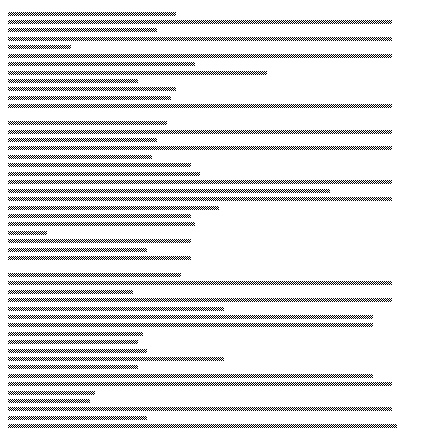

 Feedback
Feedback