Upgrading the OS and Features
You can upgrade the version of Cisco IOS XR on a router, from the XR VM. However, during system upgrade, the version of IOS XR that runs on both the XR VM and the System Admin VM is upgraded.
System upgrade is done by installing a base package known as the Cisco IOS XR unicast routing core bundle, which is essentially
a tar file made up of a core .iso file and multiple .rpm files. The file name for this bundle is ncs6k-iosxr-r622.tar which consists of ncs6k-mini-x.iso and multiple .rpm files, one of which could be ncs6k-mpls-1.0.2.0-r622.x86_64.rpm. You can install this bundle on the XR VM by using install commands.
For more information about the install process, see Workflow for Install Process.
Upgrading Features
Upgrading features is the process of deploying new features and software patches on the router. Feature upgrade is done by installing package files, termed simply, packages. Software patch installation is done by installing Software Maintenance Upgrade (SMU) files.
-
ncs6k-mcast.pkg
-
ncs6k-mpls.pkg
-
ncs6k-mgbl.pkg
-
ncs6k-k9sec.pkg
-
ncs6k-doc.pkg
-
ncs6k-li.pkg
Package and SMU installation is performed using install commands.
For more information about the install process, see Workflow for Install Process.
 Caution |
Do not perform any install operations when the router is reloading. Do not reload the router during an upgrade operation. |
There are separate packages and SMUs for the XR VM and the System Admin VM. They can be identified by their filenames. The XR VM package has ncs6k as part of its filename, whereas the System Admin VM package has ncs6k-sysadmin as part of its filename. The XR VM packages or SMUs are activated from the XR VM, whereas the System Admin VM packages or SMUs are activated from the System Admin VM.
 Note |
Check the type of SMU before installing it in CTC. |
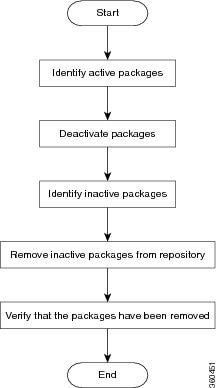
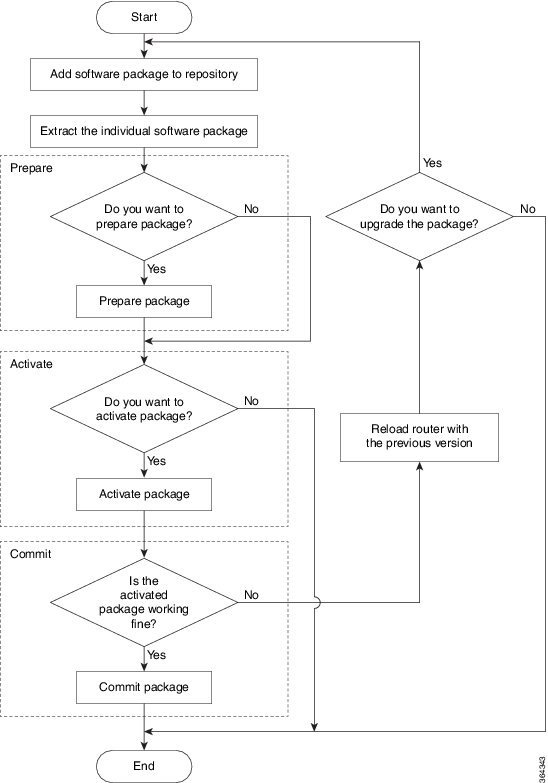
 Feedback
Feedback