Information About Underlay Measurement and Tracing Services
UMTS provides visibility into the exact path that a tunnel takes between local and remote Cisco IOS XE Catalyst SD-WAN devices, through the underlay network (the physical devices that comprise the network). For a specific tunnel, the path includes all the nodes between the two devices.
When a device creates an IPsec or GRE tunnel to a remote device, connecting through devices in the underlay network, more than one path may be possible from the local device to the remote device. The number of paths and the hops in the paths depend on the variability of the underlay network. The path that a tunnel takes through the underlay network can change over time. For example, if a tunnel uses a path that includes router A, and if router A becomes unavailable later, the tunnel will require a different path.
Each possible path through the underlay network is called a candidate path. The actual path that the tunnel is using at the moment is called the exact path. UMTS traces only the exact path. It does not discover or trace candidate paths.
The following illustration shows an underlay network that provides multiple paths for a tunnel between Device 1 and Device 2, and shows the exact path used by the tunnel.
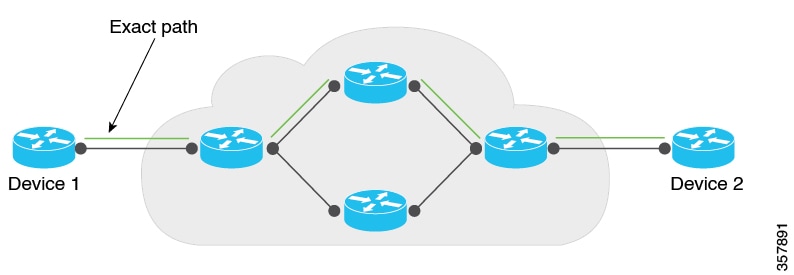
You can trace the path of the tunnels in a network using one of these options:
-
Monitoring: Trace tunnel paths regularly according to a configured time interval.
-
Event-Driven: Trace tunnel paths when triggered by one of the following events:
-
A change in the service-level agreement (SLA) for the tunnel.
-
A change in the path maximum transmission unit for the tunnel.
-
-
On demand: Trace the path of tunnels on demand, and display the results in Cisco SD-WAN Manager. For information, see View Exact Paths On Demand.
Mechanism for Underlay Measurement and Tracing Services
For UMTS interval-based monitoring and event-driven monitoring, Cisco SD-WAN Manager provides monitoring configuration (interval, event types) as part of the overall device configuration. In accordance with the configuration, Cisco IOS XE Catalyst SD-WAN devices use an UMTS probe packet mechanism to trace the exact paths of tunnels across all hops, and collect network metrics such as delay and loss. Latency is only supported hop by hop.
The devices send the resulting information to Cisco SD-WAN Manager, which in turn, sends it to Cisco SD-WAN Analytics. Cisco SD-WAN Analytics uses the information to graphically display the exact path of the tunnels in the network.
For the on-demand option, Cisco SD-WAN Manager sends a request to the Cisco IOS XE Catalyst SD-WAN devices in the network to probe the network and trace the exact paths of tunnels. This request is in the form of a NETCONF action, and not a device configuration. The devices use the UMTS probe packet mechanism to trace the exact paths of the tunnels across all the hops, and to collect network metrics such as delay and loss. The devices send the resulting information to Cisco SD-WAN Manager, and Cisco SD-WAN Manager graphically displays the exact path of the tunnels in the network.
Benefits of Underlay Measurement and Tracing Services
UMTS provides details of the exact path of each Cisco Catalyst SD-WAN tunnel, which can be useful in identifying problems with the tunnels.

 Feedback
Feedback