Centralized Control Policy
In the Cisco IOS XE SD-WAN network architecture, centralized control policy is handled by the Cisco vSmart Controller, which effectively is the routing engine of the network. The Cisco vSmart Controller is the centralized manager of network-wide routes, maintaining a primary route table for these routes. The Cisco vSmart Controller builds its route table based on the route information advertised by the Cisco IOS XE SD-WAN devices in its domain, using these routes to discover the network topology and to determine the best paths to network destinations. The Cisco vSmart Controller distributes route information from its route table to the devices in its domain which in turn use these routes to forward data traffic through the network. The result of this architecture is that networking-wide routing decisions and routing policy are orchestrated by a central authority instead of being implemented hop by hop, by the devices in the network.
Centralized control policy allows you to influence the network routes advertised by the Cisco vSmart Controllers. This type of policy, which is provisioned centrally on the Cisco vSmart Controller, affects both the route information that the Cisco vSmart Controller stores in its primary route table and the route information that it distributes to the devices.
Centralized control policy is provisioned and applied only on the Cisco vSmart Controller. The control policy configuration itself is never pushed to devices in the overlay network. What is pushed to the devices, using the Overlay Management Protocol (OMP), are the results of the control policy, which the devices then install in their local route tables and use for forwarding data traffic. This design means that the distribution of network-wide routes is always administered centrally, using policies designed by network administrators. These policies are always implemented by centralized Cisco vSmart Controllers, which are responsible for orchestrating the routing decisions in the Cisco IOS XE SD-WAN overlay network.
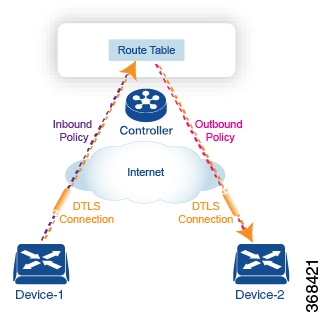
All centralized control plane traffic, including route information, is carried by OMP peering sessions that run within the secure, permanent DTLS connections between devices and the Cisco vSmart Controllers in their domain. The end points of an OMP peering session are identified by the system IDs of the devices, and the peering sessions carry the site ID, which identifies the site in which the device is located. A DTLS connection and the OMP session running over it remain active as long as the two peers are operational.
Control policy can be applied both inbound, to the route advertisements that the Cisco vSmart Controller receives from the devices, and outbound, to advertisements that it sends to them. Inbound policy controls which routes and route information are installed in the local routing database on the Cisco vSmart Controller, and whether this information is installed as-is or is modified. Outbound control policy is applied after a route is retrieved from the routing database, but before a Cisco vSmart Controller advertises it, and affects whether the route information is advertised as-is or is modified.
Route Types
The Cisco vSmart Controller learns the network topology from OMP routes, which are Cisco IOS XE SD-WAN-specific routes carried by OMP. There are three types of OMP routes:
-
Cisco IOS XE SD-WAN OMP routes—These routes carry prefix information that the devices learn from the routing protocols running on its local network, including routes learned from BGP and OSPF, as well as direct, connected, and static routes. OMP advertises OMP routes to the Cisco vSmart Controller by means of an OMP route SAFI (Subsequent Address Family Identifier). These routes are commonly simply called OMP routes.
-
TLOC routes—These routes carry properties associated with transport locations, which are the physical points at which the devices connect to the WAN or the transport network. Properties that identify a TLOC include the IP address of the WAN interface and a color that identifies a particular traffic flow. OMP advertises TLOC routes using a TLOC SAFI.
-
Service routes—These routes identify network services, such as firewalls and IDPs, that are available on the local-site network to which the devices are connected. OMP advertises these routes using a service SAFI.
The difference in these three types of routes can be viewed by using the various show sdwan omp operational commands when you are logged in to the CLI on a Cisco vSmart Controller or a Cisco IOS XE SD-WAN device. The show sdwan omp routes command displays information sorted by prefix, the show sdwan omp services command displays route information sorted by service, and the show sdwan omp tlocs command sorts route information by TLOC.
Default Behavior Without Centralized Control Policy
By default, no centralized control policy is provisioned on the Cisco vSmart Controller. This results in the following route advertisement and redistribution behavior within a domain:
-
All Cisco IOS XE SD-WAN devices redistribute all the route-related prefixes that they learn from their site-local network to the Cisco vSmart Controller. This route information is carried by OMP route advertisements that are sent over the DTLS connection between the devices and the Cisco vSmart Controller. If a domain contains multiple Cisco vSmart Controllers, the devices send all OMP route advertisements to all the controllers.
-
All the devices send all TLOC routes to the Cisco vSmart Controller or controllers in their domain, using OMP.
-
All the devices send all service routes to advertise any network services, such as firewalls and IDPs, that are available at the local site where the device is located. Again, these are carried by OMP.
-
The Cisco vSmart Controller accepts all the OMP, TLOC, and service routes that it receives from all the devices in its domain, storing the information in its route table. The Cisco vSmart Controller tracks which OMP routes, TLOCs, and services belong to which VPNs. The Cisco vSmart Controller uses all the routes to develop a topology map of the network and to determine routing paths for data traffic through the overlay network.
-
The Cisco vSmart Controller redistributes all information learned from the OMP, TLOC, and service routes in a particular VPN to all the devices in the same VPN.
-
The devices regularly send route updates to the Cisco vSmart Controller.
-
The Cisco vSmart Controller recalculates routing paths, updates its route table, and advertises new and changed routing information to all the devices.
Behavior Changes with Centralized Control Policy
When you do not want to redistribute all route information to all Cisco IOS XE SD-WAN devices in a domain, or when you want to modify the route information that is stored in the Cisco vSmart Controller's route table or that is advertised by the Cisco vSmart Controller, you design and provision a centralized control policy. To activate the control policy, you apply it to specific sites in the overlay network in either the inbound or the outbound direction. The direction is with respect to the Cisco vSmart Controller. All provisioning of centralized control policy is done on the Cisco vSmart Controller.
Applying a centralized control policy in the inbound direction filters or modifies the routes being advertised by the Cisco IOS XE SD-WAN device before they are placed in the route table on the Cisco vSmart Controller. As the first step in the process, routes are either accepted or rejected. Accepted routes are installed in the route table on the Cisco vSmart Controller either as received or as modified by the control policy. Routes that are rejected by a control policy are silently discarded.
Applying a control policy in outbound direction filters or modifies the routes that the Cisco vSmart Controller redistributes to the Cisco IOS XE SD-WAN devices. As the first step of an outbound policy, routes are either accepted or rejected. For accepted routes, centralized control policy can modify the routes before they are distributed by the Cisco vSmart Controller. Routes that are rejected by an outbound policy are not advertised.
VPN Membership Policy
A second type of centralized data policy is VPN membership policy. It controls whether a Cisco IOS XE SD-WAN device can participate in a particular VPN. VPN membership policy defines which VPNs of a device is allowed and which is not allowed to receive routes from.
VPN membership policy can be centralized, because it affects only the packet headers and has no impact on the choice of interface that a Cisco IOS XE SD-WAN device uses to transmit traffic. What happens instead is that if, because of a VPN membership policy, a device is not allowed to receive routes for a particular VPN, the Cisco vSmart Controller never forwards those routes to that driver.
Examples of Modifying Traffic Flow with Centralized Control Policy
This section provides some basic examples of how you can use centralized control policies to modify the flow of data traffic through the overlay network.
Create an Arbitrary Topology
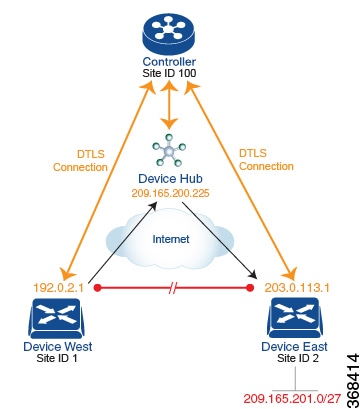
One way to minimize this overhead is to create a hub-and-spoke type of topology in which one of the devices acts as a hub site that receives the data traffic from all the spoke, or branch, devices and then redirects the traffic to the proper destination. This example shows one of the ways to create such a hub-and-spoke topology, which is to create a control policy that changes the address of the TLOC associated with the destination.
The figure illustrates how such a policy might work. The topology has two branch locations, West and East. When no control policy is provisioned, these two devices exchange data traffic with each other directly by creating an IPsec tunnel between them (shown by the red line). Here, the route table on the Device West contains a route to Device East with a destination TLOC of 203.0.113.1, color gold (which we write as the tuple {192.0.2.1, gold}), and Device East route table has a route to the West branch with a destination TLOC of {203.0.113.1, gold}.
To set up a hub-and-spoke–type topology here, we provision a control policy that causes the West and East devices to send all data packets destined for the other device to the hub device. (Remember that because control policy is always centralized, you provision it on the Cisco vSmart Controller.) On the Device West, the policy simply changes the destination TLOC from {203.0.113.1, gold} to {209.165.200.225, gold}, which is the TLOC of the hub device, and on the Device East, the policy changes the destination TLOC from {192.0.2.1, gold} to the hub's TLOC, {209.165.200.225, gold}. If there were other branch sites on the west and east sides of the network that exchange data traffic, you could apply these same two control policies to have them redirect all their data traffic through the hub.
Set Up Traffic Engineering
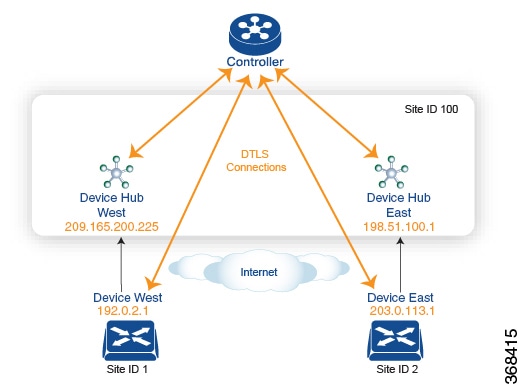
The figure shows that Site ID 100 has two hub devices, one that serves the West side of the network and a second that serves the East side. Data traffic from the Device West must be handled by the Device West hub, and similarly, data traffic from the Device East branch must go through the Device East hub.
To engineer this traffic flow, you provision two control policies, one for Site ID 1, where the Device West device is located, and a second one for Site ID 2. The control policy for Site ID 1 changes the TLOC for traffic destined to the Device East to {209.165.200.225, gold}, and the control policy for Site ID 2 changes the TLOC for traffic destined for Site ID 1 to {198.51.100.1, gold}. One additional effect of this traffic engineering policy is that it load-balances the traffic traveling through the two hub devices.
With such a traffic engineering policy, a route from the source device to the destination device is installed in the local route table, and traffic is sent to the destination regardless of whether the path between the source and destination devices is available. Enabling end-to-end tracking of the path to the ultimate destination allows the Cisco vSmart Controller to monitor the path from the source to the destination, and to inform the source device when that path is not available. The source device can then modify or remove the path from its route table.
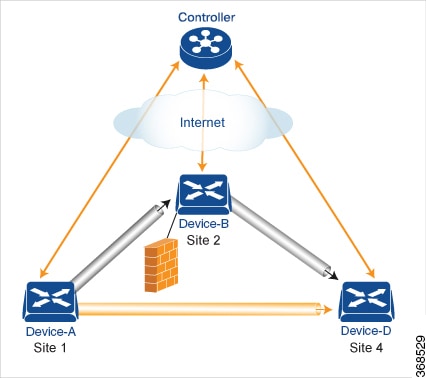
As part of end-to-end path tracking, you can specify how to forwarded traffic from the source to the ultimate destination using an intermediate device. The default method is strict forwarding, where traffic is always sent from Device-A to Device-B, regardless of whether Device-B has a direct path to Device-D or whether the tunnel between Device-B and Device-D is up. More flexible methods forward some or all traffic directly from Device-A to Device-D. You can also set up a second intermediate device to provide a redundant path with the first intermediate device is unreachable and use an ECMP method to forward traffic between the two. The figure Traffic Engineering3 adds Device-C as a redundant intermediate device.
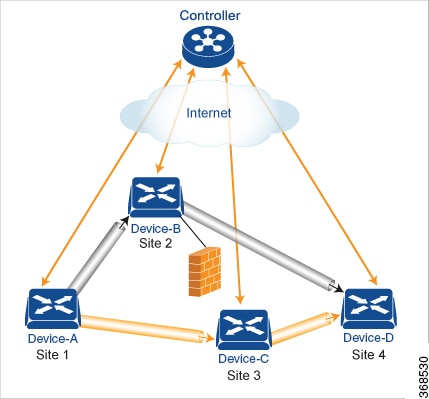
Centralized control policy, which you configure on Cisco vSmart Controllers, affects routing policy based on information in OMP routes and OMP TLOCs.
In domains with multiple Cisco vSmart Controllers, all the controllers must have the same centralized control policy configuration to ensure that routing within the overlay network remains stable and predictable.
Configure the Network Topology
When you first open the Configure Topology and VPN Membership screen, the Topology tab is selected by default.
To configure the network topology and VPN membership:
Configuration Components
A centralized control policy consists of a series of numbered (ordered) sequences of match-action pairs that are evaluated in order, from lowest sequence number to highest sequence number. When a route or TLOC matches the match conditions, the associated action or actions are taken and policy evaluation on that packets stops. Keep this process in mind as you design your policies to ensure that the desired actions are taken on the items subject to policy.
If a route or TLOC matches no parameters in any of the sequences in the policy configure, it is, by default, rejected and discarded.
The figure illustrates the configuration components for centralized control policy.
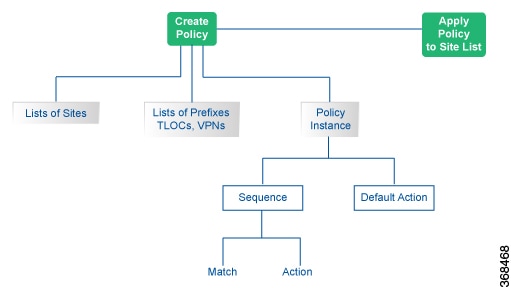
Create a Hub and Spoke Policy
Procedure
| Step 1 |
In the Add Topology drop-down, select Hub and Spoke. |
| Step 2 |
Enter a name for the hub-and-spoke policy. |
| Step 3 |
Enter a description for the policy. |
| Step 4 |
In the VPN List field, select the VPN list for the policy. |
| Step 5 |
In the left pane, click Add Hub and Spoke. A hub-and-spoke policy component containing the text string My Hub-and-Spoke is added in the left pane. |
| Step 6 |
Double-click the My Hub-and-Spoke text string, and enter a name for the policy component. |
| Step 7 |
In the right pane, add hub sites to the network topology:
|
| Step 8 |
In the right pane, add spoke sites to the network topology:
|
| Step 9 |
Repeat steps as needed to add more components to the hub-and-spoke policy. |
| Step 10 |
Click Save Hub and Spoke Policy. |
Create a Policy for Mesh
Procedure
| Step 1 |
In the Add Topology drop-down, select Mesh. |
| Step 2 |
Enter a name for the mesh region policy component. |
| Step 3 |
Enter a description for the mesh region policy component. |
| Step 4 |
In the VPN List field, select the VPN list for the policy. |
| Step 5 |
Click New Mesh Region. |
| Step 6 |
In the Mesh Region Name field, enter a name for the individual mesh region. |
| Step 7 |
In the Site List field, select one or more sites to include in the mesh region. |
| Step 8 |
Repeat these steps to add more mesh regions to the policy. |
| Step 9 |
Click Save Mesh Region. |
Custom Control (Route and TLOC)
Policy for a topology with custom route and TLOC configuration.
Procedure
| Step 1 |
In the Add Topology drop-down, select Custom Control (Route & TLOC). |
| Step 2 |
Enter a name for the custom control policy component. |
| Step 3 |
Enter a description of the custom control policy component. |
| Step 4 |
Click Sequence Type. The Add Control Policy popup displays. |
| Step 5 |
Click Route or TLOC to create a policy of that type. |
| Step 6 |
Click Sequence Rule. |
Custom Control (Route)
Create a policy to apply on an OMP route. By default, the Match tab is selected, displaying match condition options.
Procedure
| Step 1 |
From the Add Custom Control Policy screen, click Route. |
|||||||||||||||||||||||||||||||||
| Step 2 |
Click Sequence Rule. Match and Actions options display. |
|||||||||||||||||||||||||||||||||
| Step 3 |
From the Match tab, select and configure match conditions for your route.
|
|||||||||||||||||||||||||||||||||
| Step 4 |
From the Actions tab, select IPv4, IPv6, or Both, to designate which protocol the actions should apply to. Not all of the following options are available for all protocols. |
|||||||||||||||||||||||||||||||||
| Step 5 |
Click Accept or Reject for the IP traffic meeting the match conditions:
|
|||||||||||||||||||||||||||||||||
| Step 6 |
Click Save Match and Actions. |
|||||||||||||||||||||||||||||||||
Create a Custom Control (TLOC)
Create a policy to apply to a TLOC. By default, the Match tab is selected, displaying match condition options.
Procedure
| Step 1 |
From the Add Custom Control Policy screen, click TLOC. |
||||||||||||||||||||
| Step 2 |
Click Sequence Rule. Match and Actions options display. |
||||||||||||||||||||
| Step 3 |
From the Match tab, select and configure match conditions for your route.
|
||||||||||||||||||||
| Step 4 |
Click Accept or Reject to apply the following match conditions to an action.
|
||||||||||||||||||||
Import Existing Topology
Procedure
| Step 1 |
In the Add Topology drop-down, select Import Existing Topology to open the matching popup |
| Step 2 |
Under Policy Type, click the topology type you want to import:
|
| Step 3 |
Select a policy from the field list. Cisco vManage populates this field from the available topologies for the type you select. |
| Step 4 |
Click Import. |
| Step 5 |
Click Save Control Policy to save the Route policy. |
Create a VPN Membership Policy
Procedure
| Step 1 |
In the Topology bar, click VPN Membership. Then: |
| Step 2 |
Click Add VPN Membership Policy. The Update VPN Membership Policy popup displays. |
| Step 3 |
Enter a name and description for the VPN membership policy. |
| Step 4 |
In the Site List field, select the site list. |
| Step 5 |
In the VPN Lists field, select the VPN list. |
| Step 6 |
Click Add List to add another VPN to the VPN membership. |
| Step 7 |
Click Save. |
| Step 8 |
Click Next to move to Configure Traffic Rules in the wizard. |
Configure Centralized Policy Using Cisco vManage
To configure centralized policies, use the Cisco vManage policy configuration wizard. The wizard consists of four sequential screens that guide you through the process of creating and editing policy components:
-
Create Groups of Interest—Create lists that group together related items and that you call in the match or action components of a policy.
-
Configure Topology—Create the network structure to which the policy applies.
-
Configure Traffic Rules—Create the match and action conditions of a policy.
-
Apply Policies to Sites and VPNs—Associate policy with sites and VPNs in the overlay network.
In the first three policy configuration wizard screens, you are creating policy components or blocks. In the last screen, you are applying policy blocks to sites and VPNs in the overlay network.
For a centralized policy to take effect, you must activate the policy.
Step 1: Start the Policy Configuration Wizard
-
In the Cisco vManage NMS, select the screen.
-
Select the Centralized Policy tab.
-
Click Add Policy.
The policy configuration wizard appears, and the Create Applications or Groups of Interest screen is displayed.
Step 2: Configure Groups of Interest
In Create Groups of Interest, create lists of groups to use in a centralized policy:
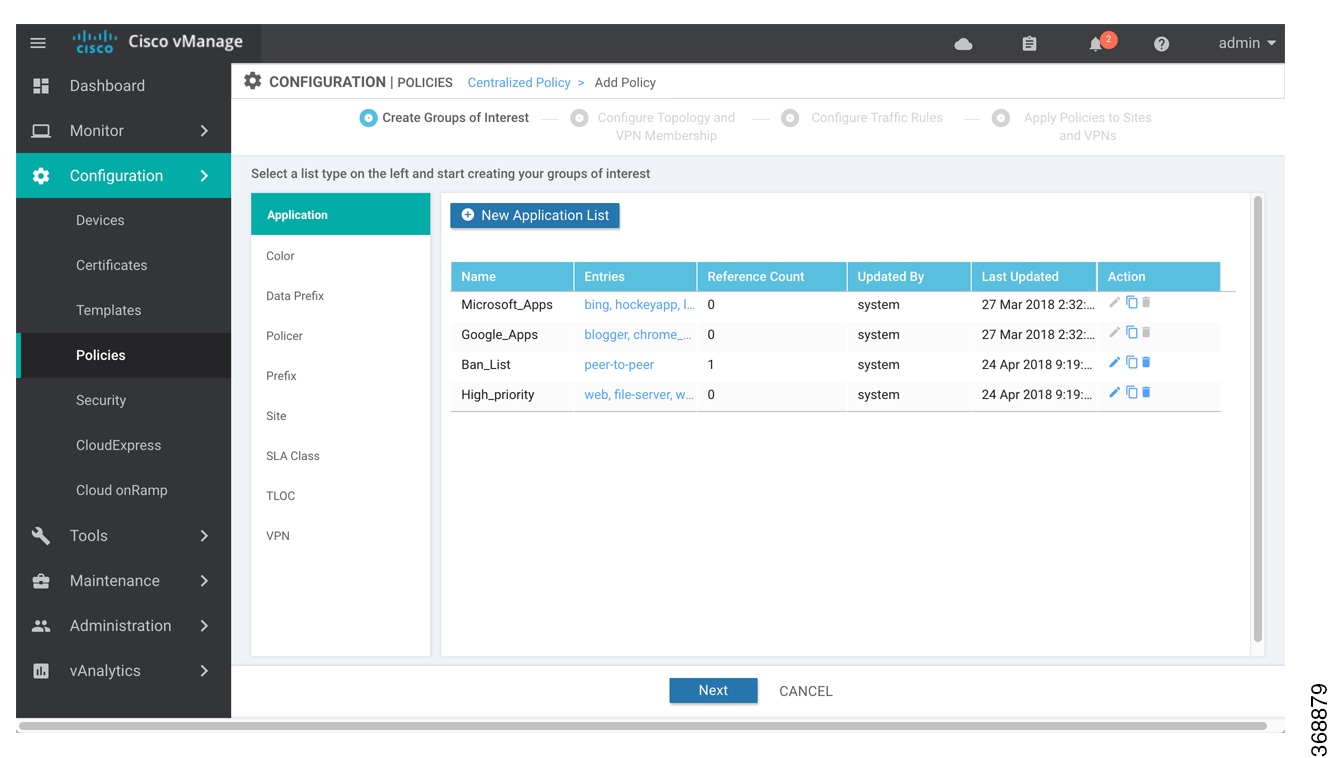
-
Create new lists, as described in the following table:
Table 1. List Type
Procedure
Color
-
In the left bar, click Color.
-
Click New Color List.
-
Enter a name for the list.
-
From the Select Color drop-down, select the desired colors.
-
Click Add.
Prefix
-
In the left bar, click Prefix.
-
Click New Prefix List.
-
Enter a name for the list.
-
In the Add Prefix field, enter one or more data prefixes separated by commas.
-
Click Add.
Site
-
In the left bar, click Site.
-
Click New Site List.
-
Enter a name for the list.
-
In the Add Site field, enter one or more site IDs separated by commas.
-
Click Add.
TLOC
-
In the left bar, click TLOC.
-
Click New TLOC List. The TLOC List popup displays.
-
Enter a name for the list.
-
In the TLOC IP field, enter the system IP address for the TLOC.
-
In the Color field, select the TLOC's color.
-
In the Encap field, select the encapsulation type.
-
In the Preference field, optionally select a preference to associate with the TLOC.
-
Click Add TLOC to add another TLOC to the list.
-
Click Save.
VPN
-
In the left bar, click VPN.
-
Click New VPN List.
-
Enter a name for the list.
-
In the Add VPN field, enter one or more VPN IDs separated by commas.
-
Click Add.
-
-
Click Next to move to Configure Topology and VPN Membership in the wizard.
Step 3: Configure Topology and VPN Membership
When you first open the Configure Topology and VPN Membership screen, the Topology tab is selected by default:
To configure topology and VPN membership:
In the Topology tab, create a network topology:
Custom Control (Route & TLOC) - Centralized route control policy (for matching OMP routes)
-
In the Add Topology drop-down, select Custom Control (Route & TLOC).
-
Enter a name for the control policy.
-
Enter a description for the policy.
-
In the left pane, click Add Sequence Type. The Add Control Policy popup displays.
-
Select Route. A policy component containing the text string Route is added in the left pane.
-
Double-click the Route text string, and enter a name for the policy component.
-
In the right pane, click Add Sequence Rule. The Match/Actions box opens, and Match is selected by default.
-
From the boxes under the Match box, select the desired policy match type. Then select or enter the value for that match condition. Configure additional match conditions for the sequence rule, as desired. For an explanation of the match conditions, see the OMP Route Match Attributes section in the Configuring Centralized Control Policy topic for your software release.
-
Click Actions. The Reject radio button is selected by default. To configure actions to perform on accepted packets, click the Accept radio button. Then select the action or enter a value for the action. For an explanation of the actions, see the Action Parameters section in the Configuring Centralized Control Policy topic for your software release.
-
Click Save Match and Actions.
-
Click Add Sequence Rules to configure more sequence rules, as desired. Drag and drop to re-order them.
-
Click Add Sequence Type to configure more sequences, as desired. Drag and drop to re-order them.
-
Click Save Control Policy.
Custom Control (Route & TLOC) - Centralized TLOC control policy (for matching TLOC routes)
-
In the Add Topology drop-down, select Custom Control (Route & TLOC).
-
Enter a name for the control policy.
-
Enter a description for the policy.
-
In the left pane, click Add Sequence Type. The Add Control Policy popup displays.
-
Select TLOC. A policy component containing the text string TLOC is added in the left pane.
-
Double-click the TLOC text string, and enter a name for the policy component.
-
In the right pane, click Add Sequence Rule. The Match/Actions box opens, and Match is selected by default.
-
From the boxes under the Match box, select the desired policy match type. Then select or enter the value for that match condition. Configure additional match conditions for the sequence rule, as desired. For an explanation of the match conditions, see the OMP TLOC Match Attributes section in the Configuring Centralized Control Policy topic for your software release.
-
Click Actions. The Reject radio button is selected by default. To configure actions to perform on accepted packets, click the Accept radio button. Then select the action or enter a value for the action. For an explanation of the actions, see the Action Parameters section in the Configuring Centralized Control Policy topic for your software release.
-
Click Save Match and Actions.
-
Click Add Sequence Rules to configure more sequence rules, as desired. Drag and drop to re-order them.
-
Click Add Sequence Type to configure more sequences, as desired. Drag and drop to re-order them.
-
Click Save Control Policy.
To use an existing topology:
-
In the Add Topology drop-down, click Import Existing Topology. The Import Existing Topology popup appears.
-
Select the type of topology.
-
In the Policy drop-down, choose the name of the topology.
-
Click Import.
Click Next to move to Configure Traffic Rules in the wizard.
Click Next to move to Apply Policies to Sites and VPNs in the wizard.
Step 4: Apply Policies to Sites and VPNs
In Apply Policies to Sites and VPNs screen, apply a policy to sites and VPNs:
-
In the Policy Name field, enter a name for the policy. This field is mandatory and can contain only uppercase and lowercase letters, the digits 0 through 9, hyphens (–), and underscores (_). It cannot contain spaces or any other characters.
-
In the Policy Description field, enter a description of the policy. It can contain up to 2048 characters. This field is mandatory, and it can contain any characters and spaces.
-
From the Topology bar, choose the type of policy block. The table then lists policies that you have created for that type of policy block.
-
Associate the policy with VPNs and sites. The choice of VPNs and sites depends on the type of policy block:
-
For a Topology policy block, click Add New Site List and VPN List or Add New Site. Some topology blocks might have no Add buttons. Choose one or more site lists, and choose one or more VPN lists. Click Add.
-
For an Application-Aware Routing policy block, click Add New Site List and VPN list. Choose one or more site lists, and choose one or more VPN lists. Click Add.
-
For a Traffic Data policy block, click Add New Site List and VPN List. Choose the direction for applying the policy (From Tunnel, From Service, or All), choose one or more site lists, and choose one or more VPN lists. Click Add.
-
For a cflowd policy block, click Add New Site List. Choose one or more site lists, Click Add.
-
-
Click Preview to view the configured policy. The policy appears in CLI format.
-
Click Save Policy. The screen appears, and the policies table includes the newly created policy.
Step 5: Activate a Centralized Policy
Activating a centralized policy sends that policy to all connected Cisco vSmart controllers. To activate a centralized policy:
-
In the Cisco vManage NMS, select the screen. When you first open this screen, the Centralized Policy tab is selected by default.
-
Choose a policy.
-
Click the More Actions icon to the right of the row, and click Activate. The Activate Policy popup appears. It lists the IP addresses of the reachable Cisco vSmart Controllers to which the policy must be applied.
-
Click Activate.
Structural Components for Centralized Control Policy
Following are the structural components required to configure centralized control policy. Each one is explained in more detail in the sections below.
policy lists color-list list-name color color prefix-list list-name ip-prefix prefix
site-list list-name site-id site-id tloc-list list-name tloc address color color
encap encapsulation [preference value] vpn-list list-name vpn vpn-id
control-policy
policy-name
sequence
number
match
match-parameters
action reject accept export-to vpn accept set parameter
default-action (accept | reject)apply-policy site-list list-name control-policy policy-name (in | out)Lists
Centralized control policy uses the following types of lists to group related items. In the CLI, you configure lists under the policy lists command hierarchy on Cisco vSmart Controllers.
|
List Type |
Description |
vManage Configuration/ CLI Configuration Command |
|---|---|---|
|
Colors |
List of one or more TLOC colors.color can be 3g, biz-internet, blue, bronze, custom1 through custom3, default, gold, green, lte, metro-ethernet, mpls, private1 through private6, public-internet, red, and silver. To configure multiple colors in a single list, include multiple color options, specifying one color in each option. |
Configuration > Policies > Centralized Policy > Add Policy > Create Groups of Interest > Color Configuration > Policies > Custom Options > Centralized Policy > Lists > Color color-list list-name color color |
|
Prefixes |
List of one or more IP prefixes. Specify the IP prefixes as follows: • prefix/length—Exactly match a single prefix–length pair. • 0.0.0.0/0—Match any prefix–length pair. • 0.0.0.0/0 le length—Match any IP prefix whose length is less than or equal to length. For example, ip-prefix 0.0.0.0/0 le 16 matches all IP prefixes with lengths from /1 through /16. • 0.0.0.0/0 ge length—Match any IP prefix whose length is greater than or equal to length. For example, ip-prefix 0.0.0.0 ge 25 matches all IP prefixes with lengths from /25 through /32. • 0.0.0.0/0 ge length1 le length2, or 0.0.0.0 le length2 ge length1—Match any IP prefix whose length is greater than or equal to length1 and less than or equal to length2. For example, ip-prefix 0.0.0.0/0 ge 20 le 24 matches all /20, /21, /22, /23, and /24 prefixes. Also, ip-prefix 0.0.0.0/0 le 24 ge 20 matches the same prefixes. If length1 and length2 are the same, a single IP prefix length is matched. For example, ip-prefix 0.0.0.0/0 ge 24 le 24 matches only /24 prefixes. To configure multiple prefixes in a single list, include multiple ip-prefix options, specifying one prefix in each option. |
Configuration > Policies > Centralized Policy > Add Policy > Create Groups of Interest > Prefix Configuration > Policies > Custom Options > Centralized Policy > Lists > Prefix prefix-list list-name ip-prefix prefix/length |
|
Sites |
List of one of more site identifiers in the overlay network. You can specify a single site identifier (such as site-id 1) or a range of site identifiers (such as site-id 1-10). To configure multiple sites in a single list, include multiple site-id options, specifying one site number in each option. |
Configuration > Policies > Centralized Policy > Add Policy > Create Groups of Interest > Site Configuration > Policies > Custom Options > Centralized Policy > Lists > Site site-list list-name site-id site-id |
|
TLOCs |
List of one or more TLOCs in the overlay network. For each TLOC, specify its address, color, and encapsulation. address is the system IP address. color can be one of 3g, biz-internet, blue, bronze, custom1, custom2, custom3, default, gold, green, lte, metro-ethernet, mpls, private1 through private6, public-internet, red, and silver. encapsulation can be gre or ipsec. Optionally, set a preference value (from 0 to 232 – 1) to associate with the TLOC address. When you apply a TLOC list in an action accept condition, when multiple TLOCs are available and satisfy the match conditions, the TLOC with the lowest preference value is used. If two or more of TLOCs have the lowest preference value, traffic is sent among them in an ECMP fashion. |
Configuration > Policies > Centralized Policy > Add Policy > Create Groups of Interest > TLOC Configuration > Policies > Custom Options > Centralized Policy > Lists > TLOC tloc-list list-name tloc ip‑address color color encap (gre | ipsec) [preference number] |
|
VPNs |
List of one or more VPNs in the overlay network. For data policy, you can configure any VPNs except for VPN 0 and VPN 512. To configure multiple VPNs in a single list, include multiple vpn options, specifying one VPN number in each option. You can specify a single VPN identifier (such as vpn 1) or a range of VPN identifiers (such as vpn 1-10). |
Configuration > Policies > Centralized Policy > Add Policy > Create Groups of Interest > VPN Configuration > Policies > Custom Options > Centralized Policy > Lists > VPN vpn-list list-name vpn vpn-id |
Sequences
A centralized control policy contains sequences of match–action pairs. The sequences are numbered to set the order in which a route or TLOC is analyzed by the match–action pairs in the policy.
In the Cisco vManage NMS, you configure sequences from:
-
Configuration > Policies > Centralized Policy > Add Policy > Configure Traffic Rules > (Application-Aware Routing | Traffic Data | Cflowd) > Sequence Type
-
Configuration > Policies > Custom Options > Centralized Policy > Traffic Policy > (Application-Aware Routing | Traffic Data | Cflowd) > Sequence Type
In the CLI, you configure sequences with the policy control-policy sequence command.
Each sequence in a centralized control policy can contain one match condition (either for a route or for a TLOC) and one action condition.
Match Parameters
Centralized control policy can match OMP route or TLOC route attributes.
In the Cisco vManage NMS, you configure match parameters from:
-
Configuration > Policies > Centralized Policy > Add Policy > Configure Topology and VPN Membership > Add Topology > Custom Control (Route & TLOC) > Sequence Type > (Route | TLOC) > Sequence Rule > Match
-
Configuration > Policies > Custom Options > Centralized Policy > Topology > Add Topology > Custom Control (Route & TLOC) > Sequence Type > (Route | TLOC) > Sequence Rule > Match
In the CLI, you configure the OMP route attributes to match with the policy control-policy sequence match route command, and you configure the TLOC attributes to match with the policy control-policy sequence match tloc command.
Each sequence in a policy can contain one match section—either match route or match tloc.
OMP Route Match Attributes
For OMP routes (vRoutes), you can match these attributes:
|
Description |
vManage Configuration/ CLI Configuration Command |
Value or Range |
|---|---|---|
|
Individual color. |
Not available in the Cisco vManage NMS. color color |
3g, biz-internet, blue, bronze, custom1 through custom3,default, gold, green, lte, metro-ethernet, mpls, private1 through private6, public-internet, red, and silver |
|
One or more colors. |
Match Color List color-list list-name |
Name of a color or a policy lists color-list list. |
|
Tag value associated with the route or prefix in the routing database on the device. |
Match OMP Tag omp-tag number |
0 through 4294967295 |
|
Protocol from which the route was learned. |
Match Origin origin protocol |
bgp-external, bgp-internal, connected, ospf-external1, ospf-external2, ospf-inter-area, ospf-intra-area, static |
|
IP address from which the route was learned. |
Match Originator originator ip-address |
IP address |
|
How preferred a prefix is. This is the preference value that the route or prefix has in the local site, that is, in the routing database on the device. A higher preference value is more preferred. |
Match Preference preference number |
0 through 255 |
|
One or more prefixes. |
Match Prefix List prefix-list list-name |
Name of a prefix list or a policy lists prefix-list list. |
|
Individual site identifier. |
Not available in Cisco vManage. site-id site-id |
0 through 4294967295 |
|
One or more overlay network site identifiers. |
Match Site site-list list-name |
Name of a site or a policy lists site-list list. |
|
Individual TLOC address. |
Match TLOC tloc ip-address |
IP address |
|
One or more TLOC addresses. |
Match TLOC tloc-list list-name |
Name of a TLOC or a policy lists tloc-list list. |
|
Individual VPN identifier. |
Match VPN vpn vpn-id |
0 through 65535 |
|
One or more VPN identifiers. |
Match VPN vpn-list list-name |
Name of a VPN or a policy lists vpn-list list. |
TLOC Route Match Attributes
For TLOC routes, you can match these attributes:
|
Description |
vManage Configuration/ CLI Configuration Command |
Value or Range |
|---|---|---|
|
Carrier for the control traffic. |
Match Carrier carrier carrier-name |
default, carrier1 through carrier8 |
|
Individual color. |
Not available in the Cisco vManage NMS. color color |
3g, biz-internet, blue, bronze, custom1 through custom3,default, gold, green, lte, metro-ethernet, mpls, private1 through private6, public-internet, red, and silver |
|
One or more colors. |
Match Color List color-list list-name |
See the colors above. |
|
Domain identifier associated with a TLOC. |
Match Domain ID domain-id domain-id |
0 through 4294967295 |
|
Tag value associated with the TLOC route in the route table on the device. |
Match OMP Tag omp-tag number |
0 through 4294967295 |
|
IP address from which the route was learned. |
Match Originator originator ip-address |
IP address |
|
How preferred a TLOC route is. This is the preference value that the TLOC route has in the local site, that is, in the route table on the Cisco IOS XE SD-WAN. A higher preference value is more preferred. |
Match Preference preference number |
0 through 255 |
|
Individual site identifier. |
Match Site site-id site-id |
0 through 4294967295 |
|
One or more overlay network site identifiers. |
Match Site site-list list-name |
Name of a policy lists site-list list. |
|
Individual TLOC address. |
Match TLOC tloc address |
IP address |
|
One or more TLOC addresses. |
Match TLOC tloc-list list-name |
Name of a policy lists tloc-list list. |
Action Parameters
For each match condition, you configure a corresponding action to take if the route or TLOC matches.
In the Cisco vManage NMS, you configure match parameters from:
-
Configuration > Policies > Centralized Policy > Add Policy > Configure Topology and VPN Membership > Add Topology > Custom Control (Route & TLOC) > Sequence Type > (Route | TLOC) > Sequence Rule > Action
-
Configuration > Policies > Custom Options > Centralized Policy > Topology > Add Topology > Custom Control (Route & TLOC) > Sequence Type > (Route | TLOC) > Sequence Rule > Action
In the CLI, you configure actions with the policy control-policy action command.
Each sequence in a centralized control policy can contain one action condition.
In the action, you first specify whether to accept or reject a matching route or TLOC:
|
Description |
vManage Configuration/ CLI Configuration Command |
Value or Range |
|---|---|---|
|
Accept the route. An accepted route is eligible to be modified by the additional parameters configured in the action portion of the policy configuration. |
Click Accept. accept |
— |
|
Discard the packet. |
Click Reject. reject |
— |
Then, for a route or TLOC that is accepted, you can configure the following actions:
|
Description |
vManage Configuration/ CLI Configuration Command |
Value or Range |
|---|---|---|
|
Export the route the the specified VPN or list of VPNs (for a match route match condition only). |
Click Accept, then action Export To. export-to (vpn vpn‑id | vpn‑list vpn‑list) |
0 through 65535 or list name. |
|
Change the tag string in the route, prefix, or TLOC. |
Click Accept, then action OMP Tag. set omp-tag number |
0 through 4294967295 |
|
Change the preference value in the route, prefix, or TLOC to the specified value. A higher preference value is more preferred. |
Click Accept, then action Preference. set preference number |
0 through 255 |
|
Specify a service to redirect traffic to before delivering the traffic to its destination. The TLOC address or list of TLOCs identifies the TLOCs to which the traffic should be redirected to reach the service. In the case of multiple TLOCs, the traffic is load-balanced among them. The VPN identifier is where the service is located. Configure the services themselves on the Cisco IOS XE SD-WAN devices that are collocated with the service devices, using the vpn service configuration command. |
Click Accept, then action Service. set service service-name (tloc ip-address | tloc‑list list-name) [vpn vpn‑id] |
Standard services: FW, IDS, IDP Custom services: netsvc1, netsvc2, netsvc3, netsvc4 TLOC list configured with a policy lists tloc-list command. |
|
Change the TLOC address, color, and encapsulation to the specified address and color. |
Click Accept, then action TLOC. set tloc ip-address color color [encap encapsulation] |
IP address, TLOC color, and encapsulation, Color can be one of 3g, biz-internet, blue, bronze, custom1 through custom3,default, gold, green, lte, metro-ethernet, mpls, private1 through private6, public-internet, red, and silver. Encapsuation can be either gre or ipsec. |
|
Direct matching routes or TLOCs using the mechanism specified by action, and enable end-to-end tracking of whether the ultimate destination is reachable. Setting a TLOC action is useful when traffic is first directed, via policy, to an intermediate destination, which then forwards the traffic to its ultimate destination. For example, for traffic from vEdge-A destined for vEdge-D, a policy might direct traffic from vEdge-A first to vEdge-B (the intermediate destination), and vEdge-B then sends it to the final destination, vEdge-D. Setting the TLOC action option enables the Cisco vSmart Controller to perform end-to-end tracking of the path to the ultimate destination device. In our example, matching traffic goes from vEdge-A to vEdge-B and then, in a single hop, goes to vEdge-D. If the tunnel between vEdge-B and vEdge-D goes down, the Cisco vSmart Controller relays this information to vEdge-A, and vEdge-A removes its route to vEdge-D from its local route table. End-to-end tracking works here only because traffic goes from vEdge-B to vEdge-D in a single hop, via a single tunnel. If the traffic from vEdge-A went first to vEdge-B, then to vEdge-C, and finally to vEdge-D, the vSmart controller is unable to perform end-to-end tracking and is thus unable to keep vEdge-A informed about whether full path between it and vEdge-D is up. |
Click Accept, then action TLOC Action. set tloc-action action |
ecmp—Equally direct matching control traffic between the intermediate destination and the ultimate destination. In our example, traffic would be sent to vEdge-B (which would then send it to vEdge-D) and directly to vEdge-D. With this action, if the intermediate destination is down, all traffic reaches the ultimate destination. primary—First direct matching traffic to the intermediate destination. If that device is not reachable, then direct it to the final destination. In our example, traffic would first be sent to vEdge-B. If this device is down, it is sent directly to vEdge-D. With this action, if the intermediate destination is down, all traffic reaches the final destination. backup—First direct matching traffic to the final destination. If that device is not reachable, then direct it to the intermediate destination. In our example, traffic would first be sent directly to vEdge-D. If the vEdge-A is not able to reach vEdge-D, traffic is sent to vEdge-B, which might have an operational path to reach vEdge-D. With this action, if the source is unable to reach the final destination directly, it is possible for all traffic to reach the final destination via the intermediate destination. strict—Direct matching traffic only to the intermediate destination. In our example, traffic is sent only to vEdge-B, regardless of whether it is reachable. With this action, if the intermediate destination is down, no traffic reaches the final destination. If you do not configure a set tloc-action action in a centralized control policy, strict is the default behavior. |
|
Change the TLOC address and color to those in the specified TLOC list. |
Click Accept, then action TLOC. set tloc-list list-name |
Name of a policy lists tloc-list list. |
Default Action
If a route or TLOC being evaluated does not match any of the match conditions in a centralized control policy, a default action is applied to it. By default, the route or TLOC is rejected.
In the Cisco vManage NMS, you modify the default action from Configuration > Policies > Centralized Policy > Add Policy > Configure Topology and VPN Membership > Add Topology > Custom Control (Route and TLOC) > Sequence Type > (Route | TLOC) > Sequence Rule > Default Action.
In the CLI, you modify the default action with the control policy default-action accept command.
Apply Centralized Control Policy
For a centralized control policy to take effect, you apply it to a list of sites in the overlay network.
To apply a centralized policy in the Cisco vManage NMS:
-
In the Cisco vManage NMS, select the screen.
-
Select a policy from the policy table.
-
Click the More Actions icon to the right of the row, and click Activate. The Activate Policy popup opens. It lists the IP addresses of the reachable Cisco vSmart Controllers to which the policy is to be applied.
-
Click Activate.
To apply a centralized policy in the CLI:
vSmart(config)# apply-policy
site-list
list-name
control-policy
policy-name (in | out)You apply centralized control policy directionally:
-
Inbound direction (in)—The policy analyzes routes and TLOCs being received from the sites in the site list before placing the routes and TLOCs into the route table on the Cisco vSmart Controller, so the specified policy actions affect the OMP routes stored in the route table.
-
Outbound direction (out)—The policy analyzes routes and TLOCs in the Cisco vSmart Controller's route table after they are exported from the route table.
For all control-policy policies that you apply with apply-policy commands, the site IDs across all the site lists must be unique. That is, the site lists must not contain overlapping site IDs. An example of overlapping site IDs are those in the two site lists site-list 1 site-id 1-100 and site-list 2 site-id 70-130. Here, sites 70 through 100 are in both lists. If you were to apply these two site lists to two different control-policy policies, the attempt to commit the configuration on the Cisco vSmart Controller would fail.
The same type of restriction also applies to the following types of policies:
-
Application-aware routing policy (app-route-policy)
-
Centralized data policy (data-policy)
-
Centralized data policy used for cflowd flow monitoring (data-policy hat includes a cflowd action and apply-policy that includes a cflowd-template command)
You can, however, have overlapping site IDs for site lists that you apply for different types of policy. For example, the sites lists for control-policy and data-policy policies can have overlapping site IDs. So for the two example site lists above, site-list 1 site-id 1-100 and site-list 2 site-id 70-130, you could apply one to a control policy and the other to a data policy.
Configure Centralized Policy Using CLI
To configure a centralized control policy using the CLI:
-
Create a list of overlay network sites to which the centralized control policy is to be applied (in the apply-policy command):
The list can contain as many site IDs as necessary. Include one site-id command for each site ID. For contiguous site IDs, you can specify a range of numbers separated with a dash (–). Create additional site lists, as needed.vSmart(config)# policy vSmart(config-policy)# lists site-list list-name vSmart(config-lists-list-name)# site-id site-id -
Create lists of IP prefixes, TLOCs, and VPNs as needed: vSmart(config)# policy lists vSmart(config-lists)# prefix-list list-name vSmart(config-lists-list-name)# ip-prefix prefix/length vSmart(config)# policy lists vSmart(config-lists)# tloc-list list-name vSmart(config-lists-list-name)# tloc address color color encap encapsulation [preference value] vSmart(config)# policy lists vSmart(config-lists)# vpn-list list-name vSmart(config-lists-list-name)# vpn vpn-idvsmart(config)# policy lists data-ipv6-prefix-list dest_ip_prefix_list vsmart(config-data-ipv6-prefix-list-dest_ip_prefix_list)# ipv6-prefix 2001:DB8::/32 vsmart(config-data-ipv6-prefix-list-dest_ip_prefix_list)# commit Commit complete.vsmart(config)# policy data-policy data_policy_1 vpn-list vpn_1 vsmart (config-sequence-100)# match destination-data-ipv6-prefix-list dest_ip_prefix_list vsmart (config-match)# commit vsmart(config-match)# exit vsmart(config-sequence-100)# match source-data-ipv6-prefix-list dest_ip_prefix_list vm9(config-match)# commit Commit complete. vm9(config-match)# endvsmart(config)# policy vsmart(config-policy)# data-policy data_policy_1 vsmart(config-data-policy-data_policy_1)# vpn-list vpn_1 vsmart(config-vpn-list-vpn_1)# sequence 101 vsmart(config-sequence-101)# match source-ipv6 2001:DB8::/32 vsmart(config-match)# exit vsmart(config-sequence-101)# match destination-ipv6 2001:DB8::/32 vsmart(config-match)#
-
Create a control policy instance: vSmart(config)# policy control-policy policy-name vSmart(config-control-policy-policy-name)# -
Create a series of match–action pair sequences:
The match–action pairs are evaluated in order, by sequence number, starting with the lowest numbered pair and ending when the route matches the conditions in one of the pairs. Or if no match occurs, the default action is taken (either rejecting the route or accepting it as is).vSmart(config-control-policy-policy-name)# sequence number vSmart(config-sequence-number)# -
Define match parameters for routes and for TLOCs: vSmart(config-sequence-number)# match route route-parameter vSmart(config-sequence-number)# match tloc tloc-parameter -
Define actions to take when a match occurs: vSmart(config-sequence-number)# action reject vSmart(config-sequence-number)# action accept export-to (vpn vpn-id | vpn-list list-name) vSmart(config-sequence-number)# action accept set omp-tag numbervSmart(config-sequence-number)# action accept set preference valuevSmart(config-sequence-number)# action accept set service service-name (tloc ip-address | tloc-list list-name) [vpn vpn-id]vSmart(config-sequence-number)# action accept set tloc ip-address color color [encap encapsulation] vSmart(config-sequence-number)# action accept set tloc-action actionvSmart(config-sequence-number)# action accept set tloc-list list-name -
Create additional numbered sequences of match–action pairs within the control policy, as needed.
-
If a route does not match any of the conditions in one of the sequences, it is rejected by default. If you want nonmatching routes to be accepted, configure the default action for the policy: vSmart(config-policy-name)# default-action accept -
Apply the policy to one or more sites in the Cisco SD-WAN overlay network: vSmart(config)# apply-policy site-list list-name control-policy policy-name (in | out) -
If the action you are configuring is a service, configure the required services on the Cisco IOS XE SD-WAN devices so that the Cisco vSmart Controller knows how to reach the services:
Specify the VPN is which the service is located and one to four IP addresses to reach the service device or devices. If multiple devices provide the same service, the device load-balances the traffic among them. Note that the Cisco IOS XE SD-WAN device keeps track of the services, advertising them to the Cisco vSmart Controller only if the address (or one of the addresses) can be resolved locally, that is, at the device's local site, and not learned through OMP. If a previously advertised service becomes unavailable, the Cisco IOS XE SD-WAN device withdraws the service advertisement.vsmart(config)# policy data-policy data_policy_1 vpn-list vpn_1 sequence 100 vsmart(config-sequence-100)# action accept set next-hop-ipv6 2001:DB8::/32 vsmart(config-set)#
Centralized Control Policy Configuration Examples
This topic provides some straightforward examples of configuring centralized control policy to help you understand the configuration procedure and get an idea of how to use policy to influence traffic flow across the Cisco IOS XE SD-WAN overlay network domain.
Traffic Engineering
This example of traffic engineering forces all traffic to come to a Cisco IOS XE SD-WAN device using a device hub instead of directly.
One common way to design a domain in a Cisco IOS XE SD-WAN overlay network is to route all traffic destined for branches through a hub router, which is typically located in a data center, rather than sending the traffic directly from one Cisco IOS XE SD-WAN device to another. You can think of this as a hub-and-spoke design, where one device is acting as a hub and the devices are the spokes. With such a design, traffic between local branches travels over the IPsec connections that are established between the spoke routers and the hub routers when the devices are booted up. Using established connections means that the devices do not need to expend time and CPU cycles to establish IPsec connections with each other. If you were to imagine that this were a large network with many devices, having a full mesh of connections between each pair of routers would require a large amount of CPU from the routers. Another attribute of this design is that, from an administrative point of view, it can be simpler to institute coordinated traffic flow policies on the hub routers, both because there are fewer of them in the overlay network and because they are located in a centralized data center.
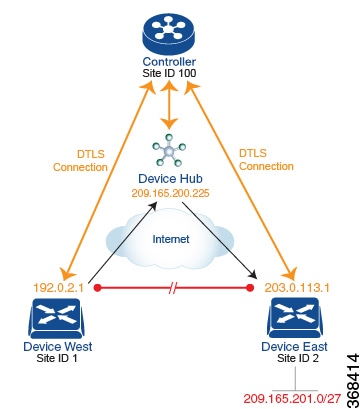
This topology has two devices in different branches:
-
The Device West in site ID 1. The TLOC for this device is defined by its IP address (192.0.2.1), a color (gold), and an encapsulation (here, IPsec). We write the full TLOC address as {192.0.2.1, gold, ipsec}. The color is simply a way to identify a flow of traffic and to separate it from other flows.
-
The Device East in site ID 2 has a TLOC address of {203.0.113.1, gold, ipsec}.
The devices West and East learn each other’s TLOC addresses from the OMP routes distributed to them by the Cisco vSmart Controller. In this example, the Device East advertises the prefix 209.165.201.0/27 as being reachable at TLOC {203.0.113.1, gold, }. In the absence of any policy, the Device West could route traffic destined for 209.165.201.0/27 to TLOC {203.0.113.1, gold, ipsec}, which means that the Device West would be sending traffic directly to the Device East.
However, our design requires that all traffic from West to East be routed through the hub router, whose TLOC address is {209.165.200.225, gold, ipsec}, before going to the Device East. To effect this traffic flow, you define a policy that changes the route's TLOC. So, for the prefix 1209.165.201.0/27, you create a policy that changes the TLOC associated with the prefix 209.165.201.0/27 from {203.0.113.1, gold, ipsec}, which is the TLOC address of the Device East, to {209.165.200.225, gold, ipsec}, which is the TLOC address of the hub router. The result is that the OMP route for the prefix 209.165.201.0/27 that the Cisco vSmart Controller advertises to the Device West that contains the TLOC address of the hub router instead of the TLOC address of the Device East. From a traffic flow point of view, the Device West then sends all traffic destined for 209.165.201.0/27 to the hub router.
The device also learns the TLOC addresses of the West and East devices from the OMP routes advertised by the Cisco vSmart Controller. Because, devices must use these two TLOC addresses, no policy is required to control how the hub directs traffic to the devices.
Here is a policy configuration on the Cisco vSmart Controller that directs the Device West (and any other devices in the network domain) to send traffic destined to prefix 209.165.201.0/27 to TLOC 209.165.200.225, gold, which is the device:
policy
lists
prefix-list east-prefixes
ip-prefix 209.165.201.0/27
site-list west-sites
site-id 1
control-policy change-tloc
sequence 10
match route
prefix-list east-prefixes
site-id 2
action accept
set tloc 209.165.200.225 color gold encap ipsec
apply-policy
site west-sites control-policy change-tloc outA rough English translation of this policy is:
Create a list named “east-prefixes” that contains the IP prefix “209.165.201.0/27”
Create a list named “west-sites” that contains the site-id “1”
Define a control policy named “change-tloc”
Create a policy sequence element that:
Matches a prefix from list “east-prefixes”, that is, matches “209.165.201.0/27”
AND matches a route from site-id “2”
If a match occurs:
Accept the route
AND change the route’s TLOC to “209.165.200.225” with a color of "gold" and an encapsulation of "ipsec"
Apply the control policy “change-tloc” to OMP routes sent by the vSmart
controller to “west-sites”, that is, to site ID 1This control policy is configured on the Cisco vSmart Controller as an outbound policy, as indicated by the out option in the apply-policy site command. This option means the Cisco vSmart Controller applies the TLOC change to the OMP route after it distributes the route from its route table. The OMP route for prefix 209.165.201.0/27 that the Cisco vSmart Controller distributes to the Device West associates 209.165.201.0/27 with TLOC 209.165.200.225, gold. This is the OMP route that the Device West installs it in its route table. The end results are that when the Device West sends traffic to 209.165.201.0/27, the traffic is directed to the hub; and the Device West does not establish a DTLS tunnel directly with the Device East.
If the West side of the network had many sites instead of just one and each site had its own device, it would be straightforward to apply this same policy to all the sites. To do this, you simply add the site IDs of all the sites in the site-list west-sites list. This is the only change you need to make in the policy to have all the West-side sites send traffic bound for the prefix 209.165.201.0/27 through the device. For example:
policy
lists
prefix-list east-prefixes
ip-prefix 209.165.201.0/27
site-list west-sites
site-id 1
site-id 11
site-id 12
site-id 13
control-policy change-tloc
sequence 10
match route
prefix-list east-prefixes
site-id 2
action accept
set tloc 209.165.200.225 color gold encap ipsec
apply-policy
site west-sites control-policy change-tloc outCreating Arbitrary Topologies
To provide redundancy in the hub-and-spoke-style topology discussed in the previous example, you can add a second Cisco hub to create a dual-homed hub site. The following figure shows that site ID 10 now has two Device hubs. We still want all inter-branch traffic to be routed through a device hub. However, because we now have dual-homed hubs, we want to share the data traffic between the two hub routers.
-
Device Hub West, with TLOC 209.165.200.225, gold. We want all data traffic from branches on the West side of the overlay network to pass through and be processed by this device.
-
Device Hub East, with TLOC 198.51.100.1, gold. Similarly, we all East-side data traffic to pass through the Device Hub East.
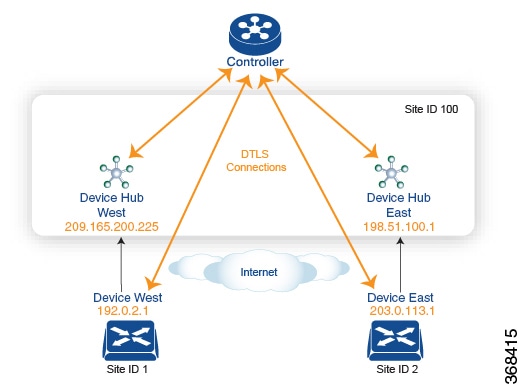
Here is a policy configuration on the Cisco vSmart Controller that would send West-side data traffic through the Cisco hub, and West and East-side traffic through the Device Hub East:
policy
lists
site-list west-sites
site-id 1
site-list east-sites
site-id 2
tloc-list west-hub-tlocs
tloc-id 209.165.200.225 gold
tloc-list east-hub-tlocs
tloc-id 198.51.100.1 gold
control-policy prefer-west-hub
sequence 10
match tloc
tloc-list west-hub-tlocs
action accept
set preference 50
control-policy prefer-east-hub
sequence 10
match tloc
tloc-list east-hub-tlocs
action accept
set preference 50
apply-policy
site west-sites control-policy prefer-west-hub out
site east-sites control-policy prefer-east-hub outHere is an explanation of this policy configuration:
Create the site lists that are required for the apply-policy configuration command:
-
site-list west-sites lists all the site IDs for all the devices in the West portion of the overlay network.
-
site-list east-sites lists the site IDs for the devices in the East portion of the network.
Create the TLOC lists that are required for the match condition in the control policy:
-
west-hub-tlocs lists the TLOC for the Device West Hub, which we want to service traffic from the West-side device.
-
east-hub-tlocs lists the TLOC for the Device East Hub, to service traffic from the East devices.
Define two control policies:
-
prefer-west-hub affects OMP routes destined to TLOC 209.165.200.225, gold, which is the TLOC address of the Device West hub router. This policy modifies the preference value in the OMP route to a value of 50, which is large enough that it is likely that no other OMP routes will have a larger preference. So setting a high preference value directs traffic destined for site 100 to the Device West hub router.
-
Similarly, prefer-east-hub sets the preference to 50 for OMP routes destined TLOC 198.51.100.1, gold, which is the TLOC address of the Device East hub router, thus directing traffic destined for site 100 site to the Device East hub 198.51.100.1 router.
Apply the control policies:
-
The first line in the apply-policy configuration has the Cisco vSmart Controller apply the prefer-west-hub control policy to the sites listed in the west-sites list, which here is only site ID 1, so that the preference in their OMP routes destined to TLOC 209.165.200.225 is changed to 50 and traffic sent from the Device West to the hub site goes through the Device West hub router.
-
The Cisco vSmart Controller applies the prefer-east-hub control policy to the OMP routes that it advertises to the devices in the east-sites list, which changes the preference to 50 for OMP routes destined to TLOC 198.51.100.1, so that traffic from the Device East goes to the Device East hub router.




 Feedback
Feedback