Configure Traffic Flow Monitoring on Cisco XE SD-WAN Devices
This topic provides the procedure for configuring cflowd traffic flow monitoring on Cisco IOS XE SD-WAN devices. Cflowd traffic flow monitoring uses Flexible Netflow (FNF) to export traffic data. To configure cflowd monitoring, follow these steps:
-
Configure global flow visibility.
-
Configure cflowd monitoring policy.
Configure Global Flow Visibility
To enable cflowd visibility globally on all Cisco IOS XE SD-WAN devices so that you can perform traffic flowing monitoring on traffic coming to the router from all VPNs in the LAN.
In Cisco vManage NMS
-
Select the screen.
-
Select the Localized Policy tab.
-
Click Add Policy.
-
Click Next to display the Configure Policy Setting screen.
-
Click Netflow.
From the CLI
Device# config-transaction
Device(config)# policy flow-visibility
Device(config-policy)# commit
Commit complete.
Device(config-policy)# end
Device# Note |
The policy app-visibility command also enables global flow visibility by enabling nbar to get the application name. |
Configure Global Application Visibility
To enable cflowd visibility globally on all Cisco IOS XE SD-WAN devices so that you can perform traffic flowing monitoring on traffic coming to the router from all VPNs in the LAN.
The difference between flow-visibility and app-visibility is that app-visibility enables nbar to see each application of the flows coming to the router from all VPNs in the LAN.
In Cisco vManage NMS
-
Select the screen.
-
Select the Localized Policy tab.
-
Click Add Policy.
-
Click Next to display the Configure Policy Setting screen.
-
Click Application.
From the CLI
Device# config-transaction
Device(config)# policy app-visibility
Device(config-policy)# commit
Commit complete.
Device(config-policy)# end
Device#Configure Cflowd Monitoring Policy
To configure policy for cflowd traffic flow monitoring, use the Cisco vManage policy configuration wizard. The wizard consists of four sequential screens that guide you through the process of creating and editing policy components:
-
Create Applications or Groups of Interest—Create lists that group together related items and that you call in the match or action components of a policy.
-
Configure Topology—Create the network structure to which the policy applies.
-
Configure Traffic Rules—Create the match and action conditions of a policy.
-
Apply Policies to Sites and VPNs—Associate policy with sites and VPNs in the overlay network.
In the first three policy configuration wizard screens, you are creating policy components or blocks. In the last screen, you are applying policy blocks to sites and VPNs in the overlay network. For the cflowd policy to take effect, you must activate the policy.
For details of the Cisco vManage configuration procedure, see Configuring Cflowd Traffic Flow Monitoring.
From the CLI on the Cisco vSmart Controller that is controlling the Cisco IOS XE SD-WAN device:
-
Configure a cflowd template to specify flow visibility and flow sampling parameters:
vSmart(config)# policy cflowd-template template-name vSmart(config-cflowd-template)# flow-active-timeout seconds vSmart(config-cflowd-template)# flow-inactive-timeout seconds vSmart(config-cflowd-template)# flow-sampling-interval number vSmart(config-cflowd-template)# template-refresh seconds -
Configure a flow collector:
vSmart(config-cflowd-template)# collector vpn vpn-id address ip-address port port-number transport transport-type source-interface interface-name
Note
Cisco IOS XE SD-WAN devices only support UDP collector. Irrespective of which transport protocol is configured, the collector functionality on Cisco IOS XE SD-WAN device is always UDP.
-
Configure a data policy that defines traffic match parameters and that includes the action cflowd:
vSmart(config)# policy data-policy policy-name vSmart(config-data-policy)# sequence number vSmart(config-sequence)# match match-parameters vSmart(config-sequence)# action cflowd vSmart(config-data-policy)# default-action accept -
Create lists of sites in the overlay network that contain the Cisco IOS XE SD-WAN devices to which you want to apply the traffic flow monitoring policy. To include multiple site in the list, configure multiple vpn vpn-id commands.
vSmart(config)# policy lists vSmart(config-lists)# vpn-list list-name vSmart(config-vpn-list)# vpn vpn-id -
Apply the data policy to the sites in the overlay network that contain the Cisco IOS XE SD-WAN devices:
vSmart(config)# apply-policy site-list list-name vSmart(config-site-list)# data-policy policy-name vSmart(config-site-list)# cflowd-template template-name
Display Cflowd Information
To display cflowd information, use the following commands on the Cisco IOS XE SD-WAN device.
-
show sdwan app-fwd cflowd collector
-
show sdwan app-fwd cflowd flow-count
-
show sdwan app-fwd cflowd flows [vpn vpn-id] format table
-
show sdwan app-fwd cflowd statistics
-
show sdwan app-fwd cflowd template [name template-name]
-
show sdwan app-fwd cflowd flows format table
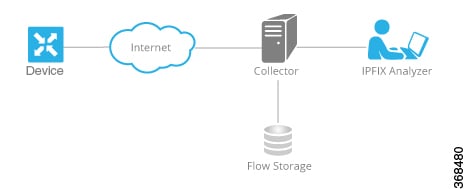
 Feedback
Feedback