Options to Integrate Your Devices with Secure Internet Gateways
To integrate Cisco Catalyst SD-WAN edge devices with a SIG, you can use:
-
Automatic tunnels
-
Manual tunnels
Automatic Tunnels
Using the Cisco Secure Internet Gateway (SIG) feature template, you can provision automatic IPSec tunnels to Cisco Umbrella SIGs, or automatic IPSec or GRE tunnels to Zscaler SIGs.
Provision an automatic tunnel as follows:
-
Complete the following prerequisites for the SIG:
-
Specify the address of one or more DNS servers.
-
Enable the DNS lookup feature by using the ip domain lookup command on the Cisco IOS XE Catalyst SD-WAN device. For more information, see ip domain lookup.
-
Ping the configured DNS name server. The DNS must be reachable using the VRF 65528.
-
Automatic SIG tunnels use the first NAT outside WAN interface to connect to Umbrella or Zscaler. The DNS and the internet must be accessible through the same interface.
-
-
Specify Cisco Umbrella or Zscaler credentials using the Cisco SIG Credentials feature template.
-
Specify the details for the tunnel to the SIGs using the Cisco Security Internet Gateway (SIG) feature template.
In the template, define the parameters for the tunnels such as the interface name, the source interface, the SIG provider, and so on.
-
Edit the Cisco VPN feature template that provides the service route for the devices to the internet. Add a service route to the SIG in the Cisco VPN feature template.
-
Add feature templates to the device templates of the devices that should route traffic to the SIG.
-
Attach the device templates to the devices.
When you attach the device template, the device sets up tunnels to the SIGs and redirects traffic to it.
 Note |
When a SIG Zscaler template is removed from a device template, the corresponding tunnel entry sometimes fails to be deleted from Zscaler's cloud services. As a result, attempting to establish a new tunnel may result in a DUPLICATE_ITEM error due to the presence of the existing entry. To resolve this issue, manually delete the stale tunnel entry from the Zscaler cloud whenever the SIG template is removed from a device template. |
Cisco Umbrella Integration
From Cisco IOS XE Catalyst SD-WAN Release 17.2.1r and Cisco vManage Release 20.2.1, use Cisco Umbrella as a SIG by choosing Umbrella as the SIG provider in the Cisco Security Internet Gateway (SIG) feature template, and then define IPSec tunnels, and tunnel parameters. Use the SIG credentials feature template to specify the Umbrella Organization ID, Registration Key, and Secret. For information on configuring automatic tunnelling, see Configure Automatic Tunnels Using Cisco SD-WAN Manager.
Cisco Umbrella Multi-Org Support
Minimum releases: Cisco IOS XE Release 17.11.1a and Cisco vManage Release 20.11.1
The Cisco Catalyst SD-WAN Umbrella for SIG support security policy requirements for different sub-regions of their SD-WAN network. This feature is supported for both DNS security policy and SIG templates.
Although Cisco Umbrella's individual dashboards can only support a single domain, the multi-org feature allows you to view and manage multiple domains or logically separate network segments from a particular dashboard. The multi-org setup is suitable for organizations that are highly distributed across different locations where networks are all connected, but where different regions require different security policies. The multi-org feature is also helpful for networks with more than one Active Directory (AD) domain, whether within an AD or logically separate domains.
Zscaler Integration
You can integrate Cisco Catalyst SD-WAN edge devices to Zscaler SIGs by provisioning automatic IPsec or GRE tunnels between the edge devices and the SIGs.
Automatic IPSec Tunnels: From Cisco IOS XE Catalyst SD-WAN Release 17.5.1a and Cisco vManage Release 20.5.1, you can provision automatic IPSec tunnels to Zscaler Internet Access (ZIA) Public Service Edges using the Cisco Security Internet Gateway (SIG) feature template. ZIA Public Service Edges are secure internet gateways that can inspect and secure traffic from Cisco Catalyst SD-WAN devices. The devices use Zscaler APIs to create IPSec tunnels by doing the following:
-
Establish an authenticated session with ZIA.
-
Based on the IP address of the device, obtain a list of nearby data centres.
-
Provision the VPN credentials and location using ZIA APIs.
-
Using the VPN credentials and location, create an IPSec tunnel between the ZIA Public Service Edges and the device.
Automatic GRE Tunnels: From Cisco IOS XE Catalyst SD-WAN Release 17.9.1a and Cisco vManage Release 20.9.1, you can provision automatic GRE tunnels to Zscaler Internet Access (ZIA) Public Service Edges using the Cisco Security Internet Gateway (SIG) feature template. The devices use Zscaler APIs to create the GRE tunnels.
For information on configuring automatic tunnelling, see Configure Automatic Tunnels Using Cisco SD-WAN Manager.
Manual Tunnels
You can create a GRE or IPSec tunnel to a third-party SIG or a GRE tunnel to a Zscaler SIG by defining the tunnel properties in the Cisco Secure Internet Gateway (SIG) feature template.
Provision manual tunnels as follows:
-
Specify the details for the tunnel to the SIG by using the Cisco Security Internet Gateway (SIG) feature template.
In the template, define the parameters for the tunnels such as the interface name, the source interface, the SIG provider, and so on.
-
Edit the Cisco VPN feature template that provides the service route for the devices to the internet. Add a service route to the SIG in the Cisco VPN feature template.
-
Add feature templates to the device templates of the devices that should route traffic to the SIG.
-
Attach the device templates to the devices.
When you attach the device template, the device sets up the defined IPSec or GRE tunnels to the SIG and redirects traffic to it.
 Note |
When a SIG Zscaler template is removed from a device template, the corresponding tunnel entry sometimes fails to be deleted from Zscaler's cloud services. As a result, attempting to establish a new tunnel may result in a DUPLICATE_ITEM error due to the presence of the existing entry. To resolve this issue, manually delete the stale tunnel entry from the Zscaler cloud whenever the SIG template is removed from a device template. |
High Availability and Load Balancing
When you connect a Cisco Catalyst SD-WAN edge device to Cisco Umbrella, Zscaler, or a third-party SIG, you can connect the device to a primary data center and a secondary data center. Also, you can provision more than one tunnel to each data center.
Active Tunnels: You can provision up to four IPSec tunnels to the primary data center. These tunnels serve as active tunnels, and when two or more active tunnels are provisioned, the traffic toward the SIG is distributed among these tunnels, increasing the available bandwidth toward the SIG. From Cisco IOS XE Release 17.4.1 and Cisco vManage Release 20.4.1, you can distribute the traffic equally among the active tunnels to achieve an equal-cost multi-path (ECMP) distribution, or assign different weights to the active tunnels so that some tunnels carry more traffic toward the SIG than the others.
Back-up Tunnels: You can provision up to four IPSec tunnels to the secondary data center, one for each active tunnel that you have provisioned to the primary data center. These tunnels to the secondary data center serve as back-up tunnels. When an active tunnel fails, the traffic toward the SIG is sent through the corresponding back-up tunnel. When you provision two or more back-up tunnels, the traffic toward the SIG is distributed among these tunnels, increasing the available bandwidth toward the SIG. From Cisco IOS XE Release 17.4.1 and Cisco vManage Release 20.4.1, you can distribute the traffic equally among the back-up tunnels to achieve an ECMP distribution, or assign different weights to the back-up tunnels so that some tunnels carry more traffic toward the SIG than the others.
By provisioning two or more active tunnels and distributing the traffic among them, while not provisioning any back-up tunnels, you can create an active-active setup. By provisioning a back-up tunnel for each active tunnel, you can create an active-back-up setup.
Load Sharing Among Tunnels
When you connect a Cisco Catalyst SD-WAN edge device to a SIG and redirect internet-bound traffic to the SIG, any traffic from the branch that is destined for a public IP address passes through the SIG. If you have provisioned more than one tunnel to carry traffic to the SIG, Cisco Express Forwarding (CEF) may map different traffic flows from the same source IP address, and with different public IP address destinations, to different SIG tunnels.
Source-Only Load Sharing: From Cisco IOS XE Release 17.8.1a and Cisco vManage Release 20.8.1, you can configure the traffic from a particular source IP address to be sent to the SIG over only one of the tunnels, irrespective of the destination public IP address. Cisco Express Forwarding (CEF) maps each source IP address to one of the tunnels, distributing traffic from different source IP addresses among the tunnels. For more information, see Configure Source-Only Load Sharing.
 Note |
This configuration does not create a sticky mapping between source IP addresses and tunnels to the SIG. If one or more of the tunnels are down, CEF maps source IP addresses to the remaining tunnels. During this mapping, traffic from a particular source IP address may be sent to the SIG over a tunnel that is different from the tunnel that was previously assigned. |
Support for Layer 7 Health Check
You can monitor the health of tunnels towards the SIG using trackers attached to the tunnels. These trackers are used to automatically fail over to backup tunnels based on the health of the tunnel.
While creating automatic tunnels, Cisco SD-WAN Manager creates and attaches a default tracker with default values for failover parameters. However, you can also create customized trackers with failover parameter values that suit your SLA requirements.
In the case of manually created tunnels, create and attach the tracker.
From Cisco IOS XE Catalyst SD-WAN Release 17.14.1a, the tracker also uses jitter and packet loss in the calculation of tunnel health.
The following table summarizes tracker support for automatic and manual tunnels:
| Tunnel Type | Default Tracker | Customized Tracker |
|---|---|---|
| Automatic IPSec Tunnels | Yes |
Yes Minimum releases: Cisco IOS XE Release 17.6.2 and Cisco vManage Release 20.6.2 |
|
Automatic GRE Tunnels |
Yes |
Yes Minimum releases: Cisco IOS XE Release 17.9.1a and Cisco vManage Release 20.9.1 |
| Manual | No |
Yes Minimum releases: Cisco IOS XE Release 17.8.1a and Cisco vManage Release 20.8.1 |
The tunnel health is monitored as follows:
-
Based on the configuration in the System feature template, Cisco SD-WAN Manager creates a tracker according to the default or customized failover parameters that you define in the SIG template. This tracker uses VPN 65530. Cisco SD-WAN Manager reserves VPN 65530 for tracker VPNs.
-
The tracker resolves the IP address of the SIG service using VPN 0.
For automatic tunnels to Cisco Umbrella or Zscaler, the tracker uses the following URLs to connect to the SIG:
-
Cisco Umbrella: http://service.sig.umbrella.com
-
Zscaler: http://gateway.zscaler-cloud-url/vpntest
-
-
The device sets up tunnels to the SIG.
-
For each tunnel, the device creates a named TCP socket that it uses to identify the tunnels.
-
The tracker monitors the health of the tunnel using HTTP probes. The tracker calculates the round-trip time (RTT) and compares it to the configured SLA parameters.
From Cisco IOS XE Catalyst SD-WAN Release 17.14.1a, the tracker also uses jitter and packet loss in the calculation of tunnel health.
-
For any tunnels that fail to receive a response within the interval and retransmit timers, or for any tunnels that exceed the latency threshold, the tunnel tracker status is marked down and the VPN routes pointing to this tunnel is marked standby. Crypto IKE stays up for the tunnel but the routes are withdrawn.
-
The device updates the routes for any service VPNs that are connected to the tunnel.
Global SIG Credentials Template
Minimum supported release: Cisco vManage Release 20.9.1
In Cisco vManage Release 20.8.x and earlier releases, you must create a Cisco SIG Credentials template for a SIG provider (Cisco Umbrella or Zscaler) for each Cisco IOS XE Catalyst SD-WAN device model that you wish to connect to the SIG.
From Cisco vManage Release 20.9.1, create a single global Cisco SIG Credentials template for a SIG provider (Cisco Umbrella or Zscaler) and attach the template to the required Cisco IOS XE Catalyst SD-WAN device s, irrespective of the device model. When you attach a Cisco SIG feature template that configures automatic SIG tunnels to a device template, Cisco SD-WAN Manager automatically attaches the applicable global SIG Credentials template to the device template.
The Cisco IOS XE Catalyst SD-WAN devices of your organization connect to Cisco Umbrella or Zscaler using a common organization account with the SIG provider. As such, it is beneficial to configure the organization account credentials on the devices through a global template. When you modify the Cisco Umbrella or Zscaler credentials, update only one global template for the modified credentials to take effect on the attached Cisco IOS XE Catalyst SD-WAN devices.
 Note |
After you upgrade Cisco SD-WAN Manager software from Cisco vManage Release 20.8.x or earlier to Cisco vManage Release 20.9.1 or later, the device-model-specific Cisco SIG Credentials templates created in Cisco vManage Release 20.8.x or earlier become read-only. The read-only status allows you to only view the configured credentials. To update the credentials configured in Cisco vManage Release 20.8.x or an earlier release, create a Cisco SIG Credentials template for the SIG provider. If you try to create or modify a Cisco SIG feature template, Cisco SD-WAN Manager prompts you to create a global Cisco SIG Credentials template for the SIG provider. |
Information About Cisco Umbrella Scope Credentials
Minimum supported releases: Cisco IOS XE Catalyst SD-WAN Release 17.15.1a and Cisco Catalyst SD-WAN Manager Release 20.15.1
You can generate new Cisco Umbrella credentials, also called as scope credentials, and use the same credentials for both Cisco Umbrella SIG and Cisco Umbrella DNS security configurations. The Cisco Umbrella scope credentials provide flexibility with the ability to customize API keys. You can create multiple API keys with tailored access control for each API key. For more information, see Cisco Umbrella SIG User Guide.
Use the no use-v2-api command to continue using legacy credentials while configuring Cisco Umbrella DNS Security.
Upgrade Scenarios
|
When you ... |
And you ... |
Then the result is ... |
|---|---|---|
|
upgrade to Cisco Catalyst SD-WAN Manager Release 20.15.1 |
|
Cisco SD-WAN Manager automatically discovers and upgrades the Cisco Umbrella DNS and SIG configurations with the Cisco Umbrella scope API credentials. |
|
upgrade to Cisco Catalyst SD-WAN Manager Release 20.15.1 |
have edge devices in the network running various releases of Cisco IOS XE |
Cisco SD-WAN Manager uses both the Cisco Umbrella legacy and scope API credentials for Cisco Umbrella DNS and SIG configurations. |
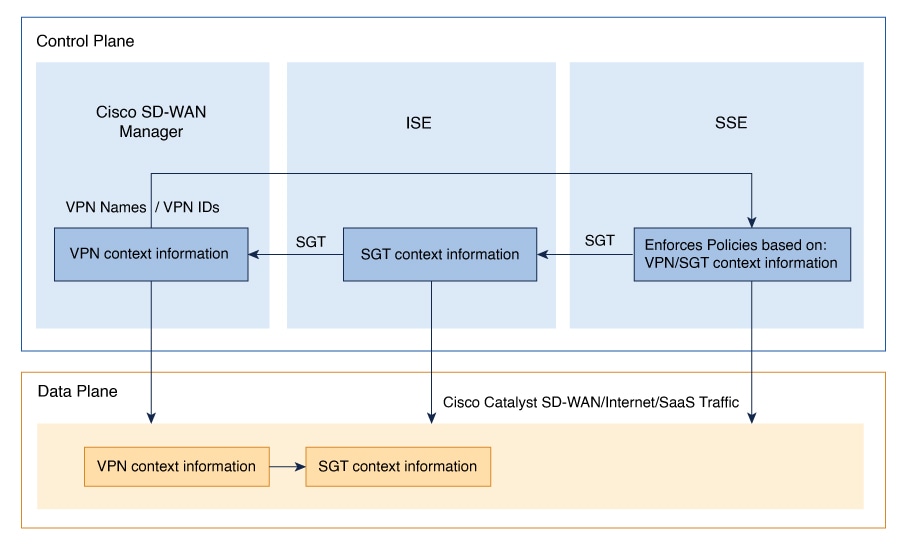
 Feedback
Feedback