The Cisco AI Assistant's alert and notification system is designed to keep administrators informed of critical actions, updates,
and changes within their security environment. By leveraging real-time alerts and scheduled notifications, users can manage
security incidents and optimize policies proactively.
The alerts and notifications are accessed via the AI Assistant icon located in the top-right corner of your tenant dashboard.
When new alerts or notifications are available, a number indicator will appear on the icon, displaying the total count of
unread items.
Clicking the icon opens the Notification Center, where you can view a comprehensive list of all alerts and notifications. The list can be easily filtered by status, including
Read, Unread, and by Severity, allowing you to prioritize critical actions and stay informed.
The default status of the notifications are unread. The administrators can mark the notifications as read and delete the notifications
as required.
The notifications are triggered for:
-
Policy analyzer and optimizer: The AI Assistant routinely scans policies within your tenant and provides recommendations for optimization. Once the scan
results are available, the Assistant will notify the user through a system-generated notification, ensuring timely awareness
and action.
-
Policy rule creation: Upon initiating policy rule creation, the rule is initially set to "disabled" by default, requiring you to manually enable
it. The AI Assistant will then notify you once the rule is successfully enabled.

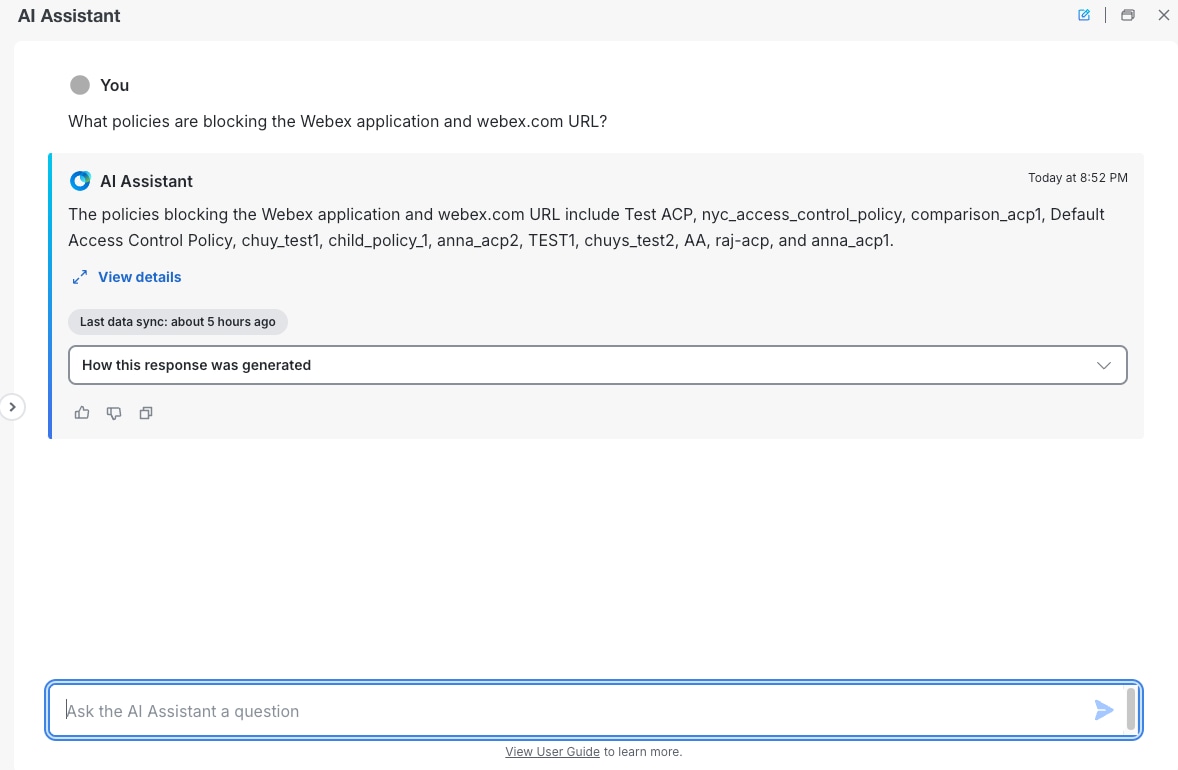

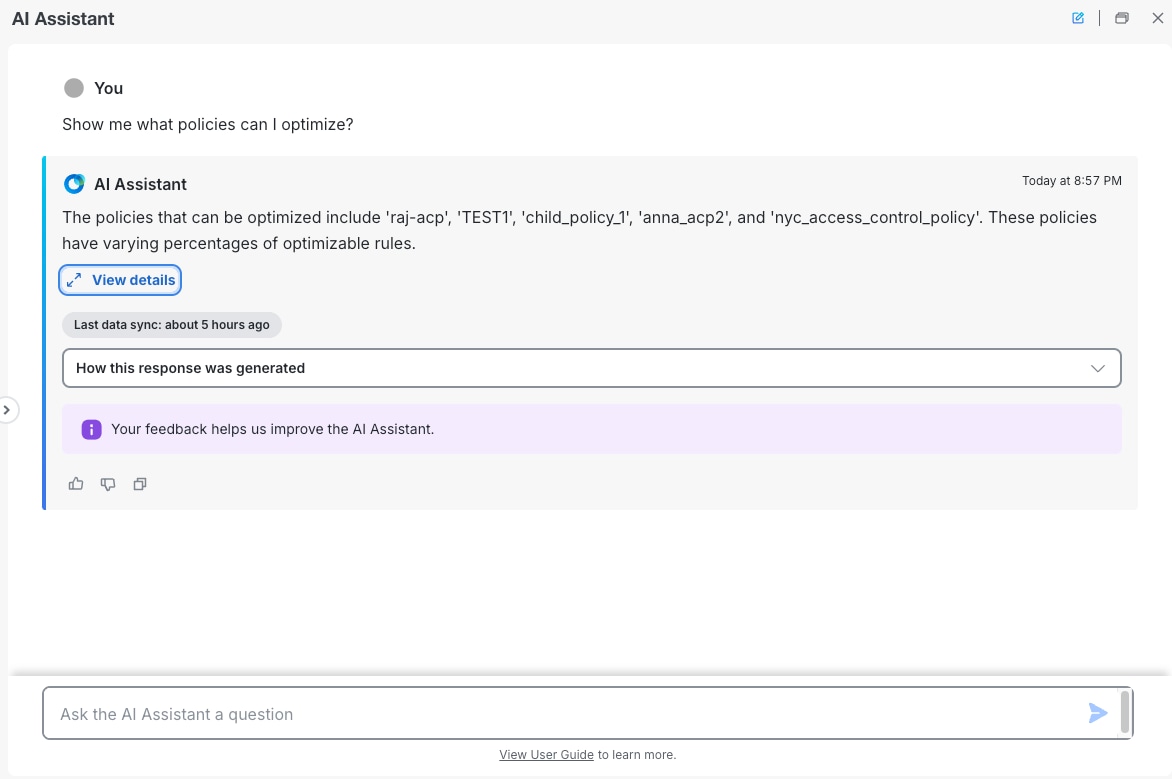
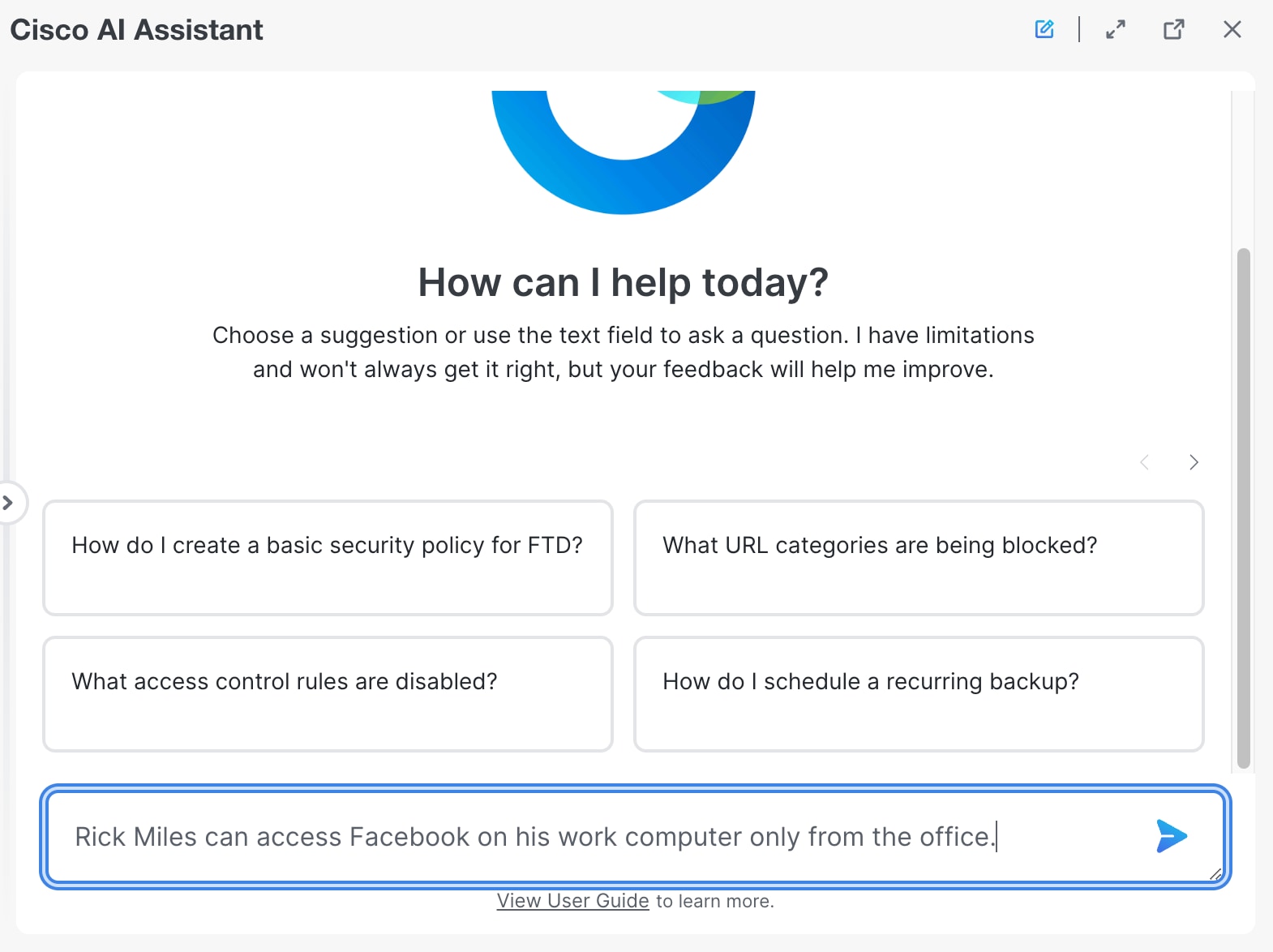
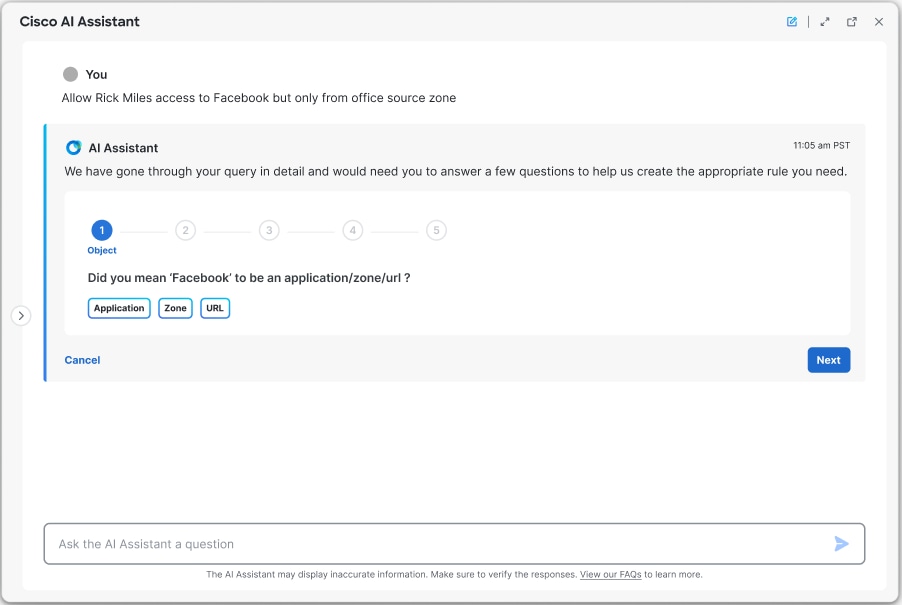
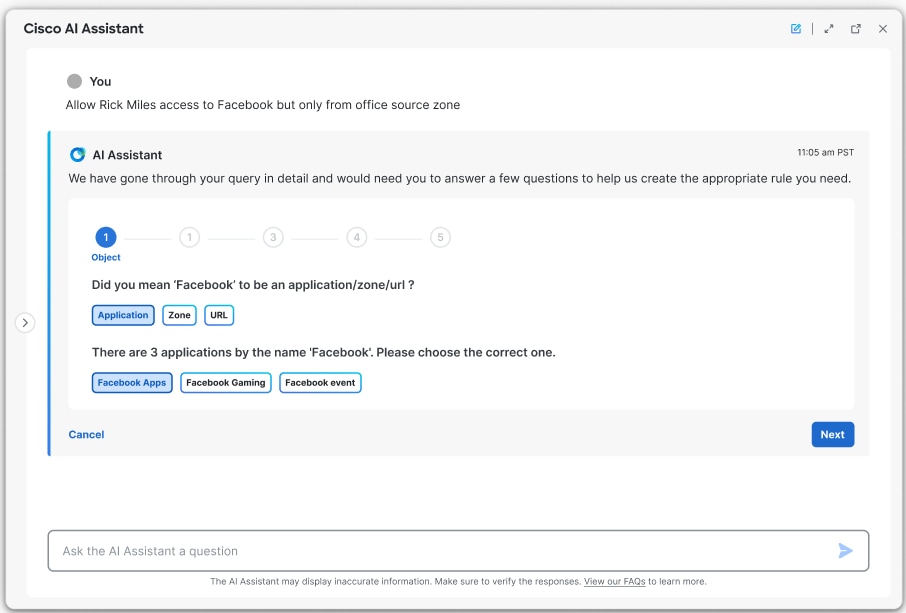
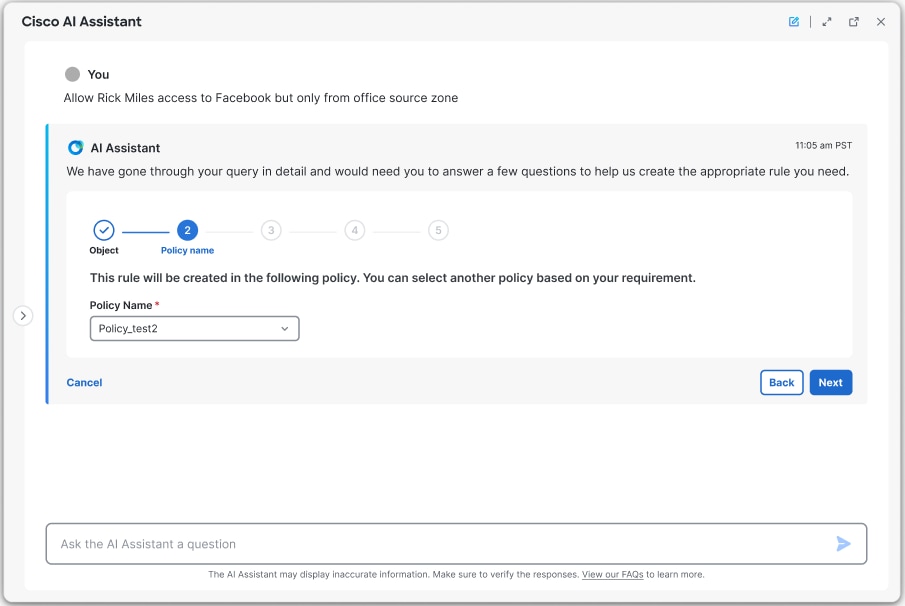
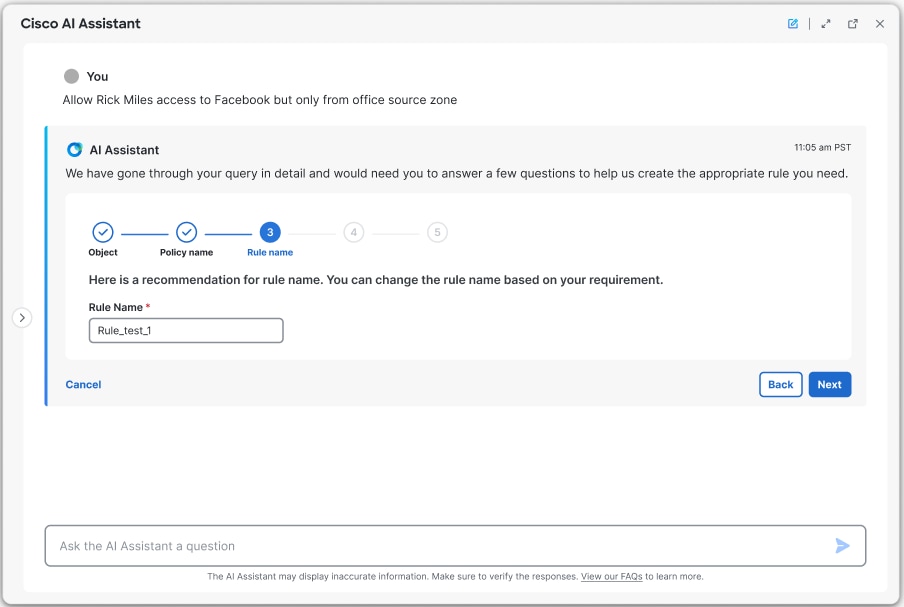
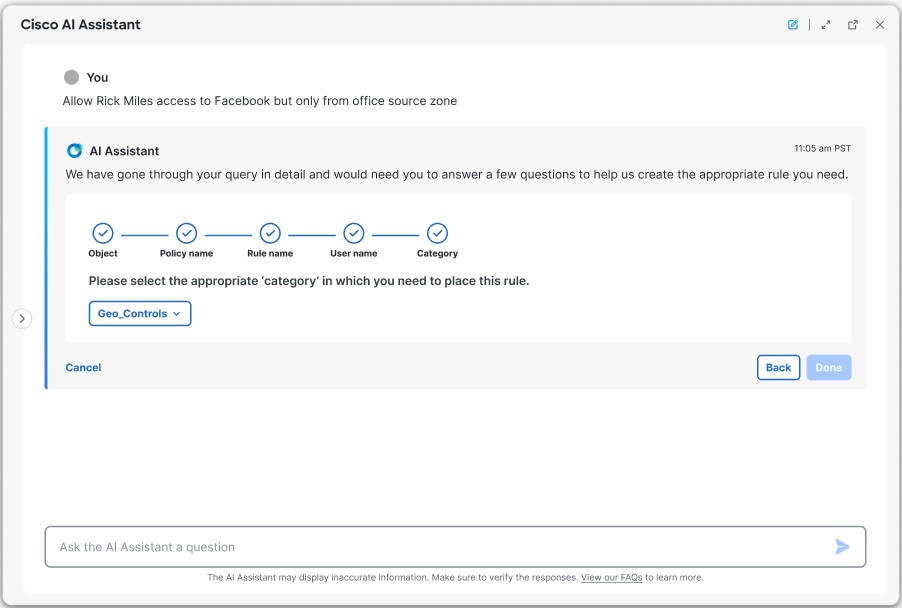
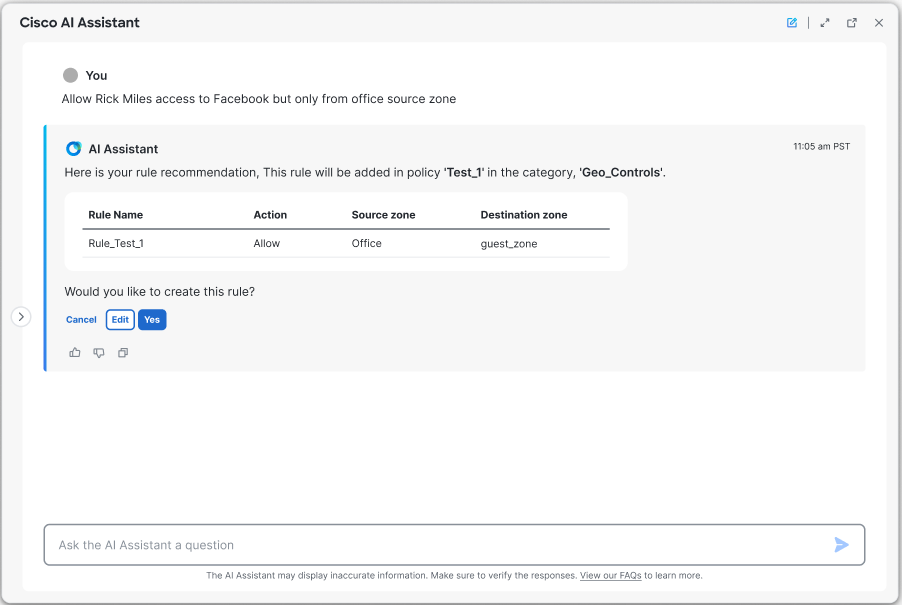
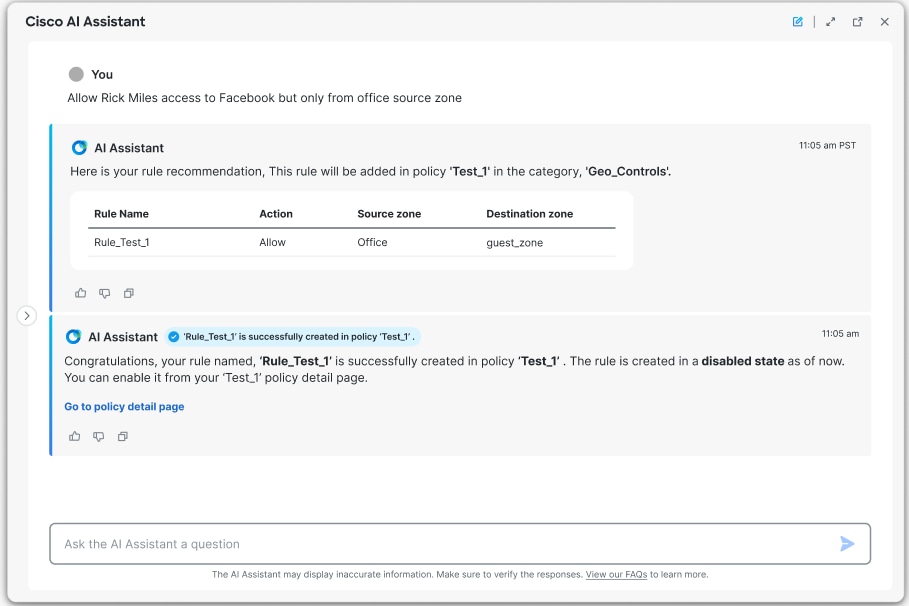
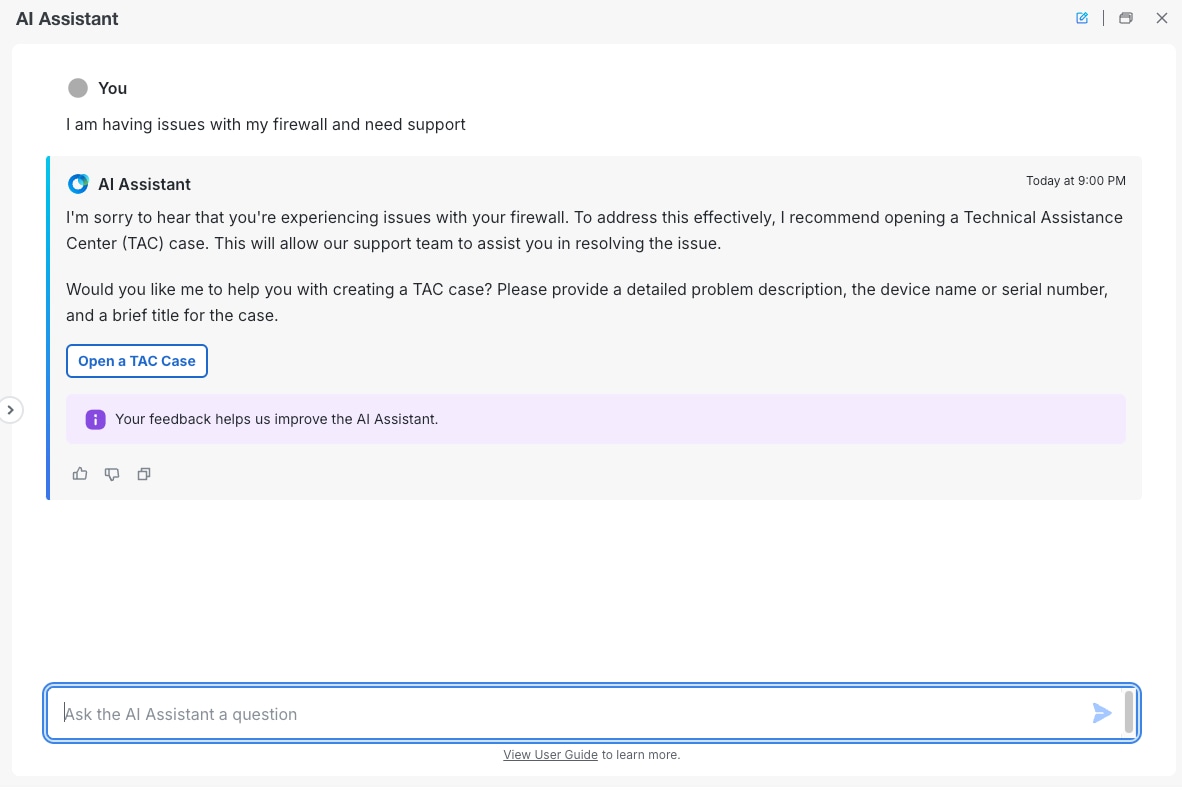
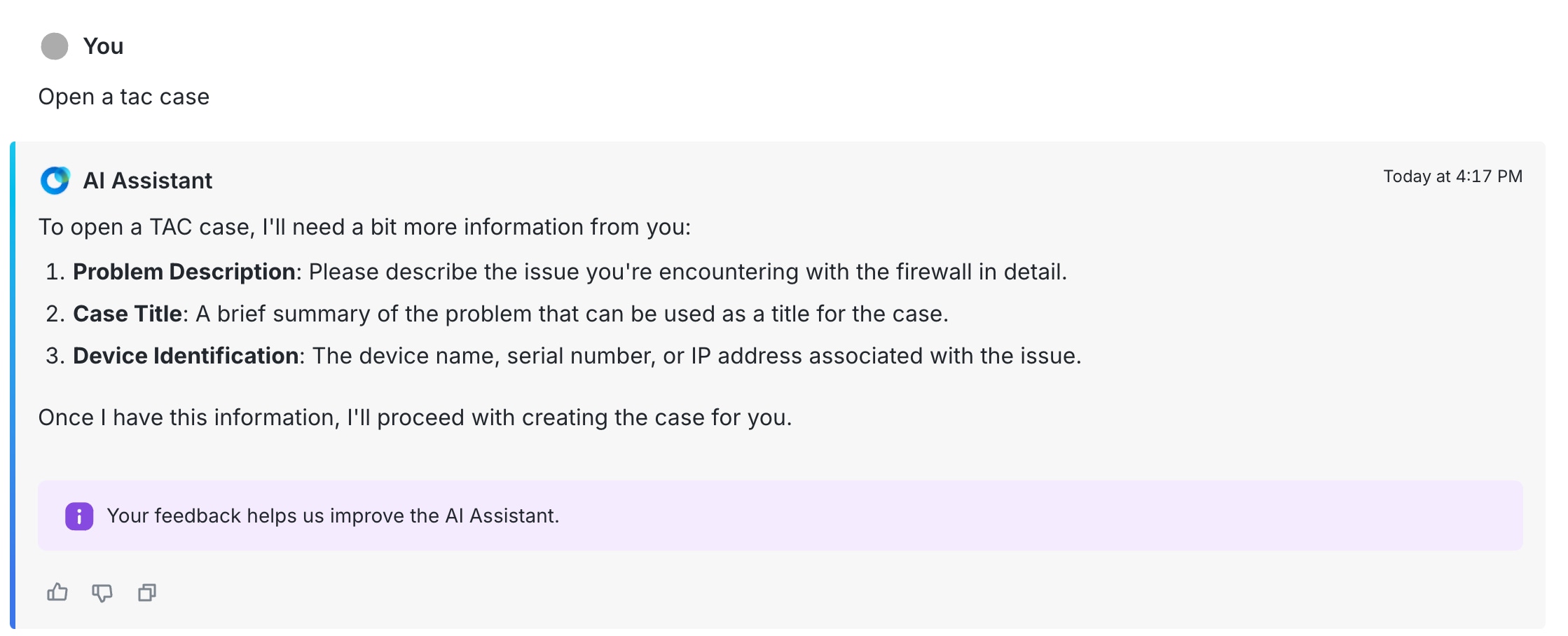
 Feedback
Feedback