Cisco Security Provisioning and Administration overview
Security Provisioning and Administration is a web application that provides centralized management of Cisco Secure product instances, user identity, and user access management across Cisco Security Cloud. Security Provisioning and Administration administrators can create new Security Cloud enterprises, manage users in an enterprise, claim domains, and integrate their organization’s SSO identity provider, among other tasks.
Overview tab
The Overview tab lists your currently activated Cisco product instances and those that are pending activation. You also can claim a subscription or attach an external product to Security Cloud from here. For details, see Managing products and subscriptions.

Users tab
The Userstab lists all users who are connected to the enterprise. The enterprise administrator can invite and add users to an enterprise. Administrator can also reset user passwords and MFA settings (for users in a claimed and verified domain) and deactivate user accounts. See Managing role-based access control for more information.
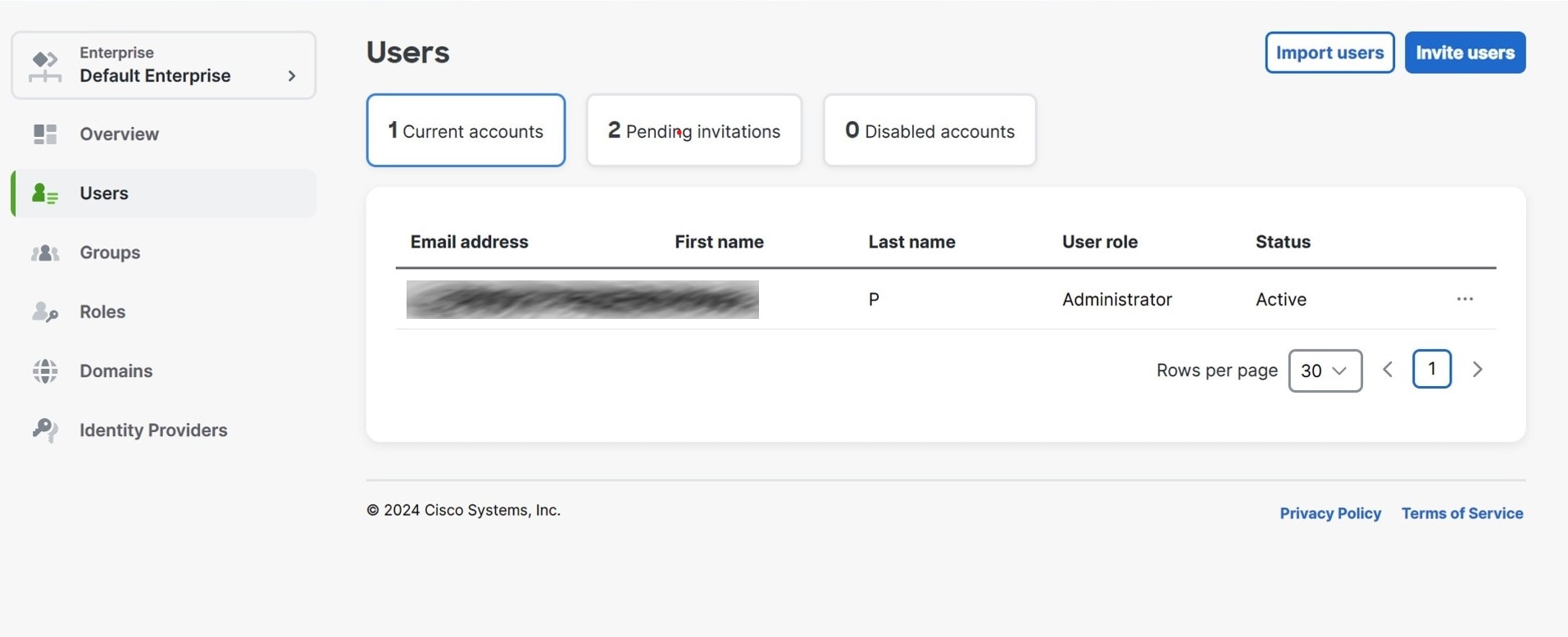
Domains tab
The Domains tab lists email domains that have been claimed and verified for the enterprise. Verifying a domain is required to integrate an identity provider with Security Cloud Sign On. It also allows administrators to reset passwords or MFA settings of users in the claimed domain. See Managing domains for more information.
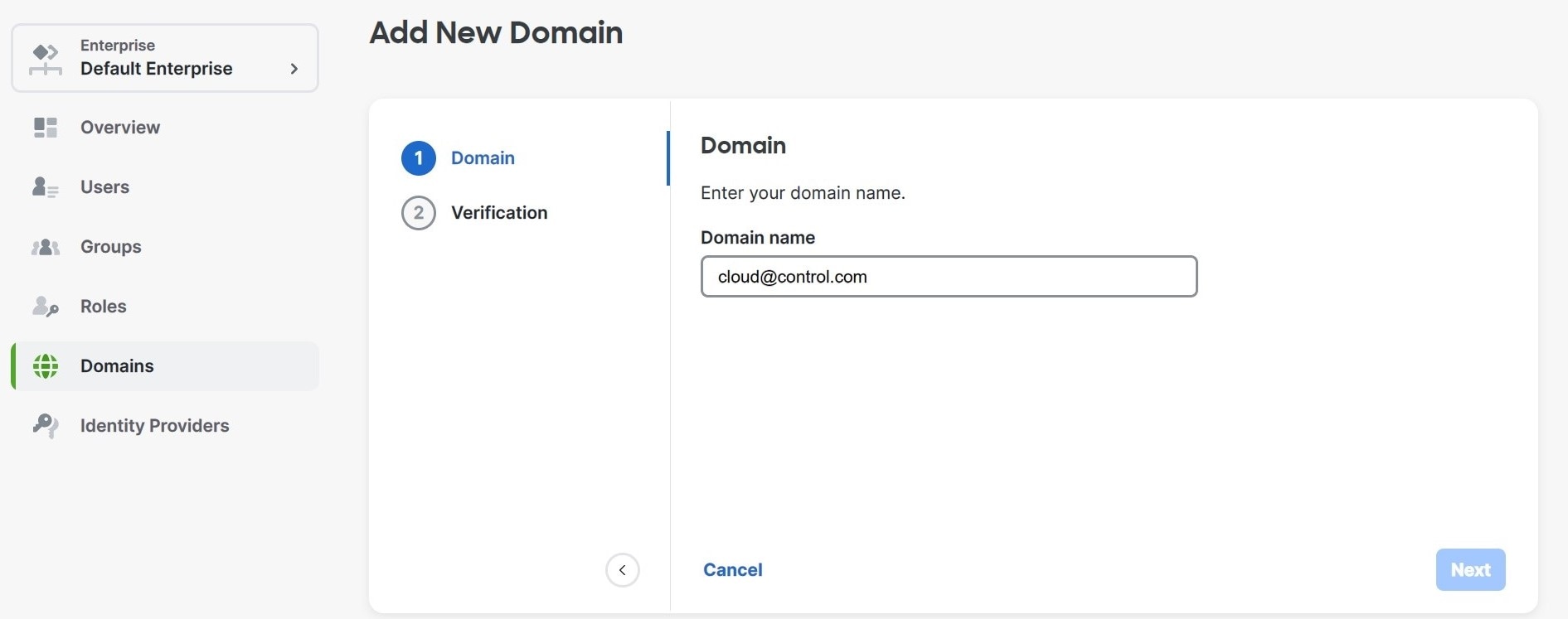
Identity Providers tab
The Identity Providers tab lists any identity providers integrated with Security Cloud Sign On using SAML (Secure Assertion Markup Language) for the current enterprise. This allows enterprise users to access their Cisco Secure products with their identity provider’s SSO credentials. See Identity provider integration guidefor details.
 Feedback
Feedback