The Secure Malware Analytics M6 ships with two power supplies, which are redundant and hot-swappable. One is the active power supply and the other is the
standby power supply (1+1).
The Secure Malware Analytics M6 also supports cold redundancy. Depending on the power being drawn by the Secure Malware Analytics M6, one power supply might actively provide all power to the system while the remaining power supply is put into a standby state.
For example, if the power consumption can be satisfied by power supply 1, then power supply 2 is put into a standby state.

Caution
|
When you replace power supplies, do not mix power supply types in the Secure Malware Analytics M6. Both power supplies must be the same wattage and Cisco PID.
|

Trouble
|
Power supply health monitoring notifies you if the power supply loses power or
malfunctions so that redundancy is lost. Check the power supply cables to make
sure they are functioning. If they are and errors are still occurring, replace
the power supply.
|
- Safety Warnings
-
Take note of the following warnings:

Warning
|
Statement 1005—Circuit Breaker
This product relies on the building’s installation for short-circuit
(overcurrent) protection. Ensure that the protective device is rated
not greater than: AC 20 A/DC 40 A
|

Warning
|
Statement
1017—Restricted Area
This unit is intended for installation in restricted access areas. Only skilled, instructed, or
qualified personnel can access a restricted access area.
|

Warning
|
Statement 1022—Disconnect Device
To reduce the risk of electric shock and fire, a readily accessible disconnect device must be
incorporated in the fixed wiring.
|

Warning
|
Statement 1028—More Than One
Power Supply
This unit might have more than one power supply connection. To
reduce risk of electric shock, remove all connections to de-energize the
unit.

|

Warning
|
Statement 1029—Blank Faceplates and Cover Panels
Blank faceplates and cover panels serve three important functions: they reduce the
risk of electric shock and fire, they contain electromagnetic interference (EMI)
that might disrupt other equipment, and they direct the flow of cooling air through
the chassis. Do not operate the system unless all cards, faceplates, front covers,
and rear covers are in place.
|

Warning
|
Statement
1046—Installing or Replacing the Unit
To reduce risk of electric shock, when installing or replacing the unit, the ground
connection must always be made first and disconnected last.
If your unit has modules, secure them with the provided screws.
|

Warning
|
Statement
1073—No User-Serviceable Parts
There are no serviceable parts inside. To avoid risk of electric shock, do not open.
|

Warning
|
Statement
1089—Instructed and Skilled Person Definitions
An instructed person is someone who has been instructed and trained by a skilled
person and takes the necessary precautions when working with equipment.
A skilled person or qualified personnel is someone who has training or experience in
the equipment technology and understands potential hazards when working with
equipment.
There are no serviceable parts inside. To avoid risk of electric shock, do not
open.
|

Warning
|
Statement
1090—Installation by Skilled Person
Only a skilled person should be allowed to install, replace, or service
this equipment. See statement 1089 for the definition of a skilled
person.
There are no serviceable parts inside. To avoid risk of electric shock,
do not open.
|

Warning
|
Statement
1091—Installation by an Instructed Person
Only an instructed person or skilled person should be allowed to install,
replace, or service this equipment. See statement 1089 for the
definition of an instructed or skilled person.
There are no serviceable parts inside. To avoid risk of electric shock,
do not open.
|






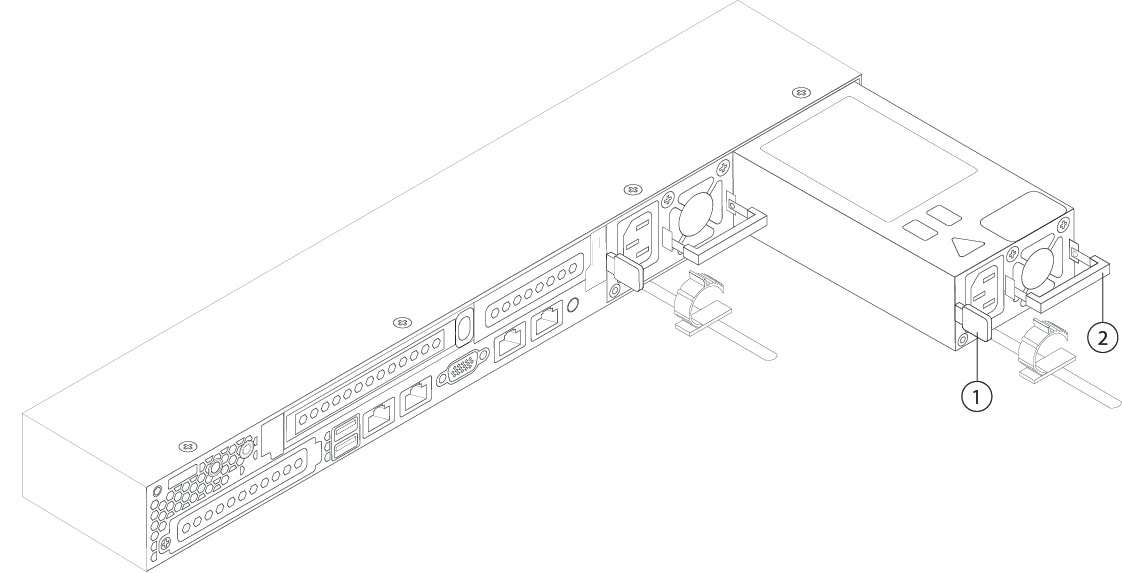
 Feedback
Feedback