|
show interface ethernet
slot/port
|
Displays the Layer 3 interface configuration, status, and
counters (including the 5-minute exponentially decayed moving average of
inbound and outbound packet and byte rates).
|
| show interface ethernet
slot/port
brief
|
Displays the Layer 3 interface operational status.
|
| show interface ethernet
slot/port
capabilities
|
Displays the Layer 3 interface capabilities, including port
type, speed, and duplex.
|
| show interface ethernet
slot/port
description
|
Displays the Layer 3 interface description.
|
| show interface ethernet
slot/port
status
|
Displays the Layer 3 interface administrative status, port
mode, speed, and duplex.
|
| show interface ethernet
slot/port.number
|
Displays the subinterface configuration, status, and
counters (including the f-minute exponentially decayed moving average of
inbound and outbound packet and byte rates).
|
| show interface
port-channel
channel-id.number
|
Displays the port-channel subinterface configuration,
status, and counters (including the 5-minute exponentially decayed moving
average of inbound and outbound packet and byte rates).
|
| show interface loopback
number
|
Displays the loopback interface configuration, status, and
counters.
|
| show interface loopback
number
brief
|
Displays the loopback interface operational status.
|
| show interface loopback
number
description
|
Displays the loopback interface description.
|
| show interface loopback
number
status
|
Displays the loopback interface administrative status and
protocol status.
|
| show interface vlan
number
|
Displays the VLAN interface configuration, status, and
counters.
|
| show interface vlan
number
brief
|
Displays the VLAN interface operational status.
|
| show interface vlan
number
description
|
Displays the VLAN interface description.
|
| show interface vlan
number
private-vlan mapping
|
Displays the VLAN interface private VLAN information.
|
| show interface vlan
number
status
|
Displays the VLAN interface administrative status and
protocol status.
|
| show interface status error
policy [detail]
|
Displays errors on interfaces and VLANs that are
inconsistent with hardware policies.
The
detail command displays the details
of the interfaces and VLANs that receive an error.
|


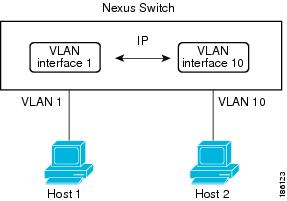
 Feedback
Feedback