- Preface
- Product Overview
- Command-line Interfaces
- Configuring the Switch for the First Time
- Administering the Switch
- Configuring the Cisco IOS In Service Software Upgrade Process
- Configuring Interfaces
- Checking Port Status and Connectivity
- Configuring Supervisor Engine Redundancy Using RPR and SSO
- Configuring Cisco NSF with SSO Supervisor Engine Redundancy
- Environmental Monitoring and Power Management
- Configuring Power over Ethernet
- Configuring the Catalyst 4500 Series Switch with Cisco Network Assistant
- Configuring VLANs, VTP, and VMPS
- Configuring IP Unnumbered Interface
- Configuring Layer 2 Ethernet Interfaces
- Configuring SmartPort Macros
- Configuring STP and MST
- Configuring Flex Links and the MAC Address-Table Move Update Feature
- Configuring Resilient Ethernet Protocol
- Configuring Optional STP Features
- Configuring EtherChannels
- Configuring IGMP Snooping and Filtering
- Configuring IPv6 MLD Snooping
- Configuring 802.1Q and Layer 2 Protocol Tunneling
- Configuring CDP
- Configuring LLDP and LLDP-MED
- Configuring UDLD
- Configuring Unidirectional Ethernet
- Configuring Layer 3 Interfaces
- Configuring Cisco Express Forwarding
- Configuring Unicast Reverse Path Forwarding
- Configuring IP Multicast
- Configuring ANCP Client
- Configuring Policy-Based Routing
- Configuring VRF-lite
- Configuring Quality of Service
- Configuring Voice Interfaces
- Configuring Private VLANs
- Configuring 802.1X Port-Based Authentication
- Configuring PPPoE Intermediate Agent
- Configuring Web-Based Authentication
- Configuring Port Security
- Configuring Control Plane Policing
- Configuring DHCP Snooping, IP Source Guard, and IPSG for Static Hosts
- Configuring Dynamic ARP Inspection
- Configuring Network Security with ACLs
- Port Unicast and Multicast Flood Blocking
- Configuring Storm Control
- Configuring SPAN and RSPAN
- Configuring System Message Logging
- Configuring SNMP
- Configuring NetFlow
- Configuring Ethernet CFM and OAM
- Configuring Y.1731 (AIS and RDI)
- Configuring Cisco IOS IP SLAs Operations
- Configuring RMON
- Performing Diagnostics
- Configuring WCCP Version 2 Services
- ROM Monitor
- Configuring MIB Support
- Acronyms
- Index
- Default Web-Based Authentication Configuration
- Web-Based Authentication Configuration Guidelines and Restrictions
- Web-Based Authentication Configuration Task List
- Configuring the Authentication Rule and Interfaces
- Configuring AAA Authentication
- Configuring Switch-to-RADIUS-Server Communication
- Configuring the HTTP Server
- Configuring the Web-Based Authentication Parameters
- Removing Web-Based Authentication Cache Entries
Configuring Web-Based Authentication
This chapter describes how to configure web-based authentication.

Note ![]() For complete syntax and usage information for the switch commands used in this chapter, refer to the Catalyst 4500 Series Switch Cisco IOS Command Reference and related publications at this location:
For complete syntax and usage information for the switch commands used in this chapter, refer to the Catalyst 4500 Series Switch Cisco IOS Command Reference and related publications at this location:
http://www.cisco.com/univercd/cc/td/doc/product/software/ios122sr/cr/index.htm
This chapter consists of these sections:
•![]() Understanding Web-Based Authentication
Understanding Web-Based Authentication
•![]() Configuring Web-Based Authentication
Configuring Web-Based Authentication
•![]() Displaying Web-Based Authentication Status
Displaying Web-Based Authentication Status
Understanding Web-Based Authentication
The web-based authentication feature, known as Web Authentication Proxy, enables you to authenticate end users on host systems that do not run the IEEE 802.1X supplicant.

Note ![]() You can configure web-based authentication on Layer 2 and Layer 3 interfaces.
You can configure web-based authentication on Layer 2 and Layer 3 interfaces.
When you initiate an HTTP session, web-based authentication intercepts ingress HTTP packets from the host and sends an HTML login page to the user. The user keys in their credentials, which the web-based authentication feature sends to the AAA server for authentication.
If authentication succeeds, web-based authentication sends a Login-Successful HTML page to the host and applies the access policies returned by the AAA server.
If authentication fails, web-based authentication forwards a Login-Fail HTML page to the user, prompting the user to retry the login. If the user exceeds the maximum number of attempts, web-based authentication forwards a Login-Expired HTML page to the host and the user is placed on a watch list for a waiting period.
These sections describe the role of web-based authentication as part of the authentication, authorization, and accounting (AAA) system:
•![]() Customization of the Authentication Proxy Web Pages
Customization of the Authentication Proxy Web Pages
•![]() Web-based Authentication Interactions with Other Features
Web-based Authentication Interactions with Other Features
Device Roles
With web-based authentication, the devices in the network have specific roles (Figure 41-1).
Figure 41-1 Web-Based Authentication Device Roles
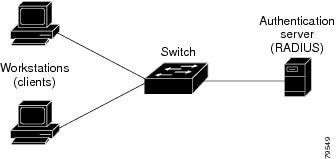
The roles are as follows:
•![]() Client—The device (workstation) that requests access to the LAN and switch services and responds to requests from the switch. The workstation must be running an HTML browser with Java Script enabled.
Client—The device (workstation) that requests access to the LAN and switch services and responds to requests from the switch. The workstation must be running an HTML browser with Java Script enabled.
•![]() Authentication server—Performs the actual authentication of the client. The authentication server validates the identity of the client and notifies the switch that the client is authorized to access the LAN and switch services or that the client is denied.
Authentication server—Performs the actual authentication of the client. The authentication server validates the identity of the client and notifies the switch that the client is authorized to access the LAN and switch services or that the client is denied.
•![]() Switch—Controls the physical access to the network based on the authentication status of the client. The switch acts as an intermediary (proxy) between the client and the authentication server, requesting identity information from the client, verifying that information with the authentication server, and relaying a response to the client.
Switch—Controls the physical access to the network based on the authentication status of the client. The switch acts as an intermediary (proxy) between the client and the authentication server, requesting identity information from the client, verifying that information with the authentication server, and relaying a response to the client.
Host Detection
The switch maintains an IP device tracking table to store information about detected hosts.

Note ![]() By default, the IP device tracking feature is disabled on a switch. You must enable the IP device tracking feature to use web-based authentication.
By default, the IP device tracking feature is disabled on a switch. You must enable the IP device tracking feature to use web-based authentication.
For Layer 3 interfaces, web-based authentication sets an HTTP intercept ACL when the feature is configured on the interface (or when the interface is put in service).
For Layer 2 interfaces, web-based authentication detects IP hosts using the following mechanisms:
•![]() ARP based trigger—ARP redirect ACL allows web-based authentication to detect hosts with static IP address or dynamically acquired IP address.
ARP based trigger—ARP redirect ACL allows web-based authentication to detect hosts with static IP address or dynamically acquired IP address.
•![]() Dynamic ARP Inspection
Dynamic ARP Inspection
•![]() DHCP snooping—Web-based authentication is notified when the switch creates a DHCP binding entry for the host.
DHCP snooping—Web-based authentication is notified when the switch creates a DHCP binding entry for the host.
Session Creation
When web-based authentication detects a new host, it creates a session as follows:
•![]() Checks for Auth bypass
Checks for Auth bypass
If the host IP is not on the exception list, web-based authentication sends a nonresponsive host (NRH) request to the server.
If the server response is Access Accepted, authorization is bypassed for this host. The session is established.
•![]() Sets up the HTTP Intercept ACL
Sets up the HTTP Intercept ACL
If the server response to the NRH request is Access Rejected, the HTTP intercept ACL is activated and the session waits for HTTP traffic from the host.
Authentication Process
When you enable web-based authentication, the following events occur:
•![]() The user initiates an HTTP session.
The user initiates an HTTP session.
•![]() The HTTP traffic is intercepted, and authorization is initiated. The switch sends the login page to the user. The user enters a username and password on the login page, and the switch sends the entries to the authentication server.
The HTTP traffic is intercepted, and authorization is initiated. The switch sends the login page to the user. The user enters a username and password on the login page, and the switch sends the entries to the authentication server.
•![]() If the client identity is valid and the authentication succeeds, the switch downloads and activates the user's access policy from the authentication server. The login success page is sent to the user.
If the client identity is valid and the authentication succeeds, the switch downloads and activates the user's access policy from the authentication server. The login success page is sent to the user.
•![]() If the authentication fails, the switch sends the login fail page. The user retries the login. If the maximum number of attempts fails, the switch sends the login expired page and the host is placed in a watch list. After the watch list times out, the user can retry the authentication process.
If the authentication fails, the switch sends the login fail page. The user retries the login. If the maximum number of attempts fails, the switch sends the login expired page and the host is placed in a watch list. After the watch list times out, the user can retry the authentication process.
•![]() If the authentication server does not respond to the switch, and if an AAA fail policy is configured, the switch applies the failure access policy to the host. The login success page is sent to the user. (See the "Customization of the Authentication Proxy Web Pages" section.)
If the authentication server does not respond to the switch, and if an AAA fail policy is configured, the switch applies the failure access policy to the host. The login success page is sent to the user. (See the "Customization of the Authentication Proxy Web Pages" section.)
•![]() The switch reauthenticates a client when the host does not respond to an ARP probe on a Layer 2 interface, or the host does not send any traffic within the idle timeout on a Layer 3 interface.
The switch reauthenticates a client when the host does not respond to an ARP probe on a Layer 2 interface, or the host does not send any traffic within the idle timeout on a Layer 3 interface.
•![]() The feature applies the downloaded timeout or the locally configured session timeout.
The feature applies the downloaded timeout or the locally configured session timeout.
•![]() If the terminate action is RADIUS, the feature sends a nonresponsive host (NRH) request to the server. The terminate action is included in the response from the server.
If the terminate action is RADIUS, the feature sends a nonresponsive host (NRH) request to the server. The terminate action is included in the response from the server.
•![]() If the terminate action is default, the session is dismantled and the applied policy is removed.
If the terminate action is default, the session is dismantled and the applied policy is removed.
Customization of the Authentication Proxy Web Pages
During the web-based authentication process, the internal HTTP server of the switch hosts four HTML pages for delivery to an authenticating client. The four pages allow the server to notify you of the following four states of the authentication process:
•![]() Login—Your credentials are requested
Login—Your credentials are requested
•![]() Success—The login was successful
Success—The login was successful
•![]() Fail—The login failed
Fail—The login failed
•![]() Expire—The login session has expired because of excessive login failures
Expire—The login session has expired because of excessive login failures
In Cisco IOS Release 12.2(50)SG, you can substitute your custom HTML pages for the four default internal HTML pages, or you can specify a URL to which you are redirected upon successful authentication, effectively replacing the internal Success page.
Web-based Authentication Interactions with Other Features
These sections describe web-based authentication interactions with these features:
•![]() ACLs
ACLs
Port Security
You can configure web-based authentication and port security on the same port. (You configure port security on the port with the switchport port-security interface configuration command.) When you enable port security and web-based authentication on a port, web-based authentication authenticates the port, and port security manages network access for all MAC addresses, including that of the client. You can then limit the number or group of clients that can access the network through the port.
For more information about enabling port security, see Chapter 42, "Configuring Port Security."
LAN Port IP
You can configure LAN port IP (LPIP) and Layer 2 web-based authentication on the same port. The host is authenticated using web-based authentication first, followed by LPIP posture validation. The LPIP host policy overrides the web-based authentication host policy.
If the web-based authentication idle timer expires, the NAC policy is removed. The host is authenticated and posture is validated again.
Gateway IP
You cannot configure Gateway IP on a Layer 3 VLAN interface if web-based authentication is configured on any of the switch ports in the VLAN.
You can configure web-based authentication on the same Layer 3 interface as Gateway IP. The host policies for both features are applied in software. The GWIP policy overrides the web-based authentication host policy.
ACLs
If you configure a VLAN ACL or Cisco IOS ACL on an interface, the ACL is applied to the host traffic only after the web-based authentication host policy is applied.
For Layer 2 web-based authentication, you must configure a port ACL (PACL) as the default access policy for ingress traffic from hosts connected to the port. After authentication, the web-based authentication host policy overrides the PACL.
You cannot configure a MAC ACL and web-based authentication on the same interface.
You cannot configure web-based authentication on a port whose access VLAN is configured for VACL capture.
Context-Based Access Control
Web-based authentication cannot be configured on a Layer 2 port if context-based access control (CBAC) is configured on the Layer 3 VLAN interface of the port's VLAN.
802.1X Authentication
You cannot configure web-based authentication on the same port as 802.1X authentication except as a fallback authentication method.
EtherChannel
You can configure web-based authentication on a Layer 2 EtherChannel interface. The web-based authentication configuration applies to all member channels.
Switchover
On Catalyst 4500 series switches with redundant supervisor engines in RPR mode, information about currently authenticated hosts is maintained during a switchover. You do not need to reauthenticate.
Configuring Web-Based Authentication
These sections describe how to configure web-based authentication:
•![]() Default Web-Based Authentication Configuration
Default Web-Based Authentication Configuration
•![]() Web-Based Authentication Configuration Guidelines and Restrictions
Web-Based Authentication Configuration Guidelines and Restrictions
•![]() Web-Based Authentication Configuration Task List
Web-Based Authentication Configuration Task List
•![]() Configuring the Authentication Rule and Interfaces
Configuring the Authentication Rule and Interfaces
•![]() Configuring AAA Authentication
Configuring AAA Authentication
•![]() Configuring Switch-to-RADIUS-Server Communication
Configuring Switch-to-RADIUS-Server Communication
•![]() Configuring the Web-Based Authentication Parameters
Configuring the Web-Based Authentication Parameters
•![]() Removing Web-Based Authentication Cache Entries
Removing Web-Based Authentication Cache Entries
Default Web-Based Authentication Configuration
Table 41-1 shows the default web-based authentication configuration.
Web-Based Authentication Configuration Guidelines and Restrictions
These are the web-based authentication configuration guidelines:
•![]() Web authentication requires two Cisco Attribute-Value (AV) pair attributes:
Web authentication requires two Cisco Attribute-Value (AV) pair attributes:
The first attribute, priv-lvl=15, must always be set to 15. This sets the privilege level of the user who is logging into the switch.
The second attribute is an access list to be applied for web-authenticated hosts. The syntax is similar to 802.1x per-user access control lists (ACLs). However, instead of ip:inacl, this attribute must begin with proxyacl, and the source field in each entry must be any. (After authentication, the client IP address replaces the any field when the ACL is applied.)
For example:
proxyacl# 10=permit ip any 10.0.0.0 255.0.0.0
proxyacl# 20=permit ip any 11.1.0.0 255.255.0.0
proxyacl# 30=permit udp any any eq syslog
proxyacl# 40=permit udp any any eq tftp

Note ![]() The proxyacl entry determines the type of allowed network access.
The proxyacl entry determines the type of allowed network access.
•![]() Web-based authentication is an ingress-only feature.
Web-based authentication is an ingress-only feature.
•![]() You can configure web-based authentication only on access ports. Web-based authentication is not supported on trunk ports, EtherChannel member ports, or dynamic trunk ports.
You can configure web-based authentication only on access ports. Web-based authentication is not supported on trunk ports, EtherChannel member ports, or dynamic trunk ports.
•![]() You must configure the default ACL on the interface before configuring web-based authentication. Configure a port ACL for a Layer 2 interface, or a Cisco IOS ACL for a Layer 3 interface.
You must configure the default ACL on the interface before configuring web-based authentication. Configure a port ACL for a Layer 2 interface, or a Cisco IOS ACL for a Layer 3 interface.
•![]() On Layer 2 interfaces, you cannot authenticate hosts with static ARP cache assignment. These hosts are not detected by the web-based authentication feature, because they do not send ARP messages.
On Layer 2 interfaces, you cannot authenticate hosts with static ARP cache assignment. These hosts are not detected by the web-based authentication feature, because they do not send ARP messages.
•![]() By default, the IP device tracking feature is disabled on a switch. You must enable the IP device tracking feature to use web-based authentication.
By default, the IP device tracking feature is disabled on a switch. You must enable the IP device tracking feature to use web-based authentication.
•![]() You must configure at least one IP address to run the HTTP server on the switch. You must also configure routes to reach each host IP address. The HTTP server sends the HTTP login page to the host.
You must configure at least one IP address to run the HTTP server on the switch. You must also configure routes to reach each host IP address. The HTTP server sends the HTTP login page to the host.
•![]() Hosts that are more than one hop away may experience traffic disruption if an STP topology change results in the host traffic arriving on a different port. This is because ARP and DHCP updates may not be sent after a Layer 2 (STP) topology change.
Hosts that are more than one hop away may experience traffic disruption if an STP topology change results in the host traffic arriving on a different port. This is because ARP and DHCP updates may not be sent after a Layer 2 (STP) topology change.
•![]() Web-based authentication does not support VLAN assignment as a downloadable host policy.
Web-based authentication does not support VLAN assignment as a downloadable host policy.
•![]() Cisco IOS Release 12.2(50)SG supports downloadable ACLs (DACLs) from the RADIUS server.
Cisco IOS Release 12.2(50)SG supports downloadable ACLs (DACLs) from the RADIUS server.
•![]() Web-based authentication is not supported for IPv6 traffic.
Web-based authentication is not supported for IPv6 traffic.
Web-Based Authentication Configuration Task List
To configure the web-based authentication feature, perform the following tasks:
•![]() Configuring the Authentication Rule and Interfaces
Configuring the Authentication Rule and Interfaces
•![]() Configuring AAA Authentication
Configuring AAA Authentication
•![]() Configuring Switch-to-RADIUS-Server Communication
Configuring Switch-to-RADIUS-Server Communication
•![]() Configuring the Web-Based Authentication Parameters
Configuring the Web-Based Authentication Parameters
•![]() Removing Web-Based Authentication Cache Entries
Removing Web-Based Authentication Cache Entries
Configuring the Authentication Rule and Interfaces
To configure web-based authentication, perform this task:
This example shows how to enable web-based authentication on Fast Ethernet port 5/1:
Switch(config)# ip admission name webauth1 proxy http
Switch(config)# interface fastethernet 5/1
Switch(config-if)# ip admission webauth1
Switch(config-if)# exit
Switch(config)# ip device tracking
This example shows how to verify the configuration:
Switch# show ip admission configuration
Authentication Proxy Banner not configured
Authentication global cache time is 60 minutes
Authentication global absolute time is 0 minutes
Authentication global init state time is 2 minutes
Authentication Proxy Watch-list is disabled
Authentication Proxy Rule Configuration
Auth-proxy name webauth1
http list not specified inactivity-time 60 minutes
Authentication Proxy Auditing is disabled
Max Login attempts per user is 5
Configuring AAA Authentication
To enable web-based authentication, perform this task:
|
|
|
|
|---|---|---|
Step 1 |
Switch(config)# aaa new-model |
Enables AAA functionality. |
Switch(config)# no aaa new-model |
Disables AAA functionality. |
|
Step 2 |
Switch(config)# aaa authentication login default group {tacacs+ | radius} |
Defines the list of authentication methods at login. |
Step 3 |
Switch(config)# aaa authorization auth-proxy default group {tacacs+ | radius} |
Creates an authorization method list for web-based authorization. |
Switch(config)# no aaa authorization auth-proxy default group {tacacs+ | radius} |
Clears the configured method list. |
|
Step 4 |
Switch(config)# tacacs-server host {hostname | ip_address} |
Specifies an AAA server. For RADIUS servers, see the section "Configuring Switch-to-RADIUS-Server Communication" section. |
Step 5 |
Switch(config)# tacacs-server key {key-data} |
Configures the authorization and encryption key used between the switch and the TACACS server. |
This example shows how to enable AAA:
Switch(config)# aaa new-model
Switch(config)# aaa authentication login default group tacacs+
Switch(config)# aaa authorization auth-proxy default group tacacs+
Configuring Switch-to-RADIUS-Server Communication
RADIUS security servers are identified by one of the following:
•![]() Host name
Host name
•![]() Host IP address
Host IP address
•![]() Host name and specific UDP port numbers
Host name and specific UDP port numbers
•![]() IP address and specific UDP port numbers
IP address and specific UDP port numbers
The combination of the IP address and UDP port number creates a unique identifier, which enables RADIUS requests to be sent to multiple UDP ports on a server at the same IP address. If two different host entries on the same RADIUS server are configured for the same service (for example, authentication) the second host entry that is configured functions as the failover backup to the first one. The RADIUS host entries are chosen in the order that they were configured.
To configure the RADIUS server parameters, perform this task:
When you configure the RADIUS server parameters, do the following:
•![]() Specify the key string on a separate command line.
Specify the key string on a separate command line.
•![]() For key string, specify the authentication and encryption key used between the switch and the RADIUS daemon running on the RADIUS server. The key is a text string that must match the encryption key used on the RADIUS server.
For key string, specify the authentication and encryption key used between the switch and the RADIUS daemon running on the RADIUS server. The key is a text string that must match the encryption key used on the RADIUS server.
•![]() When you specify the key string, use spaces within and at the end of the key. If you use spaces in the key, do not enclose the key in quotation marks unless the quotation marks are part of the key. This key must match the encryption used on the RADIUS daemon.
When you specify the key string, use spaces within and at the end of the key. If you use spaces in the key, do not enclose the key in quotation marks unless the quotation marks are part of the key. This key must match the encryption used on the RADIUS daemon.
•![]() You can globally configure the timeout, retransmission, and encryption key values for all RADIUS servers with the radius-server host global configuration command. If you want to configure these options on a per-server basis, use the radius-server timeout, radius-server retransmit, and the radius-server key global configuration commands. For more information, see the Cisco IOS Security Configuration Guide, Release 12.2, publication and the Cisco IOS Security Command Reference, Release 12.2, publication at this URL:
You can globally configure the timeout, retransmission, and encryption key values for all RADIUS servers with the radius-server host global configuration command. If you want to configure these options on a per-server basis, use the radius-server timeout, radius-server retransmit, and the radius-server key global configuration commands. For more information, see the Cisco IOS Security Configuration Guide, Release 12.2, publication and the Cisco IOS Security Command Reference, Release 12.2, publication at this URL:
http://www.cisco.com/en/US/docs/ios/12_2/security/command/reference/fsecur_r.html

Note ![]() You need to configure some settings on the RADIUS server, including: the IP address of the switch, the key string to be shared by both the server and the switch, and the downloadable ACL (DACL). (Cisco IOS Release 12.2(50)SG supports DACLs.) For more information, see the RADIUS server documentation.
You need to configure some settings on the RADIUS server, including: the IP address of the switch, the key string to be shared by both the server and the switch, and the downloadable ACL (DACL). (Cisco IOS Release 12.2(50)SG supports DACLs.) For more information, see the RADIUS server documentation.
This example shows how to configure the RADIUS server parameters on a switch:
Switch(config)# ip radius source-interface Vlan80
Switch(config)# radius-server host 172.l20.39.46 test username user1
Switch(config)# radius-server key rad123
Switch(config)# radius-server dead-criteria tries 2
Configuring the HTTP Server
To use web-based authentication, you must enable the HTTP server within the switch. You can enable the server for either HTTP or HTTPS.
To enable the server, perform one of these tasks in global configuration mode:
With Cisco IOS Release 12.2(50)SG, you can optionally configure custom authentication proxy web pages or specify a redirection URL for successful login, as described in the following sections:
•![]() Customizing the Authentication Proxy Web Pages
Customizing the Authentication Proxy Web Pages
•![]() Specifying a Redirection URL for Successful Login
Specifying a Redirection URL for Successful Login
Customizing the Authentication Proxy Web Pages
With Cisco IOS Release 12.2(50)SG, you have the option to display four substitute HTML pages to the user in place of the switch's internal default HTML pages during web-based authentication.
To specify the use of your custom authentication proxy web pages, first store your custom HTML files on the switch's internal disk or flash memory, then perform this task in global configuration mode:
When configuring customized authentication proxy web pages, observe the following guidelines:
•![]() To enable the custom web pages feature, specify all four custom HTML files. If you specify fewer than four files, the internal default HTML pages are used.
To enable the custom web pages feature, specify all four custom HTML files. If you specify fewer than four files, the internal default HTML pages are used.
•![]() The four custom HTML files must be present on the disk or flash of the switch. The maximum size of each HTML file is 8 KB.
The four custom HTML files must be present on the disk or flash of the switch. The maximum size of each HTML file is 8 KB.
•![]() Any images on the custom pages must be located on an accessible HTTP server. An intercept ACL must be configured within the admission rule to allow access to the HTTP server.
Any images on the custom pages must be located on an accessible HTTP server. An intercept ACL must be configured within the admission rule to allow access to the HTTP server.
•![]() Any external link from a custom page requires configuration of an intercept ACL within the admission rule.
Any external link from a custom page requires configuration of an intercept ACL within the admission rule.
•![]() Any name resolution required for external links or images requires configuration of an intercept ACL within the admission rule to access a valid DNS server.
Any name resolution required for external links or images requires configuration of an intercept ACL within the admission rule to access a valid DNS server.
•![]() If the custom web pages feature is enabled, a configured auth-proxy-banner is not used.
If the custom web pages feature is enabled, a configured auth-proxy-banner is not used.
•![]() If the custom web pages feature is enabled, the redirection URL for successful login feature is not available.
If the custom web pages feature is enabled, the redirection URL for successful login feature is not available.
•![]() To remove the specification of a custom file, use the no form of the command.
To remove the specification of a custom file, use the no form of the command.
Because the custom login page is a public web form, consider the following guidelines for this page:
•![]() The login form must accept user input for the username and password and must POST the data as uname and pwd.
The login form must accept user input for the username and password and must POST the data as uname and pwd.
•![]() The custom login page should follow best practices for a web form, such as page timeout, hidden password, and prevention of redundant submissions.
The custom login page should follow best practices for a web form, such as page timeout, hidden password, and prevention of redundant submissions.
The following example shows how to configure custom authentication proxy web pages:
Switch(config)# ip admission proxy http login page file disk1:login.htm
Switch(config)# ip admission proxy http success page file disk1:success.htm
Switch(config)# ip admission proxy http fail page file disk1:fail.htm
Switch(config)# ip admission proxy http login expired page file disk1:expired.htm
The following example shows how to verify the configuration of custom authentication proxy web pages:
Switch# show ip admission configuration
Authentication proxy webpage
Login page : disk1:login.htm
Success page : disk1:success.htm
Fail Page : disk1:fail.htm
Login expired Page : disk1:expired.htm
Authentication global cache time is 60 minutes
Authentication global absolute time is 0 minutes
Authentication global init state time is 2 minutes
Authentication Proxy Session ratelimit is 100
Authentication Proxy Watch-list is disabled
Authentication Proxy Auditing is disabled
Max Login attempts per user is 5
Specifying a Redirection URL for Successful Login
With Cisco IOS Release 12.2(50)SG, you have the option to specify a URL to which the user is redirected upon successful authentication, effectively replacing the internal Success HTML page.
To specify a redirection URL for successful login, perform this task in global configuration mode:
|
|
|
|
|---|---|---|
Switch(config)# ip admission proxy http success redirect url-string |
Specifies a URL for redirection of the user in place of the default login success page. |
When configuring a redirection URL for successful login, consider the following guidelines:
•![]() If the custom authentication proxy web pages feature is enabled, the redirection URL feature is disabled and is not available in the CLI. You can perform redirection in the custom login success page.
If the custom authentication proxy web pages feature is enabled, the redirection URL feature is disabled and is not available in the CLI. You can perform redirection in the custom login success page.
•![]() If the redirection URL feature is enabled, a configured auth-proxy-banner is not used.
If the redirection URL feature is enabled, a configured auth-proxy-banner is not used.
•![]() To remove the specification of a redirection URL, use the no form of the command.
To remove the specification of a redirection URL, use the no form of the command.
The following example shows how to configure a redirection URL for successful login:
Switch(config)# ip admission proxy http success redirect www.cisco.com
The following example shows how to verify the redirection URL for successful login:
Switch# show ip admission configuration
Authentication Proxy Banner not configured
Customizable Authentication Proxy webpage not configured
HTTP Authentication success redirect to URL: http://www.cisco.com
Authentication global cache time is 60 minutes
Authentication global absolute time is 0 minutes
Authentication global init state time is 2 minutes
Authentication Proxy Watch-list is disabled
Authentication Proxy Max HTTP process is 7
Authentication Proxy Auditing is disabled
Max Login attempts per user is 5
Configuring the Web-Based Authentication Parameters
You can configure the maximum number of failed login attempts allowed before the client is placed in a watch list for a waiting period.
To configure the web-based authentication parameters, perform this task:
This example shows how to set the maximum number of failed login attempts to 10:
Switch(config)# ip admission max-login-attempts 10
Removing Web-Based Authentication Cache Entries
To delete existing session entries, perform either of these tasks:
This example shows how to remove the web-based authentication session for the client at IP address 209.165.201.1:
Switch# clear ip auth-proxy cache 209.165.201.1
Displaying Web-Based Authentication Status
To display the web-based authentication settings for all interfaces or for specific ports, perform this task:
This example shows how to view only the global web-based authentication status:
Switch# show authentication sessions
This example shows how to view the web-based authentication settings for interface Gi 3/27:
Switch# show authentication sessions interface gigabitethernet 3/27
 Feedback
Feedback