Required Tools and Equipment
Obtain these tools:
-
A Phillips-head screwdriver
-
A 10-mm torque driver (with a 3-inch shaft, at a minimum)
-
Wire-stripping tool
-
Wire crimping tool



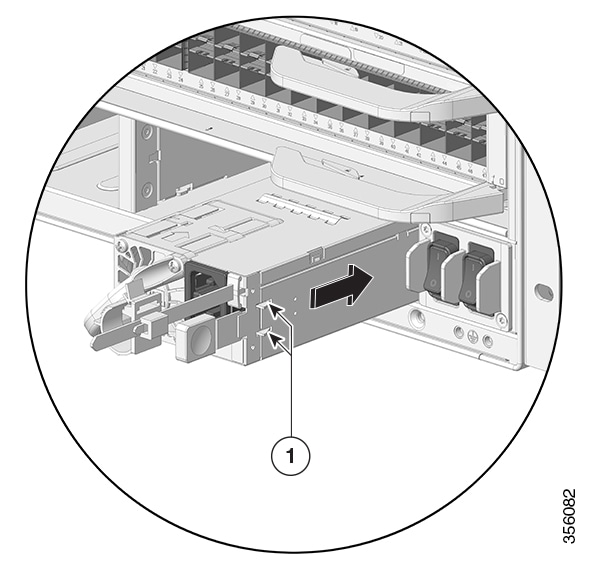











 Feedback
Feedback