Prerequisites for Flexible NetFlow
-
You are familiar with the Flexible NetFlow key fields as they are defined in the following commands:
-
match flow
-
match interface
-
match {ipv4 | ipv6 }
-
match routing
-
match transport
-
-
You are familiar with the Flexible NetFlow nonkey fields as they are defined in the following commands:
-
collect counter
-
collect flow
-
collect interface
-
collect {ipv4 | ipv6 }
-
collect routing
-
collect timestamp sys-uptime
-
collect transport
-
-
The networking device must be running a Cisco release that supports Flexible NetFlow.
-
Flexible NetFlow configurations applied on one of the Layer 3 port-channel member port will also be applied across all other member ports within the same device. For devices configured either as part of a stack or with StackWise Virtual, Cisco recommends to configure the Flexible NetFlow on the port-channel interface.
IPv4 Traffic
-
The networking device must be configured for IPv4 routing.
-
One of the following must be enabled on your device and on any interfaces on which you want to enable Flexible NetFlow: Cisco Express Forwarding or distributed Cisco Express Forwarding.
IPv6 Traffic
-
The networking device must be configured for IPv6 routing.
-
One of the following must be enabled on your device and on any interfaces on which you want to enable Flexible NetFlow: Cisco Express Forwarding IPv6 or distributed Cisco Express Forwarding.
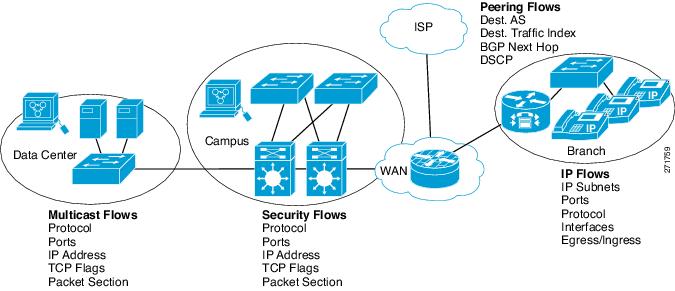


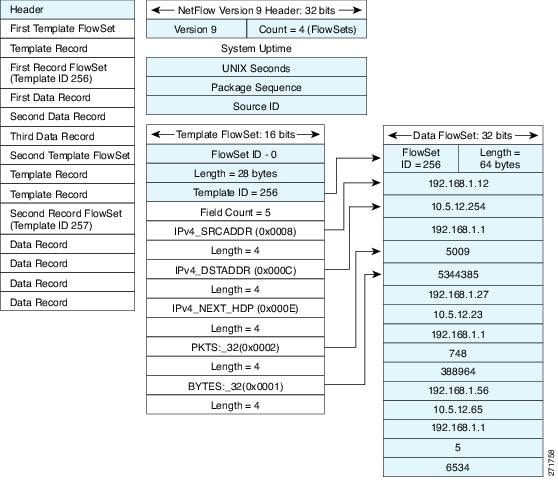
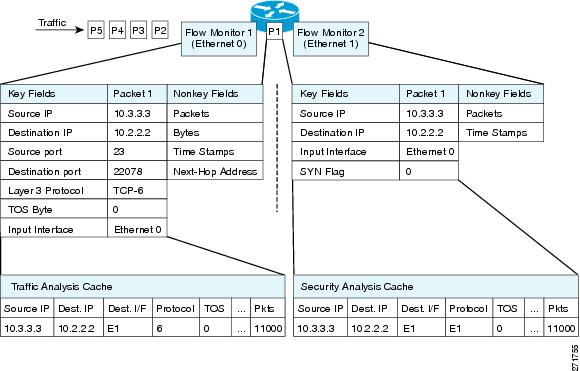
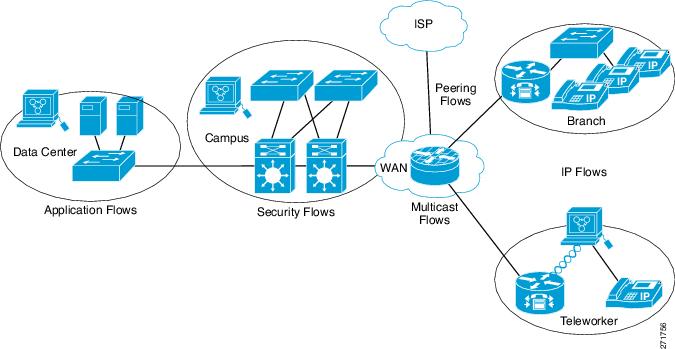
 Feedback
Feedback