Unpacking a Cisco R-Series Rack
This section describes how to unpack and prepare a Cisco R42612 rack to be moved to its installation site. The Cisco R42612 rack ships on a wooden pallet with cardboard and plastic covering the rack.
 Note |
You will probably need to perform this procedure in the loading dock area of the building. A fork lift or chain hoist may be needed. |






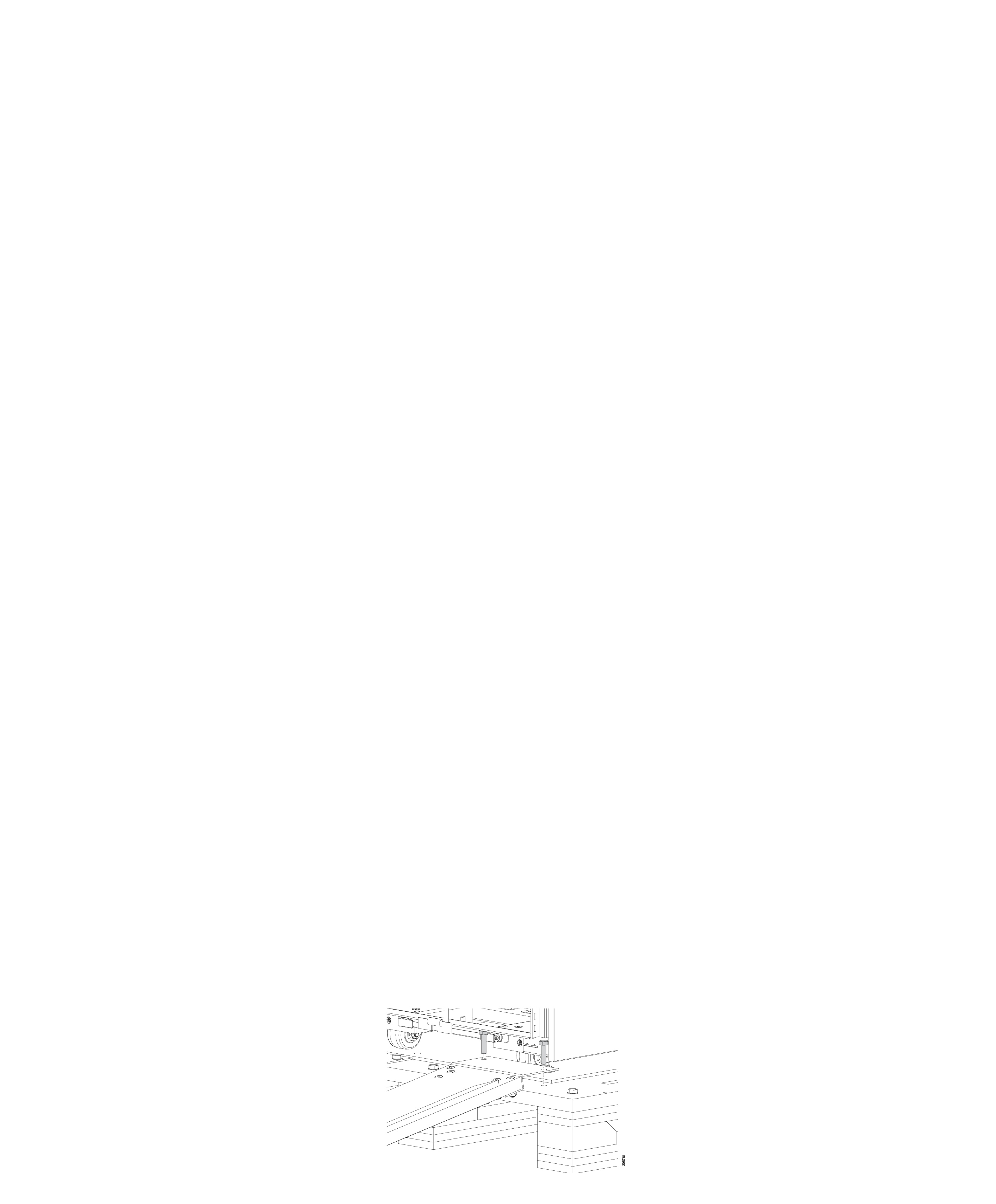
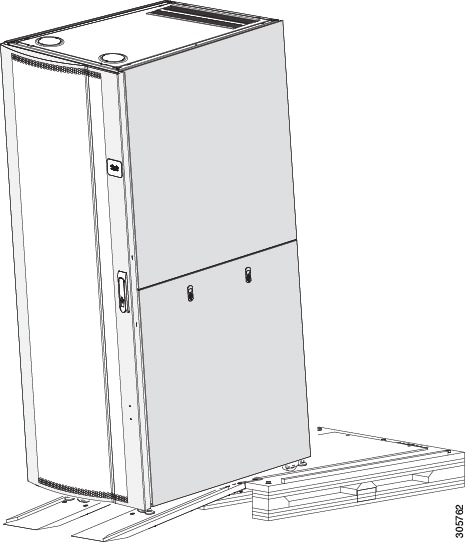
 Feedback
Feedback