- What's New in This Chapter
- Cisco Unified Client Services Framework Architecture
- Client Services Framework Services
- Client Services Framework - Call Control
- Client Services Framework - Audio and Video Media
- Client Services Framework - Instant Messaging and Presence Services
- Client Services Framework - Audio, Video and Web Conferencing Services
- Client Services Framework - Contact Management
- Client Services Framework - Dial Plan Considerations
- Deploying Client Services Framework
- Client Services Framework Services
- Cisco IM and Presence
- Cisco WebEx Messenger
- Deploying Cisco WebEx Messenger Service
- Centralized Management
- Single Sign On
- Security
- Firewall Domain White List
- Logging Instant Messages
- Capacity Planning for Cisco WebEx Messenger Service
- High Availability for Cisco WebEx Messenger Service
- Design Considerations for Cisco WebEx Messenger Service
- Other Resources and Documentation
Cisco Collaboration Clients and Applications

Note ![]() This chapter has been revised significantly for the current release of this document. Cisco recommends that you read this entire chapter before attempting to deploy collaboration clients and applications in your Cisco Unified Communications System.
This chapter has been revised significantly for the current release of this document. Cisco recommends that you read this entire chapter before attempting to deploy collaboration clients and applications in your Cisco Unified Communications System.
Cisco Collaboration Clients and Applications provide an integrated user experience and extend the capabilities and operations of the Cisco Unified Communications System. These clients and applications enable collaboration both inside and outside the company boundaries by bringing together, in a single easy to use collaboration client, applications such as online meetings, presence notification, instant messaging, audio, video, voicemail, and many more.
Several Cisco collaboration clients and applications are available. Third-party XMPP clients and applications are also supported. Cisco clients use the Cisco Unified Client Services Framework to integrate with underlying Unified Communication services through a common set of interfaces. In general, each client provides support for a specific operating system or device type. Use this chapter to determine which collaboration clients and applications are best suited for your deployment. The client-specific sections of this chapter also provide relevant deployment considerations, planning, and design guidance around integration into the Cisco Unified Communications System.
The following collaboration clients and applications are supported by the Cisco Unified Communications System:
•![]() Cisco Jabber for Windows and Mac
Cisco Jabber for Windows and Mac
Cisco Jabber for Windows and Cisco Jabber for Mac are Unified Communications clients that provide robust and feature-rich collaboration capabilities including standards-based IM and presence, audio and video, visual voicemail, desktop sharing, deskphone control, Microsoft Office integration and directory integration.
Cisco Jabber for Windows and Cisco Jabber for Mac can be deployed to use on-premises services in which Cisco IM and Presence (formerly Cisco Unified Presence) and Cisco Unified Communications Manager provide client configuration, instant messaging and presence, and user and device management. Cisco Jabber for Windows and Cisco Jabber for Mac can also be deployed to use cloud-based services through integration with Cisco WebEx Messenger service.
Cisco Jabber forms the basis of the next generation of Cisco collaboration clients, which will supersede Cisco Unified Personal Communicator and Cisco Unified Integration for WebEx Connect in future Cisco Unified Communications System releases. Therefore, only Cisco Jabber for Windows and Cisco Jabber for Mac features and functionality are discussed in this release of the Cisco Unified Communications System SRND. Cisco Unified Personal Communicator and Cisco Unified Integration for WebEx Connect clients are still available and supported, but their features and functionality have not changed from Cisco Unified Communications System release 8.x. For design guidance on Unified Personal Communicator and WebEx Connect clients, refer to the clients information in the Cisco Unified Communications System 8.x SRND, available at
http://www.cisco.com/go/ucsrnd
•![]() Cisco Jabber for Everyone
Cisco Jabber for Everyone
Cisco Jabber for Everyone makes Cisco Jabber presence and instant messaging (IM) available at zero cost. Jabber IM client applications and Cisco IM and Presence, zero-cost licenses are available to Cisco Unified Communications Manager customers on the following platforms: Windows, Mac, Android, BlackBerry, iPhone, iPad, and Cisco Jabber Web SDK. For more information on Jabber for Everyone, refer to the Jabber for Everyone Solution Overview, available at
•![]() Cisco Jabber for mobile devices
Cisco Jabber for mobile devices
Cisco provides collaboration clients for the following mobile devices: Android, BlackBerry, and Apple iOS devices such as iPhone and iPad. For more information on Cisco Jabber for mobile devices, see the chapter on Mobile Unified Communications.
•![]() Cisco Jabber Video for TelePresence (Movi)
Cisco Jabber Video for TelePresence (Movi)
Cisco Jabber Video for TelePresence (Jabber Video) extends the reach of telepresence. Jabber Video works with a compatible PC or Mac and a webcam or Cisco TelePresence PrecisionHD camera to provide high-definition video communications to mobile workers, allowing them to connect to telepresence systems. Cisco Jabber Video for TelePresence is a video-only client that is used with the Cisco TelePresence Video Communication Server (Cisco VCS). For more information on Cisco Jabber Video for TelePresence (Movi), refer to the documentation at
http://www.cisco.com/en/US/products/ps11328/tsd_products_support_series_home.html
•![]() Cisco Virtual Experience Clients
Cisco Virtual Experience Clients
The Cisco Virtualization Experience Clients (VXC) are the integral collaboration components of the Cisco Virtualization Experience Infrastructure (VXI). The VXCs provide user access to data, applications, and services across various network environments, as well as user preferences and device form factors for a fully integrated voice, video, and virtual desktop environment.
•![]() Cisco UC IntegrationTM for Microsoft Lync
Cisco UC IntegrationTM for Microsoft Lync
Cisco UC IntegrationTM for Microsoft Lync allows for integrated Cisco Unified Communications services with Microsoft Lync and Microsoft Office Communications Server (OCS) R2 using the Cisco Unified Client Services Framework, while delivering a consistent user experience. The solution extends the presence and instant messaging capabilities of Microsoft Lync by providing access to a broad set of Cisco Unified Communications services, including standards-based audio and video, unified messaging, web conferencing, deskphone control, and telephony presence.
•![]() Third-party XMPP clients and applications
Third-party XMPP clients and applications
Cisco IM and Presence, with support for SIP/SIMPLE and Extensible Messaging and Presence Protocol (XMPP), provides support of third-party clients and applications to communicate presence and instant messaging updates between multiple clients. Third-party XMPP clients, MomentIM, Adium, Spark, Pidgin, and others, allow for enhanced interoperability across various desktop operating systems. In addition, web-based applications can obtain presence updates, instant messaging, and roster updates using the HTTP interface with SOAP, REST, or BOSH (based on the Cisco AJAX XMPP Library API). For additional information on the third-party open interfaces, see the chapter on Cisco IM and Presence.
What's New in This Chapter
Table 24-1 lists the topics that are new in this chapter or that have changed significantly from previous releases of this document.
Cisco Unified Client Services Framework Architecture
Cisco Jabber for Windows, Cisco Jabber for Mac, and Cisco UC IntegrationTM for Microsoft Lync all use the Client Services Framework as a base building block for the client application. Cisco Unified Client Services Framework is a software application that combines a number of services into an integrated client. An underlying framework is provided for integration of Unified Communications services, including audio, video, web collaboration, visual voicemail, and so forth, into a presence and instant messaging application.
These Cisco Jabber client applications reside on top of the Clients Services Framework, which provides a simplified client interface and an abstraction layer that allows access to the following underlying communications services:
•![]() SIP-based call control for voice and video softphone clients from Unified CM
SIP-based call control for voice and video softphone clients from Unified CM
•![]() Deskphone call control and "Click to Dial" services from Unified CM's CTI interface
Deskphone call control and "Click to Dial" services from Unified CM's CTI interface
•![]() Voice and video media termination for softphone clients
Voice and video media termination for softphone clients
•![]() Instant messaging and presence services using XMPP, from either the Cisco IM and Presence Service or Cisco WebEx. Cisco WebEx Meeting Center also offers hosted collaboration services such as online meetings and events
Instant messaging and presence services using XMPP, from either the Cisco IM and Presence Service or Cisco WebEx. Cisco WebEx Meeting Center also offers hosted collaboration services such as online meetings and events
•![]() Scheduled audio, video and web conferencing services
Scheduled audio, video and web conferencing services
•![]() Desktop sharing using either, video desktop sharing (BFCP) or WebEx desktop sharing
Desktop sharing using either, video desktop sharing (BFCP) or WebEx desktop sharing
•![]() Visual voicemail services from Cisco Unity Connection using IMAP
Visual voicemail services from Cisco Unity Connection using IMAP
•![]() Contact management using:
Contact management using:
–![]() Unified CM User Data Service (UDS) as a contact source (LDAP directory synchronization supported)
Unified CM User Data Service (UDS) as a contact source (LDAP directory synchronization supported)
–![]() Directory access using Microsoft Active Directory or supported LDAP directories as a contact source
Directory access using Microsoft Active Directory or supported LDAP directories as a contact source
–![]() WebEx Messenger service
WebEx Messenger service
–![]() Client Services Framework cache and contact list
Client Services Framework cache and contact list
•![]() Microsoft Office Integration, which provides user availability status and messaging capabilities directly through the user interface of Microsoft Office applications such as Microsoft Outlook
Microsoft Office Integration, which provides user availability status and messaging capabilities directly through the user interface of Microsoft Office applications such as Microsoft Outlook
The ability to communicate and abstract services and APIs, as shown in Figure 24-1, allows the Client Services Framework to coordinate the management of protocols to these services and APIs, handle event notifications, and control the low-level connection logic for local system resources.
Figure 24-1 Cisco Unified Client Services Framework

Client Services Framework Services
The following sections discuss the services provided by the Client Services Framework in more detail.
Client Services Framework - Call Control
Cisco Unified Client Services Framework can operate in one of two modes for call control:
•![]() Softphone Mode — Using audio and video on a computer
Softphone Mode — Using audio and video on a computer
The Client Services Framework in softphone mode is directly registered to Unified CM as a SIP endpoint for audio and video call control functionality, and it is configured on Unified CM as device type Client Services Framework.
•![]() Deskphone Control Mode — Using a Cisco IP Phone for audio (and video, if supported)
Deskphone Control Mode — Using a Cisco IP Phone for audio (and video, if supported)
The Client Services Framework in deskphone control mode does not register with Unified CM using SIP, but instead uses CTI/JTAPI to initiate, monitor, and terminate calls, monitor line state, and provide call history, while controlling a Cisco Unified IP Phone. The Cisco CallManager Cisco IP Phone (CCMCIP) service on Unified CM is used by the Client Services Framework to retrieve a list of devices associated with each user. This list of devices is used by a client in deskphone mode to choose which Cisco IP Phone it wishes to control.
Softphone Mode
When operating in softphone mode, the Client Services Framework is a SIP line-side registered device on Unified CM, utilizing all the call control capabilities and functionality of a Cisco Unified IP Phone, including configuration of registration, redundancy, regions, locations, dial plan management, authentication, encryption, user association, and so forth. The Client Services Framework supports a single line appearance for the user.
The SIP registered device of the Client Services Framework must be factored in as a regular SIP endpoint, as any other SIP registered endpoint, for purposes of sizing calculations for a Unified CM cluster. The Client Services Framework in softphone mode uses the CCMCIP service to discover its device name for registration with Unified CM.
Deskphone Control Mode
When operating in deskphone control mode, the Client Services Framework uses CTI/JTAPI to provide the ability to place, monitor, and receive calls using Cisco Unified IP Phones. When audio calls are received or placed in this mode, the audio path is through the Cisco Unified IP Phone. For video calls, the video stream can originate and terminate either on the Cisco IP Phone (if it has a camera) or on the computer using a Cisco Unified Video Advantage camera. The Client Services Framework uses the CCMCIP service on Unified CM to discover the associated devices of the user.
When using deskphone control mode for the Client Services Framework, factor the CTI scaling numbers into the Unified CM deployment calculations. For additional information around capacity planning, see the chapter on Unified Communications Design and Deployment Sizing Considerations.
Client Services Framework - Audio and Video Media
A number of standard audio and video codecs for use in low bandwidth or high fidelity deployments are supported with the Client Services Framework. Audio codecs include G.729a, G.711, and G.722.1, while video codecs include H.264 AVC (Advanced Video Coding) with support for H.264 baseline profile levels 1 through 3.1. Video formats supported include QCIF, CIF, VGA, and 720p HD at a rate of up to 30 frames per second.
The Client Services Framework always attempts to transmit and receive high definition video; however, there are a number of throttling factors that need to be considered when deploying video. These throttling considerations include the capability of the device communicating with, the local processing capability of the PC, administrative or user settings, local camera capabilities, and any call admission control policies in place.
There are a number of references the Client Services Framework can use to determine the video frame rate for a call. The processing power and CPU used by the client play an important role in determining the video frame rate used. Another decision point is based on the Windows Experience Index (WEI) for the personal computer being used (see http://technet.microsoft.com/en-us/library/cc507870.aspx). The minimum values for encoding and decoding high definition video require a processor WEI encode value of 5.9 and a bandwidth requirement of 1 Mbps for 720p at 15 frames per second or 2 Mbps for 720p at 30 frames per second.
For a listing of client system requirements, video frame rates based on H.264 Level, and WEI encode and decode values, refer to the Client Application Release Notes.
Bandwidth utilization for audio and video calls from the Client Services Framework can be maintained using the Unified CM regions and locations call admission control mechanisms. Administratively placing the Client Services Framework in a Region provides the ability to control the per-call voice and video bandwidth usage and the preferred audio codecs to be used for calls within and between regions. Unified CM locations-based call admission control, and/or the use of RSVP, provides intra-location and inter-location audio and video bandwidth control. The Client Services Framework requires the Unified CM region per-call bandwidth settings to be sufficient to cover both the audio and video portions of the call. For example, to have a video call at a frame size of 720p and a frame rate of 30 frames per second, the session bit rate needs to be 2,000 kbps just for video; therefore, the region bandwidth for a call must account for the audio portion at 64 kbps (assuming a G.711 or G.722 codec) as well as the video portion at 2,000 kbps (assuming 720p at 30 fps). For more information on Unified CM support for regions and locations for call admission control, see the chapter on Call Processing.
Quality of Service for Audio and Video Media from Softphones
An integral part of the Cisco Unified Communications network design recommendations is to classify or mark voice and video traffic so that it can be prioritized and appropriately queued as it traverses the Unified Communications network. A number of options exist to set the DSCP values of audio and video traffic generated by clients. For example:
•![]() Using a Unified CM Trusted Relay Point to enforce DSCP marking for QOS on behalf of a softphone client registered with Unified CM.
Using a Unified CM Trusted Relay Point to enforce DSCP marking for QOS on behalf of a softphone client registered with Unified CM.
•![]() Using network-based access control lists (ACLs) to mark DSCP values for voice and video traffic.
Using network-based access control lists (ACLs) to mark DSCP values for voice and video traffic.
•![]() Using Active Directory Group Policy to mark DSCP values for voice and video traffic. Note that many operating systems limit the ability of applications to mark traffic with DSCP values for QoS treatment.
Using Active Directory Group Policy to mark DSCP values for voice and video traffic. Note that many operating systems limit the ability of applications to mark traffic with DSCP values for QoS treatment.
QoS Enforcement Using a Trusted Relay Point (TRP)
A Trusted Relay Point (TRP) can be used in conjunction with the device mobility feature to enforce and/or re-mark the DSCP values of media flows from endpoints. This feature allows QoS to be enforced for media from endpoints such as softphones, where the media QoS values might have been modified locally.
A TRP is a media resource based upon the existing Cisco IOS media termination point (MTP) function.
Endpoints can be configured to Use Trusted Relay Point, which will invoke a TRP for all calls.
For QoS enforcement, the TRP uses the configured QoS values for media in Unified CM's Service Parameters to re-mark and enforce the QoS values in media streams from the endpoint. If no TRP is available, the call will proceed without modification of the DSCP value of the traffic generated by the endpoint. TRP functionality is supported by Cisco IOS MTPs and transcoding resources. (Use Unified CM to check Enable TRP on the MTP or transcoding resource to activate TRP functionality.)
Client Application Release Notes
•![]() Cisco Jabber for Windows
Cisco Jabber for Windows
http://www.cisco.com/en/US/products/ps12511/prod_release_notes_list.html
•![]() Cisco Jabber for Mac
Cisco Jabber for Mac
http://www.cisco.com/en/US/products/ps11764/prod_release_notes_list.html
•![]() Cisco UC IntegrationTM for Microsoft Lync
Cisco UC IntegrationTM for Microsoft Lync
http://www.cisco.com/en/US/products/ps10317/prod_release_notes_list.html
Client Services Framework - Instant Messaging and Presence Services
Instant messaging and presence services for Jabber clients can be provided through the Cisco Client Services Framework XMPP interface. Cisco offers instant messaging and presence services with the following products:
•![]() Cisco IM and Presence
Cisco IM and Presence
•![]() WebEx Messenger service
WebEx Messenger service

Note ![]() With Cisco UC IntegrationTM for Microsoft Lync, instant messaging and presence services are provided by Microsoft.
With Cisco UC IntegrationTM for Microsoft Lync, instant messaging and presence services are provided by Microsoft.
The choice between Cisco IM and Presence or WebEx Messenger service for instant messaging and presence services can depend on a number of factors. WebEx Messenger service deployments use WebEx as a cloud-based service that is accessible from the internet. On-premises deployments based on Cisco IM and Presence provide the administrator with direct control over their IM and presence platform and also allow presence federation using SIP/SIMPLE to Microsoft IM and presence services.
For information on the full set of features supported by each IM and Presence platform, refer to the following documentation:
•![]() Cisco IM and Presence
Cisco IM and Presence
http://www.cisco.com/en/US/products/ps6837/products_data_sheets_list.html
•![]() WebEx Messenger service
WebEx Messenger service
http://www.cisco.com/en/US/products/ps10528/index.html
http://www.cisco.com/en/US/products/ps10528/prod_literature.html
Client Services Framework - Audio, Video and Web Conferencing Services
Access to scheduled conferencing services for clients can be provided through a Cisco Client Services Framework HTTP interface. Cisco audio, video and web-based scheduled conferencing services can be provided by using the cloud-based WebEx Meeting Center service or a combination of on-premises MeetingPlace audio and video conferencing services and WebEx cloud-based web conferencing services. For more information, refer to the following documentation:
•![]() Cisco Unified MeetingPlace
Cisco Unified MeetingPlace
http://www.cisco.com/en/US/products/sw/ps5664/ps5669/products_data_sheets_list.html
•![]() WebEx Meeting Center
WebEx Meeting Center
http://www.psimeeting.com/pdf/WebEx_Meeting_Center.pdf
Client Services Framework - Contact Management
The Client Services Framework can handle the management of contacts through a number of sources, including the following:
•![]() Cisco Unified CM User database via the User Data Service (UDS)
Cisco Unified CM User database via the User Data Service (UDS)
•![]() LDAP directory integration
LDAP directory integration
•![]() WebEx Messenger service
WebEx Messenger service
Contacts can also be stored and retrieved locally using either of the following:
•![]() Client Services Framework Cache
Client Services Framework Cache
•![]() Local address books and contact lists
Local address books and contact lists
The Client Services Framework uses reverse number lookup to map an incoming telephone number to a contact, in addition to photo retrieval. The Client Services Framework contact management allows for up to five search bases to be defined for LDAP queries.
Cisco Unified CM User Data Service (UDS)
UDS provides clients with a contact search service on Cisco Unified Communications Manager. You can synchronize contact data into the Cisco Unified CM User database from Microsoft Active Directory or other LDAP directory sources. Clients can then automatically retrieve that contact data directly from Unified CM using the UDS REST interface.
LDAP Directory
You can configure a corporate LDAP directory to satisfy a number of different requirements, including the following:
•![]() User provisioning — You can provision users automatically from the LDAP directory into the Cisco Unified Communications Manager database using directory integration. Cisco Unified CM synchronizes with the LDAP directory content so that you avoid having to add, remove, or modify user information manually each time a change occurs in the LDAP directory.
User provisioning — You can provision users automatically from the LDAP directory into the Cisco Unified Communications Manager database using directory integration. Cisco Unified CM synchronizes with the LDAP directory content so that you avoid having to add, remove, or modify user information manually each time a change occurs in the LDAP directory.
•![]() User authentication — You can authenticate users using the LDAP directory credentials. Cisco IM and Presence synchronizes all the user information from Cisco Unified Communications Manager to provide authentication for client users.
User authentication — You can authenticate users using the LDAP directory credentials. Cisco IM and Presence synchronizes all the user information from Cisco Unified Communications Manager to provide authentication for client users.
•![]() User lookup — You can enable LDAP directory lookups to allow Cisco clients or third-party XMPP clients to search for contacts in the LDAP directory.
User lookup — You can enable LDAP directory lookups to allow Cisco clients or third-party XMPP clients to search for contacts in the LDAP directory.
WebEx Directory Integration
WebEx Directory Integration is achieved through the WebEx Administration Tool. WebEx imports a comma-separated value (CSV) file of your enterprise directory information into its WebEx Messenger service. For more information, refer to the documentation at
http://www.webex.com/webexconnect/orgadmin/help/index.htm?toc.htm?17444.htm
Client Services Framework Cache
The Client Services Framework maintains a local cache of contact information derived from previous directory queries and contacts already listed, as well as the local address book or contact list. If a contact for a call already exists in the cache, the Client Services Framework does not search the directory. If a contact does not exist in the cache, the Client Services Framework performs a directory search.
Directory Search
When a contact cannot be found in the local Client Services Framework cache or contact list, a search for contacts can be made. The WebEx Messenger user can utilize a predictive search whereby the cache, contact list, and local Outlook contact list are queried as the contact name is being entered. If no matches are found, the search continues to query the corporate directory (WebEx Messenger database).
Client Services Framework - Dial Plan Considerations
Dial plan and number normalization considerations must be taken into account when deploying the Client Services Framework as part of any Unified Communications endpoint strategy. The Client Services Framework, as part of a Unified Communications collaboration client, will typically use the directory for searching, resolving, and adding contacts. The number that is associated with those contacts must be in a form that the client can recognize, resolve, and dial.
Deployments may vary, depending on the configuration of the directory and Unified CM. In the case where the directory contains E.164 numbering (for example, +18005551212) for business, mobile, and home telephone numbers and Unified CM also contains an E.164 dial plan, the need for additional dial rules is minimized because every lookup, resolution, and dialed event results in an E.164 formatted dial string.
If a deployment of Unified CM has implemented a private dial plan (for example, 5551212), then translation of the E.164 number to a private directory number needs to occur on Unified CM. Outbound calls can be translated by Unified CM translation patterns that allow the number being dialed (for example, +18005551212) to be presented to the endpoint as the private number (5551212 in this example). Inbound calls can be translated by means of directory lookup rules. This allows an incoming number of 5551212 to be presented for reverse number lookup caller identification as +18005551212.
Private numbering plan deployments may arise, where the dial plan used for your company and the telephone number information stored in the LDAP directory may require the configuration of translation patterns and directory lookup rules in Cisco Unified Communications Manager to manage number format differences. Directory lookup rules define how to reformat the inbound call ID to be used as a directory lookup key. Translation patterns define how to transform a phone number retrieved from the LDAP directory for outbound dialing.
Translation Patterns
Translation patterns are used by Unified CM to manipulate the dialed digits before a call is routed, and they are strictly handled by Unified CM. Translation patterns are the recommended method for manipulating dialed numbers. For additional guidelines on translation pattern usage and dial plan management, see the chapter on Dial Plan.
Application Dialing Rules
Application dialing rules can be used as an alternative to translation patterns to manipulate numbers that are dialed. Application dialing rules can automatically strip numbers from, or add numbers to, phone numbers that the user dials. Application dial rules are configured in Unified CM and are downloaded through TFTP to the client from Unified CM. Translation patterns are the recommended method for manipulating dialed numbers.
Directory Lookup Rules
Directory lookup rules transform caller identification numbers into numbers that can be looked up in the directory. A directory lookup rule specifies which numbers to transform based on the initial digits and the length of the number. Directory lookup rules are configured in Unified CM and are downloaded through TFTP to the client from Unified CM.
Client Transformation
Before a call is placed through contact information, the client application removes everything from the phone number to be dialed, except for letters and digits. The application transforms the letters to digits and applies the dialing rules. The letter-to-digit mapping is locale-specific and corresponds to the letters found on a standard telephone keypad for that locale. For example, for a US English locale, 1-800-4UCSRND transforms to 18004827763. Users cannot view or modify the client transformed numbers before the application places the call.
Deploying Client Services Framework
Because the Client Services Framework is a fundamental building block for Unified Communications client integration and communication, it is necessary to deploy these devices to a number of users. Cisco recommends using the Bulk Administration Tool for the Client Services Framework deployment. The administrator can create a phone template for device pool, device security profile, and phone buttons, and can create a CSV data file for the mapping of device name to directory number. The administrator can also create a User template to include user groups and CTI, if enabled, as well as a CSV data file to map users to the appropriate controlled device.
Capacity Planning for Client Services Framework
Cisco Unified Client Services Framework operates as either a SIP endpoint registered to Unified CM or as a deskphone controller of a Cisco Unified IP Phone using a CTI connection to Unified CM. When planning a deployment using the Client Services Framework, Cisco partners and employees can use the Cisco Unified Communications Sizing Tool (available at http://tools.cisco.com/cucst) to assist in the appropriate sizing of SIP registered endpoints and CTI controlled devices. The following additional items must be considered for a Client Services Framework deployment:
•![]() TFTP — When configured in softphone mode, a Client Services Framework device configuration file is downloaded through TFTP to the client for Unified CM call control configuration information. In addition, any application dial rules or directory lookup rules are also downloaded through TFTP to Client Services Framework devices.
TFTP — When configured in softphone mode, a Client Services Framework device configuration file is downloaded through TFTP to the client for Unified CM call control configuration information. In addition, any application dial rules or directory lookup rules are also downloaded through TFTP to Client Services Framework devices.
•![]() CTI — When configured in deskphone mode, the Client Services Framework establishes a CTI connection to Unified CM upon login and registration to allow for control of the IP phone. Unified CM supports up to 40,000 CTI connections. If you have a large number of clients operating in deskphone mode, make sure that you evenly distribute those CTI connections across all Unified CM subscribers running the CTIManager service. This can be achieved by creating multiple CTI Gateway profiles, each with a different pair of CTIManager addresses, and distributing the CTI Gateway profile assignments across all clients using deskphone mode.
CTI — When configured in deskphone mode, the Client Services Framework establishes a CTI connection to Unified CM upon login and registration to allow for control of the IP phone. Unified CM supports up to 40,000 CTI connections. If you have a large number of clients operating in deskphone mode, make sure that you evenly distribute those CTI connections across all Unified CM subscribers running the CTIManager service. This can be achieved by creating multiple CTI Gateway profiles, each with a different pair of CTIManager addresses, and distributing the CTI Gateway profile assignments across all clients using deskphone mode.
•![]() CCMCIP — The Client Services Framework uses the Cisco CallManager Cisco IP Phone (CCMCIP) service to gather information about the devices associated with a user, and it uses this information to provide a list of IP phones available for control by the client in deskphone control mode. The Client Services Framework in softphone mode uses the CCMCIP service to discover its device name for registration with Unified CM.
CCMCIP — The Client Services Framework uses the Cisco CallManager Cisco IP Phone (CCMCIP) service to gather information about the devices associated with a user, and it uses this information to provide a list of IP phones available for control by the client in deskphone control mode. The Client Services Framework in softphone mode uses the CCMCIP service to discover its device name for registration with Unified CM.
•![]() IMAP — When configured for voicemail, the Client Services Framework updates and retrieves voicemail through an IMAP connection to the mailstore.
IMAP — When configured for voicemail, the Client Services Framework updates and retrieves voicemail through an IMAP connection to the mailstore.
•![]() LDAP — Client login and authentication, contact profile information, and incoming caller identification are all handled through a query to the LDAP directory, unless stored in the local Client Services Framework cache.
LDAP — Client login and authentication, contact profile information, and incoming caller identification are all handled through a query to the LDAP directory, unless stored in the local Client Services Framework cache.
•![]() UDS — The UDS service can be used by clients to search for contacts in the Unified CM User database. Like LDAP directory searches, UDS contact searches take place if the requested contact cannot be found in the local Client Services Framework cache.
UDS — The UDS service can be used by clients to search for contacts in the Unified CM User database. Like LDAP directory searches, UDS contact searches take place if the requested contact cannot be found in the local Client Services Framework cache.
High Availability for Client Services Framework
Cisco Unified Client Services Framework provides primary and secondary servers for each of the following configuration components: TFTP server, CTIManager, CCMCIP server, voicemail server, UDS server, and LDAP server. When operating in softphone mode, the Client Services Framework is registered with Cisco Unified CM as a SIP endpoint, and it supports all of the registration and redundancy capabilities of a registered endpoint of Unified CM. When operating in deskphone mode, the Client Services Framework is controlling a Cisco Unified IP Phone using CTI, and it supports configuration of a primary and secondary CTIManager in the CTIManager Profile. For additional details on CTI deployment, see the chapter on Call Processing.
Design Considerations for Client Services Framework
Observe the following design considerations when deploying the Cisco Unified Client Services Framework:
•![]() The administrator must determine how to install, deploy, and configure the Unified Client Services Framework in their organization. Cisco recommends using a well known installation package such as Altiris to install the application.
The administrator must determine how to install, deploy, and configure the Unified Client Services Framework in their organization. Cisco recommends using a well known installation package such as Altiris to install the application.
•![]() The userid and password configuration of the Cisco Unified Client Services Framework user must match the userid and password of the user stored in the LDAP server to allow for proper integration of the Unified Communications and back-end directory components.
The userid and password configuration of the Cisco Unified Client Services Framework user must match the userid and password of the user stored in the LDAP server to allow for proper integration of the Unified Communications and back-end directory components.
•![]() The directory number configuration on Cisco Unified CM and the telephoneNumber attribute in LDAP should be configured with a full E.164 number. A private enterprise dial plan can be used, but it might involve the need to use translation patterns or application dialing rules and directory lookup rules.
The directory number configuration on Cisco Unified CM and the telephoneNumber attribute in LDAP should be configured with a full E.164 number. A private enterprise dial plan can be used, but it might involve the need to use translation patterns or application dialing rules and directory lookup rules.
•![]() The use of deskphone mode for control of a Cisco Unified IP Phone uses CTI; therefore, when sizing a Unified CM deployment, you must also account for other applications that require CTI usage.
The use of deskphone mode for control of a Cisco Unified IP Phone uses CTI; therefore, when sizing a Unified CM deployment, you must also account for other applications that require CTI usage.
•![]() For firewall and security considerations, the port usage required for the Client Services Framework and corresponding applications being integrated can be found in the product release notes for each application.
For firewall and security considerations, the port usage required for the Client Services Framework and corresponding applications being integrated can be found in the product release notes for each application.
•![]() To reduce the impact on the amount of traffic (queries and lookups) to the back-end LDAP servers, configure concise LDAP search bases for the Client Services Framework rather than a top-level search base for the entire deployment.
To reduce the impact on the amount of traffic (queries and lookups) to the back-end LDAP servers, configure concise LDAP search bases for the Client Services Framework rather than a top-level search base for the entire deployment.
Common Deployment Models for Jabber Clients
Cisco Jabber for Windows and Jabber for Mac clients support the following deployment models:
•![]() WHybrid Cloud-Based and On-Premises Deployment Model
WHybrid Cloud-Based and On-Premises Deployment Model
Your choice of deployment will depend primarily upon your product choice for IM and presence and the requirement for additional services such as voice and video, voicemail, and deskphone control.
On-Premises Deployment Model
The on-premises deployment model is one in which all services are set up and configured on an enterprise network that you manage and maintain. (See Figure 24-2.)
Figure 24-2 Jabber On-Premises Deployment Model

The on-premises deployment model for Cisco Jabber for Windows relies on the following components:
•![]() Cisco Unified Communications Manager provides user and device configuration capabilities.
Cisco Unified Communications Manager provides user and device configuration capabilities.
•![]() Cisco IM and Presence provides instant messaging and presence services.
Cisco IM and Presence provides instant messaging and presence services.
•![]() Microsoft Active Directory or another supported LDAP directory provides contact sources.
Microsoft Active Directory or another supported LDAP directory provides contact sources.
These components are the essential requirements to achieve a base deployment of Cisco Jabber clients. After you set up and configure a base deployment, you can set up and configure additional deployment options such as:
•![]() Voice — Provides audio call capabilities.
Voice — Provides audio call capabilities.
•![]() Video — Provides capabilities to enable users to transmit and receive video calls.
Video — Provides capabilities to enable users to transmit and receive video calls.
•![]() Voicemail — Provides voicemail capabilities that users can retrieve directly in the Cisco Jabber client user interface or when users dial their voicemail number.
Voicemail — Provides voicemail capabilities that users can retrieve directly in the Cisco Jabber client user interface or when users dial their voicemail number.
•![]() Desktop sharing — Enables users to share their desktops.
Desktop sharing — Enables users to share their desktops.
•![]() Microsoft Office integration — Provides user availability status and messaging capabilities directly through the user interface of Microsoft Office applications such as Microsoft Outlook.
Microsoft Office integration — Provides user availability status and messaging capabilities directly through the user interface of Microsoft Office applications such as Microsoft Outlook.
Cloud-Based Deployment Model
The cloud-based deployment model is one in which all, or most, services are hosted on Cisco WebEx Messenger service. You manage and monitor your cloud-based deployment with the Cisco WebEx Administration Tool. (See Figure 24-3.)
Figure 24-3 Jabber Cloud-Based Deployment Model

The cloud-based deployment model for Cisco Jabber for Windows relies on Cisco WebEx Messenger service for the following services:
•![]() Instant messaging and chat capabilities
Instant messaging and chat capabilities
•![]() Presence capabilities for users
Presence capabilities for users
•![]() User configuration and contact sources
User configuration and contact sources
These services are the essential components required to achieve a base deployment of Cisco Jabber for Windows. After you set up and configure a base deployment, you can set up and configure additional deployment options such as:
•![]() Cisco WebEx Meeting Center — Offers hosted collaboration features such as online meetings and events.
Cisco WebEx Meeting Center — Offers hosted collaboration features such as online meetings and events.
•![]() Microsoft Office integration — Provides user availability status and messaging capabilities directly through the user interface of Microsoft Office applications such as Microsoft Outlook.
Microsoft Office integration — Provides user availability status and messaging capabilities directly through the user interface of Microsoft Office applications such as Microsoft Outlook.
For information on WebEx Messenger service configuration for Jabber Clients, refer to the WebEx administration guide available at
http://www.webex.com/webexconnect/orgadmin/help/index.htm
WHybrid Cloud-Based and On-Premises Deployment Model
A hybrid deployment is one in which the cloud-base services hosted on Cisco WebEx Messenger service are combined with the following components of an on-premises deployment (see Figure 24-4):
•![]() Cisco Unified Communications Manager provides user and device services.
Cisco Unified Communications Manager provides user and device services.
•![]() Cisco Unity Connection provides voicemail services.
Cisco Unity Connection provides voicemail services.
Figure 24-4 Jabber Hybrid Cloud -Based and On-Premises Deployment Model

Integration with Cisco WebEx Messenger service, Cisco Unified Communications Manager, and Cisco Unity Connection lets you extend your cloud-based deployment and enable the following deployment options:
•![]() Voice — Provides audio calls managed through Cisco Unified Communications Manager.
Voice — Provides audio calls managed through Cisco Unified Communications Manager.
•![]() Video — Provides capabilities to enable users to transmit and receive video calls.
Video — Provides capabilities to enable users to transmit and receive video calls.
•![]() Voicemail — Provides voicemail capabilities that users can retrieve directly in the Cisco Jabber for Windows user interface or when users dial their voice mailbox number.
Voicemail — Provides voicemail capabilities that users can retrieve directly in the Cisco Jabber for Windows user interface or when users dial their voice mailbox number.
•![]() Desktop Sharing — Enables users to share their desktops.
Desktop Sharing — Enables users to share their desktops.
Client-Specific Design Considerations
The following sections discuss design considerations that are specific to Cisco Jabber for Windows and Jabber for Mac. For common design considerations for these client types, use the design guidance provided in the section on Cisco Unified Client Services Framework Architecture.
Cisco Jabber for Windows
Cisco Jabber for Windows is a Unified Communications client that provides robust and feature-rich collaboration capabilities that include the following:
•![]() Chat over XMPP, including:
Chat over XMPP, including:
–![]() Rich text formatting
Rich text formatting
–![]() File transfer
File transfer
–![]() Screen capture
Screen capture
–![]() Group chat
Group chat
–![]() Emoticons
Emoticons
•![]() Desk phone control
Desk phone control
•![]() Software phone calling
Software phone calling
•![]() High definition video
High definition video
•![]() Video desktop sharing
Video desktop sharing
•![]() Visual voicemail
Visual voicemail
•![]() Microsoft Office integration
Microsoft Office integration
•![]() Directory integration
Directory integration
•![]() Support for custom embedded tabs to render HTML content
Support for custom embedded tabs to render HTML content
Jabber for Windows clients support on-premises, cloud-based, and hybrid deployment models.
Client Launch Sequence
The following steps describe the initial Cisco Jabber for Windows launch sequence from a high level.
1. ![]() Retrieve the presence server type (WebEx or Unified IM and Presence) from jabber-bootstrap.properties in the installation directory.
Retrieve the presence server type (WebEx or Unified IM and Presence) from jabber-bootstrap.properties in the installation directory.
2. ![]() Authenticate with the presence server.
Authenticate with the presence server.
3. ![]() Retrieve profile details and connect to available services such as:
Retrieve profile details and connect to available services such as:
–![]() TFTP servers
TFTP servers
–![]() CTI gateway servers
CTI gateway servers
–![]() Cisco CallManager Cisco IP Phone (CCMCIP) servers
Cisco CallManager Cisco IP Phone (CCMCIP) servers
–![]() Voicemail servers
Voicemail servers
–![]() Directory servers
Directory servers
4. ![]() Retrieve Cisco Jabber for Windows configuration files. These XML files are loaded from the TFTP server and can contain additional configuration information such as:
Retrieve Cisco Jabber for Windows configuration files. These XML files are loaded from the TFTP server and can contain additional configuration information such as:
–![]() Client configuration parameters for automatic updates, password reset URL, and so forth
Client configuration parameters for automatic updates, password reset URL, and so forth
–![]() Client policy parameters to allow/disallow screen captures, files transfers, and so forth
Client policy parameters to allow/disallow screen captures, files transfers, and so forth
–![]() Directory service information such as directory type and directory attribute mappings
Directory service information such as directory type and directory attribute mappings
–![]() Application dial rules and directory look up rules
Application dial rules and directory look up rules
Directory Integration
Cisco Jabber for Windows defaults to using Enhanced Directory Integration (EDI), which uses preconfigured directory attribute mappings for integration with Microsoft Active Directory. For integration with an LDAP directory that requires custom attribute mapping, these attribute mappings can be created in a configuration file that can be downloaded to the client from a Unified CM TFTP server. Cisco Jabber for Windows does not use directory settings that are specified in the Cisco IM and Presence Service configuration.
Jabber for Windows also supports the Unified CM User Data Service (UDS), which allows a client to search for contacts using the Unified CM user database (which may be synchronized with an LDAP directory).
Video Rate Adaptation and Resolution
Cisco Jabber for Windows uses the Cisco Precision Video Engine and ClearPath technology to optimize video media. The Cisco Precision Video Engine uses fast video rate adaptation to negotiate optimum video quality based on network conditions. Video rate adaptation dynamically scales video quality upward when video transmission begins. Cisco Jabber for Windows also saves history so that subsequent video calls begin at the optimal resolution. ClearPath technology improves resolution on sub-optimal networks by reducing the effects of packet loss.
Jabber for Windows supports desktop sharing using either WebEx Desktop Share or Video Desktop Share (using BFCP).
For more information on the configuration options and administration of a Jabber for Windows client, refer to the Cisco Jabber for Windows Administration Guide, available at
http://www.cisco.com/en/US/products/ps12511/prod_installation_guides_list.html
Also refer to the Jabber for Windows Release Notes, available at
http://www.cisco.com/en/US/products/ps12511/prod_release_notes_list.html
For specific details about Jabber for Windows client features, refer to the Jabber for Windows data sheet, available at
http://www.cisco.com/en/US/products/ps12511/products_data_sheets_list.html
Cisco Jabber for Mac
Cisco Jabber for Mac is a Unified Communications client that provides robust and feature-rich collaboration capabilities that include the following:
•![]() Chat over XMPP, including:
Chat over XMPP, including:
–![]() Rich text formatting
Rich text formatting
–![]() File transfer
File transfer
–![]() Screen capture
Screen capture
–![]() Group chat
Group chat
–![]() Emoticons
Emoticons
•![]() Desk phone control
Desk phone control
•![]() Software phone calling
Software phone calling
•![]() Visual voicemail
Visual voicemail
•![]() Directory integration
Directory integration
Cisco Jabber for Mac clients support on-premises, cloud-based, and hybrid deployment models.
Client Launch Sequence
The following steps describe the initial Cisco Jabber for Mac launch sequence from a high level.
1. ![]() Retrieve the presence server type (WebEx or Cisco IM and Presence) from jabber-bootstrap.properties in the installation directory.
Retrieve the presence server type (WebEx or Cisco IM and Presence) from jabber-bootstrap.properties in the installation directory.
2. ![]() Authenticate with the presence server.
Authenticate with the presence server.
3. ![]() Retrieve profile details and connect to available services such as:
Retrieve profile details and connect to available services such as:
–![]() TFTP servers
TFTP servers
–![]() CTI gateway servers
CTI gateway servers
–![]() Cisco CallManager Cisco IP Phone (CCMCIP) servers
Cisco CallManager Cisco IP Phone (CCMCIP) servers
–![]() Voicemail servers
Voicemail servers
–![]() Directory servers
Directory servers
4. ![]() Retrieve Cisco Jabber for Mac configuration files. These XML files are loaded from the TFTP server and can contain additional configuration information such as application dial rules and directory look up rules.
Retrieve Cisco Jabber for Mac configuration files. These XML files are loaded from the TFTP server and can contain additional configuration information such as application dial rules and directory look up rules.
Directory Integration
Cisco Jabber for Mac supports Microsoft Active Directory and LDAP directory integration. With Cisco IM and Presence, Jabber for Mac supports the following directory server types: Microsoft Active Directory, iPlanet, Sun ONE, and OpenLDAP. When one of these directory server types is selected, the presence server populates the LDAP attribute map with Cisco Jabber user fields and LDAP user fields. These default mappings can be modified to support the attribute mappings of other LDAP directory servers. For Cisco Jabber for Mac clients using the Cisco IM and Presence Service, you must configure the LDAP server and attribute mappings for your environment.
Jabber for Mac does not support Unified CM UDS contact searches.
Jabber for Mac supports desktop sharing using WebEx Desktop Share.
For more information on the configuration options and administration of a Jabber for Mac client, refer to the Cisco Jabber for Mac Installation and Configuration Guide, available at
http://www.cisco.com/en/US/products/ps11764/prod_maintenance_guides_list.html
Also refer to the Jabber for Mac Release Notes, available at
http://www.cisco.com/en/US/products/ps11764/prod_release_notes_list.html
For specific details about Jabber for Mac client features, refer to the Jabber for Mac data sheet, available at
http://www.cisco.com/en/US/products/ps11764/products_data_sheets_list.html
Cisco Jabber Instant Messaging and Presence Deployments
Instant messaging and presence services for Jabber clients can be provided through the Cisco Client Services Framework XMPP interface. Cisco offers instant messaging (IM) and presence services with the following products:
The following sections discuss the architecture and design considerations for Cisco IM and Presence and WebEx Messenger service.
Cisco IM and Presence
The main component of the Cisco IM and Presence solution is the Cisco IM and Presence Service, which incorporates the Jabber Extensible Communications Platform and supports SIP/SIMPLE and Extensible Messaging and Presence Protocol (XMPP) for collecting information regarding a user's availability status and communications capabilities. The user's availability status indicates whether or not the user is actively using a particular communications device. The user's communications capabilities indicate the types of communications that user is capable of using, such as video conferencing, web collaboration, instant messaging, or basic audio. The architecture of Cisco IM and Presence and the design guidance for deployments are discussed in detail in the chapter on Cisco IM and Presence.
The following sections discuss aspects of Cisco IM and Presence design that are relevant to Jabber clients using a Cisco IM and Presence cluster.
Client Scalability
The Cisco IM and Presence Service hardware deployment determines the number of users a cluster can support. Cisco Jabber client deployments must balance all users equally across all servers in the cluster. This can be done automatically by setting the User Assignment Mode Sync Agent service parameter to balanced.
High Availability for Jabber Clients
All users in the Cisco IM and Presence cluster must be assigned to a server prior to any exchange of information. By default, Cisco IM and Presence allows for automatic user assignment that is equally balanced across all servers in the cluster. If desired, the administrator can control where users are assigned by setting the User Assignment Mode Sync Agent service parameter to None instead of the default balanced. If this parameter is set to None, user assignment is done from the System > Topology menu.
Cisco Jabber clients can be provisioned with a basic deployment, a highly available deployment for automatic redundancy, and an IM and presence only deployment. In a Cisco IM and Presence two-server subcluster, users associated with one server are known by the other server in the subcluster, thus allowing for automatic failover when service communication with the configured server is interrupted. Cisco Jabber client high availability is supported only within a Cisco IM and Presence subcluster.
As illustrated in Figure 24-5, the server recovery manager monitors the various services on Cisco IM and Presence to determine if a service has failed and then to initiate an XMPP failover event. The following sequence of events occurs during an XMPP failover:
1. ![]() When the server recovery manager determines that a service is no longer communicating, a failover user move operation from server 1A to server 1B is initiated. User123 is moved from home server 1A and is now homed to server 1B.
When the server recovery manager determines that a service is no longer communicating, a failover user move operation from server 1A to server 1B is initiated. User123 is moved from home server 1A and is now homed to server 1B.
2. ![]() The Cisco Jabber client determines that connectivity with server 1A is lost through time-out, connection loss, or XMPP protocol update, and it initiates a new connection to server 1B.
The Cisco Jabber client determines that connectivity with server 1A is lost through time-out, connection loss, or XMPP protocol update, and it initiates a new connection to server 1B.
Figure 24-5 Cisco Jabber Client XMPP Failover
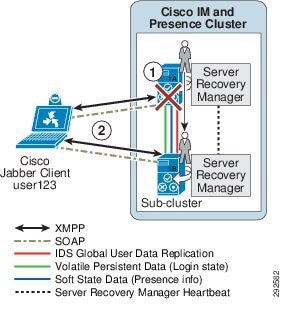
Cisco WebEx Messenger
Cisco WebEx Messenger is a multi-tenant software-as-a-service (SaaS) platform for synchronous and asynchronous collaboration. The WebEx Messenger platform is hosted inside the Cisco WebEx Collaboration Cloud and it enables collaborative applications and integrations, which allows for organizations and end users to customize their work environments. For additional information on the Cisco WebEx Messenger platform, refer to the documentation available at
http://developer.cisco.com/web/webex-developer
For more information on the Cisco Collaboration Cloud, refer to the documentation available at
http://www.cisco.com/en/US/solutions/ns1007/collaboration_cloud.html
Deploying Cisco WebEx Messenger Service
A Cisco WebEx Messenger solution deployment consists of the following components, as depicted in Figure 24-6:
•![]() A secure connection (SSL and AES) to the Cisco WebEx Messenger XMPP cloud platform for presence, instant messaging, VoIP, PC-to-PC video, media transfer (screen capture and file transfer), and desktop sharing
A secure connection (SSL and AES) to the Cisco WebEx Messenger XMPP cloud platform for presence, instant messaging, VoIP, PC-to-PC video, media transfer (screen capture and file transfer), and desktop sharing
•![]() Cisco WebEx Meetings
Cisco WebEx Meetings
•![]() XMPP federation with other WebEx Messenger organizations and third-party XMPP clients and XMPP instant messaging (IM) networks
XMPP federation with other WebEx Messenger organizations and third-party XMPP clients and XMPP instant messaging (IM) networks
•![]() Cisco Unified Communications integration for call control, voice messaging, and call history
Cisco Unified Communications integration for call control, voice messaging, and call history
•![]() Microsoft Outlook and IBM Lotus Notes calendar integration
Microsoft Outlook and IBM Lotus Notes calendar integration
•![]() Integration to Microsoft Outlook for presence and click-to-communicate functionality
Integration to Microsoft Outlook for presence and click-to-communicate functionality
Figure 24-6 Deploying Cisco WebEx Messenger Service
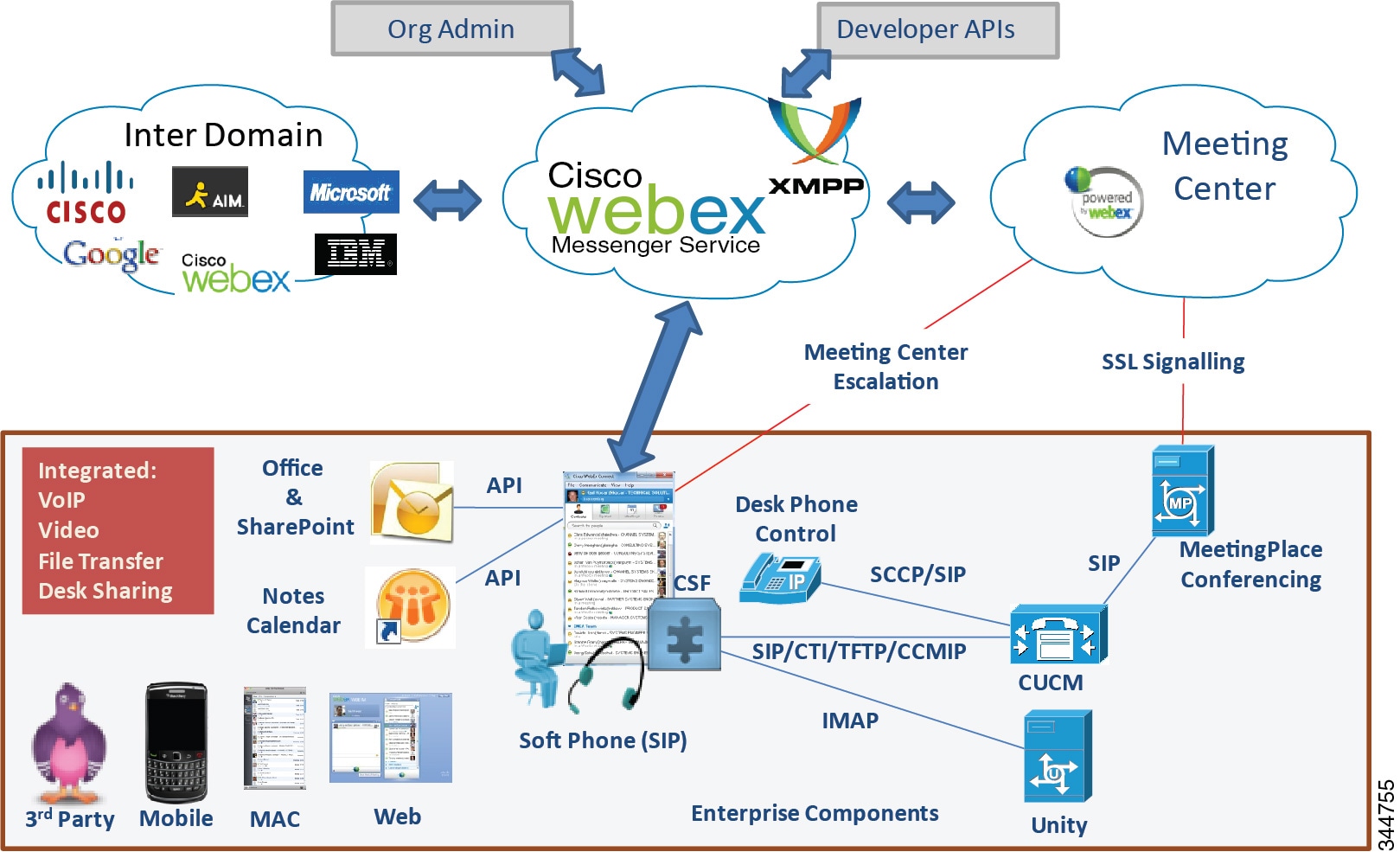
Centralized Management
Cisco WebEx Messenger service provides a web-based administrative tool to manage the solution across the organization. Cisco WebEx Messenger service users are configured and managed through the Cisco WebEx Administration Tool, which enables administrators to set up basic security and policy controls for features and services. These policies can be applied enterprise-wide, by group, or individually. There are various methods to provision the user database that are further described in the Cisco WebEx administrator's guide available at
http://www.webex.com/webexconnect/orgadmin/help/index.htm
Single Sign On
Single Sign On (SSO) enables companies to use their on-premises SSO system, including Security Assertion Markup Language (SAML) support, to simplify the management of Cisco WebEx Messenger by allowing users to securely log into Cisco WebEx Messenger service using their corporate login credentials. The user's login credentials are not sent to Cisco, thus protecting the user's corporate login information. Figure 24-7 shows the credential handshake that occurs on user login to Cisco WebEx Connect.
Figure 24-7 User Login Authentication Process for Cisco WebEx Messenger Service

A user account can be configured to be created automatically the first time a user logs into Cisco IM client. Users are prevented from accessing the Cisco WebEx Messenger service if their corporate login account is deactivated.
For more information on Single Sign On with WebEx Messenger service, refer to the documentation available at
http://developer.cisco.com/web/webex-developer/sso-reference
Security
The Cisco WebEx security model consists of functional layers of security. Figure 24-8 illustrates the separate but interrelated elements that compose each layer.
Figure 24-8 WebEx Security Model

The bottom layer represents the physical security in the Cisco WebEx data centers. All employees go through an extensive background check and must provide dual-factor authentication to enter the datacenter.
The next level is policy management, where the WebEx Messenger organization administrator can set and manage access control levels by setting different policies for individual users, groups, or the entire Cisco WebEx Messenger organization. White-list policies, specific to external users or domains, can be created to allow instant messaging exchanges. The Cisco WebEx Messenger organizational model also allows for the creation of specific roles and groups across the entire user base, which allows the administrator to assign certain privileges to roles or groups as well as to set policies, including access control, for the entire organization.
Access to the Cisco WebEx Messenger service is controlled at the authentication layer. Every user has a unique login and password. Passwords are never stored or sent over email in clear text. Passwords can be changed only by the end-users themselves. The administrator can choose to reset a password, forcing the end-user to change his or her password upon the next login. Alternatively, an administrator may choose to use the Single Sign On (SSO) integration between Cisco WebEx Messenger service and the company's directory to simplify end-user access management. The Single Sign On integration is achieved through the use of an Identity Management System (IDMS).
The encryption layer ensures that all instant messaging communications between Cisco WebEx Messenger users is encrypted. All instant messaging communication between Cisco WebEx Messenger users and the server in the Messenger Collaboration cloud is encrypted by default using SSL encryption. An additional level of security is available whereby IM communication can be encrypted end-to-end using 256-bit AES level encryption.
The Cisco WebEx Messenger platform uses third-party audits such as the SAS70 Type II audit to provide customers with an independent semi-annual security report. This report can be reviewed by any customer upon request with the Cisco Security organization. For additional Cisco WebEx Messenger service security, refer to the Cisco WebEx Connect Security White Paper, available at
http://www.cisco.com/en/US/products/ps10528/prod_white_papers_list.html
Firewall Domain White List
Access control lists should be set specifically to allow all communications from the webex.com and webexconnect.com domains and all sub-domains for both webex.com and webexconnect.com. The WebEx Messenger platform sends email to end-users for username and password communications. These email messages come from the mda.webex.com domain.
Logging Instant Messages
Cisco WebEx Messenger service instant messaging communications are logged on the local hard drive of the personal computer where the user is logged in. Instant message logging is a capability in Cisco WebEx Messenger service that can be enabled by means of policy through the Org Admin tool.
The end-user can set logging specifics, whether to enable or disable logging, and how long the logs are kept. These message history settings are located under General in the IM client preferences.
Customers looking for advanced auditing and e-discovery capabilities should consider third-party solutions. Currently Cisco does not provide support for advanced auditing of instant messaging communications. Cisco WebEx Messenger service, however, does allow for logging and archiving of instant messages exchanged between users. Archiving of the logs is possible though the use of third-party SaaS archiving services, or the logs can be delivered securely to an on-premises SMTP server.
For additional information on instant message archiving, refer to the Cisco WebEx administrator's guide available at
http://www.webex.com/webexconnect/orgadmin/help/index.htm
Capacity Planning for Cisco WebEx Messenger Service
A single end-user requires only a 56 kbps dial-up Internet connection to be able to log in to WebEx Messenger service and get the basic capabilities such as presence, instant messaging, and VoIP calling. However, for a small office or branch office, a broadband connection with a minimum of 512 kbps is required in order to use the advanced features such as file transfer, screen capture, PC-to-PC video calling, and team spaces. For higher quality video such as High Definition 720p, the minimum bandwidth connection recommendation is 2 Mbps.
For additional information on network and desktop requirements, refer to the Cisco WebEx administrator's guide available at
http://www.webex.com/webexconnect/orgadmin/help/index.htm
Cisco Webex Messenger deployment network requirements are available at
http://www.webex.com/webexconnect/orgadmin/help/17161.htm
High Availability for Cisco WebEx Messenger Service
WebEx Messenger is a Software-as-a-Service (SaaS) application. The end-user device must be connected to the Internet for the end user to log in to the IM client. A standard Internet connection is all that is required. If an end user is remote, it is not necessary for that user to be connected through the company VPN in order to log in to the WebEx Messenger service. Cisco WebEx Messenger service IM clients can be deployed in a highly available redundant topology. Deployment of the Cisco WebEx Messenger Software-as-a-Service architecture consists of various network and desktop requirements described in this section.
High Availability
With the use of the multi-tenant Software-as-a-Service architecture, if any individual server in a group fails for any reason, requests can be rerouted to another available server in the Cisco WebEx Messenger Platform.
The Cisco WebEx Network Operations Team provides 24x7 active monitoring of the Cisco WebEx Collaboration Cloud from the Cisco WebEx Network Operations Center (NOC). For a comprehensive overview of the Cisco WebEx technology, refer to the information at
http://www.cisco.com/en/US/solutions/ns1007/collaboration_cloud.html
Redundancy, Failover, and Disaster Recovery
The Cisco WebEx Global Site Backup architecture handles power outages, natural disaster outages, service capacity overload, network capacity overload, and other types of service interruptions. Global Site Backup supports both manual and automatic failover. The manual failover mode is typically used during maintenance windows. The automatic failover mode is used in case of real-time failover due to a service interruption.
Global Site Backup is automatic and transparent to the end users, it is available for all users, and it imposes no limits on the number of users that can fail-over.
Global Site Backup consists of the following main components:
•![]() Global Site Service — Is responsible for monitoring and switching traffic at the network level.
Global Site Service — Is responsible for monitoring and switching traffic at the network level.
•![]() Database Replication — Ensures that the data transactions occurring on the primary site are transferred to the backup site.
Database Replication — Ensures that the data transactions occurring on the primary site are transferred to the backup site.
•![]() File Replication — Ensures that any file changes are maintained in synchronization between the primary and the backup site.
File Replication — Ensures that any file changes are maintained in synchronization between the primary and the backup site.
Design Considerations for Cisco WebEx Messenger Service
Cisco WebEx Messenger is deployed as a Software-as-a-Service model, therefore design and deployment considerations are minimal. The Cisco WebEx Messenger solution has client options available for the Windows and Mac desktop as well as the popular mobile devices.
Third-Party XMPP Clients Connecting to Cisco WebEx Messenger Platform
Although Cisco does not officially support any other XMPP clients to connect to the Cisco WebEx Messenger Platform, the nature of the XMPP protocol is to allow end users to connect to presence clouds with various XMPP clients using their WebEx Messenger service credentials. A list of XMPP software clients is available at
http://xmpp.org/software/clients.shtml
Organization policies cannot be enforced on third-party XMPP clients, and features such as end-to-end encryption, desktop share, video calls, PC-to-PC calls, and teleconferences are not supported with third-party clients. To allow non-WebEx Messenger service XMPP IM clients to authenticate to your WebEx Messenger service domain(s), DNS SRV records must be updated. The specific DNS SRV entry can be found in Cisco WebEx administration, under Configuration and IM Federation.
The use of non-Messenger service XMPP clients in Cisco WebEx administration, under Configuration and XMPP IM Clients, must be explicitly allowed.
For additional information on enabling third-party XMPP clients to connect to the WebEx Messenger platform, refer to the Cisco WebEx administrator's guide available at
http://www.webex.com/webexconnect/orgadmin/help/index.htm
Instant Messaging and Presence Federation Using Third-Party XMPP Clients
The Cisco WebEx Messenger service network can federate with XMPP-based instant messaging networks such as GoogleTalk and Jabber.org. (See Figure 24-9.) A list of public instant messaging networks based on XMPP is available at
Figure 24-9 Inter-Domain Federation

Currently the WebEx Messenger service does not interoperate with Yahoo! Messenger and Windows Live Messenger, but it can federate with AIM through a federation gateway.
Other Resources and Documentation
The Cisco WebEx administrator's guide is available at
http://www.webex.com/webexconnect/orgadmin/help/index.htm
Cisco UC IntegrationTM for Microsoft Lync Architecture
Cisco UC IntegrationTM for Microsoft Lync clients support a variation of the on-premises deployment models, where IM and presence services are provided by Microsoft Applications instead of Cisco IM and Presence.
Cisco UC IntegrationTM for Microsoft Lync allows for tightly integrated Cisco Unified Communications services for Microsoft Lync using the Cisco Unified Client Services Framework, while delivering a consistent user experience. The solution extends the presence and instant messaging capabilities of Microsoft Lync by providing access to a broad set of Cisco Unified Communications services, including standards-based audio and video, unified messaging, web conferencing, deskphone control, and telephony presence.
The solution architecture for a Cisco UC IntegrationTM for Microsoft Lync deployment, shown in Figure 24-10, includes Cisco Unified Communications Manager for audio and video services, Microsoft Office Communications Server 2007 for presence and instant messaging services, Microsoft Active Directory for user account information, Cisco Unified Client Services Framework for PC audio or deskphone control, and Microsoft Lync.
Figure 24-10 Cisco UC IntegrationTM for Microsoft Lync

With a deployment of Cisco UC IntegrationTM for Microsoft Lync, the client utilizes user information from the Office Communications Server Address Book that gets downloaded to the client. The address book is generated and delivered to the clients from the Office Communications Server once the user is enabled for presence and instant messaging. Cisco recommends that administrators populate the user directory number information with an E.164 value (for example, +18005551212) and enable LDAP synchronization and authentication on Unified CM for user account consistency. Cisco UC IntegrationTM for Microsoft Lync connects to both Cisco Unified CM and Microsoft Active Directory and provides for account credential synchronization rules.
Deploying Cisco UC IntegrationTM for Microsoft Lync
When deploying Cisco UC IntegrationTM for Microsoft Lync, observe the guidelines presented in this section.
Configuration Settings
Cisco UC IntegrationTM for Microsoft Lync reads its configuration settings from a series of registry entries that the administrator must configure. Cisco recommends pushing these registry configuration settings from Microsoft Active Directory by means of Group Policy to distribute the configuration settings automatically to the client computer. Although Group Policy is the recommended installation mechanism, there are other methods available as well, including third-party software deployment tools, batch files, Vbscript, or manual configuration.
Microsoft Active Directory group policies can be extended using administration templates, and Cisco UC IntegrationTM for Microsoft Lync provides an administrative template that the administrator can add to provide the group policy support. After the administrative template is loaded, a Cisco UC IntegrationTM for Microsoft Lync configuration policy can be created by the administrator for the registry configuration settings (TFTP servers, CTI servers, CCMCIP servers, voicemail, and LDAP servers). The registry location where these settings are stored is:
HKCU\Software\Policies\Cisco Systems, inc.\Client Services Framework\AdminData
The Group Policy Management Console can be used to control how and where these group policies are applied to different organizational units. From a client policy perspective, when you deploy Cisco UC IntegrationTM for Microsoft Lync, Cisco recommends setting the Microsoft Telephony Mode Policy to IM and Presence Only and DisableAVConferencing. These client policy changes will allow for only a single set of call options to be displayed in the Microsoft Lync user experience.
A Cisco UC IntegrationTM for Microsoft Lync deployment also allows for custom presence states to be defined and deployed in the cisco-presence-states-config.xml file that gets installed. However, Cisco recommends that administrators relocate this file to an HTTPs location, such as the Microsoft Office Communications Server, to allow Microsoft Lync to use this custom presence state file based on the following registry location:
HKLM\Software\Policies\Microsoft\Communicator\CustomStateURL
Software Installation
The software installation can be handled a number of different ways and is designed to be deployed using desktop management tools such as Microsoft Active Directory Group Policy, Systems Management Server (SMS), Altiris, or self-extracting executable with script/batch file. Because customer topologies vary, there is no recommendation about which method to use. For details on the software deployment method, refer to the Cisco UC IntegrationTM for Microsoft Lync documentation available at
http://www.cisco.com/en/US/products/ps10317/index.html
Capacity Planning for Cisco UC IntegrationTM for Microsoft Lync
Cisco UC IntegrationTM for Microsoft Lync uses Unified CM CTIManager for click-to-dial applications, as well as deskphone control mode with the Cisco Unified Client Services Framework. Therefore, observe the CTI limits as defined in the chapter on Call Processing. When Cisco UC IntegrationTM for Microsoft Lync is operating in softphone (audio on computer) mode, the Cisco Unified Client Services Framework is a SIP registered endpoint with Cisco Unified CM. When sizing a solution involving Cisco Unified Communications, you must include the CTI devices and the SIP endpoint devices utilizing resources on the Unified CM clusters.
High Availability for Cisco UC IntegrationTM for Microsoft Lync
Cisco Unified Client Services Framework provides primary and secondary servers for each of the configuration components, TFTP server, CTIManager, CCMCIP server, voicemail server, and LDAP server. When operating in softphone (audio on computer) mode, the Client Services Framework is a SIP registered endpoint with Cisco Unified CM, and it supports all of the registration and redundancy capabilities of a registered endpoint of Unified CM. When operating in deskphone mode, the Client Services Framework is controlling a Cisco Unified IP Phone using CTI, and it supports configuration of a primary and secondary CTIManager. For additional details on CTI deployments, refer to the chapter on Call Processing. The Client Services Framework does not rely on Microsoft Lync being online to support high availability.
Microsoft Lync provides primary and secondary servers with the configuration of enterprise pools for an Office Communications Server deployment. For additional details, refer to the Microsoft Office Communications Server 2007 deployment documentation available at
http://technet.microsoft.com/en-us/library/dd425168%28office.13%29.aspx
Design Considerations for Cisco UC IntegrationTM for Microsoft Lync
Observe the following design considerations when deploying Cisco UC IntegrationTM for Microsoft Lync:
•![]() The administrator must determine how to install, deploy, and configure Cisco UC IntegrationTM for Microsoft Lync in their organization. Cisco recommends using a well known installation package such as Altiris to install the application, and use Group Policies to configure the user registry settings for the required components of TFTP server, CTIManager, CCMCIP server, voicemail pilot, LDAP server, LDAP domain name, and LDAP search contexts.
The administrator must determine how to install, deploy, and configure Cisco UC IntegrationTM for Microsoft Lync in their organization. Cisco recommends using a well known installation package such as Altiris to install the application, and use Group Policies to configure the user registry settings for the required components of TFTP server, CTIManager, CCMCIP server, voicemail pilot, LDAP server, LDAP domain name, and LDAP search contexts.
•![]() Cisco UC IntegrationTM for Microsoft Lync connects to both Cisco Unified CM and Microsoft Active Directory; therefore, Cisco recommends enabling LDAP synchronization and LDAP authentication on Unified CM to allow for integration of the Unified Communications and back-end directory components.
Cisco UC IntegrationTM for Microsoft Lync connects to both Cisco Unified CM and Microsoft Active Directory; therefore, Cisco recommends enabling LDAP synchronization and LDAP authentication on Unified CM to allow for integration of the Unified Communications and back-end directory components.
•![]() The address book generated by the Microsoft Office Communications Server and distributed to the clients is used by Cisco UC IntegrationTM for Microsoft Lync to initiate voice and video calls. Before enabling the user for Microsoft Office Communications Server instant messaging and presence, Cisco recommends configuring the user with an E.164 telephone number in Microsoft Active Directory.
The address book generated by the Microsoft Office Communications Server and distributed to the clients is used by Cisco UC IntegrationTM for Microsoft Lync to initiate voice and video calls. Before enabling the user for Microsoft Office Communications Server instant messaging and presence, Cisco recommends configuring the user with an E.164 telephone number in Microsoft Active Directory.
Cisco Virtualization Experience Client Architecture
Cisco Virtualization Experience Client (VXC) endpoints enable the end users to have secure real-time access to content and business applications as well as a rich collaborative user experience. These endpoints provide access to collaboration services that are part of the larger Cisco Virtualization Experience Infrastructure (VXI) solution. For information on a complete end-to-end VXI solution design, refer to the documentation available at
http://www.cisco.com/en/US/solutions/ns340/ns414/ns742/ns1100/landing_vxi.html
Deploying Cisco Virtualization Experience Clients
Cisco Virtualization Experience Clients (VXC) are endpoints in the Cisco Unified Communications portfolio; however, they are more than just simple endpoints because they interact with a user's working environment by providing voice, video, and virtual desktop capability and functionality. A user's work environment can assume various profiles (for example, task worker, knowledge worker, or mobile worker), and Cisco has various Virtualization Experience Clients to meet those different needs.
The Cisco VXC 2111 and VXC 2112 provide an integrated form factor that is paired with a Cisco Unified IP Phone 8961, 9951, or 9971 for a fully integrated voice, video, and virtual desktop environment. The Cisco VXC 2211 and VXC 2212 provide a standalone form factor that can be used as simply a virtual desktop (for a task worker), or they can be paired with an IP phone for a fully integrated user environment. The Cisco VXC 4000 provides a software-only solution by using a re-purposed PC to provide the user with voice and virtual desktop functionality, while the Cisco VXC 6215 provides a Linux-based thin client for fully integrated voice, video, and virtual desktop in a single device.
Cisco Virtualization Experience Client Manager
Cisco Virtualization Experience Client (VXC) Manager is a critical and mandatory component of any Virtualization Experience Client deployment. Cisco VXC Manager uses industry standard protocols to manage network intelligent devices simply, efficiently, remotely, and securely using a component-based architecture. As a required component of any VXC deployment, VXC Manager is used to easily manage, organize, upgrade, control, and support various Cisco VXC devices running Independent Computing Architecture (ICA) or PC over IP (PCoIP) protocol.

Note ![]() Cisco VXC 4000 is installed on Microsoft Windows only, thus is not managed by VXC Manager. The VXC 4000 Windows installer can be deployed using any common software deployment utility.
Cisco VXC 4000 is installed on Microsoft Windows only, thus is not managed by VXC Manager. The VXC 4000 Windows installer can be deployed using any common software deployment utility.
Power Over Ethernet
The Cisco Virtualization Experience Client 2111 and 2112 integrated form factor receives power from the spine connector on the unit, which attaches to the Key Expansion port on the Cisco Unified IP Phone 8961, 9951, and 9971. Power to the Cisco Unified IP Phone 8961, 9951, and 9971 is provided through a PWR-CUBE-4 or through 802.3at inline power.
The Cisco Virtualization Experience Client 2211 and 2212 standalone form factor receives power from one of three sources: the PWR-CUBE-4, 802.3at inline power, or 802.3af inline power.
The Cisco Virtualization Experience Client 4000 and 6215 do not support inline power over Ethernet.
Network Considerations (Call Admission Control, Quality of Service, and Bandwidth)
Cisco VXC zero clients (VXC 2111, 2112, 2211, and 2212) provide a virtual desktop environment through display protocol interaction between the zero client and the connection broker datacenter back end. Quality of Service (QoS) is best-effort, and the Cisco VXC zero clients should be placed in the data VLAN. Display protocols inherently use as much bandwidth as a link provides; therefore, bandwidth controls can be put in place at the network port level, or they can be configured through the back-end Citrix or VMware connection broker settings. When a Cisco Unified IP Phone is paired with a VXC zero client, follow existing Unified Communications call admission control, QoS, and bandwidth guidelines.
Cisco VXC 4000 is a software-only solution that uses applications running locally on the PC for a fully integrated solution that includes a thick Virtual Desktop Infrastructure (VDI) client (Citrix Receiver 3.0 or VMware View Client 5.0) and the VXC 4000 software application. With the VXC 4000, QoS is best-effort, and the VXC 4000 should be placed in the data VLAN because all the traffic (voice and virtual desktop) will originate from the local PC resource.
The Cisco VXC 6215 thin client provides a fully integrated software appliance running locally on the device, and it provides display protocol interaction through standard APIs with the hosted virtual desktop environment when used in a fully integrated Unified Communications deployment. The VXC 6215 can operate as a VDI-only endpoint, similar to a Cisco VXC zero client deployment, or it can operate in a fully integrated voice, video, virtual desktop deployment. In both deployments, QoS is best-effort, and the Cisco VXC 6215 should be placed in the data VLAN. Call admission control for voice and video follow existing Cisco Unified IP Phone guidelines, and bandwidth controls for the virtual desktop are provided through the connection broker settings.
Capacity Planning for Cisco Virtualization Experience Clients
All Cisco Virtualization Experience Clients are deployed with a Virtual Desktop Infrastructure (VDI) component, while some of the deployments may also contain a Unified Communications component. Capacity planning and datacenter resource utilization for VDI when using the Cisco Virtualization Experience Clients is covered as part of the Virtualization Experience Infrastructure (VXI) sizing. For details, refer to the VXI documentation available at
http://www.cisco.com/en/US/solutions/ns340/ns414/ns742/ns1100/landing_vxi.html
Capacity planning for the Unified Communications components depends on which Virtualization Experience Client is deployed:
•![]() Cisco VXC 2111 and 2112 integrated form factor zero clients are paired with a Cisco Unified IP Phone 8961, 9951, or 9971. The Cisco client running in the user's virtual desktop uses the deskphone control mode of the Cisco Unified IP Phone; therefore, Computer Telephony Integration (CTI) planning guidelines must be followed for each client deployed.
Cisco VXC 2111 and 2112 integrated form factor zero clients are paired with a Cisco Unified IP Phone 8961, 9951, or 9971. The Cisco client running in the user's virtual desktop uses the deskphone control mode of the Cisco Unified IP Phone; therefore, Computer Telephony Integration (CTI) planning guidelines must be followed for each client deployed.
•![]() Cisco VXC 2211 and 2212 standalone form factor zero clients can be deployed as VDI-only or as a fully integrated voice, video, and virtual desktop with a number of different Cisco Unified IP Phones. When deployed in a Unified Communications environment, the Cisco client running in the user's virtual desktop uses the deskphone control mode of the Cisco Unified IP Phone; therefore, CTI planning guidelines must be followed for each client deployed.
Cisco VXC 2211 and 2212 standalone form factor zero clients can be deployed as VDI-only or as a fully integrated voice, video, and virtual desktop with a number of different Cisco Unified IP Phones. When deployed in a Unified Communications environment, the Cisco client running in the user's virtual desktop uses the deskphone control mode of the Cisco Unified IP Phone; therefore, CTI planning guidelines must be followed for each client deployed.
•![]() Cisco VXC 4000 software appliance is a software-only VXC deployment option. The Cisco client running in the user's virtual desktop uses the deskphone control mode of the VXC 4000; therefore, CTI planning guidelines must be followed for each VXC 4000 deployed.
Cisco VXC 4000 software appliance is a software-only VXC deployment option. The Cisco client running in the user's virtual desktop uses the deskphone control mode of the VXC 4000; therefore, CTI planning guidelines must be followed for each VXC 4000 deployed.
•![]() Cisco VXC 6215 thin client running in VDI-only mode follows VDI capacity planning; however, when the VXC 6215 is deployed as a fully integrated voice, video, and virtual desktop, additional Unified Communications capacity must be accounted for. The Cisco client running in the user's virtual desktop uses the deskphone control mode of the VXC software appliance running locally on the Linux thin client; therefore, CTI planning guidelines must be followed for each client deployed. The VXC software appliance is a SIP line-side registered device on Cisco Unified CM; therefore, for each VXC 6215 thin client running as a fully integrated voice, video, and virtual desktop, a SIP line device and CTI connection is used.
Cisco VXC 6215 thin client running in VDI-only mode follows VDI capacity planning; however, when the VXC 6215 is deployed as a fully integrated voice, video, and virtual desktop, additional Unified Communications capacity must be accounted for. The Cisco client running in the user's virtual desktop uses the deskphone control mode of the VXC software appliance running locally on the Linux thin client; therefore, CTI planning guidelines must be followed for each client deployed. The VXC software appliance is a SIP line-side registered device on Cisco Unified CM; therefore, for each VXC 6215 thin client running as a fully integrated voice, video, and virtual desktop, a SIP line device and CTI connection is used.
High Availability for Cisco Virtualization Experience Clients
A Cisco Virtualization Experience Client deployment has several aspects that involve high availability: the Virtual Desktop Infrastructure (VDI), the Cisco client running within the hosted virtual desktop (HVD), and the Unified Communications endpoint registered to Unified CM. A user's desktop virtualization environment can be deployed according to Citrix or VMware high availability guidelines. The Cisco client running within the user's virtual desktop supports high availability according to the guidelines listed for Cisco UC IntegrationTM for Microsoft Lync (see High Availability for Cisco UC IntegrationTM for Microsoft Lync). The Unified Communications endpoint registered to Unified CM can be either a Cisco Unified IP Phone when using the Cisco VXC 2111, 2112, 2211, and 2212 zero clients, or the VXC software appliance if using the Cisco VXC 4000 or 6215. These Unified CM registered endpoints support failover for the devices as part of their call control group assignment.

Note ![]() CTI failover is not supported with Cisco Virtualization Experience Clients. Survivable Remote Site Telephony (SRST) is supported with the Cisco Unified IP Phones, but SRST is not supported with the VXC software appliance.
CTI failover is not supported with Cisco Virtualization Experience Clients. Survivable Remote Site Telephony (SRST) is supported with the Cisco Unified IP Phones, but SRST is not supported with the VXC software appliance.
Design Considerations for Cisco Virtualization Experience Clients
The following design considerations apply to the Cisco Virtualization Experience Clients:
•![]() Cisco VXC Manager is a required component to manage, configure, and upgrade Cisco Virtualization Experience Clients.
Cisco VXC Manager is a required component to manage, configure, and upgrade Cisco Virtualization Experience Clients.
•![]() Cisco Virtualization Experience Clients provide end-user access as part of the larger Cisco Virtualization Experience Infrastructure deployment. Cisco VXI end-to-end solution deployment design guidance is tested and documented as a Cisco Validated Design.
Cisco Virtualization Experience Clients provide end-user access as part of the larger Cisco Virtualization Experience Infrastructure deployment. Cisco VXI end-to-end solution deployment design guidance is tested and documented as a Cisco Validated Design.
•![]() CTI guidelines must be observed when deploying Cisco Virtualization Experience Clients in a fully integrated voice, video, and virtual desktop environment.
CTI guidelines must be observed when deploying Cisco Virtualization Experience Clients in a fully integrated voice, video, and virtual desktop environment.
•![]() With the Cisco VXC Software Appliance, QoS is best-effort and the VXC 6215 should be placed in the data VLAN. For details on traffic marking, refer to the Enterprise QoS Solution Reference Network Design Guide, available at
With the Cisco VXC Software Appliance, QoS is best-effort and the VXC 6215 should be placed in the data VLAN. For details on traffic marking, refer to the Enterprise QoS Solution Reference Network Design Guide, available at
http://www.cisco.com/go/designzone
 Feedback
Feedback