Overview
The new WxCCE Monitoring Dashboard (Logvisualizer Portal or LV portal) allows you to view the log of all the WxCCE components and solutions. The following sections describe how one can access and use the portal. The portal can be used by both tenants and partners.
As a partner or tenant, you can:
-
Access the LV portal and view all the pages.
-
Collect the following logs for Unified CCE Components
-
Call error logs and call detail logs
-
Call Detail Records (CDR) and Call management records (CMR)
-
Agent device status
-
Log for a device or appliance instance within two specific times
-
Log within predefined time ranges
-
View the scheduled maintenance activities.
-
View the Windows event messages
-
Subscribe to receive event notifications via Email
As a customer you can:
-
View the scheduled maintenance activities.
-
View the Windows event messages
-
Subscribe to receive event notifications via Email
Note The LV Portal can only be accessed and used by customers and partners. Users with supervisor or agent roles cannot access this portal.
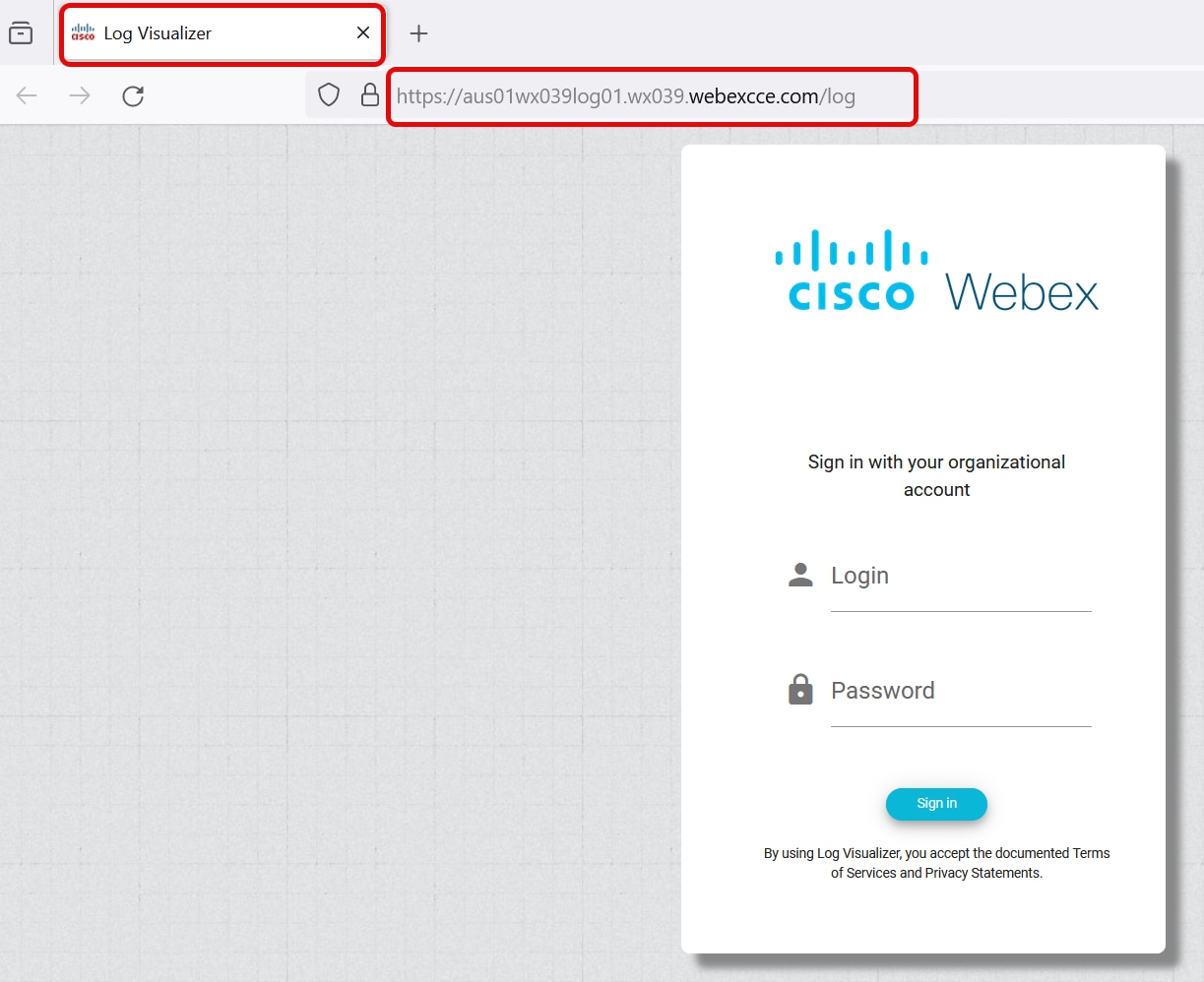
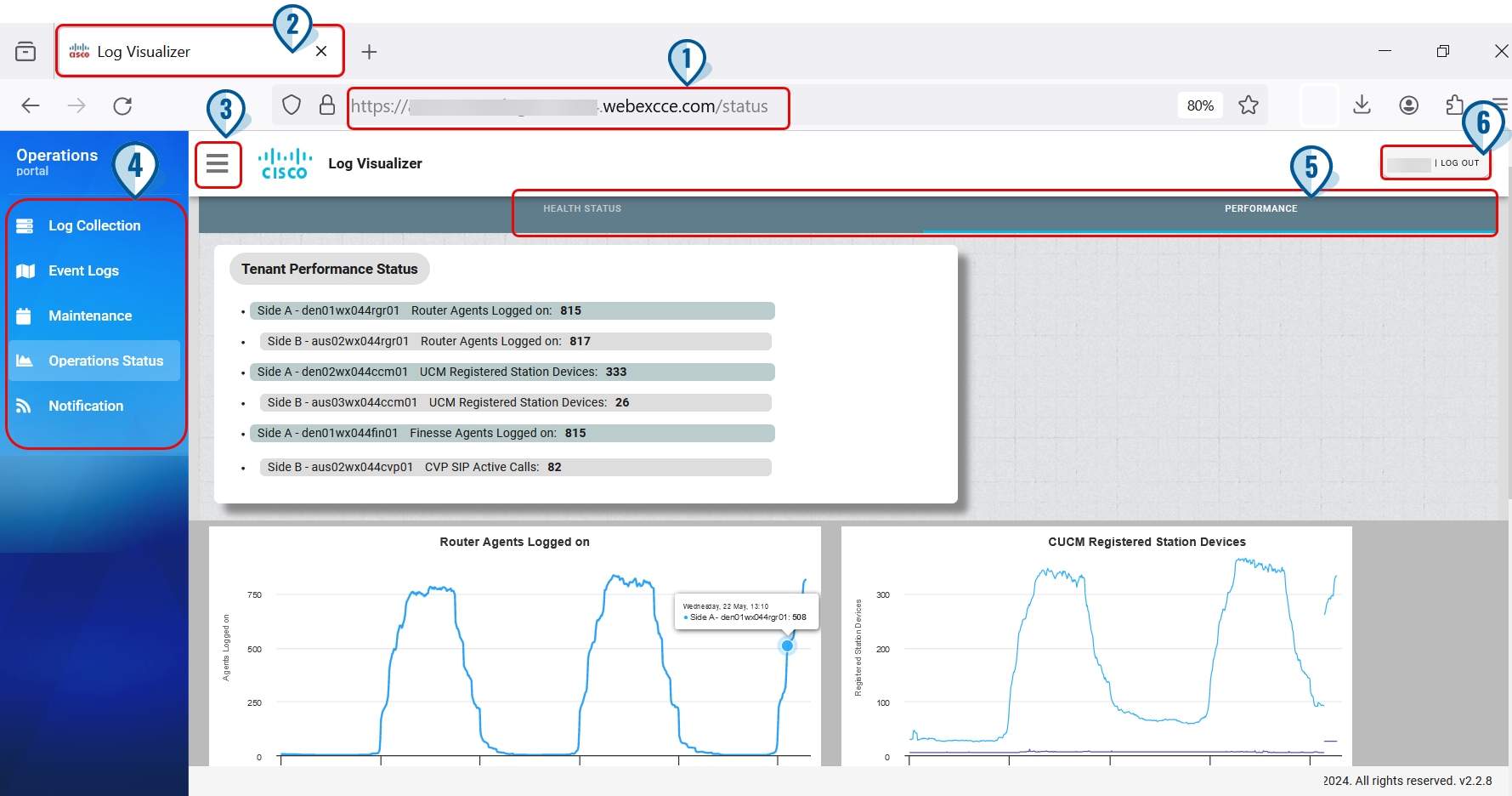
 Feedback
Feedback