Drawers
The left panel of the Administration interface contains drawers.
Drawers are similar to menus: they group logically-related functions. Clicking (opening) a drawer in the left panel might immediately open a page in the right panel or it might expand to show a list or tree of nested links.
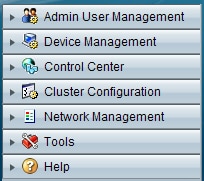



 Feedback
Feedback