About Bandwidth Control
The Expressway allows you to control the amount of bandwidth used by endpoints on your network. This is done by grouping endpoints into subzones, and then using links and pipes to apply limits to the bandwidth that can be used:
-
Within each subzone
-
Between a subzone and another subzone
-
Between a subzone and a zone
Bandwidth limits may be set on a call-by-call basis and/or on a total concurrent usage basis. This flexibility allows you to set appropriate bandwidth controls on individual components of your network.
Calls will fail if links are not configured correctly. You can check whether a call will succeed, and what bandwidth will be allocated to it, using the command xCommand CheckBandwidth .
For specific information about how bandwidth is managed across peers in a cluster, see Sharing Bandwidth Across Peers.
Example network deployment
The following diagram shows a typical network deployment:
-
A broadband LAN between the Enterprise and the internet, where high bandwidth calls are acceptable
-
A pipe to the internet (Pipe A) with restricted bandwidth
-
Two satellite offices, Branch and Home, each with their own internet connections and restricted pipes
In this example each pool of endpoints has been assigned to a different subzone, so that suitable limitations can be applied to the bandwidth used within and between each subzone based on the amount of bandwidth they have available via their internet connections.
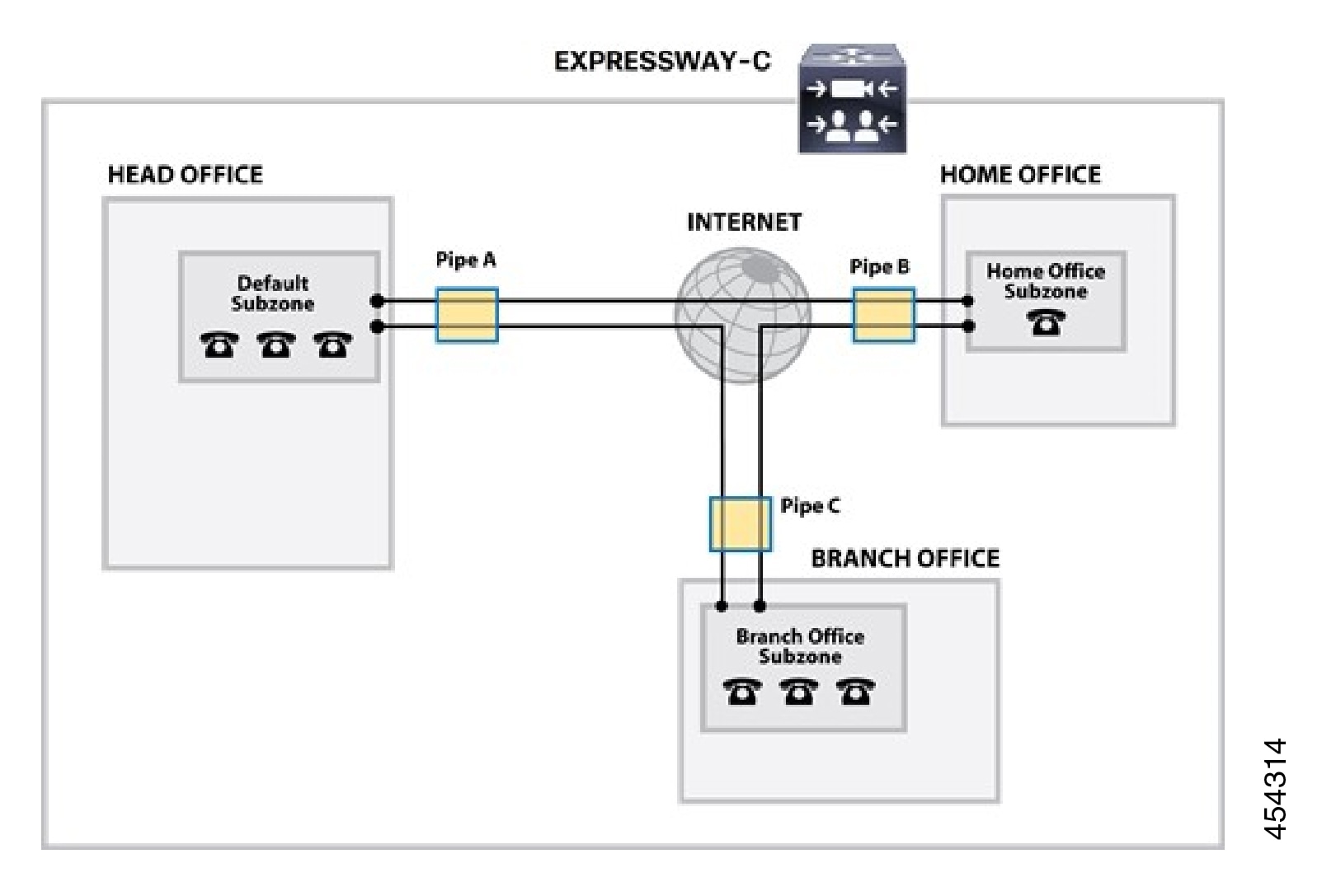


 Feedback
Feedback