About Smart Licensing
 Note |
Cisco Expressway X14.2 only supports Smart Licensing and is capped at 2500 encrypted signaling sessions to endpoints. It also includes changes in the trafficserver behavior (bug ID CSCwc69661 refers) that can lead to MRA failures - see here. For detailed information, see the Cisco Expressway and Cisco TelePresence Video Communication Server Release Note (x14.2) and Cisco Expressway Administrator Guide (X14.2) before upgrading to X14.2. |
Cisco Smart Software Licensing is a new way to think about licensing. From X14.2 release, Smart Licensing is typically managed with the cloud-based Cisco Smart Software Manager (CSSM). Alternatively, deployments that need an on premises approach can use the Smart Software Manager On-Prem product (formerly known as "Smart Software Manager satellite"). Basically it is a cloud-based, software license management solution. It simplifies the licensing experience across the enterprise and makes it easier to purchase, deploy, enables you to automate time-consuming, manual licensing tasks. The solution allows you to easily track the status of your license and software usage trends. It provides visibility into license ownership and consumption through a single, simple user interface.
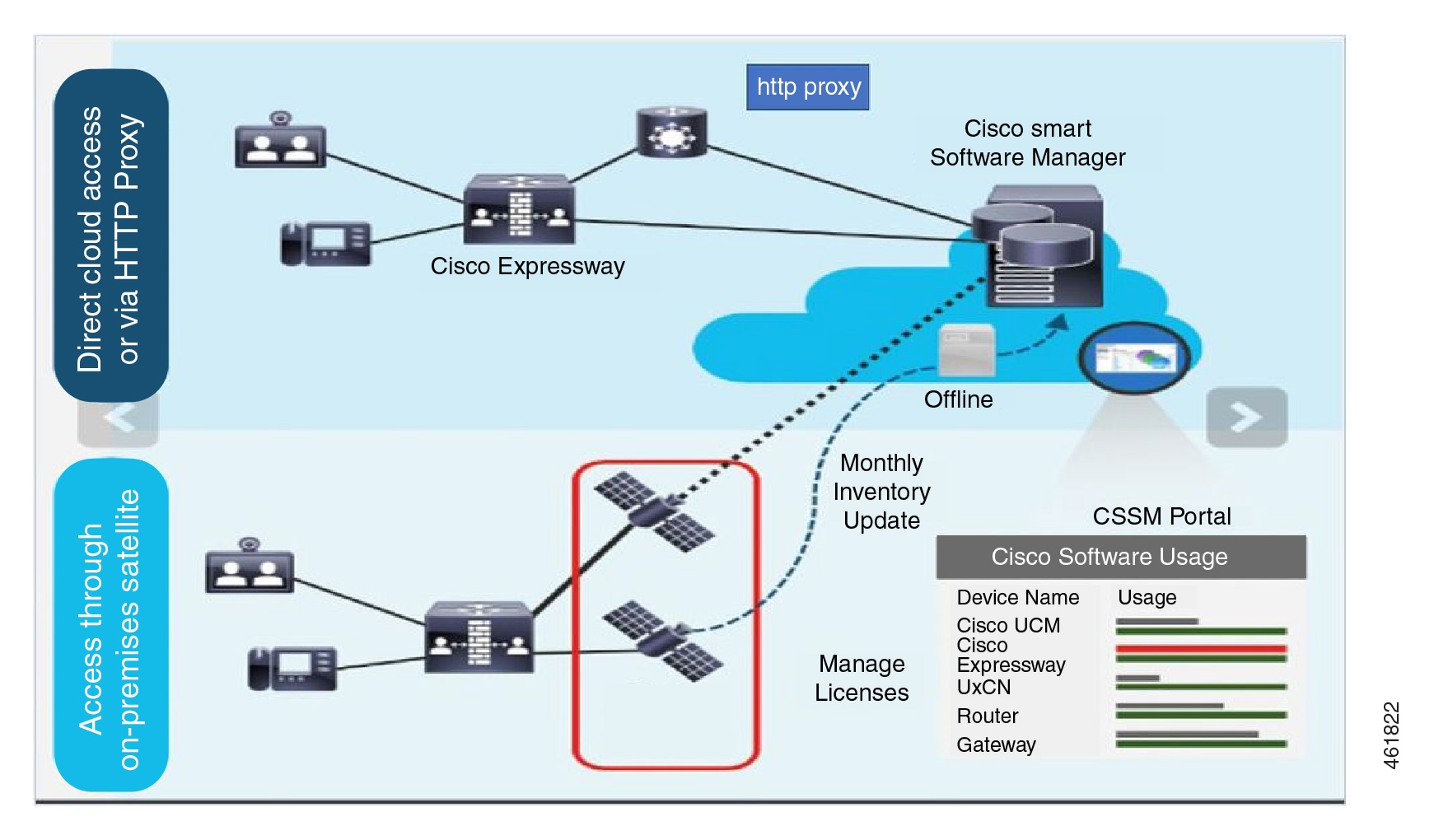
You place an order on Cisco Commerce and the order is associated with the smart account, this information is populated on Smart Software Manager, which resides on cisco.com. Now you have a complete view on what you have ordered and purchased.
You can use Smart Licensing to:
-
See the license usage and count.
-
See the status of each license type.
-
See the product licenses available on Cisco Smart Software Manager or Smart Software Manager On-Prem.
-
Renew License Authorization with Cisco Smart Software Manager or Smart Software Manager On-Prem.
-
Renew Registration
-
Deregister with Cisco Smart Software Manager or Smart Software Manager On-Prem.
-
Reregister License with Cisco Smart Software Manager
 Important |
|
This product has Smart Licensing enabled (through CLI and GUI), is registered to CSSM, and reports license consumption to CSSM. Two models exist to report the usage:
-
Direct Model- Use this model in networks where devices can communicate directly to the Internet or can connect to the Internet via a HTTPS proxy. Communication to Cisco.com is through HTTPS, therefore all traffic is encrypted during transport. If the traffic is sent through a HTTPS proxy, all communications between devices and Cisco.com are channeled through a centralized location if additional inspection or security policies have to be applied.
-
Mediated Deployment Model- Use this model in networks where devices cannot connect to the Internet and therefore cannot reach Cisco.com. This deployment model requires installing a CSSM satellite virtual machine on your premises which all internal hosts can reach. The on-premise satellite can be deployed in a connected mode that synchronizes with CSSM. The synchronization with cisco.com can be either monthly, weekly, or can be deployed in a totally disconnected configuration requiring manual file uploads and downloads to keep the satellite in sync. It is recommended to sync at least every 30 days.
Factory Reset
The following are a few changes to the way Factory Reset works for Expressway Devices.
-
Cisco VCS Factory Reset is unchanged.
-
Flag Removed: Flag `-o` (saving of the option keys) is removed from the Expressway factory reset.
-
To reset the unit to factory default settings, at the command prompt, execute the following command.

Note
Use the chosen flags (if you have any) when you perform a factory reset or you will be prompted with the following list if you do not give any flags in the command.
factory-reset [list of flags]
************************************************************* Warning! This operation resets the unit to factory default settings! ************************************************************* To cancel operation before final confirmation press Ctrl+C Keep brand and type of the device [YES/NO]? yes Keep smart licensing settings [YES/NO]? no Keep FIPS 140 configuration [YES/NO]? no Keep IP configuration [YES/NO]? yes Keep dedicated management interface configuration [YES/NO]? yes Keep ssh keys [YES/NO]? yes Keep server certificate, associated key and CA trust store [YES/NO]? yes Keep root and admin passwords [YES/NO]? yes Save log files [YES/NO]? yes Are you sure you want to continue [YES/NO]? yes -
New Flags Added: Two new flags `-v` (device brand and type) and `-t` (Smart License configuration settings) are added.
-
'-v' flag: When the factory reset is triggered and the `-v` flag is chosen, the device prompts you to save the brand and box type of their device (where brand is Expressway Series or Cisco VCS and type is Expressway-E or Expressway-C).
Condition:
Choice is "No": The default values are Expressway-C and Cisco VCS.
-
'-t' flag: When the factory reset is triggered and the `-t` flag is chosen, the device prompts you to save the Smart Licensing configuration.
Conditions:
-
Choice is "No": The Smart Licensing is reverted to 'Direct' if the device is still an Expressway.
-
Choice is "Yes": The Smart Licensing configuration and registration (if it exists) is preserved.
In this case, after factory reset the device will go offline until the DNS settings are configured. This means, you will see two different alarms indicating the Smart License registration and authentication are not working. These alarms will clear when the device goes back online.
For more information on alarms (Alarm IDs - 30042 and 30044), see Alarms Reference.
-
-
-
The new factory reset is FIPS compliant.
-
At the command prompt, execute the following command:
# factory-reset --help- Lists all the available options.
Restrictions for Smart Licensing
You are not allowed to add the Microsoft Interoperability (MS Interop) Option Key from version X14.2. This functionality is available only in cases where you have the MS Interop Option Key before upgrade from Cisco VCS to Expressway Series. But once on X14.2, you cannot add MS Interop Option Key.
 Note |
After Factory Reset, if the MS Interop option key is on the device, it will be preserved. |
How Smart Licensing Works
Cisco Smart Software Licensing (Smart Licensing) is a new approach to licensing which is enabled across multiple Cisco products. It simplifies licensing and makes license ownership and consumption clearer. Devices self-register and report license consumption, which removes the need to use option keys (Product Activation Keys). License entitlements are pooled in a single account that can be used across Expressways or across different clusters of Expressways. You can use a license on any compatible device owned by your company and move them around to meet the needs of your organization.
You use Smart Licensing to register/deregister Expressway with the Cisco Smart Software Manager (CSSM) or the Cisco Smart Software Manager On-Prem to view/monitor smart license usage, count/manage licenses, know the status per license type, and renew license authorizations. CSSM is hosted on the Cisco Software Manager and allows product instances to register and report license consumption to it.
There are two main deployment options for Smart Licensing:
-
Cisco Smart Software Manager
-
Cisco Smart Software Manager On-premises
Cisco Smart Software Manager
The Cisco Smart Software Manager is a cloud-based service that handles your system licensing. It enables you to manage all of your Cisco Smart software licenses from one centralized website. With Cisco Smart Software Manager, you can organize and view your licenses in groups called virtual accounts (collections of licenses and product instances). The Cisco Smart Software Manager allows you to:
-
Create, manage, track, or view virtual accounts
-
Create and manage Product Instance Registration Tokens
-
Transfer licenses across virtual account or view licenses
-
Transfer, remove, or view product instances
-
Remove registered product instance
-
Run reports against your virtual accounts
-
View overall account information
To access or for additional information about Cisco Smart Software Manager, go to https://software.cisco.com.
On-premises option - using Smart Software Manager On-Prem
If you do not want to manage Cisco products directly using Cisco Smart Software Manager, either for policy or network availability reasons, you can instead use Smart Software Manager On-Prem. This is an on-premises component of Cisco Smart Licensing and products register and report license consumption to it in the same way as with Cisco Smart Software Manager.
Smart Software Manager On-Prem can be deployed in either Connected or Disconnected mode, depending on whether the satellite can connect directly to cisco.com.
-
Connected. Used when there is direct connectivity to cisco.com. Smart account synchronization occurs automatically.
-
Disconnected. Used when there is no direct connectivity to cisco.com. Smart Account synchronization must be manually uploaded and downloaded.
More information
For detailed product information about the Cisco Smart Software Manager, see Cisco Smart Software Manager. Or for information about the on-prem manager, see Smart Software Manager On-Prem.
Creating a Smart Account
Procedure
|
Navigate to the Cisco Software Central web page: The Cisco Software Central page is displayed.
|
Requesting License Reservation for Your Smart Account
Complete the following steps to request license reservation to your Smart Account in Cisco Smart Software Manager:
-
Go to Support Case Manager.
-
Click OPEN NEW CASE.
-
Select Software Licensing.
The licensing team will contact you to start the process or for any additional information.

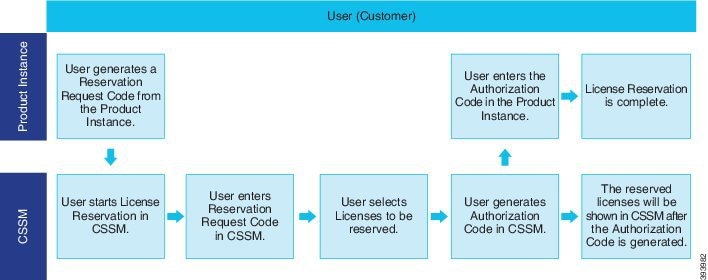

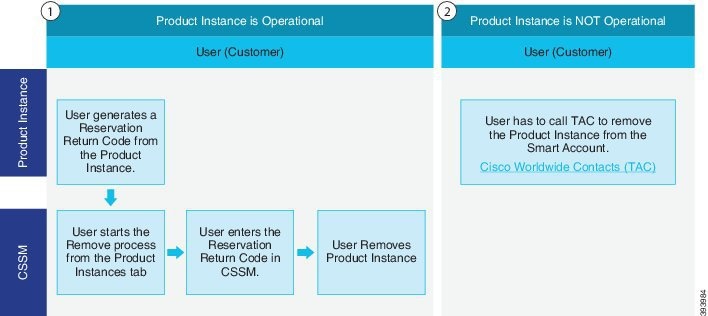


 is the default tab.
is the default tab.

 tab.
tab.

 tab.
tab.


 tab, click Close.
tab, click Close.











 Feedback
Feedback