Package Contents
Each AP package contains the following items:
-
One CW9176D1 AP
-
Default mounting brackets: Mounting brackets and clips (if selected when ordered)
-
Cisco product documentation and pointer card



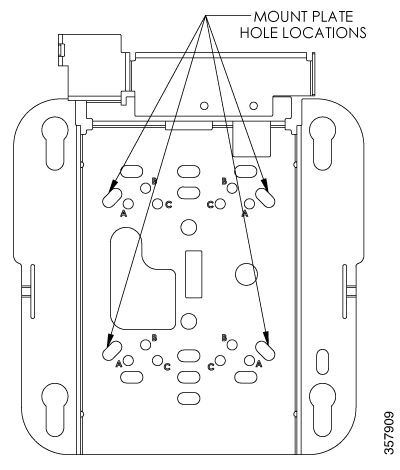







 Feedback
Feedback