Verifying ETA Globally
To view the ETA global and interface details, use the following command:
Device# show platform software utd chassis active F0 et-analytics global
ET Analytics Global Configuration
ID: 1
All Interfaces: Off
IP address and port and vrf: 192.168.5.2:2055:0
To view the ETA global configuration, use the following command:
Device# show platform software et-analytics global
ET-Analytics Global state
=========================
All Interfaces : Off
IP Flow-record Destination: 192.168.5.2 : 2055
Inactive timer: 15

Note
|
The show platform software et-analytics global command does not display the ETA enabled wireless client interfaces.
|
To view the ETA global state in datapath, use the following command:
Device# show platform hardware chassis active qfp feature et-analytics datapath runtime
ET-Analytics run-time information:
Feature state: initialized (0x00000004)
Inactive timeout : 15 secs (default 15 secs)
WhiteList information :
flag: False
cgacl w0 : n/a
cgacl w1 : n/a
Flow CFG information :
instance ID : 0x0
feature ID : 0x1
feature object ID : 0x1
chunk ID : 0xC
To view the ETA memory details, use the following command:
Device# show platform hardware chassis active qfp feature et-analytics datapath memory
ET-Analytics memory information:
Size of FO : 3200 bytes
No. of FO allocs : 0
No. of FO frees : 0
To view the ETA flow export in datapath, use the following command:
Device# show platform hardware chassis active qfp feature et-analytics datapath stats export
ET-Analytics 192.168.5.2:2055 vrf 0 Stats:
Export statistics:
Total records exported : 5179231
Total packets exported : 3124873
Total bytes exported : 3783900196
Total dropped records : 0
Total dropped packets : 0
Total dropped bytes : 0
Total IDP records exported :
initiator->responder : 1285146
responder->initiator : 979284
Total SPLT records exported:
initiator->responder : 1285146
responder->initiator : 979284
Total SALT records exported:
initiator->responder : 0
responder->initiator : 0
Total BD records exported :
initiator->responder : 0
responder->initiator : 0
Total TLS records exported :
initiator->responder : 309937
responder->initiator : 329469
To view the ETA flow statistics, use the following command:
Device# show platform hardware chassis active qfp feature et-analytics datapath stats flow
ET-Analytics Stats:
Flow statistics:
feature object allocs : 0
feature object frees : 0
flow create requests : 0
flow create matching : 0
flow create successful: 0
flow create failed, CFT handle: 0
flow create failed, getting FO: 0
flow create failed, malloc FO : 0
flow create failed, attach FO : 0
flow create failed, match flow: 0
flow create, aging already set: 0
flow ageout requests : 0
flow ageout failed, freeing FO: 0
flow ipv4 ageout requests : 0
flow ipv6 ageout requests : 0
flow whitelist traffic match : 0
Verifying ETA on Wireless Client Interface
To view if a policy is configured with ETA, use the following command:
Device# show wireless profile policy detailed default-policy-profile
Policy Profile Name : default-policy-profile
Description : default policy profile
Status : ENABLED
VLAN : 160
Multicast VLAN : 0
Passive Client : DISABLED
ET-Analytics : DISABLED
StaticIP Mobility : DISABLED
WLAN Switching Policy
Central Switching : ENABLED
Central Authentication : ENABLED
Central DHCP : ENABLED
Flex NAT PAT : DISABLED
Central Assoc : ENABLED
To view the ETA status in the wireless client detail, use the following command:
Device# show platform hardware chassis active qfp feature wireless wlclient datapath <client_mac>
Wlclient Details for Client mac: 0026.c635.ebf8
---------------------------------
Input VlanId : 160
Point of Presence : 0
Wlclient Input flags : 9
Instance ID : 3
ETA enabled : True
client_mac_addr : 0026.c635.ebf8
bssid_mac_addr: 58ac.7843.037f
Point of Attachment : 65497
Output vlanId : 160
wlan_output_uidb : -1
Wlclient Output flags : 9
Radio ID : 1
cgacl w0 : 0x0
cgacl w1 : 0x0
IPv6 addr number : 0
IPv6 addr learning : 0
To view clients in the ETA pending wireless client tree, use the following command:
Device# show platform hardware chassis active qfp feature wireless et-analytics eta-pending-client-tree
CPP IF_H DPIDX MAC Address VLAN AS MS WLAN POA
-----------------------------------------------------------------------------
0X2A 0XA0000001 2c33.7a5b.827b 160 RN LC xyz_ssid 0x90000003
0X2B 0XA0000002 2c33.7a5b.80fb 160 RN LC xyz_ssid 0x90000003
To view the QFP interface handle, use the following command:
Device#
show platform hardware chassis active qfp interface if-handle <qfp_interface_handle>
show platform hardware chassis active qfp interface if-handle 0X29
FIA handle - CP:0x27f3ce8 DP:0xd7142000
LAYER2_IPV4_INPUT_ARL_SANITY
WLCLIENT_INGRESS_IPV4_FWD
IPV4_TVI_INPUT_FIA >>> ETA FIA Enabled
SWPORT_VLAN_BRIDGING
IPV4_INPUT_GOTO_OUTPUT_FEATURE (M)
Protocol 1 - ipv4_output
FIA handle - CP:0x27f3d30 DP:0xd7141780
IPV4_VFR_REFRAG (M)
IPV4_TVI_OUTPUT_FIA >>> ETA FIA Enabled
WLCLIENT_EGRESS_IPV4_FWD
IPV4_OUTPUT_DROP_POLICY (M)
DEF_IF_DROP_FIA (M)

Note
|
The qfp_interface_handle ranges from 1 to 4294967295.
|
To view the ETA pending wireless client tree statistics, use the following command:
Device# show platform hardware chassis active qfp feature wireless et-analytics statistics
Wireless ETA cpp-client plumbing statistics
Number of ETA pending clients : 2
Counter Value
-------------------------------------------------------------------
Enable ETA on wireless client called 0
Delete ETA on wireless client called 0
ETA global cfg init cb TVI FIA enable error 0
ETA global cfg init cb output SB read error 0
ETA global cfg init cb output SB write error 0
ETA global cfg init cb input SB read error 0
ETA global cfg init cb input SB write error 0
ETA global cfg init cb TVI FIA enable success 0
ETA global cfg uninit cb ingress feat disable 0
ETA global cfg uninit cb ingress cfg delete e 0
ETA global cfg uninit cb egress feat disable 0
ETA global cfg uninit cb egress cfg delete er 0
ETA pending list insert entry called 4
ETA pending list insert invalid arg error 0
ETA pending list insert entry exists error 0
ETA pending list insert no memory error 0
ETA pending list insert entry failed 0
ETA pending list insert entry success 4
ETA pending list delete entry called 2
ETA pending list delete invalid arg error 0
ETA pending list delete entry missing 0
ETA pending list delete entry remove error 0
ETA pending list delete entry success 2
To view the allowed list configuration, use the following commands:
Device# show platform software et-analytics global
ET-Analytics Global state
=========================
All Interfaces : Off
IP Flow-record Destination: 192.168.5.2 : 2055
Inactive timer: 15
whitelist acl eta-whitelist
Device# show platform hardware chassis active qfp feature et-analytics datapath runtime
ET-Analytics run-time information:
Feature state: initialized (0x00000004)
Inactive timeout : 15 secs (default 15 secs)
WhiteList information :
flag: True
cgacl w0 : 0xd9ae9c80
cgacl w1 : 0x20000000
Flow CFG information :
instance ID : 0x0
feature ID : 0x0
feature object ID : 0x0
chunk ID : 0x4
To view the ETA export statistics, use the following command:
Device# show platform hardware chassis active qfp feature et-analytics datapath stats export
ET-Analytics Stats:
Export statistics:
Total records exported : 5179231
Total packets exported : 3124873
Total bytes exported : 3783900196
Total dropped records : 0
Total dropped packets : 0
Total dropped bytes : 0
Total IDP records exported :
initiator->responder : 1285146
responder->initiator : 979284
Total SPLT records exported:
initiator->responder : 1285146
responder->initiator : 979284
Total SALT records exported:
initiator->responder : 0
responder->initiator : 0
Total BD records exported :
initiator->responder : 0
responder->initiator : 0
Total TLS records exported :
initiator->responder : 309937
responder->initiator : 329469
To view the ETA flow statistics, use the following command:
Device# show platform hardware chassis active qfp feature et-analytics datapath stats flow
ET-Analytics Stats:
Flow statistics:
feature object allocs : 0
feature object frees : 0
flow create requests : 0
flow create matching : 0
flow create successful: 0
flow create failed, CFT handle: 0
flow create failed, getting FO: 0
flow create failed, malloc FO : 0
flow create failed, attach FO : 0
flow create failed, match flow: 0
flow create, aging already set: 0
flow ageout requests : 0
flow ageout failed, freeing FO: 0
flow ipv4 ageout requests : 0
flow ipv6 ageout requests : 0
flow whitelist traffic match : 0
To view the ETA datapath runtime detail, use the following command:
Device# show platform hardware chassis active qfp feature et-analytics datapath runtime
ET-Analytics run-time information:
Feature state : initialized (0x00000004)
Inactive timeout : 15 secs (default 15 secs)
WhiteList information :
flag : True
cgacl w0 : 0xd9ae1e10
cgacl w1 : 0x20000000
Flow CFG information :
instance ID : 0x0
feature ID : 0x0
feature object ID : 0x0
chunk ID : 0x4
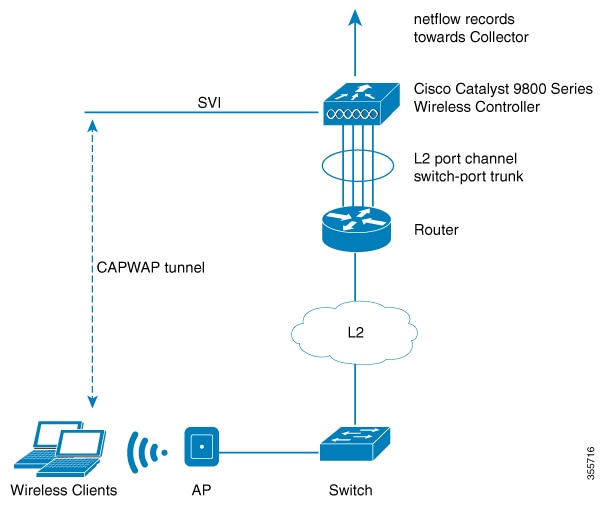

 Feedback
Feedback