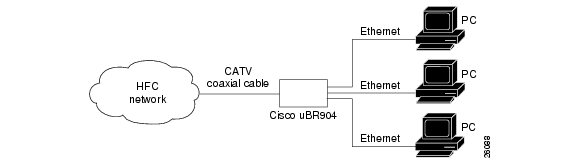Feedback Feedback
|
Table Of Contents
Configuring the Cisco uBR904 Cable Modem
Configuring the Cisco uBR904 Using Cisco Fast Step
Configuring Plug-and-Play Bridging
Configuring Advanced Routing or Bridging Using Setup
Configuring the Cisco uBR904 Cable Modem Manually
Using the Command Line Interface
Configuring the Host Name and Password
Configuring Ethernet and Cable Modem Interfaces
Switching from Bridging to Routing
Checking Settings and Reviewing Configuration Changes
Configuring the Cisco uBR904 Cable Modem
This chapter describes how to configure your Cisco uBR904 cable modem and includes the following sections:
•
Configuring the Cisco uBR904 Using Cisco Fast Step
•
Configuring Plug-and-Play Bridging
•
Configuring Advanced Routing or Bridging Using Setup
•
Configuring the Cisco uBR904 Cable Modem Manually
Note
You need to acquire the correct network addresses from your system administrator or consult your network plan to determine correct addresses before you can complete the cable modem configuration.
Configuration Overview
The Cisco uBR904 cable modem is configured automatically using a configuration file generated by the cable modem operator and delivered via the Cisco uBR7246 universal broadband router installed at the cable headend. The Cisco uBR7246 universal broadband router provides a path to the Cisco uBR904 cable modem for both the DHCP server and PC address assignment.
The personal computer(s) connected to the cable modem must be configured for Internet Protocol (IP). In addition, your cable service provider must have a correctly configured network Dynamic Hierarchical Control Protocol (DHCP) server and EIA downstream channel. Using DHCP, the universal broadband router assigns an IP address to your cable modem each time you connect to the network. The IP address identifies the computer on the network and enables the universal broadband router to route data to and from your computer.
When the cable modem is installed, the connected computer is configured for IP and has DHCP services enabled, and communication to the headend is established, the Cisco uBR7246 universal broadband router downloads configuration information to the cable modem. The initial configuration connection to the headend can take several minutes.
If the connection to the cable headend cannot be established, follow the troubleshooting guidelines in the chapter "."
Note
For an explanation of error messages that appear on the uBR904, please see the book, Cisco Cable CPE Error Messages, viewable online at www.cisco.com/univercd/cc/td/doc/product/cable/cab_modm/ubcmerrs.pdf .
Configuration Scenarios
You can configure your cable modem to act as a bridge or router. See the following sections for a brief description of both scenarios.
Bridging
In this scenario, the cable modem acts as a bridge for up to three PCs plugged directly into three of the four Ethernet ports on the cable modem and the Internet connected via the coaxial cable. All three Ethernet ports are treated as one Ethernet interface by the Cisco IOS software. The IP address for the PC and the coaxial cable interface are in the same subnet.
Figure 4-1 Cisco uBR904 in a Bridging Configuration
You can configure your bridging using one of these methods:
•
Configure automatically using Cisco Fast Step software. For details, see the Cisco uBR904 Cable Modem Cabling and Setup Quick Start Guide that shipped with your cable modem.
•
Set up the basic configuration with minimum user input using Plug and Play. We recommend this method if you want DOCSIS-compliant bridging. If your cable service provider is using DHCP, you do not need IP addresses for the PCs. You need to simply plug in the cables and run without using Cisco Fast Step software or doing any configuration. See "Configuring Plug-and-Play Bridging" for details.
•
Set up advanced bridging using the System Configuration dialog box in the setup facility. See "Configuring Advanced Routing or Bridging Using Setup" for details.
•
Configure manually using the Command Line Interface (CLI). See "Configuring the Cisco uBR904 Cable Modem Manually" for details.
The bridging configuration is the default configuration for the Cisco uBR904 cable modem.
Sample Configuration
This is a typical bridging configuration for a single PC connected to the cable modem. Note that the configuration for multiple PCs (maximum three) is the same.
version 11.3no service padno service password-encryption!hostname Router!!no ip routing!!!interface Ethernet0no ip route-cachebridge-group 59bridge-group 59 spanning-disabled!interface cable-modem0no ip addressno ip route-cacheno keepalivebridge-group 59bridge-group 59 spanning-disabled!ip classless!line con 0line vty 0 4login!endWhen the cable interface is up, the following lines are included in cable interface configuration.
ip address 188.188.1.40 255.255.0.0cable-modem downstream saved channel 699000000 34Routing
In this scenario, the cable modem acts as a router to connect to existing networks. A typical use would be if you are connecting the Cisco uBR904 cable modem directly to four PCs via the Ethernet ports or to an internal Ethernet hub, which is connected to an existing PC network.
Figure 4-2 Cisco uBR904 in a Routing Configuration with a Hub
The cable modem is automatically configured to use the IP address of the headend cable router as the cable modem's default IP gateway.
You can configure your router using one of these methods:
•
Configure automatically using Cisco Fast Step software. For details, see the Cisco uBR904 Cable Modem Cabling and Setup Quick Start Guide that shipped with your cable modem.
•
Set up advanced routing using the System Configuration dialog box in the setup facility. See "Configuring Advanced Routing or Bridging Using Setup" for details.
•
Configure manually using the Command Line Interface (CLI). See "Configuring the Cisco uBR904 Cable Modem Manually" for details.
Sample Configuration
Note
The cable IP address and downstream channel are auto-configured.
!version 11.3no service padno service password-encryption!hostname Router!!!!!interface Ethernet0ip address 4.0.0.33 255.0.0.0ip rip send version 2ip rip receive version 2!interface cable-modem0ip address 188.188.1.40 255.255.0.0ip rip send version 2ip rip receive version 2no keepalivecable-modem downstream saved channel 699000000 34no cable-modem compliant bridge!router ripnetwork 4.0.0.0network 188.188.0.0!ip classlessip route 0.0.0.0 0.0.0.0 188.188.1.1!line con 0line vty 0 4login!endThe cable IP address and downstream channel are configured automatically.
Configuring the Cisco uBR904 Using Cisco Fast Step
If you are using a PC with Microsoft Windows 95 or Windows NT, you can use the quick and easy Cisco Fast Step software to configure your Cisco uBR904 cable modem for operation. For details on using this program, see the Cisco uBR904 Cable Modem Cabling and Setup Quick Start Guide that shipped with your cable modem.
Configuring Plug-and-Play Bridging
Plug-and-Play bridging sets up the basic configuration with minimal user input. We recommend this method if you want DOCSIS-compliant bridging. If your cable service provider is using a DHCP server, you do not need IP addresses for the PCs. You need to simply plug in the cables and turn on the cable modem. The modem will configure both the cable interface and bridging automatically. You can also convert your cable modem to Plug-and-Play bridging. See and for details.
Configure
Use if you are configuring Plug-and-Play for the first time.
VB
Use if you are converting to Plug-and-Play bridging mode.
Table 4-2 Converting to Plug-and-Play Bridging
1

Enter enable mode.
Enter the enable password.
You have entered enable mode when the prompt changes to uBR904#.
2

Erase your startup configuration file.
3

Do a warm reset by holding down the Reset button for less than 10 seconds. For details on the location of the Reset button, refer to the section, "Physical Description" in the chapter, "," for details.
4

Enter global configuration mode. You have entered the global configuration mode when the prompt changes to uBR904(config)#.
5

uBR904(config)# interface cable-modem0Configure the routing protocol on the cable modem interface.
6

Do a warm reset by holding down the Reset button for less than 10 seconds. For details on the location of the Reset button, refer to the section, "Physical Description" in the chapter, "."
7

uBR904(config-if)# Ctrl-ZuBR904#%SYS-5-CONFIG_I: Configured from console byconsoleReturn to enable mode.
This message is normal and does not indicate an error.
VB
Verify
To verify that you configured Plug-and-Play bridging, enter the show running-config command:
uBR904(config)# show running-configRouter# show runBuilding configuration...Current configuration:!version 11.3no service padno service password-encryption!hostname Router!!no ip routing!!!interface Ethernet0no ip addressno ip route-cachebridge-group 59bridge-group 59 spanning-disabled!interface cable-modem0no ip addressno ip route-cacheno keepalivecable-modem downstream saved channel 699000000 36bridge-group 59bridge-group 59 spanning-disabled!ip classless!line con 0line vty 0 4login!endTips
If you are having trouble, see the chapter, "," for troubleshooting guidelines.
Configuring Advanced Routing or Bridging Using Setup
Use the Setup facility to configure global parameters and advanced routing or bridging options.
Note
If you make a mistake, you can exit and run the System Configuration dialog again. Press Ctrl-c, and type setup at the enable mode prompt (uBR904#).
Step 1
Connect a console terminal to the console port on the I/O controller. For details, see the section, "Connecting Console Cables" in the chapter "."
Step 2
If you are using a PC terminal emulation program, configure it for these settings:
•
9600 baud
•
8 data bits
•
No parity
•
2 stop bits
Step 3
Boot the Cisco uBR904 cable modem.
After booting from Flash memory, the following information appears after about 30 seconds. When you see this information, you have successfully booted your Cisco uBR904 cable modem:
CautionDo not press any keys on the keyboard until the messages stop and the prompt appears. Any keys pressed during this time will be interpreted as the first command typed when the messages stop, which might cause you to power cycle the Cisco uBR904 cable modem and start over. It will take a few minutes for the messages to stop and the prompt to appear.
Restricted Rights LegendUse, duplication, or disclosure by the Government issubject to restrictions as set forth in subparagraph(c) of the Commercial Computer Software - RestrictedRights clause at FAR sec. 52.227-19 and subparagraph(c) (1) (ii) of the Rights in Technical Data and ComputerSoftware clause at DFARS sec. 252.227-7013.cisco Systems, Inc.170 West Tasman DriveSan Jose, California 95134-1706Cisco Internetwork Operating System SoftwareIOS (tm) 900 Software (UBR900-Y4-M), version 11.3(7)NA[ahegde-golden 154]Copyright (c) 1986-1998 by cisco Systems, Inc.Compiled Mon 27-Apr-98 17:01 byImage text-base: 0x08004000, data-base: 0x08261E90cisco uBR900 CM (68360) processor (revision @) with 8192K bytes of memory.Processor board ID 09084400Bridging software.1 Ethernet/IEEE 802.3 interface(s)1 Cable Modem network interface(s)4096K bytes of processor board System flash (Read/Write)2048K bytes of processor board Boot flash (Read/Write)--- System Configuration Dialog ---At any point you may enter a questions mark `?' for help.Use ctrl-c to abort configuration dialog at any prompt.Default settings are in square brackets `[]'.
Note
The first two sections of the configuration script (the banner and the installed hardware) appear only at initial system startup. On subsequent uses of the setup command facility, the script begins with the prompt in Step 4.
Note
Information that you enter is in this boldface font. Also note that if you make a mistake during the configuration, you can exit and run the System Configuration dialog again. Press Ctrl-c, and then type setup at the enable prompt (uBR904#).
Step 4
Enter yes when asked if you want to enter the System Configuration dialog:
Continue with configuration dialog? [yes/no]:At any point you may enter a question mark '?' for help.Use ctrl-c to abort configuration dialog at any prompt.Default settings are in square brackets '[]'.Step 5
Enter yes or press Enter to see the current interface summary:
First, would you like to see the current interface summary?[yes]:Need new example:Interface IP-Address OK? Method Status ProtocolEthernet0 4.0.0.28 YES NVRAM up upcable-modem0 88.188.1.12 YES unset up upStep 6
Enter a host name for the cable modem:
Configuring global parameters:Enter host name [uBR904): cable-modemStep 7
Enter an enable secret password, enable password, and virtual terminal password. The enable secret password is encrypted (more secure) and cannot be seen when viewing the configuration. The enable password is not encrypted (less secure) and can be seen when viewing the configuration. Enter the virtual terminal password, which is used for remote console access. Note that you must enter a password.
The enable secret is a password used to protect access toprivileged EXEC and configuration modes. This password, afterentered, becomes encrypted in the configuration.Enter enable secret: barneyThe enable password is used when you do not specify anenable secret password, with some older software versions, andsome boot images.Enter enable password: bettyThe virtual terminal password is used to protectaccess to the cable modem over a network interface.Enter virtual terminal password: wilmaStep 8
The Simple Network Management Protocol (SNMP) is the most widely supported open standard for networking management. It provides a means to access and set configuration and runtime parameters of cable modems and communication servers. SNMP defines a set of functions that can be used to monitor and control network elements.
Enter yes to accept SNMP management or no to refuse it:
Configure SNMP Network Management? [yes]:Community string [public]:Step 9
When using IP routing, you must also select an interior routing protocol. You can specify only one of the two supported interior routing protocols to operate on your system using setup: Interior Gateway Routing Protocol (IGRP) or Routing Information Protocol (RIP).
Enter yes or press Enter to configure IP routing and choose an interior routing protocol:
Configure IP? [no]: yesConfigure IGRP routing? [yes]:Your IGRP autonomous system number [1]:Step 10
Configure your Ethernet interface parameters by entering yes, pressing Enter, or entering the requested information:
Configuring interface parameters:Do you want to configure Ethernet0 interface? [yes]:Configure IP on this interface? [yes]:IP address for this interface [4.0.0.28]:Subnet mask for this interface [255.0.0.0] :Class A network is 4.0.0.0, 8 subnet bits; mask is /8Step 11
Configure your cable modem interface parameters by entering yes, pressing Enter, or entering the requested information:
Do you want to configure cable-modem0 interface? [yes]:Configure IP on this interface? [yes]:IP address for this interface [188.188.1.12]:Subnet mask for this interface [255.255.0.0] :Class B network is 188.188.0.0, 16 subnet bits; mask is /16The configuration program displays the command line interface script just created:
The following configuration command script was created:hostname uBR904enable secret 5 $1$5UFA$dQguizIbnvplNSEj4jqI40enable password bettyline vty 0 4password wilmasnmp-server community public!ip routing!interface Ethernet0ip address 4.0.0.28 255.0.0.0!interface cable-modem0ip address 188.188.1.12 255.255.0.0dialer-list 1 protocol ip permitdialer-list 1 protocol ipx permit!router igrp 1redistribute connectednetwork 4.0.0.0network 188.188.0.0!endStep 12
After the script is complete, you are prompted to choose one of the following options:
[0] Go to the IOS command prompt without saving this config.[1] Return back to the setup without saving this config.[2] Save this configuration to nvram and exit.Enter your selection [2]:Choose [0] to return to the uBR904 prompt without saving the configuration. Choose [1] to rerun the setup script in the System Configuration dialog again and create another configuration. Choose [2] to save the configuration and return to the uBR904 prompt.
Step 13
You can now modify the existing configuration or configure additional features with the CLI as described in the Cisco IOS software configuration guide and command reference publications. For details on configuring the Cisco uBR904 cable modem manually, see the section "Configuring the Cisco uBR904 Cable Modem Manually" for details.
Verifying the Installation
Use this procedure to verify the connection to the network is complete after the cable LED goes on.
Step 1
Turn ON the power switches on the computers connected to the cable modem (if the computers are not already turned on). Remember to turn ON the power switch to the monitors and any peripheral accessories as needed (such as printers and external drives). Wait for the computers to complete the startup process; the Ethernet LEDs (labeled 1, 2, 3, and 4) should go on.
Step 2
Locate the Internet browser program installed on the computers. Common browser programs are Netscape Navigator and Microsoft Internet Explorer. Use the Start button on the Windows 95 window to locate the browser program.
Step 3
Start the Internet browser program that you selected in Step 2.
Step 4
Select an Internet web site, such as your company's web site, and enter the URL in the appropriate area on your web browser screen.
Note
A URL, or Universal Resource Locator, is an address or pointer to a web site on the Internet. The URL always starts with http://. These letters tell the Internet browser that the text that follows is a URL. The remainder of the URL points to a computer server on the Internet, a disk location on that server, and a particular file on that disk. If you find a web site that you might want to access again, save the URL in the browser program as a bookmark.
If a web site URL is not known or is not available to you, try using
http://www.cisco.com to connect to Cisco Systems' Cisco Connection Online (CCO) web site.
Note
If you cannot verify that the network connection is successful, proceed to the chapter "," for troubleshooting recommendations and procedures.
If you can verify that the network connection is successful and you are an experienced cable installation technician, proceed to Step 5. Follow the instructions in this step to confirm that the cable modem will continue to operate properly in the event of network fluctuations.
Note
If the web page that you selected comes up in the Internet browser screen, the network connection using the cable modem is successfully established. The Ethernet LEDs will blink when there is activity over the Ethernet cables between the computers and the cable modem.
Step 5
Disconnect the CATV cable input by unscrewing the cable connector at the back of the cable modem.
Step 6
Using an in-line attenuator, add 3 to 6 dB of attenuation between the Cisco uBR904 cable modem and the CATV cable input.
Note
The addition of 3 to 6 dB of attenuation simulates the variation found in a cable network over time and in relation to temperature. If you install a cable modem at a time of year when the temperature is cooler, this step might not be necessary.
If you install a cable modem at a time of year when the temperature is warmer, this step might assist you in determining how the cable modem will function over time. If the cable modem does not function properly with the addition of attenuation, you should replace and reconfigure the coaxial cables at the installation site.
Step 7
Reconnect the CATV cable to the cable modem and check the network connection at the computer. Reload the previous web page, or try to access another URL. Verify that you can still successfully access the Internet.
Step 8
Disconnect the CATV cable input again by unscrewing the cable connector at the back of the cable modem.
Step 9
Remove the in-line attenuator from the back of the cable modem.
Step 10
Reconnect the CATV cable to the cable modem and recheck the network connection at the computer.
Configuring the Cisco uBR904 Cable Modem Manually
Using the Command Line Interface
This section describes what you need to know about the Cisco IOS software (the software that runs the cable modem) before you configure the cable modem using the Command Line Interface (CLI).
Understanding these concepts will make your configuration process faster and easier. If you have never used the Cisco IOS software or need a refresher, take a few minutes to read this section before you proceed to the next section.
If you are already familiar with the Cisco IOS software, proceed to the next section, "Configuring the Host Name and Password."
Getting Help
Use the question mark (?) and arrow keys to help you enter commands:
•
For a list of available commands, enter a question mark:
uBR904 ?•
To complete a command, enter known characters followed by a question mark (with no space):
uBR904 sho?•
For a list of command variables, enter the command followed by a space and a question mark:
uBR904 show ?•
To redisplay a command you previously entered, press the up arrow key. You can continue to press the up arrow key for more commands.
Understanding Command Modes
There are many different command modes that you will need to use to configure the cable modem. Each command mode restricts you to a subset of commands. If you are having trouble entering a command, check the prompt, and then enter the question mark (?) for a list of available commands. You might be in the wrong command mode or using the wrong syntax.
In the following example, notice how the prompt changes after each mode changing command:
uBR904 enableuBR904 passworduBR904# configure terminaluBR904(config)# interface ethernet 0uBR904(config)# exituBR904#%SYS-5-CONFIG_I: Configured from console by consoleThe last message is normal and does not indicate an error. Press Return to get the uBR904# prompt.
Note
You can press Ctrl-z at any time to immediately return to enable mode (uBR904#), instead of entering exit, which returns you to the previous mode.
Finding Command Options
This section explains how to display options for a command. To display options for a command, enter a ? at the configuration prompt, or after entering part of a command followed by a space. The configuration parser displays options available with the command. For example, if you were in global configuration mode, entered the command arap, and wanted to see all the keywords and arguments for that command, you would type arap ?.
shows examples of this function.
Undoing a Command or Feature
If you want to undo a command you entered or disable a feature, enter the keyword no before most commands; for example, no ip probe.
Configuring the Host Name and Password
One of the first configuration tasks you might want to do is configure the host name and set an encrypted password. Configuring a host name allows you to distinguish multiple
Cisco uBR904 cable modems from each other. Setting an encrypted password allows you to prevent unauthorized configuration changes.
Note
Passwords are case sensitive.
Configure
Verify
To verify that you configured the correct host name and passwords, enter the show running-config command:
uBR904(config)# show running-configUsing 1888 out of 126968 bytes!version XX.X..!hostname uBR904!enable secret 5 $1$60L4$X2JYOwoDc0.kqa1loO/w8/.Check the host name and encrypted password displayed near the top of the command output.
•
Exit global configuration mode and attempt to reenter it using the new enable password:
uBR904# exituBR904 con0 is now availablePress RETURN to get started.uBR904 enablePassword: guessmeuBR904#Tips
If you are having trouble:
•
Make sure Caps Lock is off.
•
Make sure you entered the correct passwords. Passwords are case sensitive.
Configuring Ethernet and Cable Modem Interfaces
Assign an IP address to either the Ethernet or cable modem interface so that it can be recognized as a device on the Ethernet LAN.
Configure
Con
Verify
To verify you have assigned the correct IP address, enter the show arp command:
uBR904# show arpProtocol Address Age (min) Hardware Addr Type InterfaceInternet 188.188.1.1 157 0009.0613.6030 ARPA cable-modem0Internet 188.188.1.12 - 00e0.1ed7.524e ARPA cable-modem0Internet 4.0.0.28 - 00e0.1ed7.524d ARPA Ethernet0Tips
If you are having trouble:
•
Make sure you are using the correct IP address.
•
Make sure the cable interface is not shut down. Use the show running-config command (see the "Verify" section in "Switching from Bridging to Routing" for a sample output) to check the cable interface status.
Switching from Bridging to Routing
If you are using one or more PCs directly connected to your cable modem, you can switch your cable modem from acting as a bridge to acting as a router. Note that you can use a maximum of three PCs directly connected to your cable modem in a bridging scenario but you can use four PCs directly connected to your cable modem in a routing scenario. See the section "Configuration Scenarios" for details on both these configurations.
Configure
Use the steps in to switch your cable modem from a bridging to a routing setup.
Verify
To verify that no bridging is configured, routing is enabled, and the routing protocol on the interfaces is configured, enter the show running-config command:
uBR904# show running-configBuilding configuration...Current configuration:!version 11.3no service padno service password-encryptionservice udp-small-serversservice tcp-small-servers!hostname ubR904!!ip host sw-lab-fw 4.0.0.1ip domain-name cisco.comip name-server 171.69.209.10clock timezone EST 2!!interface Ethernet0ip address 4.0.0.33 255.0.0.0ip rip send version 2ip rip receive version 2no keepalive!interface cable-modem0ip address 188.188.1.42 255.255.0.0ip rip send version 2ip rip receive version 2no keepalivecable-modem downstream saved channel 699000000 39cable-modem downstream search-band 88 453000000 855000000 6000000cable-modem downstream search-band 89 93000000 105000000 6000000cable-modem downstream search-band 90 111250000 117250000 6000000cable-modem downstream search-band 91 231012500 327012500 6000000cable-modem downstream search-band 92 333015000 333015000 6000000cable-modem downstream search-band 93 339012500 399012500 6000000cable-modem downstream search-band 94 405000000 447000000 6000000cable-modem downstream search-band 95 123015000 129015000 6000000cable-modem downstream search-band 96 135012500 135012500 6000000cable-modem downstream search-band 97 141000000 171000000 6000000cable-modem downstream search-band 98 219000000 225000000 6000000cable-modem downstream search-band 99 177000000 213000000 6000000cable-modem downstream search-band 100 91000000 860000000cable-modem transmit-power 39!router ripnetwork 4.0.0.0network 188.188.0.0!ip default-gateway 188.188.1.1ip classless!line con 0line vty 0 4login!endTips
If you are having trouble, see the chapter, "," for troubleshooting guidelines.
Saving Configuration Changes
Enter the copy running-config startup-config command to save your configuration changes to nonvolatile random-access memory (NVRAM). This ensures that your configuration will not be lost if there is a system reload or power outage. For example:
uBR904# copy running-config startup-configBuilding configuration...It might take a few seconds to save the configuration to NVRAM. After the configuration has been saved, the following appears:
[OK]uBR904#Checking Settings and Reviewing Configuration Changes
You can check your settings and review any changes to your configuration using various software commands.
To check the value of the settings you have entered, enter the show running-config command at the uBR904# prompt:
uBR904# show running-configBuilding configuration...Current configuration:!version 11.3no service padno service password-encryptionservice udp-small-serversservice tcp-small-servers!hostname uBR904!!no ip routingip host sw-lab-fw 4.0.0.1ip domain-name cisco.comip name-server 171.69.209.10clock timezone EST 2!!interface Ethernet0ip address 4.0.0.28 255.0.0.0no ip proxy-arpno ip route-cacheno keepalivebridge-group 59bridge-group 59 spanning-disabled!interface cable-modem0ip address 188.188.1.12 255.255.0.0no ip route-cacheno keepalivecable-modem downstream saved channel 699000000 28cable-modem downstream search-band 88 453000000 855000000 6000000cable-modem downstream search-band 89 93000000 105000000 6000000cable-modem downstream search-band 90 111250000 117250000 6000000cable-modem downstream search-band 91 231012500 327012500 6000000cable-modem downstream search-band 92 333015000 333015000 6000000cable-modem downstream search-band 93 339012500 399012500 6000000cable-modem downstream search-band 94 405000000 447000000 6000000cable-modem downstream search-band 95 123015000 129015000 6000000cable-modem downstream search-band 96 135012500 135012500 6000000cable-modem downstream search-band 97 141000000 171000000 6000000cable-modem downstream search-band 98 219000000 225000000 6000000cable-modem downstream search-band 99 177000000 213000000 6000000cable-modem downstream search-band 100 91000000 860000000bridge-group 59bridge-group 59 spanning-disabled!ip default-gateway 188.188.1.1ip classlesssnmp-server community public RObridge 59 aging-time 604800!line con 0exec-timeout 0 0line vty 0 4password rHozlogin!endTo review changes you make to the configuration, use the EXEC show startup-config command to display the information stored in NVRAM.
If You Need More Information
The Cisco IOS software running the Cisco uBR904 cable modem contains extensive features and functionality. The effective use of these features is easier if you have more information at hand. For additional information on configuring the Cisco uBR904 cable modem, the following documentation resources are available:
•
Cisco Documentation CD-ROM
Cisco documentation and additional literature are available on a CD-ROM, which ships with your product. The Documentation CD-ROM, a member of the Cisco Connection Family, is updated monthly; therefore, it might be more up to date than printed documentation. To order additional copies of the Documentation CD-ROM, contact your local sales representative or call customer service. The CD-ROM is available as a single item or as an annual subscription. You can also access Cisco documentation on the World Wide Web at http://www.cisco.com, http://www-china.cisco.com, or http://www-europe.cisco.com.
If you are reading Cisco product documentation on the World Wide Web, you can submit comments electronically. Click Feedback on the toolbar, and then select Documentation. After you complete the form, click Submit to send it to Cisco. We appreciate your comments.
•
For Cisco IOS software configuration information, refer to the modular configuration and modular command reference publications in the Cisco IOS software configuration documentation set that corresponds to the software release installed on your Cisco hardware. You can access Cisco IOS software configuration documentation on the World Wide Web at http://www.cisco.com, http://www-china.cisco.com, or http://www-europe.cisco.com.
•
To obtain general information about documentation, refer to the Documentation CD-ROM or to Cisco Connection Online (CCO)—at the URL http://www.cisco.com. You can also call Customer Service at 800 553-6387 or 408 526-7208. Customer Service hours are 5:00 a.m. to 6:00 p.m. Pacific time, Monday through Friday (excluding company holidays). You can also send e-mail to cs-rep@cisco.com. You can also refer to the Cisco Information Packet that shipped with your cable modem.