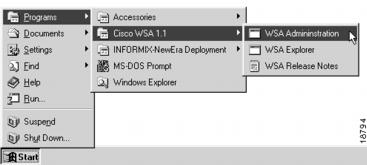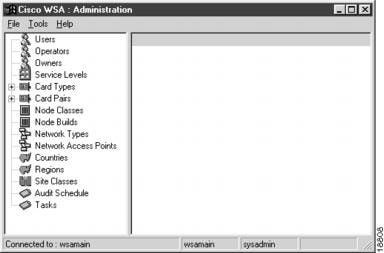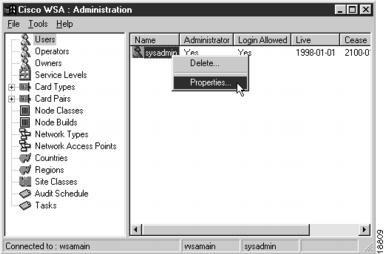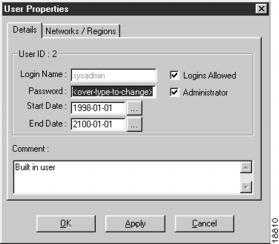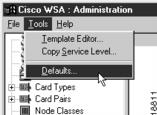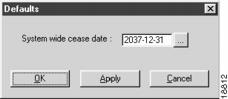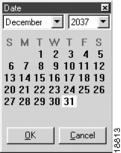Feedback Feedback
|
Table Of Contents
Getting Started
This chapter contains the following sections:
Introduction
This section explains how to enter the WAN Service Administrator (WSA) System Administration Client and gives a table of the objects, their capabilities, and where to find detailed information.
Run the WSA System Administration Client from the Start Programs group, as shown in , "".
Figure 1-1 Running WSA Administration
When the login screen appears, as shown in , "", use the User Name: sysadmin and the Password: password.
Figure 1-2 Adding User Information
A screen similar to the one in , "", appears.
Figure 1-3 WSA Administration
, "", lists the objects (in the order displayed on the screen, refer to , ""), their capabilities, and where to find detailed information
Initial Setup Tasks
Before using WSA for the first time, the following important tasks must occur:
Change the sysadmin Password
The built-in sysadmin user has an installed password of password. This should be changed to prevent unauthorized access to the system.
To change the sysadmin users password, select Users from the tree view and activate the Properties... right mouse menu from the item menu, as shown in , "".
Figure 1-4 Selecting the Sysadmin User for Modification
A User Properties dialog appears, as shown in , "".
Figure 1-5 Sysadmin User Properties
Enter the new password, between 8 and 16 characters, and press OK to save the change and close the dialog.
CautionWhen modifying the password for sysadmin, be sure that Logins Allowed and Administrator are properly selected.
Create at Least One Region
To be able to create nodes, there must be at least one region defined in the WSA database, refer to the section Regions.
Create at Least One Operator
To be able to create nodes, there must be at least one operator defined in the WSA database, refer to the section Operators.
Set the Default End Date
WSA maintains a system wide default end date for entities such as nodes, projects, and networks. The installed value is Dec 31, 2037. If you want to change this setting, select the Tools->Defaults menu, as shown in , "".
Figure 1-6 Selecting the Defaults Menu
A Defaults dialog appears, as shown in , "".
Figure 1-7 Setting the Default End Date
Enter a new default end date in YYYY-MM-DD format, or select the ... button, to the right of the entry field, to pop up a date chooser dialog, as shown in , "".
Figure 1-8 Date Chooser
Select a new date by selecting from the month and year drop-down list box and clicking on the day of the month. Press OK to select the new date. Press Cancel to return to the Defaults dialog.
Once you complete the settings for the default end date, press OK to save the record and close the dialog. If you decide not to modify the date, press Cancel to close the Defaults dialog.