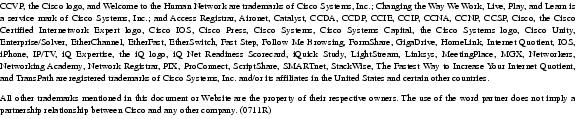Feedback Feedback
|
Table Of Contents
Release Notes for Cisco Unity Release 4.0(4)
System Requirements, and Supported Hardware and Software
Hewlett-Packard Service Pack for ProLiant DL380 G2 Server
Determining the Software Version
Cisco Unity Voice Connector for Microsoft Exchange
Cisco Unity with Exchange: Active Directory Schema Extensions
Important Information to Note from Earlier Cisco Unity 4.0(x) Release Notes
Exchange Is No Longer Supported on the Cisco Unity Server for Unified Messaging
Service Pack 3 or 3a for SQL Server 2000 and MSDE 2000 Is Required
Downloading Software for Cisco Unity 4.0(4)
Downloading Cisco Unity Service-Pack CD Images
Downloading Cisco Unity 4.0(4) CD Images
Upgrading to Cisco Unity 4.0(4)
New and Changed Requirements and Support—Release 4.0(4)
AMIS-Compliant Voice Messaging Systems Qualified for Use with Cisco Unity
Cisco Unity Bridge Versions 3.0(4) and 3.0(3)
Cisco Unity Conversation Available in Arabic
Cisco Unity-CM TSP Version 7.0(4)
Cisco Unity Integration Guides
Cisco Unity Reconfiguration and Upgrade Guide
Editable Cisco Unity User Cards
Cisco Unity ViewMail for Microsoft Outlook Version 4.0(4)
Cisco Unity Voice Connector for Microsoft Exchange 2000 Version 11.0(2)
Dialogic D/41E-PCI and D/240PCI-T1 Voice Cards
Early Notice of Removal of SMTP Networking Option in Cisco Unity 4.0(5)
IBM Lotus Domino Unified Communications (DUC) for Cisco
IBM Lotus Notes on the Cisco Unity Server
Microsoft Service Packs—Required and Recommended
Microsoft Windows Server 2003 on the Cisco Unity Server
Phone System Integrations Qualified for Use with Cisco Unity
Software Qualified for Use on Cisco Unity Subscriber Workstations
Virus-Scanning Software Qualified for Use with Cisco Unity
Voice Cards Are Not Supported When Windows 2003 Is Installed On the Cisco Unity Server
VPIM-Compliant Voice Messaging Systems Qualified for Use with Cisco Unity with Exchange
New and Changed Functionality—Release 4.0(4)
Adjustable Cisco Unity Conversation Speed
Cisco Unity Conversation Enhancements
Cisco Unity Installation and Configuration Assistant
Cisco Unity System Preparation Assistant No Longer Installs Microsoft Updates
Cisco Unity Performance Counters
Cisco Unity Rejects Message Notifications That Are Forwarded Back to It
Cisco Unity with Domino: Diagnostic Tools
Cisco Unity with Domino: Disaster Recovery Tools Support Domino
Cisco Unity with Domino: UMR Conversation Is Disabled by Default
Cisco Unity with Exchange: Active Directory Schema Extensions
Cisco Unity with Exchange: Add Alternate Extensions Tool Is No Longer Available
Cisco Unity with Exchange: Cisco CallManager Integrated Mailbox Configuration Application
Cisco Unity with Exchange: Cisco Unity Bridge Analog Network and Node Analyzer
Cisco Unity with Exchange: DC/GC Reconnect Settings Tool Replaces Changing the Registry
Cisco Unity with Exchange: Enhanced Access to Deleted Messages from the Cisco Unity Conversation
Cisco Unity with Exchange: Excluding Return Receipts from the Cisco Unity Inbox
Cisco Unity with Exchange: Fax Messages Displayed in the Cisco Unity Inbox
Cisco Unity with Exchange: Live Reply to AMIS, Bridge, and VPIM Subscribers
Cisco Unity with Exchange: No Codec Conversion on Outbound VPIM Messages
Cisco Unity with Exchange: Voice Mail Interoperability Nondelivery Receipts Improvements
Cross-Server Live Reply to Subscribers on Networked Cisco Unity Servers
Cross-Server Logon for Multiple Cisco Unity Servers
Cross-Server Transfer from the Automated Attendant or a Directory Handler
Customizing the Subscriber Conversation: Excluding Summary During Message Replay
Expiration Dates Offered for Subscriber Personal Greetings
"FlexStack" Enabled for Message Type Menu
Improved Support for SIP Integrations
SMS (SMPP) Message Notifications
Subscriber-Defined Alternate Extensions
Substitute Objects for Subscriber Deletions
Installation and Upgrade Notes
Cisco Unity Phone Conversation System Prompts
Cisco Unity with Exchange: Cisco Unity Malfunctions After Exchange 2000 EDSLock Script Is Run
Cisco Unity with Exchange: Exchange 2003 Service Pack 1 May Cause Cisco Unity to Fail to Start
Cisco Unity with Exchange: Setting to Exclude All Receipts Is No Longer Respected
Locking the # Key to Perform an Action from the Opening Greeting No Longer Works as Expected
Upgrade Effect on Diagnostic Traces and the Intel Dialogic Quiet Parameter
Upgrades from Cisco Unity Versions Earlier Than 2.3(4.104) Are Not Supported
Using Japanese and Mainland Mandarin Text to Speech
Cisco Unity Conversation: Unexpected Behavior in Message Playback Help
Cisco Unity with Exchange: Subscriber Lookups Fail to Find Subscriber Names in Japanese
Disabling Hyperthreading May Be Required When Cisco Security Agent for Cisco Unity Is Installed
System Transfers Not Included in Transfer Call Billing Reports
Text to Speech Does Not Play Name in the From Field
Windows Application Event Log May Not Display Third-Party Product Name in Start-Up Log Entry
Resolved Caveats—Release 4.0(4)
Installing a Cisco Unity Demonstration System
Limits on a Cisco Unity Demonstration System
Enabling a Cisco Unity Demonstration System with the Default License File
Enabling a Cisco Unity Demonstration System with the Time-Limited License File
Converting a Cisco Unity Demonstration System to a Standard System
Obtaining Technical Assistance
Cisco Technical Support Website
Definitions of Service Request Severity
Obtaining Additional Publications and Information
Release Notes for Cisco Unity Release 4.0(4)
Revised November 2, 2004
These release notes contain information on downloading software, new and changed support, new and changed functionality, limitations and restrictions, and open and resolved caveats for Cisco Unity Release 4.0(4).
Cisco Unity software is available on the Cisco Unity Software Download page at http://www.cisco.com/pcgi-bin/tablebuild.pl/unity-40.
Note
Items in release notes—excluding caveats—may be added or may be revised to correct or to clarify information after the initial publication date (the date the software was released). When an item has been added or changed, the phrase "Revised <date>" is included in the text of the item.
Contents
These release notes contain the following sections:
•
System Requirements, and Supported Hardware and Software
•
Determining the Software Version
•
Important Information to Note from Earlier Cisco Unity 4.0(x) Release Notes
•
Downloading Software for Cisco Unity 4.0(4)
•
Upgrading to Cisco Unity 4.0(4)
•
New and Changed Requirements and Support—Release 4.0(4)
•
New and Changed Functionality—Release 4.0(4)
•
Installation and Upgrade Notes
•
Installing a Cisco Unity Demonstration System
•
Obtaining Technical Assistance
•
Obtaining Additional Publications and Information
System Requirements, and Supported Hardware and Software
The following documents list the most current Cisco Unity requirements and are available on Cisco.com:
•
Cisco Unity 4.0 System Requirements, and Supported Hardware and Software at http://www.cisco.com/univercd/cc/td/doc/product/voice/c_unity/sysreq/40_sysrq.htm.
•
Cisco Unity Bridge 3.0 System Requirements, and Supported Hardware and Software at http://www.cisco.com/univercd/cc/td/doc/product/voice/c_unity/bridge30/sysreq/30bsysrq.htm.
•
Cisco Unity Networking Options Requirements (With Microsoft Exchange) at http://www.cisco.com/univercd/cc/td/doc/product/voice/c_unity/sysreq/netrq.htm.
Compatibility Information
The following documents list the most current version combinations qualified for use with Cisco Unity and are available on Cisco.com:
•
Compatibility Matrix: Cisco Unity and the Software on Subscriber Workstations at http://www.cisco.com/univercd/cc/td/doc/product/voice/c_unity/cmptblty/clientmx.htm.
•
Compatibility Matrix: Cisco Unity, the Cisco Unity-CM TSP, Cisco CallManager, and Cisco CallManager Express at http://www.cisco.com/univercd/cc/td/doc/product/voice/c_unity/cmptblty/tspmtrx.htm.
•
Recommended and Supported Service Packs and Updates for Use with Cisco Unity and the Cisco Unity Bridge at http://www.cisco.com/univercd/cc/td/doc/product/voice/c_unity/cmptblty/msupdate.htm.
Hewlett-Packard Service Pack for ProLiant DL380 G2 Server
A customer-provided Hewlett-Packard ProLiant DL380 G2 server with a Magma expansion chassis requires a system BIOS version P24 dated June 26, 2002 or later, available from the Hewlett-Packard website.
Determining the Software Version
This section contains procedures for determining the version in use for the following software:
•
Cisco Unity Voice Connector for Microsoft Exchange
•
Cisco Unity with Exchange: Active Directory Schema Extensions
Cisco Unity
To Determine the Cisco Unity Version in Use by Using the Cisco Unity Administrator
In the Cisco Unity Administrator, go to the System > Configuration > Software Versions page. The Cisco Unity version is displayed in the Cisco Unity Build Number field.
To Determine the Cisco Unity Version in Use by Using the AvCsMgr.exe File (Cisco Unity 3.0(4) and Later)
Step 1
Browse to the CommServer directory.
Step 2
Right-click AvCsMgr.exe, and click Properties.
Step 3
In the Properties window, click the Version tab.
Step 4
In the Item Name list, click Product Version. The Cisco Unity version is displayed in the Value window.
Cisco Unity-CM TSP
To Determine the Cisco Unity-CM TSP Version in Use by Using the Cisco Unity Telephony Integration Manager
Step 1
On the Windows Start menu of the Cisco Unity server, click Programs > Cisco Unity > Manage Integrations. The UTIM window appears.
Step 2
In the left pane, click the Cisco CallManager integration.
Step 3
In the right pane, click Properties. On the Integration tab, the Cisco Unity-CM TSP version appears in the TSP Version field.
To Determine the Cisco Unity-CM TSP Version in Use by Using the AvSkinny.tsp File
Step 1
Browse to the WinNT\System32 directory.
Step 2
Right-click AvSkinny.tsp, and click Properties.
Step 3
In the Properties window, click the Version tab.
Step 4
In the Item Name list, click Product Version. The Cisco Unity-CM TSP version appears in the Value window.
Cisco Unity Voice Connector for Microsoft Exchange
This section contains two procedures. Do the procedure for your version of Cisco Unity.
To Determine the Voice Connector Version in Use: Cisco Unity 4.0 and Later, Voice Connector 10.0 and Later
Step 1
Log on to the Exchange server on which the Voice Connector is installed.
Step 2
In Windows Explorer or My Computer, browse to the applicable directory:
or Exchange 2003<ExchangeServerPath>\VoiceGateway\Bin
<ExchangeServerPath>\Connect\Voice\Bin
Step 3
Right-click GwIvc.exe, and click Properties.
Step 4
Click the Version tab in the Properties window.
Step 5
In the Item Name box, click Product Version to view the product version in the Value box.
To Determine the Voice Connector Version in Use: Cisco Unity 3.0 Through 3.1
Step 1
Log on to the Exchange server on which the Voice Connector is installed.
Step 2
In Windows Explorer or My Computer, browse to the applicable directory:
<ExchangeServerPath>\VoiceGateway\Bin\LocalizedFiles\ENU
<ExchangeServerPath>\Voice\Bin\LocalizedFiles\ENU
Step 3
Right-click SetupRes.dll, and click Properties.
Step 4
In the Properties window, click the Version tab to view the File Version.
Cisco Unity with Exchange: Active Directory Schema Extensions
In Cisco Unity 4.0(1), the attribute cisco-Ecsbu-UM-Schema-Version was added to the LDIF script file Avdirmonex2k.ldf, which contains the Active Directory schema extensions required by Cisco Unity with Exchange 2000 and Exchange 2003. In Cisco Unity 4.0(3), the attribute cisco-Ecsbu-UM-Schema-Version was added to the LDIF script files Omnigateway.ldf and Vpimgateway.ldf, which are used to extend the Active Directory schema for Bridge Networking and VPIM Networking, respectively.
To extend the Active Directory schema, you run a Cisco Unity utility called ADSchemaSetup. The utility applies the schema extensions specified in the LDIF script files located on Cisco Unity DVD 1 and CD 1 in the directory Schema\LdifScripts. (A procedure for running ADSchemaSetup is included in the Cisco Unity Installation Guide, the Networking in Cisco Unity Guide, the Cisco Unity Bridge Installation Guide, and the Cisco Unity Bridge Networking Guide.)
The user interface for ADSchemaSetup consists of a dialog box with check boxes that correspond to the following LDIF script files:
To View the Version of the Schema Extensions
Step 1
On the desktop of the server on which ADSchemaSetup was run, open the folder Ldif logs, and open the file Ldif.log in Notepad. Note that a separate folder and Ldif.log file is saved for Avdirmonex2k.ldf, Omnigateway.ldf, and Vpimgateway.ldf.
Step 2
Scroll to the end of the file, and click the last line. There is more than one instance of cisco-Ecsbu-UM-Schema-Version in the file, and you need to locate the last instance.
Step 3
Click Edit > Find, enter cisco-Ecsbu-UM-Schema-Version, and click Up for the direction of the search.
Step 4
Click Find Next. A few lines down you should see a line containing the word "Description" followed by one of the following, as applicable:
•
Unity Bridge 4.0(3)
•
Unity VPIM 4.0(3)
•
Unity 4.0
In future versions of Cisco Unity, the LDIF scripts will be updated to write a new version description if there are changes between versions. The updated description will be added to the existing description rather than replacing it so that there is a history of the schema extensions that have been applied.
For example, assume that the schema has been extended for Cisco Unity 4.0(2). If in Cisco Unity 4.0(9) there are changes to the file Avdirmonex2k.ldf, the description for cisco-Ecsbu-UM-Schema-Version would be:
Unity 4.0
Unity 4.0(9)Note that the above is just an example. There are no changes planned to Avdirmonex2k.ldf at this time.
G.729a Audio Codec
When the G.729a audio codec has been installed on the Cisco Unity server or on a subscriber workstation, do the following procedure to determine the codec version.
To Determine the G.729a Audio Codec Version in Use
Step 1
Browse to the Winnt\System32 directory.
Step 2
Right-click Sl_g729a.acm, and click Properties.
Step 3
Click the Version tab.
Step 4
In the Items list, click Product Version. The G.729a audio codec version is displayed in the Value window.
RealSpeak Engine
To Determine the RealSpeak ENU Language Engine Version in Use
Step 1
Browse to the CommServer\RealSpeak\Engine directory.
Step 2
Right-click Enu_g2p.dll, and click Properties.
Step 3
Click the Version tab.
Step 4
In the Items list, click Product Version. The File version corresponds to the following RealSpeak versions:
•
3.6.0.0 = RealSpeak ENU language engine version 3.0(1)
•
2.11.0.0 = RealSpeak ENU language engine version 2.1(1)
•
2.1.0.0 = RealSpeak ENU language engine version 2.0(1)
To Determine the RealSpeak Base Engine Version in Use
Step 1
Browse to the CommServer\RealSpeak\Api\Lib directory.
Step 2
Right-click Lhstts.dll, and click Properties.
Step 3
Click the Version tab.
Step 4
In the Items list, click Product Version. The File version corresponds to the following RealSpeak versions:
•
2.13.0.0 = RealSpeak base engine version 3.0(1)
•
2.12.0.0 = RealSpeak base engine version 3.0(0)
•
2.11.0.0 = RealSpeak base engine version 2.1(1)
•
2.1.0.0 = RealSpeak base engine version 2.0(1)
Important Information to Note from Earlier Cisco Unity 4.0(x) Release Notes
This section contains information worth noting from the release notes of Cisco Unity versions earlier than 4.0(4). Release notes for all versions of Cisco Unity are available at http://www.cisco.com/en/US/products/sw/voicesw/ps2237/prod_release_notes_list.html.
Exchange Is No Longer Supported on the Cisco Unity Server for Unified Messaging
When Cisco Unity with Exchange is configured as Unified Messaging, Exchange cannot be installed on the Cisco Unity server for Cisco Unity 4.0(x). You must either move Exchange users to other Exchange servers or, if there are no other Exchange servers, you must install Exchange on another server and move Exchange users to the new server.
(When Cisco Unity is configured as Voice Messaging, Exchange 5.5 is supported on a Cisco Unity 4.0 server only if you are upgrading from a previous version of Cisco Unity. Exchange 2000 is supported on the Cisco Unity server both for upgrades and for new installations in the Voice Messaging configuration.)
Service Pack 3 or 3a for SQL Server 2000 and MSDE 2000 Is Required
Because of the W32.Slammer worm, Cisco requires Service Pack 3 or 3a for Microsoft SQL Server 2000 and MSDE 2000 with Cisco Unity versions 3.0(1) and later.
Downloading Software for Cisco Unity 4.0(4)
This section contains procedures for downloading CD images of the Cisco Unity Service Packs CDs and the Cisco Unity 4.0(4) CDs.
Note that the CD images available May 25, 2004, are U.S. English only. The CD images for all other languages will be available June 17, 2004.
Downloading Cisco Unity Service-Pack CD Images
Table 1 lists the contents of the service-pack CD images for Cisco Unity 4.0(4). Each CD image is available in multiple languages, noted by the three-letter language abbreviation in the file name (for example, the ENU in the name CiscoUnity4.0-ServicePacks-ENU-CD1.exe refers to U.S. English).
To Download Service-Pack CD Images
Step 1
Use Table 1 to determine which service-pack CD images to download. You always need CD 1.
Step 2
Confirm that the computer you are using has up to 680 MB of hard disk space for each of the applicable Cisco Unity 4.0(4) service-pack CD images, in addition to the space required to download the image. (The download file sizes appear on the Cisco Unity 4.0 Software Download page.)
Step 3
On a computer with a high-speed Internet connection, go to the Cisco Unity 4.0 Software Download page at http://www.cisco.com/pcgi-bin/tablebuild.pl/unity-40.
Note
To access the software download page, you must be logged on to Cisco.com as a registered user.
Step 4
Click the file name of the service-pack CD image to download, in the applicable language. (The three letters that appear before the CD number in the file name refer to the language.)
Step 5
Follow the on-screen prompts to complete the download.
Step 6
Repeat Step 4 and Step 5 for each service-pack CD image that you need.
Step 7
When all downloads are complete, extract the files for each service-pack CD to a separate directory:
a.
In Windows Explorer, double-click the file.
b.
In WinZip, specify a directory to which the files will be extracted.
Step 8
When you are done extracting the files, delete the downloaded .exe files, to free disk space.
Downloading Cisco Unity 4.0(4) CD Images
Table 2 lists the contents of the Cisco Unity 4.0(4) CD images. The images contain only Cisco Unity software. They do not contain any third-party software.
To Download Cisco Unity 4.0(4) CD Images
Step 1
Use Table 2 to determine which Cisco Unity 4.0(4) CD images to download. You always need CD 1 and CD 3. You need CD 2 only when you are using voice cards to integrate Cisco Unity with a circuit-switched phone system.
CautionCisco Unity Setup always installs English (United States) language files so Cisco TAC can view Cisco Unity user interfaces in English. If you do not have CD 3, Cisco Unity Setup will fail.
Step 2
Confirm that the computer you are using has up to 680 MB of hard-disk space for each of the applicable Cisco Unity 4.0(4) CD images, in addition to the space required to download the image. (The download file sizes appear on the Cisco Unity 4.0 Software Download page.)
Step 3
On a computer with a high-speed Internet connection, go to the Cisco Unity 4.0 Software Download page at http://www.cisco.com/pcgi-bin/tablebuild.pl/unity-40.
Note
To access the software download page, you must be logged on to Cisco.com as a registered user.
Step 4
Click the file name of the CD image to download.
Step 5
Follow the on-screen prompts to complete the download. Note that each file may take more than 10 minutes to download.
Step 6
Repeat Step 4 and Step 5 for each CD image that you need.
Step 7
When all downloads are complete, extract the files for each CD to a separate directory:
a.
In Windows Explorer, double-click the file.
b.
In WinZip, specify a directory to which the files will be extracted.
Step 8
If you plan to install Cisco Unity 4.0(4) from compact discs, burn a CD for each image.
Step 9
When you are done extracting the files, delete the downloaded .exe files to free disk space.
Upgrading to Cisco Unity 4.0(4)
CautionCisco Unity 4.0(4) does not work with Cisco Personal Assistant version 1.4(3) and earlier. If you are using Personal Assistant, do not upgrade to Cisco Unity 4.0(4) until Personal Assistant 1.4(4) becomes available. Personal Assistant software is available on the Cisco Personal Assistant Software Download page at http://www.cisco.com/pcgi-bin/tablebuild.pl/assist.
For upgrades from earlier versions of Cisco Unity, refer to the applicable chapter of the Cisco Unity Reconfiguration and Upgrade Guide:
•
"Upgrading Cisco Unity 4.0(x) Software to Version 4.0(4)"
•
"Upgrading Cisco Unity 3.x Software to Version 4.0(4)"
•
"Upgrading a Cisco Unity 2.x System to Version 4.0(4)"
The Domino version of the guide is available at http://www.cisco.com/univercd/cc/td/doc/product/voice/c_unity/rug/dom/index.htm. The Exchange version of the guide is available at http://www.cisco.com/univercd/cc/td/doc/product/voice/c_unity/rug/ex/index.htm.
New and Changed Requirements and Support—Release 4.0(4)
This section contains information about new and changed requirements and support in the Cisco Unity Release 4.0(4) time frame only. Refer to the release notes of the applicable version for information on new and changed support with earlier versions of Cisco Unity. Release notes for all versions of Cisco Unity are available at http://www.cisco.com/en/US/products/sw/voicesw/ps2237/prod_release_notes_list.html.
AMIS-Compliant Voice Messaging Systems Qualified for Use with Cisco Unity
The following AMIS-compliant voice messaging systems have been qualified for use with Cisco Unity:
•
Alcatel 4635, for use with Cisco Unity 3.1(3) and later.
•
Avaya INTUITY AUDIX, for use with Cisco Unity 3.1(3) and later.
For the most current list of all supported AMIS-compliant voice messaging systems—including systems qualified since the release of Cisco Unity version 4.0(4)—refer to the "Supported AMIS-Compliant Voice Messaging Systems" section of Cisco Unity 4.0 System Requirements, and Supported Hardware and Software at http://www.cisco.com/univercd/cc/td/doc/product/voice/c_unity/sysreq/40_sysrq.htm.
Cisco Unity Bridge Versions 3.0(4) and 3.0(3)
Revised July 26, 2004
Cisco Unity Bridge 3.0(4) and 3.0(3) are qualified for use with Cisco Unity version 4.0(4).
CautionIf you plan to install either of the following Exchange updates on your Exchange servers, you must install or upgrade to Bridge version 3.0(4) before you install the updates: Exchange 2003 Service Pack 1 or any of the Exchange 2000 post-Service Pack 3 rollups dated April 2004 or later. (The April 2004 rollup is described in Microsoft Knowledge Base article 836488.) Otherwise, the directory messages sent by the Bridge will have critical attributes stripped by Exchange, which will cause unnecessary CPU usage on the Cisco Unity bridgehead server.
For information on the releases, refer to the applicable release notes:
•
Release Notes for Cisco Unity Bridge Release 3.0(4) at http://www.cisco.com/univercd/cc/td/doc/product/voice/c_unity/bridge30/relnote/br304rn.htm.
•
Release Notes for Cisco Unity Bridge Release 3.0(3) at http://www.cisco.com/univercd/cc/td/doc/product/voice/c_unity/bridge30/relnote/br303rn.htm.
Cisco Unity Conversation Available in Arabic
The Cisco Unity conversation is available in Arabic.
For the most current list of supported languages for the Cisco Unity conversation, refer to the "Cisco Unity Languages" section of Cisco Unity 4.0 System Requirements, and Supported Hardware and Software at http://www.cisco.com/univercd/cc/td/doc/product/voice/c_unity/sysreq/40_sysrq.htm.
For information on making a Cisco Unity phone language available for use, refer to the "Languages" chapter of the Cisco Unity System Administration Guide, Release 4.0(4). (The Domino version of the guide is available at http://www.cisco.com/univercd/cc/td/doc/product/voice/c_unity/unity40/sag/sag404/dom/index.htm. The Exchange version of the guide is available at http://www.cisco.com/univercd/cc/td/doc/product/voice/c_unity/unity40/sag/sag404/ex/index.htm.)
Cisco Unity-CM TSP Version 7.0(4)
Cisco Unity-CM TSP 7.0(4) is qualified for use with Cisco Unity version 4.0(4). For information on the Cisco Unity-CM TSP, refer to Release Notes for Cisco Unity-CM TSP Release 7.0(4) at http://www.cisco.com/univercd/cc/td/doc/product/voice/c_unity/tsp/tsp704rn.htm.
(The Cisco Unity-CM TSP is used only for the Cisco CallManager and Cisco CallManager Express integrations.)
Cisco Unity Documentation
Cisco Unity Integration Guides
Revised November 2, 2004
The following Cisco Unity integration guides are available at http://www.cisco.com/en/US/products/sw/voicesw/ps2237/prod_configuration_guides_list.html:
•
Avaya Merlin Legend DTMF Integration Guide for Cisco Unity 4.0
•
Cisco CallManager 4.0 Integration Guide for Cisco Unity 4.0
•
Cisco CallManager 4.1 Integration Guide for Cisco Unity 4.0
•
Cisco CallManager Express 3.0 Integration Guide for Cisco Unity 4.0
•
Dual Phone System Integration Guide for Cisco Unity 4.0
•
QSIG/DPNSS Phone System with Cisco EGW 2200 Integration Guide for Cisco Unity 4.0(4) and Later
•
Siemens Hicom 300 Digital Integration Guide for Cisco Unity 4.0
Cisco Unity Reconfiguration and Upgrade Guide
The Cisco Unity Reconfiguration and Upgrade Guide is intended for system administrators and technicians who handle upgrades and changes to the Cisco Unity system configuration. It focuses on information and procedures necessary for changing the current configuration of the system, that is the hardware and software arrangements that define what Cisco Unity is and what it does; and for upgrading the products that Cisco Unity uses to newer versions. The guide does not include information on changing Cisco Unity data (for example, subscriber templates and call handlers).
The Domino version of the guide is available at http://www.cisco.com/univercd/cc/td/doc/product/voice/c_unity/rug/dom/index.htm. The Exchange version of the guide is available at http://www.cisco.com/univercd/cc/td/doc/product/voice/c_unity/rug/ex/index.htm.
Editable Cisco Unity User Cards
The Cisco Unity at a Glance and Cisco Unity Phone Menus and Shortcuts PDF files contain editable fields for entering organization-specific information, including the phone number(s) that subscribers dial to access Cisco Unity, the Cisco Personal Communications Assistant URL, and the name of the Cisco Unity administrator. Enter your information in the blank lines, and then print and distribute the cards to subscribers.
Note that although you can print the modified PDF files, depending on the Adobe software that you use to view and modify them, you may not be able to save the files. Adobe Reader—the free software available from Adobe for viewing PDF files—does not allow users to save modified PDF files. Adobe Acrobat—the full-featured, licensed software available for purchase from Adobe—does allow users to save modified PDF files.
Despite an error message to the contrary, you can use Adobe Reader version 5.0 to open the editable PDF files. Although the error message indicates that some features may not be available for use, you can enter information in the editable fields. When you use Adobe Reader version 6.0 to open the PDF files, no error messages are displayed.
The Cisco Unity at a Glance and Cisco Unity Phone Menus and Shortcuts for version 4.0(4) are available at http://www.cisco.com/en/US/products/sw/voicesw/ps2237/products_user_guide_list.html.
Refer to Acrobat Reader Help for additional information on filling out forms in PDF files.
Recommended and Supported Service Packs and Updates for Use with Cisco Unity and the Cisco Unity Bridge
The document Compatibility Matrix: Required and Recommended Third-Party Service Packs and Updates has been replaced with Recommended and Supported Service Packs and Updates for Use with Cisco Unity and the Cisco Unity Bridge.
The new document also reflects a change in the support policy for Microsoft service packs and updates. To ensure the best possible security for third-party applications installed on a Cisco Unity server, the latest Cisco-recommended service packs and updates should be installed on all Cisco Unity servers that are running version 3.0(1) or later.
Recommended and Supported Service Packs and Updates for Use with Cisco Unity and the Cisco Unity Bridge is available at http://www.cisco.com/univercd/cc/td/doc/product/voice/c_unity/cmptblty/msupdate.htm.
Cisco Unity Tools Depot
Table 3 lists tools that have been updated or are new in the Tools Depot. The Cisco Unity Tools Depot icon is available on the Cisco Unity server desktop.
The left pane of the Tools Depot lists all available tools by category. To display Help for a tool, click the name in the left pane. To run the tool, double-click the name.
Some tools work only with selected versions of Cisco Unity. If a tool does not appear in the Tools Depot, it does not work with the version of Cisco Unity currently running.
Cisco Unity ViewMail for Microsoft Outlook Version 4.0(4)
ViewMail for Outlook 4.0(4) is qualified for use with Cisco Unity version 4.0(4).
For information on ViewMail, refer to Release Notes for Cisco Unity ViewMail for Microsoft Outlook Release 4.0(4) at http://www.cisco.com/univercd/cc/td/doc/product/voice/c_unity/vmo/vmo404rn.htm.
For a complete list of supported languages for ViewMail, refer to the "Cisco Unity Languages" section of Cisco Unity 4.0 System Requirements, and Supported Hardware and Software at http://www.cisco.com/univercd/cc/td/doc/product/voice/c_unity/sysreq/40_sysrq.htm.
Cisco Unity Voice Connector for Microsoft Exchange 2000 Version 11.0(2)
Voice Connector for Exchange 2000 11.0(2) is qualified for use with Cisco Unity version 4.0(4). For information on the Voice Connector, refer to Release Notes for Cisco Unity Voice Connector for Microsoft Exchange 2000 Release 11.0(2) at http://www.cisco.com/univercd/cc/td/doc/product/voice/c_unity/vconn/vc1102rn.htm.
Dialogic D/41E-PCI and D/240PCI-T1 Voice Cards
After July 3, 2004, Dialogic D/41E-PCI and D/240PCI-T1 voice cards are not supported for use on a new Cisco Unity system or for use as replacement cards on an existing system.
D/41E-PCI and D/240PCI-T1 cards in use before July 3, 2004 will continue to be supported on an existing Cisco Unity version 4.0(x) system.
Early Notice of Removal of SMTP Networking Option in Cisco Unity 4.0(5)
Beginning with Cisco Unity 4.0(5), the SMTP Networking feature will be removed from the product. Customers who need to network Cisco Unity servers that access separate directories will instead use VPIM Networking. Both SMTP Networking and VPIM Networking use SMTP as the mechanism for exchanging messages, but the message format differs. SMTP Networking uses a proprietary message format, while the message format in VPIM Networking adheres to the VPIM industry standard. In addition, VPIM Networking provides some additional functionality that is not available in SMTP Networking, and by removing the redundant networking option, Cisco will be able to focus its resources on enhancements to VPIM Networking.
Customers who are currently using SMTP Networking and who plan to upgrade to 4.0(5) will have to migrate to VPIM Networking. To migrate from SMTP Networking to VPIM Networking before upgrading to 4.0(5), refer to the "VPIM Networking" chapter of the Networking in Cisco Unity Guide, Release 4.0(4) at http://www.cisco.com/univercd/cc/td/doc/product/voice/c_unity/unity40/net/net404/ex/index.htm.
Note that VPIM Networking is a licensed feature and is currently supported only with Microsoft Exchange 2000 and Exchange 2003.
In addition to VPIM Networking, customers will still be able to set up Internet subscriber accounts for messaging with individuals who do not use Cisco Unity but who have computers connected to the Internet.
IBM Lotus Domino
IBM Lotus Domino version 6.5.x has been qualified for use with Cisco Unity 4.0(4). In addition, all IBM Lotus Domino version 6.0.x releases are qualified for use with Cisco Unity 4.0(4).
For the most current list of all supported Domino versions—including versions qualified since the release of Cisco Unity version 4.0(4)—refer to the "Software Requirements—Message Store" section of Cisco Unity 4.0 System Requirements, and Supported Hardware and Software at http://www.cisco.com/univercd/cc/td/doc/product/voice/c_unity/sysreq/40_sysrq.htm.
IBM Lotus Domino Unified Communications (DUC) for Cisco
Revised June 15, 2004
IBM Lotus Domino Unified Communications (DUC) for Cisco version 1.2.2 on Domino servers running AIX has been qualified for use with Cisco Unity 4.0(4), but it was not available when Cisco Unity 4.0(4) was released. For information on whether the AIX version of DUC for Cisco 1.2.2 has been released, refer to the IBM Lotus Domino website.
When you upgrade Domino servers to DUC for Cisco 1.2.2, upgrade all servers at the same time. In addition, you should upgrade DUC for Cisco on Cisco Unity subscriber workstations to version 1.2.2, although the timing is not as important. Workstations do not have to be upgraded on the same day that Domino servers are upgraded. (Always upgrade servers first, then upgrade workstations.)
Windows Server 2003 is now a supported operating system on Domino servers running DUC for Cisco 1.2.2. However, Windows Server 2003 is not supported on the Cisco Unity server when you are using Domino for the message store because you must install IBM Lotus Notes on the Cisco Unity server, and there is currently no version of Notes for Windows Server 2003.
For the most current list of all supported DUC for Cisco versions—including versions qualified since the release of Cisco Unity version 4.0(4)—refer to the "Software Requirements—Message Store" section of Cisco Unity 4.0 System Requirements, and Supported Hardware and Software at http://www.cisco.com/univercd/cc/td/doc/product/voice/c_unity/sysreq/40_sysrq.htm.
IBM Lotus Notes on the Cisco Unity Server
IBM Lotus Notes version 6.5.x has been qualified for use with Cisco Unity 4.0(4). In addition, all IBM Lotus Notes version 6.0.x releases are qualified for use with Cisco Unity 4.0(4).
For the most current list of all supported Notes versions—including versions qualified since the release of Cisco Unity version 4.0(4)—refer to the "Software Requirements—Message Store" section of Cisco Unity 4.0 System Requirements, and Supported Hardware and Software at http://www.cisco.com/univercd/cc/td/doc/product/voice/c_unity/sysreq/40_sysrq.htm.
Microsoft Service Packs—Required and Recommended
Revised July 26, 2004
The following service pack is required with Cisco Unity 4.0(4):
•
Windows 2000 Server Service Pack 4.
For the most current list of all required software, including service packs, refer to the "Software Requirements" section of Cisco Unity 4.0 System Requirements, and Supported Hardware and Software at http://www.cisco.com/univercd/cc/td/doc/product/voice/c_unity/sysreq/40_sysrq.htm.
The following service packs are recommended with Cisco Unity 4.0(4):
CautionIf you plan to install either of the Exchange updates listed here on your Exchange servers and you are using the Cisco Unity Bridge, you must install or upgrade to Bridge version 3.0(4) before you install the updates. Otherwise, the directory messages sent by the Bridge will have critical attributes stripped by Exchange, which will cause unnecessary CPU usage on the Cisco Unity bridgehead server.
•
Exchange 2003 Service Pack 1. (See also the "Cisco Unity with Exchange: Exchange 2003 Service Pack 1 May Cause Cisco Unity to Fail to Start" section under "Installation and Upgrade Notes.")
•
Exchange 2000 Post-Service Pack 3 Rollup Patch 6556.4. This is a later version of the Post-Service Pack 3 Rollup that is on the Cisco Unity 4.0(4) Post-Install CD. It was released in April 2004 and is discussed in Microsoft Knowledge Base article 836488. (The rollup was not included on the Cisco Unity 4.0(4) Post-Install CD because testing was not finished when the CD was produced.)
For the most current list of all recommended Microsoft service packs and updates—including those qualified since the release of Cisco Unity version 4.0(4)—refer to Recommended and Supported Service Packs and Updates for Use with Cisco Unity and the Cisco Unity Bridge at http://www.cisco.com/univercd/cc/td/doc/product/voice/c_unity/cmptblty/msupdate.htm.
Microsoft Windows Server 2003 on the Cisco Unity Server
Windows Server 2003 Standard Edition and Enterprise Edition (in English, French, German, or Japanese) are supported for use with Cisco Unity 4.0(4) but are not recommended for most installations. Refer to White Paper: Using Microsoft Windows Server 2003 with Cisco Unity 4.0(4) at http://www.cisco.com/univercd/cc/td/doc/product/voice/c_unity/whitpapr/404win03.htm.
CautionWhen Windows Server 2003 is installed on a Cisco Unity server, voice cards and Dialogic software will not function correctly. Consequently, circuit-switched phone system integrations that use voice cards are not supported with Cisco Unity servers on which Windows Server 2003 is installed.
Phone System Integrations Qualified for Use with Cisco Unity
Revised November 2, 2004
The following phone system integrations have been qualified for use with Cisco Unity:
•
Avaya Merlin Legend (DTMF integration)
•
Cisco CallManager 4.0 (IP integration)
•
Cisco CallManager 4.1 (IP integration)
•
Cisco CallManager Express 3.0 (IP integration)
•
QSIG/DPNSS phone systems (SIP integration through the Cisco EGW 2200)
•
Siemens Hicom 300 series (digital integration through the Intel NetStructure PBX-IP Media Gateway, or PIMG)
For the most current list of all supported phone system integrations—including integrations qualified since the release of Cisco Unity version 4.0(4)—refer to the "Supported Phone System Integrations" section of Cisco Unity 4.0 System Requirements, and Supported Hardware and Software at http://www.cisco.com/univercd/cc/td/doc/product/voice/c_unity/sysreq/40_sysrq.htm.
Software Qualified for Use on Cisco Unity Subscriber Workstations
The following software has been qualified for use on Cisco Unity subscriber workstations.
Cisco Unity with Domino:
•
IBM Lotus Domino Unified Communications (DUC) for Ciscoversion 1.2.2.
•
IBM Lotus Notes versions 6.5 and 6.0.3
•
IBM Lotus iNotes versions 6.5 and 6.0.3.
Cisco Unity with Exchange:
•
Cisco Unity ViewMail for Microsoft Outlook version 4.0(4).
•
Microsoft Outlook 2003.
•
Microsoft Windows 2003
For the most current version combinations of software qualified for use on subscriber workstations—including software qualified since the release of Cisco Unity version 4.0(4)—refer to Compatibility Matrix: Cisco Unity and the Software on Subscriber Workstations at http://www.cisco.com/univercd/cc/td/doc/product/voice/c_unity/cmptblty/clientmx.htm.
Text-to-Speech Engines
Text-to-speech engines are available for European Portuguese (PTG), Brazilian Portuguese (PTB), Taiwan Mandarin (CHT), and Hong Kong Cantonese (ZHH).
For a complete list of supported text-to-speech languages for Cisco Unity, refer to the "Cisco Unity Languages" section of Cisco Unity 4.0 System Requirements, and Supported Hardware and Software at http://www.cisco.com/univercd/cc/td/doc/product/voice/c_unity/sysreq/40_sysrq.htm.
Virus-Scanning Software Qualified for Use with Cisco Unity
The following virus-scanning software has been qualified for optional use with Cisco Unity:
•
Symantec AntiVirus Corporate Edition, version 8.1,for use with Cisco Unity 4.0(x).
•
Trend Micro ServerProtect for Microsoft Windows, version 5.5, for use with Cisco Unity 4.0(x).
For the most current list of all supported virus-scanning software—including software qualified since the release of Cisco Unity version 4.0(4)—refer to the "Supported Virus-Scanning Software" section of Cisco Unity 4.0 System Requirements, and Supported Hardware and Software at http://www.cisco.com/univercd/cc/td/doc/product/voice/c_unity/sysreq/40_sysrq.htm.
Voice Cards Are Not Supported When Windows 2003 Is Installed On the Cisco Unity Server
When Windows 2003 is installed on the Cisco Unity server, voice cards and Dialogic software will not function correctly. Consequently, integrations that use voice cards are not supported for Cisco Unity servers on which Windows 2003 is installed. However, IP integrations (Cisco CallManager or SIP) and PIMG integrations are supported for Cisco Unity servers on which Windows 2003 is installed.
VPIM-Compliant Voice Messaging Systems Qualified for Use with Cisco Unity with Exchange
Cisco Unity with Exchange supports Voice Profile for Internet Mail (VPIM) version 2, which allows the exchange of voice, fax, and text messages with other VPIM-compliant voice messaging systems. (VPIM is not supported for use with Cisco Unity with IBM Lotus Domino.)
The following VPIM-compliant voice messaging system has been qualified for use with Cisco Unity 4.x:
•
Avaya Interchange—Note that only the Cisco Unity Voice Messaging configuration is supported when using versions 10.0(1) through 11.0(1) of the Cisco Unity Voice Connector for Microsoft Exchange 2000 and Exchange 2003. Both the Cisco Unity Unified Messaging and Voice Messaging configurations are supported when using versions 11.0(2) and later of the Voice Connector for Exchange 2000 and Exchange 2003.
Voice Connector 11.0(2) is available with Cisco Unity version 4.0(4), and is available on the Cisco Unity Voice Connector for Exchange Software Download page at http://www.cisco.com/pcgi-bin/tablebuild.pl/unity-voice-connector.
For the most current list of all supported voice messaging systems—including systems qualified since the release of Cisco Unity version 4.0(4)—refer to the "Supported VPIM-Compliant Voice Messaging Systems" section of Cisco Unity 4.0 System Requirements, and Supported Hardware and Software at http://www.cisco.com/univercd/cc/td/doc/product/voice/c_unity/sysreq/40_sysrq.htm.
For information on using VPIM in Cisco Unity, refer to the following documentation:
•
The "VPIM Networking Requirements" section of Cisco Unity Networking Options Requirements (With Microsoft Exchange) at http://www.cisco.com/univercd/cc/td/doc/product/voice/c_unity/sysreq/netrq.htm.
•
Networking in Cisco Unity Guide (With Microsoft Exchange), Release 4.0(4) at http://www.cisco.com/univercd/cc/td/doc/product/voice/c_unity/unity40/net/net404/ex/index.htm
New and Changed Functionality—Release 4.0(4)
This section contains information about new and changed functionality for Cisco Unity Release 4.0(4) only. Refer to the release notes of the applicable version for information on new and changed functionality in earlier versions of Cisco Unity. Release notes for all versions of Cisco Unity are available at http://www.cisco.com/en/US/products/sw/voicesw/ps2237/prod_release_notes_list.html.
Adjustable Cisco Unity Conversation Speed
The Set Prompt Speed utility allows you to select how fast Cisco Unity plays system prompts. The changes you make are applied systemwide to all prompts stored on a Cisco Unity server.
The Set Prompt Speed utility is an Audio Management Tool available in Tools Depot. To learn more, refer to the Set Prompt Speed utility Help.
AudioStat Utility
The AudioStat utility is located in Tools Depot. This utility allows audio driver statistics to be viewed in real time. The information provided by AudioStat can help isolate audio-quality issues due to packet delay and codec-related problems. For information on using AudioStat, refer to the utility help.
Cisco Unity Conversation Enhancements
The Cisco Unity conversation—also known as the TUI (telephone user interface)—has been enhanced in several ways. The enhancements are described individually within the "New and Changed Functionality—Release 4.0(4)" section:
•
Adjustable Cisco Unity Conversation Speed
•
Cisco Unity with Exchange: Enhanced Access to Deleted Messages from the Cisco Unity Conversation
•
Cisco Unity with Exchange: Live Reply to AMIS, Bridge, and VPIM Subscribers
•
Cross-Server Live Reply to Subscribers on Networked Cisco Unity Servers
•
Cross-Server Logon for Multiple Cisco Unity Servers
•
Cross-Server Transfer from the Automated Attendant or a Directory Handler
•
Customizing the Subscriber Conversation: Excluding Summary During Message Replay
•
Expiration Dates Offered for Subscriber Personal Greetings
•
"FlexStack" Enabled for Message Type Menu
Cisco Unity Installation and Configuration Assistant
Beginning with Cisco Unity 4.0(4), the Cisco Unity Installation and Configuration Assistant prompts you:
•
To set new default passwords for the Default Administrator and the Default Subscriber templates.
•
For selected upgrades, to run the Directory Walker utility to check the Cisco Unity database for errors before you continue with the upgrade.
•
For selected upgrades, to run the Disaster Recovery Tool to back up the Cisco Unity database before you continue with the upgrade.
Cisco Unity System Preparation Assistant No Longer Installs Microsoft Updates
Previous versions of the Cisco Unity System Preparation Assistant installed selected Microsoft updates. Because new updates that affect Cisco Unity are released every month, we decided to remove all updates from Cisco Unity System Preparation Assistant and encourage installers to download the latest updates from Cisco.com.
For the most current list of updates recommended for use with Cisco Unity, refer to Recommended and Supported Service Packs and Updates for Use with Cisco Unity and the Cisco Unity Bridge at http://www.cisco.com/univercd/cc/td/doc/product/voice/c_unity/cmptblty/msupdate.htm.
Cisco Unity Performance Counters
Required and general system performance counters, definitions, and recommended safe values have been updated.
For information on performance data, predicting future system requirements, and administrative monitoring of the health and scalability of a Cisco Unity deployment, refer to the "Performance Monitoring" chapter of the Cisco Unity Maintenance Guide, Release 4.0(4) at http://www.cisco.com/univercd/cc/td/doc/product/voice/c_unity/unity40/maint/maint404/index.htm.
Cisco Unity Rejects Message Notifications That Are Forwarded Back to It
When Cisco Unity sends a notification of a new message to a device (such as a cell phone) and the device forwards the call back to Cisco Unity because the device did not answer, Cisco Unity by default will reject the forwarded message-notification call. To turn off the rejection of forwarded message-notification calls, or to change the tone Cisco Unity uses for detection, use the Reject Forwarded Notification DTMF Tone setting in the Advanced Settings Tool. The Advanced Settings Tool is available in Tools Depot, on the Cisco Unity desktop.
If Cisco Unity accepted the forwarded message-notification call, the call would create a new message for the subscriber and trigger Cisco Unity to send a new message notification call to the device.
Cisco Unity with Domino: Diagnostic Tools
Cisco Unity with Domino includes two new diagnostic tools, Monitor Test and DUT. The tools are primarily for Cisco TAC to use during troubleshooting.
Monitor Test is a command-line utility that mimics the basic functionality of the Domino Monitor. It lets you see the DUC for Cisco notifications received by Cisco Unity without having to enable and collect Domino Monitor diagnostics. Monitor Test can be used to determine if Cisco Unity is receiving notifications from a DUC for Cisco-enabled Domino server. Notifications are displayed only in the command-line window, but you can send results to a text file by using DOS commands.
DUT is a GUI-based utility for viewing the properties of Domino users who are Cisco Unity subscribers, as well as the properties of certain Domino databases. For example, DUT can tell you if the Access Control List settings on the Domino Directory or Administration Process databases are incorrect for Cisco Unity to function properly. If Domino clustering is used, DUT can determine whether any users do not have mail replicas on all cluster mates, which can lead to a caller hearing the fail-safe conversation. DUT also includes a list of Domino and Notes error codes and their descriptions.
Training videos are available for Monitor Test and DUT at http://www.ciscounitytools.com/TOI_Unity404.htm under Messaging-Domino.
Cisco Unity with Domino: Disaster Recovery Tools Support Domino
The Cisco Unity Disaster Recovery Tools (DiRT), which are available in the Tools Depot on the Cisco Unity server, support Cisco Unity with Domino. DiRT can be used to back up and restore data in the SQL Server/MSDE database on the Cisco Unity server. For more information, refer to DiRT Help.
Cisco Unity with Domino: Subscriber Address Books and Monitored Address Books Pages Are Unavailable in the Cisco Unity Administrator
In Cisco Unity version 4.0(4), the Subscriber Address Books page and the Monitored Address Books page are not available in the Cisco Unity Administrator.
The Domino subscriber address book and monitored address book must be configured from the Message Store Configuration wizard during installation. The Cisco Unity Installation Guide alerts you when to configure the address books in the "Configuring Cisco Unity for the Message Store" section in the "Installing and Configuring Cisco Unity Software" chapter.
To view settings for the subscriber address book, expand the registry key HKEY_LOCAL_MACHINE\Software\Active Voice\Directory Connectors\DirSynchDomino\1.00\
Mail Servers.To view settings for the monitored address book(s), expand the registry key HKEY_LOCAL_MACHINE\Software\Active Voice\Directory Connectors\DirSynchDomino\1.00\
Monitored Servers.In general we recommend that you do not change address book settings in the registry.
CautionDo not delete any of the registry keys associated with Domino address books.
For information on changing address book settings, refer to the "Changing Which Domino Server Cisco Unity Monitors for Directory Changes" section in the "Changing the Domino Server" chapter of the Cisco Unity Reconfiguration and Upgrade Guide (With IBM Lotus Domino) at http://www.cisco.com/univercd/cc/td/doc/product/voice/c_unity/rug/dom/index.htm. (For example, if you are decommissioning a Domino server, you would change both address books to point to the replacement server.)
For information on adding monitored address books, refer to the "Adding Monitored Address Books" section in the "Digital Networking" chapter of the Networking in Cisco Unity Guide (With IBM Lotus Domino), Release 4.0(4) at http://www.cisco.com/univercd/cc/td/doc/product/voice/c_unity/unity40/net/net404/dom/index.htm. (For example, if any or all of the Cisco Unity servers that will be set up for Digital Networking use a directory different from the one configured in the Monitored Servers key, every Cisco Unity server would need to be configured to monitor the applicable directories on every other server.)
Cisco Unity with Domino: UMR Conversation Is Disabled by Default
The Unity Message Repository (UMR) is a feature that helps insulate Cisco Unity from volatility in the external network. The UMR as a feature consists of the following main parts:
•
UnityMTA—When outside callers leave messages for subscribers, the messages are temporarily stored in the UnityMTA directory on the Cisco Unity server. If a problem with the network prevents Cisco Unity from handing off the messages to Domino, the messages remain on the hard disk of the Cisco Unity server until they can be delivered. While Domino is unavailable, callers can still leave messages.
•
UMR Conversation—When subscribers log on to Cisco Unity and their mail files are unavailable, the UMR conversation provides limited functionality by allowing subscribers to listen to messages left for them in the UnityMTA folder.
Configuring Domino servers in a cluster is another way in which volatility in the network can be managed. The purpose of Domino clustering is the same as the UMR conversation: to increase the availability of messages. Because subscribers rarely lose access to their mail files in a Domino clustered environment, the UMR conversation is not needed.
In previous versions, Cisco Unity called a Notes API, NSPingServer(), to determine if the Domino message delivery server and the mail servers of message recipients were on line. The NSPingServer() function has proven to be unreliable in a Domino cluster, as described in CSCec15693 and CSCed40506. The pinging of Domino mail servers happens in two places:
•
Before Cisco Unity hands off to Domino a message that has been saved in the UnityMTA directory.
•
After a subscriber logs on to Cisco Unity but before Cisco Unity attempts to log on to the subscriber's mail file.
Because the NSPingServer() function is an unreliable way to determine if a mail file is available in a Domino cluster, the following problems have been observed:
•
Cisco Unity holds messages in the UnityMTA directory even though Domino could deliver them.
•
Subscribers are presented with the limited UMR conversation even though their mail files are available on another Domino server in the cluster.
Because Domino clusters provide high availability to messages, rather than finding another way for Cisco Unity to determine if a mail file is available, a registry setting was added that controls whether or not Cisco Unity calls NSPingServer() to ping the mail servers in the above cases. The default is to not ping. This change means that subscribers will never be presented with the UMR conversation. After a subscriber logs on, if Cisco Unity is unable to access the mail file of the subscriber, the failsafe prompt is played and Cisco Unity hangs up. ("This system is temporarily unable to complete your call. Call again later. Goodbye.")
Note that messages from outside callers are still stored in the UnityMTA directory of the Cisco Unity server, and if the attempt to handoff a message to Domino fails, Cisco Unity holds the message in the UnityMTA directory and periodically re-attempts the handoff.
If you are running Domino without clustering, you can enable the UMR conversation. The method in which Cisco Unity checks to see if Domino mail servers are on line works fine when the Domino servers are not clustered. You use the Advanced Settings Tool in Tools Depot to enable the UMR conversation. The setting is called Conversation—(Unity Domino only) Enable UMR Conversation. For details, refer to the Advanced Settings Tool Help.
Cisco Unity with Exchange: Ability to Resend Messages from the Cisco Unity Inbox That Resulted in NDRs
Subscribers can use the Cisco Unity Inbox to respond to nondelivery receipt (NDR) messages by resending the original message. Before they resend a message, subscribers can edit the recipient list, subject, and (re)set special delivery options.
Subscribers can refer to the "Sending and Responding to Messages" chapter of the Cisco Unity User Guide, Release 4.0(4) or Cisco Unity Inbox Help to learn about responding to NDRs. (The Cisco Unity User Guide is available at http://www.cisco.com/univercd/cc/td/doc/product/voice/c_unity/unity40/ug/ug404/ex/index.htm.)
Cisco Unity with Exchange: Active Directory Schema Extensions
There were no new or changed Active Directory schema extensions required between Cisco Unity versions 4.0(3) and 4.0(4).
For the most current list of Active Directory schema extensions required for all Cisco Unity versions, refer to "Active Directory" in the "Cisco Unity Data in the Directory" section of White Paper: Cisco Unity Data and the Directory (All Versions with Microsoft Exchange) at http://www.cisco.com/univercd/cc/td/doc/product/voice/c_unity/whitpapr/datadir.htm.
Cisco Unity with Exchange: Add Alternate Extensions Tool Is No Longer Available
The Add Alternate Extensions tool is no longer available for assigning alternate extensions to subscriber accounts.
Instead, the Cisco Unity Bulk Import wizard and the Bulk Edit utility now offer the same functionality. Subscribers with proper class of service rights can also specify their own set of alternate extensions in the Cisco Unity Assistant. See the "Subscriber-Defined Alternate Extensions" section.
Cisco Unity with Exchange: AMIS Restriction Table Selection Is Automatically Replicated Between Servers Set Up for Failover
On a Cisco Unity 4.0(4) or later system set up for failover, when you change the restriction table to be used for outgoing AMIS calls, the table selection on the primary server will be replicated to the secondary server.
In previous releases of Cisco Unity, the setting was not replicated, and you had to manually select the same AMIS restriction table on the secondary server. The setting is now stored in the SQL server UnityDb database in the Configuration table instead of in the registry. You specify the AMIS restriction table in the Cisco Unity Administrator on the Network > AMIS Options page.
Note, however, that the settings on the restriction table itself replicate in all Cisco Unity versions.
Cisco Unity with Exchange: Bulk Subscriber Delete Utility Enhanced to Delete AMIS, Internet, Bridge, and VPIM Subscribers
The Bulk Subscriber Delete utility in Tools Depot has been enhanced so that you can delete AMIS, Internet, Bridge, and VPIM subscribers (collectively referred to as external subscribers) at once. Bulk Subscriber Delete provides the following ways to delete external subscribers:
•
You can choose to delete all the external subscribers associated with a particular delivery location.
•
You can choose to delete Bridge subscribers associated with a particular Node ID.
As with regular Cisco Unity subscribers, Bulk Subscriber Delete allows you to choose whether or not to delete the underlying directory contacts/custom recipients associated with the external subscribers. For more information, refer to Bulk Subscriber Delete Help.
Cisco Unity with Exchange: Cisco CallManager Integrated Mailbox Configuration Application
When Cisco CallManager 4.1 or later is integrated with Cisco Unity 4.0(4) with Exchange, Cisco CallManager administrators can create regular Cisco Unity subscriber accounts, one at a time as needed, from the Directory Number Configuration or User Configuration page of the Cisco CallManager Administration console. To set up the Integrated Mailbox Configuration environment on Cisco Unity and on Cisco CallManager, refer to the file Integrated_Mailbox_Configuration-1-1.html in the directory CommServer\Cscoserv\Concerto\Help\En. Setup information is also available on the Cisco Unity server at http://<local host IP address or server name>/concerto.
Cisco Unity with Exchange: Cisco Unity Bridge Analog Network and Node Analyzer
The Cisco Unity Bridge Analog Network And Node Analyzer (BANANA) is a stand-alone application that runs on the Bridge server. It is designed to assist with monitoring and troubleshooting analog communication between the Bridge and the Octel nodes in the analog network. It also provides detail and summary information of call activity.
BANANA contains an administration application called the BANANA admin that allows you to control how BANANA:
•
Generates test messages to the Octel systems that are networked with the Bridge server.
•
Extracts information from the call traces on the Bridge server and presents different views of the data.
•
Monitors the call traces for error conditions, and logs warnings or errors to the Windows Event Viewer.
With the BANANA admin, you can also install and configure the BANANA service to do the tasks listed above at configurable intervals.
BANANA can be downloaded from http://www.ciscounitytools.com. For more information about installing BANANA and using it for monitoring and troubleshooting, refer to BANANA Help and to the Cisco Unity Bridge Networking Guide, Release 3.0 at http://www.cisco.com/univercd/cc/td/doc/product/voice/c_unity/bridge30/bnet/bnet30/index.htm.
Cisco Unity with Exchange: Cisco Unity Bulk Import Wizard Can Be Used to Import and Export Delivery Location Data
The Bulk Import wizard allows you to create or modify multiple AMIS, Bridge, or VPIM delivery locations at once by importing data in a CSV file. If you have already created delivery locations, you can run Bulk Import to export the data about the delivery locations to a CSV file. For more information, refer to Bulk Import Help.
Cisco Unity with Exchange: Cisco Unity Subscribers Receive Extended-Absence Notification from Octel Servers Networked Via the Cisco Unity Bridge
Cisco Unity subscribers are now notified when an Octel recipient has an extended-absence greeting enabled and whether or not the message was accepted.
An extended-absence greeting can be enabled to override all other greetings. When an Octel subscriber with an extended-absence greeting enabled receives a message from another node on the Octel analog network—including the Cisco Unity Bridge—depending on the Octel subscriber class-of-service settings, the receiving Octel server will do one of the following:
•
Deliver the message to the Octel subscriber mailbox, and send a delivery receipt to the sender explaining that the message was delivered even though the extended-absence greeting of the recipient is enabled.
•
Reject the message, and send a nondelivery receipt to the sender explaining that the message was not delivered because the Octel subscriber has an extended-absence greeting enabled.
The Bridge passes along the notification about the extended-absence greeting (either the delivery receipt or the nondelivery receipt) to the Voice Connector, which sets a predetermined reason code in the receipt. The reason code in the receipt is interpreted by the Cisco Unity Inbox and the Cisco Unity conversation—also known as the TUI (telephone user interface)—to provide Cisco Unity subscribers with notification of the extended absence. Note that the reason code in the receipt is not interpreted by Cisco Unity ViewMail for Microsoft Outlook, so subscribers who use ViewMail are not provided with notification of the extended absence.
This functionality requires that you enable the Bridge server to send the delivery receipt, and that you install the Voice Connector for Exchange 2000 version 11.0(2). Voice Connector 11.0(2) ships with Cisco Unity 4.0(4) and is available on the Cisco Unity Voice Connector for Exchange Software Download page at http://www.cisco.com/pcgi-bin/tablebuild.pl/unity-voice-connector.
Information on enabling the Bridge server to send the extended-absence delivery receipt and on installing the Voice Connector can be found in the following task lists in the Cisco Unity Bridge Networking Guide, Release 3.0 at http://www.cisco.com/univercd/cc/td/doc/product/voice/c_unity/bridge30/bnet/bnet30/index.htm:
•
"Task List: Setting Up Cisco Unity and the Bridge for Networking"
•
"Task List: Upgrading From Bridge 2.x to Bridge 3.x"
•
"Task List: Upgrading from Cisco Unity 4.0(3) with Bridge 3.x"
Cisco Unity with Exchange: DC/GC Reconnect Settings Tool Replaces Changing the Registry
The domain controller (DC) and the global catalog server (GC) that Cisco Unity monitors for directory changes appear in the Cisco Unity database rather than in the registry. In addition, you can use the DC/GC Reconnect Settings tool in the Cisco Unity Tools Depot to:
•
Change the DC or the GC that Cisco Unity is currently monitoring.
•
Choose whether Cisco Unity should switch to another DC or GC when the current DC or GC becomes unavailable and, if so, which one.
•
Change the settings related to switching to another DC or GC. For example, when the Cisco Unity server connects with another DC or GC, it needs to fully resynchronize the data in the Cisco Unity database with data in Active Directory. The DC/GC Reconnect Settings tool lets you schedule the resynchonization so it does not interfere with Cisco Unity performance during the business day or with scheduled backups or virus scanning.
For more information, refer to Help for the DC/GC Reconnect Settings tool, which appears under Administration Tools in the Tools Depot.
Note that the Cisco Unity MAPI client also communicates with a GC, and that GC may not be the same one that Cisco Unity monitors for directory updates. For information on changing the GC with which the Cisco Unity MAPI client communicates, refer to the "Changing the Domain Controller and Global Catalog Server" chapter of the Cisco Unity Reconfiguration and Upgrade Guide at http://www.cisco.com/univercd/cc/td/doc/product/voice/c_unity/rug/ex/index.htm.
Cisco Unity with Exchange: Delaying Message Waiting Indication for Messages to Large Distribution Lists
Messages to large distribution lists, such as the All Subscribers list, can cause all ports to be busy when a large number of subscribers call in and listen to a message at the same time. Two new settings in the Public Distribution List Builder tool add a configurable systemwide delay (throttling) for subscriber message waiting indicators when a message is sent to specified distribution lists.
Each throttled message waiting indication (MWI) request is delayed by the specified number of seconds. The total notification time for the message will be approximately equal to the number of queued throttled requests multiplied by the delay time interval.
To Set Up MWI Delay for Messages to Large Distribution Lists
Step 1
On the Cisco Unity server, in the Tools Depot, open Public Distribution List Builder. (The Cisco Unity Tools Depot icon is available on the desktop.)
Step 2
Click Configure Distribution List MWI Notification Parameters, and click Next.
Step 3
Follow the on-screen prompts. Refer to the tool Help for more information.
Step 4
Restart the Cisco Unity server for the change to take effect.
Step 5
If the system is using failover, repeat Step 1 through Step 4 on the secondary server.
Cisco Unity with Exchange: Enhanced Access to Deleted Messages from the Cisco Unity Conversation
With the proper class-of-service (COS) rights, subscribers can use the standard conversation or Optional Conversation 1 to listen to, reply to, and forward deleted messages, and to restore them to the Inbox as new or saved messages. As in previous releases, the conversation allows subscribers access to deleted messages so that they can delete the messages permanently.
The feature is available to both Voice Messaging and Unified Messaging subscribers. In addition to COS rights, note that Unified Messaging subscribers must have their Outlook Inboxes set up to move deleted messages to their Deleted Items folders in Outlook in order to use the feature.
For details on setting up this option for subscribers, refer to the "Class of Service Settings" chapter of the Cisco Unity System Administration Guide, Release 4.0(4). For information on customizing the prompts that subscribers hear when they permanently delete their deleted messages, refer to the "Changing What Subscribers Hear When They Manage Deleted Messages" section in the "Cisco Unity Conversation" chapter of the Cisco Unity System Administration Guide, Release 4.0(4). The guide is available at http://www.cisco.com/univercd/cc/td/doc/product/voice/c_unity/unity40/sag/sag404/ex/index.htm.
Subscribers can find information on managing deleted messages by phone and on setting their deleted-message playback order in the Cisco Unity User Guide. In addition, the keys available for managing deleted messages by phone are indicated on the Cisco Unity at a Glance card and on the Cisco Unity Phone Menus and Shortcuts wallet card. Subscriber documentation for version 4.0(4) is available at http://www.cisco.com/en/US/products/sw/voicesw/ps2237/products_user_guide_list.html.
Cisco Unity with Exchange: Excluding Return Receipts from the Cisco Unity Inbox
You can use the Advanced Settings Tool to change the registry so that Cisco Unity excludes return receipts from the Cisco Unity Inbox. The change is applied systemwide to all subscribers associated with the Cisco Unity server.
For details on setting up this functionality, refer to the Advanced Settings Tool Help. The setting is called Unity Inbox—Exclude Return Receipts from the Inbox.
Cisco Unity with Exchange: Fax Messages Displayed in the Cisco Unity Inbox
Subscribers with class-of-service rights to FaxMail can use the Cisco Unity Inbox to manage faxes when both of the following conditions are true:
•
A fax image viewer program is installed on subscriber workstations.
•
The fax attachments are TIF files.
The Cisco Unity Inbox does not present the content of a fax message. To view the contents of a fax message, subscribers click the hyperlink provided with each fax message to start the fax image viewer program installed on their workstations. Note that even with the FaxMail option, subscribers cannot use the Cisco Unity Inbox to create and send faxes.
For details on setting up this option for subscribers, refer to the "Class of Service Features Settings" section in the "Class of Service Settings" chapter and the "How Subscribers Manage Fax Messages" section in the "Integrating a Fax Server with Cisco Unity" chapter of the Cisco Unity System Administration Guide, Release 4.0(4). (The guide is available at http://www.cisco.com/univercd/cc/td/doc/product/voice/c_unity/unity40/sag/sag404/ex/index.htm.)
Subscribers can refer to the "Checking Messages" chapter of the Cisco Unity User Guide, Release 4.0(4) or the Cisco Unity Inbox Help for information on managing fax messages. (The guide is available at http://www.cisco.com/univercd/cc/td/doc/product/voice/c_unity/unity40/ug/ug404/ex/index.htm.)
Cisco Unity with Exchange: Identified Subscriber Messaging Extended to Include AMIS, Bridge, and VPIM Subscribers
With identified subscriber messaging (ISM), Cisco Unity recognizes that the number of a caller is associated with a subscriber. By default, ISM is enabled for all Cisco Unity subscribers on the local system and can be expanded to include all Cisco Unity subscribers throughout a dialing domain. In Cisco Unity 4.0(4), the ISM feature can be configured to include AMIS, Bridge, and VPIM subscribers. When a call to a Cisco Unity subscriber is forwarded to the subscriber greeting, Cisco Unity compares the calling number to the primary and alternate extensions of "regular" Cisco Unity subscribers and AMIS, Bridge, and VPIM subscribers. If a match is found among any of the subscriber types, Cisco Unity identifies the caller as a subscriber and accordingly plays the internal greeting of the called subscriber. Additionally, when the called subscriber later listens to the message, Cisco Unity plays the recorded name of the subscriber whose extension matched the caller ID information and allows the called subscriber to record a reply.
Cisco Unity with Exchange: Live Reply to AMIS, Bridge, and VPIM Subscribers
Live reply allows subscribers who listen to their messages by phone to respond to a message from another subscriber by calling the subscriber. In Cisco Unity 4.0(4), the live-reply functionality has been enhanced so that Cisco Unity subscribers can live reply to messages from subscribers on other voice messaging systems who have corresponding AMIS, Bridge, or VPIM subscriber accounts in Cisco Unity. (Collectively, AMIS, Bridge, and VPIM subscribers are referred to as external subscribers.)
Note that a live reply to an external subscriber is always done via a release to phone system transfer, even when the Cisco Unity subscriber who is replying to a message and the external subscriber have subscriber accounts on the same Cisco Unity server. Live reply to external subscribers with accounts on other Cisco Unity servers does not use the cross-server live-reply functionality that is used to live reply to Cisco Unity subscribers with accounts on other Cisco Unity servers.
Cisco Unity with Exchange: No Codec Conversion on Outbound VPIM Messages
A setting has been added to the VPIM delivery location page in the Cisco Unity Administrator that allows you to specify that outbound VPIM messages are not to be converted by the Voice Connector to another audio format. (In previous versions of Cisco Unity, all outbound VPIM messages were automatically converted by the Voice Connector to the G.726 audio format, which is the format required by the VPIM Version 2 specification and supported by all VPIM-compliant voice messaging systems.)
The Do Not Convert Outgoing Message setting allows outbound messages to be sent in the same format in which they were recorded.
Typically, you choose the option only when you are using VPIM Networking for messaging between Cisco Unity servers in different Active Directory forests. When you are using VPIM Networking with other voice messaging systems, consult the documentation to determine the audio formats that the system supports for VPIM messages.
The functionality requires that you install version 11.0(2) of the Voice Connector for Exchange 2000. Voice Connector 11.0(2) ships with Cisco Unity 4.0(4) and is available on the Cisco Unity Voice Connector for Exchange Software Download page at http://www.cisco.com/pcgi-bin/tablebuild.pl/unity-voice-connector.Cisco Unity with Exchange: Voice Mail Interoperability Nondelivery Receipts Improvements
When voice messages from a Cisco Unity subscriber sent via AMIS, VPIM, or the Cisco Unity Bridge to someone using another voice messaging system are returned as undeliverable, the Voice Connector sets a predetermined reason code in the nondelivery receipts (NDRs). The reason code in the NDRs are interpreted by the Cisco Unity Inbox and the TUI to provide subscribers with information as to why the message delivery failed.
Note that the reason code in the NDR is not interpreted by ViewMail, so subscribers who use ViewMail to read NDR messages are not provided with additional information. Also note that if the message-delivery failure occurs before the outbound message is processed by the Voice Connector, the additional information is not provided.
The functionality requires that you install version 11.0(2) of the Voice Connector for Exchange 2000. Voice Connector 11.0(2) ships with Cisco Unity 4.0(4) and is available on the Cisco Unity Voice Connector for Exchange Software Download page at http://www.cisco.com/pcgi-bin/tablebuild.pl/unity-voice-connector.Cross-Server Live Reply to Subscribers on Networked Cisco Unity Servers
Live reply allows subscribers who listen to their messages by phone to respond to a message from another subscriber by calling them. In Cisco Unity 4.0(4), the live-reply functionality has been enhanced so that subscribers can live reply to messages from subscribers on other Cisco Unity servers in a dialing domain. To enable cross-server live reply, you configure settings on the new Dialing Domain Options page in the Cisco Unity Administrator, which includes entering the pilot numbers of other Cisco Unity servers in the dialing domain.
Note that at this time, cross-server live reply is supported only when all the Cisco Unity servers in the dialing domain are integrated with Cisco CallManager.
For more information, refer to White Paper: Using Cross-Server Logon, Transfer, and Live Reply at http://www.cisco.com/univercd/cc/td/doc/product/voice/c_unity/whitpapr/crossbox.htm.
Cross-Server Logon for Multiple Cisco Unity Servers
Cross-server logon allows you to provide subscribers with one phone number that they can call to log on to Cisco Unity from outside your organization. To enable cross-server logon, you configure settings on the new Dialing Domain Options page in the Cisco Unity Administrator, which includes entering the pilot numbers of other Cisco Unity servers in the dialing domain. After cross-server logon is configured, subscribers call the pilot number for one Cisco Unity server and are transferred to their home Cisco Unity server to log on.
Note that at this time, cross-server logon is supported only when all the Cisco Unity servers in the dialing domain are integrated with Cisco CallManager.
For more information, refer to White Paper: Using Cross-Server Logon, Transfer, and Live Reply at http://www.cisco.com/univercd/cc/td/doc/product/voice/c_unity/whitpapr/crossbox.htm.
Cross-Server Transfer from the Automated Attendant or a Directory Handler
Cross-server transfer allows for supervised transfers of calls from the automated attendant or a directory handler of one Cisco Unity server to a subscriber on another Cisco Unity server in the dialing domain. To enable cross-server transfers, you configure settings on the new Dialing Domain Options page in the Cisco Unity Administrator, which includes entering the pilot numbers of other Cisco Unity servers in the dialing domain. After cross-server transfers are enabled, calls from the automated attendant or a directory handler are first transferred to the called subscriber's home Cisco Unity server. The home Cisco Unity server then checks the call-transfer settings of the called subscriber before transferring the call to the subscriber.
Note that at this time, cross-server transfer is supported only when all the Cisco Unity servers in the dialing domain are integrated with Cisco CallManager.
For more information, refer to White Paper: Using Cross-Server Logon, Transfer, and Live Reply at http://www.cisco.com/univercd/cc/td/doc/product/voice/c_unity/whitpapr/crossbox.htm.
Customizing the Subscriber Conversation: Changing How Subscribers Skip Messages During Message Playback (Standard Conversation)
You can customize the standard conversation to change how subscribers skip messages during message playback. By default, subscribers can press the # key to fast-forward to the end of a message, and press ## to skip to the next message as they play messages. By using the Advanced Settings Tool to change the registry, you can change the Cisco Unity conversation so that subscribers can press the # key once to skip a message.
The change is applied systemwide to all subscribers associated with the Cisco Unity server who use the standard conversation. Note that changing how subscribers skip messages also affects how subscribers fast-forward to the end of messages and the shortcut keys that subscribers can use while listening to a message.
To learn more, refer to the "Changing How Subscribers Skip Messages During Message Playback (Standard Conversation)" section in the "Cisco Unity Conversation" chapter of the Cisco Unity System Administration Guide, Release 4.0(4). (The Domino version of the guide is available at http://www.cisco.com/univercd/cc/td/doc/product/voice/c_unity/unity40/sag/sag404/dom/index.htm. The Exchange version of the guide is available at http://www.cisco.com/univercd/cc/td/doc/product/voice/c_unity/unity40/sag/sag404/ex/index.htm.)
Customizing the Subscriber Conversation: Excluding Summary During Message Replay
You can use the Advanced Settings Tool to change the Cisco Unity conversation so that it replays only the message body when a subscriber replays a voice message. (By default, Cisco Unity replays both the summary and the body of the message.)
The customization affects only how Cisco Unity replays voice messages. The change is applied systemwide to all subscribers associated with the Cisco Unity server, and it affects both the standard conversation and Optional Conversation 1.
For details on setting up this functionality, refer to Advanced Settings Tool Help. The setting is called Conversations—Do Not Replay Message Summary.
"Easy" Sign-In Available
To accommodate subscribers who want an easier way to log on from their own greeting, Cisco Unity administrators can offer the Easy Sign-In conversation, which prompts subscribers only for a password when they press a specified key during a greeting. The Easy Sign-In conversation is disabled by default. (No key is mapped to route callers to the Easy Sign-In conversation.)
Cisco Unity is still set up so that subscribers hear the Cisco Unity Sign-In conversation, which prompts them for their ID and password when they press * (star) during any subscriber greeting—either their own or another subscriber greeting.
For details on setting up this functionality, refer to the "Specifying How Subscribers Log On to Cisco Unity From Subscriber Greetings" section in the "Cisco Unity Conversation" chapter of the Cisco Unity System Administration Guide, Release 4.0(4). (The Domino version of the guide is available at http://www.cisco.com/univercd/cc/td/doc/product/voice/c_unity/unity40/sag/sag404/dom/index.htm. The Exchange version of the guide is available at http://www.cisco.com/univercd/cc/td/doc/product/voice/c_unity/unity40/sag/sag404/ex/index.htm.).
Enhanced Alternate Greetings
Subscribers can use the Cisco Unity phone menus or the Cisco Unity Assistant to specify how long they want their alternate greetings enabled. In addition, Cisco Unity administrators can customize how Cisco Unity handles calls to subscribers who have the alternate greeting enabled. For example, you can specify that for as long as the alternate greeting is enabled, Cisco Unity:
•
Transfers callers directly to the greeting without ringing the subscriber phone when calls are transferred from the automated attendant or a directory handler to the subscriber extension.
•
Prevent all callers from skipping the greeting.
•
Prevent all callers from leaving messages.
None of the options listed above apply when other Cisco Unity subscribers use the Cisco Unity conversation ("Press 2 to send a message") or another Cisco Unity client application to send a message to a subscriber.
The Cisco Personal Communications Assistant (PCA) automatically displays a reminder when subscribers have their alternate greeting turned on, and indicates which caller options are enabled for them.
For details on setting up this option for subscribers, refer to the "Subscriber Template Greetings Settings" section in the "Subscriber Template Settings" chapter and the "Subscriber Greetings Settings" section in the "Subscriber Settings" chapter of the Cisco Unity System Administration Guide, Release 4.0(4). (The Domino version of the guide is available at http://www.cisco.com/univercd/cc/td/doc/product/voice/c_unity/unity40/sag/sag404/dom/index.htm. The Exchange version of the guide is available at http://www.cisco.com/univercd/cc/td/doc/product/voice/c_unity/unity40/sag/sag404/ex/index.htm.)
For other greeting enhancements, see the following section, "Expiration Dates Offered for Subscriber Personal Greetings."
Expiration Dates Offered for Subscriber Personal Greetings
Subscribers can set expiration dates for their alternate, busy, internal, and closed greetings. (Subscribers cannot disable or set an expiration date for their standard greeting.) They can set expiration dates by phone or by using the Cisco Unity Assistant; Cisco Unity administrators use the Greetings pages in the Cisco Unity Administrator for individual subscribers and templates to set greeting expiration dates.
Subscribers can refer to the "Changing Greeting Settings" chapter of the Cisco Unity User Guide, Release 4.0(4) or Help on the Greetings pages in the Cisco Unity Assistant for information on setting greeting expiration dates. (The Domino version of the guide is available at http://www.cisco.com/univercd/cc/td/doc/product/voice/c_unity/unity40/ug/ug404/dom/index.htm. The Exchange version of the guide is available at http://www.cisco.com/univercd/cc/td/doc/product/voice/c_unity/unity40/ug/ug404/ex/index.htm.)
For details on setting up this option for subscribers in the Cisco Unity Administrator, refer to the "Subscriber Template Greetings Settings" section in the "Subscriber Template Settings" chapter and the "Subscriber Greetings Settings" section in the "Subscriber Settings" chapter of the Cisco Unity System Administration Guide, Release 4.0(4). (The Domino version of the guide is available at http://www.cisco.com/univercd/cc/td/doc/product/voice/c_unity/unity40/sag/sag404/dom/index.htm. The Exchange version of the guide is available at http://www.cisco.com/univercd/cc/td/doc/product/voice/c_unity/unity40/sag/sag404/ex/index.htm.)
"FlexStack" Enabled for Message Type Menu
When the Message Type menu is enabled, Cisco Unity now plays the messages for each message type in the FlexStack order specified for new and old messages in the Cisco Unity Administrator and the Cisco Unity Assistant. (The Message Type menu allows subscribers to choose the type of messages that they want to hear when they check messages by phone.)
FlexStack allows subscribers to first sort messages by message type (e.g. urgent faxes, urgent voice messages, normal e-mails, etc.), and then indicate whether the newest or oldest messages are played first. In previous releases of Cisco Unity, the sort order for each message type was ignored when the Message Type menu was enabled.
For information on setting up message-playback preferences for subscribers, refer to the "Subscriber Template Conversation Settings" section in the "Subscriber Template Settings" chapter and the "Subscriber Conversation Settings" section in the "Subscriber Settings" chapter of the Cisco Unity System Administration Guide, Release 4.0(4). (The Domino version of the guide is available at http://www.cisco.com/univercd/cc/td/doc/product/voice/c_unity/unity40/sag/sag404/dom/index.htm. The Exchange version of the guide is available at http://www.cisco.com/univercd/cc/td/doc/product/voice/c_unity/unity40/sag/sag404/ex/index.htm.)
Subscribers use the Cisco Unity Assistant to specify message-playback order. Subscribers can refer to the "Changing Message Playback Settings" chapter of the Cisco Unity User Guide, Release 4.0(4) or Help on the Message Playback page in the Cisco Unity Assistant for information. (The Domino version of the guide is available at http://www.cisco.com/univercd/cc/td/doc/product/voice/c_unity/unity40/ug/ug404/dom/index.htm. The Exchange version of the guide is available at http://www.cisco.com/univercd/cc/td/doc/product/voice/c_unity/unity40/ug/ug404/ex/index.htm.)
Go to Message
When listening to saved messages by phone, subscribers can play a message by number:
12
Play a saved message by number
14
Play previous saved message
16
Play next saved message
Both the standard conversation and Optional Conversation 1 offer the Go to Message feature. Subscribers can refer to the Cisco Unity User Guide and Cisco Unity Phone Menus and Shortcuts for information, available at http://www.cisco.com/en/US/products/sw/voicesw/ps2237/products_user_guide_list.html.
Improved Support for SIP Integrations
Cisco Unity 4.0(4) adds the following support for an integration with a SIP proxy server:
•
Supervised transfers—in addition to already supported release (or blind) transfers.
•
Transmission control protocol (TCP)—in addition to already supported user datagram protocol (UDP).
SMS (SMPP) Message Notifications
With the services and information provided by a wireless carrier, mobile messaging service provider or similar company, Cisco Unity can use the Short Message Peer-to-Peer (SMPP) protocol to send message notifications in the Short Message Service (SMS) format to GSM cell phones and other SMS-compatible devices when subscribers receive a new voice, e-mail, or fax message.
SMS (SMPP) notifications are generally much faster than (SMTP) text-pager notifications, and depending on the SMS service provider, may offer the additional benefit of replacing a previous message notification with the latest one.
For additional information and a task list for setting up this option, refer to the "Setting Up Text Message Notifications" section in the "Setting Up Client Applications" chapter of the Cisco Unity System Administration Guide, Release 4.0(4). (The Domino version of the guide is available at http://www.cisco.com/univercd/cc/td/doc/product/voice/c_unity/unity40/sag/sag404/dom/index.htm. The Exchange version of the guide is available at http://www.cisco.com/univercd/cc/td/doc/product/voice/c_unity/unity40/sag/sag404/ex/index.htm.)
Once you have completed the task list, subscribers can use the Cisco Unity Assistant to enable SMS (SMPP) notifications.
SNMP Support
The Event Monitoring Service (EMS) utility works with the Remote Serviceability Kit to allow you to configure and send Simple Network Management Protocol (SNMP) alerts and syslog notifications for SNMP configurations. To set up and use SNMP notification with EMS, refer to the "Event Monitoring Service" section in the "Configuring Cisco Unity for Maintenance Tasks" chapter of the Cisco Unity Maintenance Guide, Release 4.0(4). The guide is available at http://www.cisco.com/univercd/cc/td/doc/product/voice/c_unity/unity40/maint/maint404/ex/index.htm.
Streamlined System Prompts
The Cisco Unity system prompts have been revised to present menu options and other information more concisely.
Subscriber-Defined Alternate Extensions
With proper class-of-service (COS) rights, a subscriber can specify up to five alternate extensions on the Personal Preferences page in the Cisco Unity Assistant—in addition to the nine that administrators can specify on the Subscribers > Alternate Extensions page in the Cisco Unity Administrator. (The Advanced Settings Tool allows administrators to specify a minimum extension length.)
Another COS setting allows administrators to control whether subscribers can use the Cisco Unity Assistant to view the alternate extensions specified in the Cisco Unity Administrator.
For additional information on how alternate extensions work, refer to the "Subscriber Alternate Extension Settings" section in "Subscriber Settings" chapter of the Cisco Unity System Administration Guide, Release 4.0(4). Refer to the "Class of Service Settings" chapter of the guide for details on setting up the option for subscribers. (The Domino version of the guide is available at http://www.cisco.com/univercd/cc/td/doc/product/voice/c_unity/unity40/sag/sag404/dom/index.htm. The Exchange version of the guide is available at http://www.cisco.com/univercd/cc/td/doc/product/voice/c_unity/unity40/sag/sag404/ex/index.htm.)
Subscribers can refer to the "Changing Personal Settings" chapter of the Cisco Unity User Guide, Release 4.0(4) or Help on the Personal Preferences page in the Cisco Unity Assistant for information on using alternate extensions and procedures on setting up alternate extensions. (The Domino version of the guide is available at http://www.cisco.com/univercd/cc/td/doc/product/voice/c_unity/unity40/ug/ug404/dom/index.htm. The Exchange version of the guide is available at http://www.cisco.com/univercd/cc/td/doc/product/voice/c_unity/unity40/ug/ug404/ex/index.htm.)
Substitute Objects for Subscriber Deletions
Revised July 26, 2004
When you attempt to delete a subscriber by using the Cisco Unity Administrator, Cisco Unity uses substitute objects to replace references (for example, ownership of a call handler or distribution list) to the subscriber you want to delete. The objects are Substitute Recipient, Substitute Owner, Substitute After Message Call Handler, and Substitute Exit Call Handler. After installing or upgrading to Cisco Unity version 4.0(4), you must configure values for these objects on the System > Configuration > Settings page in the Cisco Unity Administrator in order for the substitution to take place; if you attempt to delete any subscriber without setting the Substitute Objects values, you will be warned that one or more substitute objects for the subscriber are invalid, and you will be asked whether you want to continue with the deletion. For a description of each object and where it applies, refer to the "Configuration Settings" section in the "System Settings" chapter of the Cisco Unity System Administration Guide, Release 4.0(4). For additional information about the role of substitute objects when deleting subscribers, refer to the "Deleting Subscriber Accounts" chapter of the Cisco Unity System Administration Guide, Release 4.0(4). (The Domino version of the guide is available at http://www.cisco.com/univercd/cc/td/doc/product/voice/c_unity/unity40/sag/sag404/dom/index.htm. The Exchange version of the guide is available at http://www.cisco.com/univercd/cc/td/doc/product/voice/c_unity/unity40/sag/sag404/ex/index.htm.)
System Transfers
You can route callers to one of two "system transfer" conversations, both of which offer callers the ability to transfer to numbers that are not associated with Cisco Unity subscribers. For example, you can offer a system-transfer conversation so that callers can call Cisco Unity and transfer from the Opening Greeting or another call handler to a lobby or conference-room extension.
For additional information, refer to the "Setting Up System Transfers" section in the "Cisco Unity Conversation" chapter of the Cisco Unity System Administration Guide, Release 4.0(4). Refer to the "Class of Service Settings" chapter of the Cisco Unity System Administration Guide, Release 4.0(4) for details on setting up the option for subscribers. (The Domino version of the guide is available at http://www.cisco.com/univercd/cc/td/doc/product/voice/c_unity/unity40/sag/sag404/dom/index.htm. The Exchange version of the guide is available at http://www.cisco.com/univercd/cc/td/doc/product/voice/c_unity/unity40/sag/sag404/ex/index.htm.)
See also the "System Transfers Not Included in Transfer Call Billing Reports" section under "Limitations and Restrictions."
Installation and Upgrade Notes
For instructions on installing a new Cisco Unity 4.0(4) system, refer to the Cisco Unity Installation Guide, Release 4.0(4). The Domino version of the guide is available at http://www.cisco.com/univercd/cc/td/doc/product/voice/c_unity/unity40/inst/inst404/dom/index.htm. The Exchange version of the guide is available at http://www.cisco.com/univercd/cc/td/doc/product/voice/c_unity/unity40/inst/inst404/ex/index.htm.
For instructions on upgrading to Cisco Unity 4.0(4), refer to the Cisco Unity Reconfiguration and Upgrade Guide. The Domino version of the guide is available at http://www.cisco.com/univercd/cc/td/doc/product/voice/c_unity/rug/dom/index.htm. The Exchange version of the guide is available at http://www.cisco.com/univercd/cc/td/doc/product/voice/c_unity/rug/ex/index.htm.
Cisco Unity Phone Conversation System Prompts
System prompts are standard recordings that come with the Cisco Unity system, and they cannot be changed by using the Cisco Unity Administrator, the Cisco Unity Assistant, or the phone conversation. System prompts are played in different combinations in multiple places in the phone conversation. All system prompts are located in the CommServer\Localize\Prompts directory and subdirectories.
Do not delete system prompts, as this can cause system errors.
Customizing system prompts is not supported. All system prompts are automatically deleted and replaced whenever you upgrade Cisco Unity, including maintenance upgrades.
Cisco Unity with Exchange: Cisco Unity Malfunctions After Exchange 2000 EDSLock Script Is Run
Microsoft Knowledge Base article 313807, XADM: Enhancing the Security of Exchange 2000 for the Exchange Domain Servers Group, describes how to obtain and use the Microsoft Exchange 2000 script called EDSLock, which restricts access granted to the Exchange Domain Servers groups in a forest. Running the EDSLock script in a forest that includes a Cisco Unity server will cause Cisco Unity to malfunction.
When you install Cisco Unity after you run the EDSLock script, Cisco Unity works properly because the Cisco Unity Permissions wizard sets the permissions on the message store services account that are necessary to counteract the effects of the EDSLock script on Cisco Unity.
You will need to rerun the Permissions wizard to update the permissions on the message store services account when you:
•
Run the EDSLock script after you install Cisco Unity.
•
Add an Exchange 2000 server to the forest and home mailboxes for Cisco Unity subscribers on that server.
•
Add a mailstore to an Exchange 2000 server and home mailboxes for Cisco Unity subscribers in that mailstore.
For more information, refer to the tech tip Cisco Unity Malfunctions After Running Exchange 2000 EDSLock Script at http://www.cisco.com/en/US/products/sw/voicesw/ps2237/products_tech_note09186a00801463f3.shtml. For information on the permissions set by the Cisco Unity Permissions wizard, refer to Permissions wizard Help.
Cisco Unity with Exchange: Exchange 2003 Service Pack 1 May Cause Cisco Unity to Fail to Start
Revised July 26, 2004
Exchange 2003 Service Pack 1 imposes a new limit on the number of logons allowed per MAPI session. This causes Cisco Unity to fail to start if there are more than 256 subscribers.
Before you install Exchange 2003 Service Pack 1 on your Exchange 2003 servers or on the Cisco Unity server, run the Cisco Unity Permissions wizard, which grants the rights necessary to circumvent the problem. (Beginning with Cisco Unity 4.0(4), the Permissions wizard grants View Information Store Status to the message service account for each mailstore that Cisco Unity must access.)
The point at which you run the Permissions wizard depends on the type of installation or upgrade you are doing:
4.0(4) systemRun the Permissions wizard when the Cisco Unity Installation Guide tells you to.
4.0(x) to 4.0(4)Run the Permissions wizard before you install Exchange 2003 Service Pack 1.
CautionIf you do not run the wizard before the service pack is installed, Cisco Unity will not function properly.
You must use the Permissions wizard version that is included with Cisco Unity 4.0(4) (on DVD 1 and CD 1). The same version is also posted on the Cisco Unity Tools website at http://ciscounitytools.com/App_PW_403.htm. For information on running the Cisco Unity Permissions wizard, refer to Permissions wizard Help.
2.x or 3.x to 4.0(4)Run the Permissions wizard when the Cisco Unity Reconfiguration and Upgrade Guide tells you to.
Cisco Unity with Exchange: Setting to Exclude All Receipts Is No Longer Respected
In Cisco Unity version 4.0(3) Service Release 1, you could use the Conversation—Exclude All Receipts from Voice Mail Stack setting in the Advanced Settings Tool to change the Cisco Unity conversation so that nondelivery receipts (NDRs) and return receipts were excluded from the list of messages that Cisco Unity played for subscribers checking messages by phone. After an upgrade to Cisco Unity version 4.0(4), the value for the setting is ignored.
You may have considered the change because when subscribers have receipts with large attachments (100 MB or larger) in their mailboxes (often typical in Unified Messaging configurations), one or both of the following problems may occur:
•
Cisco Unity ports may fail to answer calls.
•
Subscribers may hear silence after they enter their phone passwords during logon.
The problems are related to caveat CSCed55009, which has been reopened for Cisco Unity version 4.0(4).
Although Cisco Unity 4.0(4) does not offer an alternative way to exclude both NDRs and return receipts when subscribers check messages by phone, the Conversation—Exclude Return Receipts from Voice Mail Stack setting is still available in the Advanced Settings Tool, and its value is respected after an upgrade. To use the setting, refer to Advanced Settings Tool Help. (The Advanced Settings Tool is available in Tools Depot.)
Cisco Unity with Exchange: ViewMail for Outlook No Longer Controlled by Class of Service in Cisco Unity Version 4.0(x)
When upgrading a Cisco Unity 3.x system to version 4.x, subscribers are no longer required to have special class-of-service privileges to use ViewMail for Outlook. Any subscriber who has ViewMail installed can use it.
Example Subscriber Account Is No Longer Created During Installation of Cisco Unity Version 4.0(3) and Later
In previous versions of Cisco Unity, the Example Subscriber account was created during installation to provide an example configuration for subscriber accounts. Beginning with Cisco Unity version 4.0(3), the Example Subscriber account is no longer created, though it is not deleted when you upgrade from an earlier version of Cisco Unity.
Locking the # Key to Perform an Action from the Opening Greeting No Longer Works as Expected
Revised November 2, 2004
The Lock This Key to the Action check box on the Call Management > Call Handlers > Caller Input page in the Cisco Unity Administrator fails to work as expected when it is checked and the # key is specified to perform an action from the Opening Greeting call handler. As a result, callers who are used to interrupting the Opening Greeting by pressing the # key and immediately entering additional keys may complain that Cisco Unity does not recognize the additional key presses as it did in previous versions of Cisco Unity.
For example, when the Opening Greeting call handler is set up so that Cisco Unity transfers subscribers to the Sign-In conversation without waiting for additional key presses after subscribers press the # key, subscribers who enter a Cisco Unity ID immediately after pressing # now hear the prompt "I did not recognize that as a valid entry" instead of the prompt to enter a password.
The behavior is an unintended effect of the cross-server features introduced in Cisco Unity version 4.0(4). It occurs regardless of whether cross-server logon, cross-server transfer, or cross-server live-reply features are enabled. No other keys or call handlers are adversely affected.
The problem is described in caveat CSCee81197. (If you have an account with Cisco.com, you can use Bug Toolkit to find caveats of any severity for any release. Bug Toolkit is available at http://www.cisco.com/pcgi-bin/Support/Bugtool/launch_bugtool.pl.) Table 4 lists several ways to address the problem. Consider each workaround carefully; if your site uses or intends to use the cross-server features, some workarounds may not be appropriate.
Workaround Procedures
This section contains two procedures. Each procedure is applicable to only one workaround listed in Table 4; the procedures are not related to each other.
Workaround: Install Cisco Unity 4.0(4) Service Release 1 and Add a Registry Key to Allow Subscribers Who Press the # Key During the Opening Greeting to Immediately Enter Additional Keys
Step 1
Install Service Release 1 on the Cisco Unity 4.0(4) server. Refer to Release Notes for Cisco Unity 4.0(4) Service Release 1 at http://www.cisco.com/univercd/cc/td/doc/product/voice/c_unity/unity40/relnote/404sr1rn.htm.
Step 2
Start Regedit.
CautionChanging the wrong registry key or entering an incorrect value can cause the server to malfunction. Before you edit the registry, confirm that you know how to restore it if a problem occurs. (Refer to the "Restoring" topics in Registry Editor Help.) Note that for Cisco Unity failover, registry changes on one Cisco Unity server must be made manually on the other Cisco Unity server, because registry changes are not replicated. If you have any questions about changing registry key settings, contact Cisco TAC.
Step 3
If you do not have a current backup of the registry, click Registry > Export Registry File, and save the registry settings to a file.
Step 4
Expand the key
HKEY_LOCAL_MACHINE\Software\ActiveVoice\Conversations\1.0.Step 5
On the Edit menu, click New > Key.
Step 6
Name the new key Greetings.
Step 7
Click the new key, then on the Edit menu, click New > DWORD Value.
Step 8
Name the new DWORD Do Not Process Incoming Cross Box.
Step 9
Set the value for Do Not Process Incoming Cross Box to 1.
Step 10
Click OK.
Step 11
Close the Registry Editor window.
You do not need to restart the Cisco Unity software for the registry change to take effect.
Step 12
If the system is configured for Cisco Unity failover, repeat this procedure on the secondary server.
Workaround: Create a New Call Handler to Serve as the Opening Greeting and to Route Calls Related to a Cross-server Feature to the Default Opening Greeting
Step 1
On any of the Call Management > Call Handlers pages in the Cisco Unity Administrator, add a call handler based on the Opening Greeting.
Step 2
Record a voice name for the new call handler or click Paste From File on the Media Master control bar to specify OpeningGreetingVoiceName.wav. The WAV file is located in either the CommServer\StreamFiles directory or in a subdirectory of CommServer\Localize\DefaultConfiguration.
Step 3
If the default Opening Greeting has an extension specified on the Profile page, remove the extension and enter it on the Profile page for the new call handler.
Step 4
On the Greetings page for the new call handler, use the Media Master control bar to listen to the Standard and Closed greetings. Confirm that the new call handler inherited the greetings from the default Opening Greeting.
If necessary, click Paste From File on the Media Master control bar to specify the applicable greeting. Standard and Closed greetings are located in either the CommServer\StreamFiles directory or in a subdirectory of CommServer\Localize\DefaultConfiguration.
Step 5
On the Call Management > Call Routing > Direct Calls page in the Cisco Unity Administrator, create a routing rule that sends calls to the call handler created in Step 1. Retain the default values for all other settings for the new rule.
Step 6
Reorder the routing rules so that the new rule is listed immediately above the Default Call Handler rule. (Set this way, calls go to the new Opening Greeting call handler, rather than to the default one.)
Step 7
On the Call Management > Call Routing > Forwarded Calls page in the Cisco Unity Administrator, create a routing rule that sends calls to the call handler created in Step 1. Retain the default values for all other settings for the new rule.
Step 8
Reorder the routing rules so that the new rule is listed immediately above the Default Call Handler routing rule.
Step 9
If cross-server logon, cross-server transfer, and/or cross-server live-reply features are enabled, create new routing rules that send direct cross-server calls and forwarded cross-server calls to the default Opening Greeting call handler.
For example, depending on how your system is set up, you may be able to specify that the new routing rule routes calls based on the Dialed Number field.
Step 10
Reorder the cross-server routing rules for both direct and forwarded calls so that the rules are listed before the routing rules created for the new call handler.
Step 11
Repeat this procedure on each Cisco Unity server.
Upgrade Effect on Diagnostic Traces and the Intel Dialogic Quiet Parameter
Diagnostic traces that were set before an upgrade are not preserved and must be reset after the upgrade.
The Intel Dialogic quiet parameter is preserved in an upgrade only if the voice card software is not reinstalled from the Cisco Unity Installation and Configuration Assistant. If the Install Voice Card Software check box is checked in the Cisco Unity Setup program, the quiet parameter will be lost and must be reset after the upgrade.
Upgrade from Cisco Unity 4.0(2) or Earlier to Version 4.0(4) Requires Reactivation of Optional Conversation 1
When you upgrade from Cisco Unity version 4.0(2) or earlier, the standard conversation is automatically activated for all subscribers. Therefore, you will need to reactivate Optional Conversation 1 after an upgrade (including maintenance-release upgrades).
To do so, use either the Conversation settings on the template and subscriber pages in the Cisco Unity Administrator or the Bulk Edit utility to select the conversation style for individual subscribers or for a particular group of subscribers. In releases earlier than Cisco Unity 4.0(3), you could specify only a single conversation style for all subscribers associated with a Cisco Unity server by using the Advanced Settings Tool to change the registry.
For information on specifying this and other conversation settings in the Cisco Unity Administrator, refer to the "Subscriber Template Conversation Settings" and the "Subscriber Conversation Settings" sections in the "Subscriber Template Settings" and "Subscriber Settings" chapters, respectively, of the Cisco Unity System Administration Guide, Release 4.0(4). (The Domino version of the guide is available at http://www.cisco.com/univercd/cc/td/doc/product/voice/c_unity/unity40/sag/sag404/dom/index.htm. The Exchange version of the guide is available at http://www.cisco.com/univercd/cc/td/doc/product/voice/c_unity/unity40/sag/sag404/ex/index.htm.)
For information on specifying this and other conversation settings in the Bulk Edit utility, refer to Bulk Edit Help.
Upgrades from Cisco Unity Versions Earlier Than 2.3(4.104) Are Not Supported
The Cisco Unity Database Export and Database Import utilities, which let you export subscriber and other information from a 2.x system and import it into a 4.0(x) system, do not work on a Cisco Unity system earlier than version 2.3(4.104). You must install Cisco Unity 4.0(x) as a new system, and all Cisco Unity data from the old system is lost.
Using Japanese and Mainland Mandarin Text to Speech
Japanese and Mainland Mandarin text to speech require specific language settings on the Cisco Unity server. For details, refer to the "Languages" chapter of the Cisco Unity System Administration Guide, Release 4.0(4). (The Domino version of the guide is available at http://www.cisco.com/univercd/cc/td/doc/product/voice/c_unity/unity40/sag/sag404/dom/index.htm. The Exchange version of the guide is available at http://www.cisco.com/univercd/cc/td/doc/product/voice/c_unity/unity40/sag/sag404/ex/index.htm.)
Limitations and Restrictions
Cisco Unity Conversation: Unexpected Behavior in Message Playback Help
When a subscriber presses zero (0) during message playback, Cisco Unity plays the Message Playback Help menu as expected. However, once the Help menus begin playing, not all of the keys interrupt the Help menus as they should. In addition, Cisco Unity does not respond correctly when subscribers press keys during the Message Playback menu Help.
The unexpected behavior is exhibited on Cisco Unity 4.0(x) systems for the standard conversation and Optional Conversation 1.
Cisco Unity with Exchange: Subscriber Lookups Fail to Find Subscriber Names in Japanese
When a subscriber name is entered in Japanese on the Add Subscriber Page in the Cisco Unity Administrator on a fully localized Japanese version of Cisco Unity, callers cannot find the subscriber name by using directory assistance (pressing 555). In addition, subscribers cannot easily address messages to a subscriber with a Japanese name in spelling mode; instead, subscribers should address messages by using the subscriber extension.
When a subscriber name is entered in English on the Add Subscriber Page in the Cisco Unity Administrator on a fully localized Japanese version of Cisco Unity, callers can find subscriber names by using directory assistance, and subscribers can use spelling mode to address messages to other subscribers.
Alternatively, when the Play All Names feature is enabled for a directory handler and Cisco Unity plays all names listed in the directory, callers can find subscribers by using directory assistance. Subscribers still cannot easily address messages to a subscriber with a Japanese name in spelling mode, however.
Cisco Unity plays the names of subscribers for caller selection—rather than requiring the caller to search by spelled name—when the Play All Names check box is checked on the directory handler Profile page in the Cisco Unity Administrator. Cisco Unity automatically plays the names of all subscribers in the directory when either of the following conditions is true:
•
One to five subscriber names are listed in the directory.
•
There are more than five—but fewer than 51—subscriber names listed in the directory and the caller chooses to play all names listed in the directory.
Note that when there are more than 51 names in the directory, Cisco Unity requires that the caller search for a subscriber by spelled name.
Disabling Hyperthreading May Be Required When Cisco Security Agent for Cisco Unity Is Installed
Cisco Unity 4.0(4) resolves a problem with Cisco Security Agent for Cisco Unity causing blue screens in some configurations. (The change is actually in Cisco Unity-CM TSP Release 7.0(4), which is installed automatically with Cisco Unity 4.0(4).) However, the fix requires that you disable hyperthreading in selected configurations to prevent network processes from timing out. (Network processes include client applications accessing Cisco Unity, and Cisco Unity communicating with Domino or Exchange.)
When all of the following situations are true, you must disable hyperthreading on the Cisco Unity server to prevent network processes from timing out:
•
The version of Cisco Unity installed is earlier than 4.0(4) Service Release 1. (We expect that disabling hyperthreading will no longer be necessary with Cisco Unity 4.0(4) SR 1. To confirm, refer to Release Notes for Cisco Unity 4.0(4) Service Release 1 when they are available.)
•
Any version of Cisco Security Agent for Cisco Unity is installed.
•
Cisco Unity is integrated with Cisco CallManager, with SIP, or with a circuit-switched phone system through a PIMG unit.
•
The Cisco Unity server supports hyperthreading.
To Disable Hyperthreading in the BIOS
Step 1
Shut down and restart the Cisco Unity server, and press the applicable key to view setup options.
Step 2
Locate the hyperthreading option and disable it.
Step 3
Exit setup options. If prompted, save your changes.
Dual NICs
Cisco Unity is qualified for dual network interface cards (NIC) configured only in adapter fault-tolerant mode (AFT is the abbreviation used by Dell and IBM), which is also known as network fault-tolerant mode (NFT is the abbreviation used by Hewlett-Packard). The supported configuration is one NIC designated as primary and the other as secondary, with a single IP address (the NICs do not have individual IP addresses) and both cards connected to the same network. The configuration uses currently supported hardware and applies to all shipping versions of Cisco Unity.
For a Cisco MCS-7825H, MCS-7835H, or MCS-7845H server, configure NFT teaming by using the network teams property sheet of the Compaq Network Teaming and Configuration utility (CPQNTAC). The CPQNTAC utility is installed from the Hewlett-Packard SmartStart disc that was shipped with the server, by using the Remote Deployment Utility.
For an MCS-7815I, MCS-7855I, or MCS-7865I server, configure AFT teaming by using the Advanced Control Suite of the Broadcom NetXtreme Ethernet utilities.
For an MCS-7835I or MCS-7845I server, configure AFT teaming by using the teaming wizard on the Advanced tab of the Intel PROSet II Ethernet utilities.
Replacing Disks in a RAID
For any server in a Cisco Unity system (the Cisco Unity server, a failover server, a Cisco Unity Bridge server, a message store server, or a dedicated DC/GC), Cisco Unity supports only replacing a defective disk in a RAID with a blank disk to repair the RAID. Replacing disks in a RAID for any other reason is not supported.
CautionDo not replace a disk in a RAID with a disk that contains data, even if the replacement disk was originally a disk in the same RAID in the same server.
System Transfers Not Included in Transfer Call Billing Reports
The Transfer Call Billing reports available in the Cisco Unity Administrator do not contain data on system transfers made by outside callers and subscribers.
Text to Speech Does Not Play Name in the From Field
By design, when subscribers listen to their e-mail messages by using the Cisco Unity phone conversation, the text-to-speech (TTS) feature does not "read" the name in the From field to subscribers. Thus, if the message is from someone who is not a Cisco Unity subscriber, the Cisco Unity conversation does not indicate who sent the message. However, when a message is from a Cisco Unity subscriber, the Cisco Unity conversation plays the name (if one is recorded) or extension for that subscriber.
The design allows better TTS performance, and has worked as described since Cisco Unity 2.4(6). For more information, refer to caveat CSCdx95644. (If you have an account with Cisco.com, you can use Bug Toolkit to find caveats of any severity for any release. Bug Toolkit is available at the website http://www.cisco.com/pcgi-bin/Support/Bugtool/launch_bugtool.pl.)
Windows Application Event Log May Not Display Third-Party Product Name in Start-Up Log Entry
When Cisco Unity starts, an Event log entry is created with the version number of installed third-party software. Cisco Unity provides the product name to supplement the version number in the Event log entry. If support for a new version of a product (for example, a service pack) begins between releases of Cisco Unity, however, the Event log entry will not include the product name of the software. Because the information about the new version of the third-party software does not exist in its database, Cisco Unity cannot add the product name to the Event log entry.
Windows Terminal Services
Table 5 lists the limitations on using Windows Terminal Services on a Cisco Unity server with version 4.0(1) and later.
Caveats
This section describes Severity 1, 2, and select Severity 3 caveats.
If you have an account with Cisco.com, you can use Bug Toolkit to find more information on the caveats in this section, in addition to caveats of any severity for any release. Bug Toolkit is available at the website http://www.cisco.com/pcgi-bin/Support/Bugtool/launch_bugtool.pl.
Note that this section contains caveat information for Cisco Unity Release 4.0(4) only. Refer to the release notes of the applicable version for caveat information for earlier versions of Cisco Unity. Release notes for all versions of Cisco Unity are available at http://www.cisco.com/en/US/products/sw/voicesw/ps2237/prod_release_notes_list.html.
Open Caveats—Release 4.0(4)
Table 6 Cisco Unity Release 4.0(4) Open Caveats
CSCeb48528
3
reports
Reports: Subscriber Message Activity Report contains no data. Symptom: User data is not included in the Subscriber Message Activity Report. The output report in either HTML or CSV file includes the report headers but no user data. Conditions: The report is generated by launching Subscriber Message Activity Report from the Reports section in SA WEB. The subscriber report is queued and processes seemingly without failure. This problem was experienced at a customer site and was not able to be duplicated in the ECSBU lab environment.
There is no workaround.
CSCec24637
3
tbd
The DOH lacks diagnostics required to troubleshoot failures when adding Internet and AMIS subscribers. Pop-up error msg is: Unrecognized error 0x8004010F has occurred. The new subscriber was not successfully added. DOH Traces (partial): 20:01:40:693 (CiscoUnity_Doh,32028,Doh,14) [Thread 3748] Thread: 0x00000ea4 Instance: 0x048314a0 CAvDohContainerImpl:Create 20:01:40:708 (CiscoUnity_AlCommon,30007,Doh,0) [Thread 3748] Diagnostic: Thread: 00000ea4 Instance: 04831480 - CAvDohMailUsers:CAvDohContainerImpl:Create Exit 20:01:40:723 (CiscoUnity_AlCommon,30000,AlCommon,10) [Thread 3748] Error in CAvDohMailUsers:CreateNoLogon - CAvDohContainerImpl Failed - File: e:\views\cs_ue4.0.0.280\un_Doh1 \Doh\Src\AvDohMailUsers.cpp Line: 574 Error: 8004010FH Thread: 00000EA4H Instance: 04831480H Conditions: Unity 4.0.1.
There is no workaround.
CSCec82429
3
sa
SA commits alt MWI changes even if Cancel Changes is selected. Symptom: MWIs on some phones are out of sync with expected state in Unity. Conditions: Changes made to the MWI Extensions list on the Messages page for a subscriber are committed as soon as the admin moves off the Messages page. This commit occurs even if the admin selects Do not save when prompted to confirm changes. This can result in undesired MWI behavior, which may be difficult to track down.
Workaround
When making changes to MWI Extensions, commit the change by pressing Save between each Add or Delete. To cancel an Add without first committing the change (and possibly risk changing a lamp state), select and Delete the new Extension BEFORE moving off the Messages page. After making changes to MWI Extensions, select Cancel move if prompted for Save Confirm upon leaving the selected subscribers pages. Then return to the subscribers Messages page and verify MWI Extensions. If MWI Extension are correct, press Save now and continue. If MWI Extensions are incorrect, it is possible that some phone lamps are already in an undesired state. Before deleting any MWI Extensions, verify the lamp state for that phone. If you suspect a phone lamp is being set by an unintended MWI Extension but are not sure which subscriber my be controlling the lamp, Cisco Unity Database Link Explorer (CUDLE) may be used to find the offending MWI Extension.
CSCee04590
3
sa
Control char in MailNickName causes problems when importing from SA. Symptom: When attempting to import an existing Exchange user, after selecting the Select button the page freezes half way. Enabling the AvSaDbConn, DSAD and DSGlobalCatalog microtraces did not reveal the source of the problem, however clicking the right mouse button and then selecting the View Source on the SA page that froze half-way did reveal a user whose alias had a control character embedded in it. Conditions: Cisco Unity 4.0(3).
Workaround
Install Cisco Unity 4.0(3)SR1 followed by Engineering Specials 65 and 76.
CSCed32592
3
sa
SA:Notification device allows more than 30 digits but gave error. Problem: If you configure 30 digits for a phone notification device in the System Administration web page, then check Seconds to wait before dialing extra digits set for any amount of time and click Save, you are presented with an error saying that only 30 digits are accepted and to remove either some digits or seconds to wait before dialing. The changes, however, work and are saved. If you first check the Seconds to wait box and then add a phone number or extra digits, and try to save, it will erase the last change made.
Workaround
Only 30 digits total, including one digit for each second in the wait before dialing option, the Phone number, and the Extra digits, are officially supported.
CSCee44191
2
sa
SA can't import users when there is a NULL value in fn or ln. Symptom: A user import using the SA (System Administrator) web console fails with the following error: Unrecognized error 0x80041908 has occurred. The new subscriber was not successfully added. Conditions: This occurs when the user being imported has a NULL value in their first or last name fields.
Workaround
Use the CUBI (Cisco Unity Bulk Import) tool to perform the import.
CSCee37547
3
sa
DOM: Only 100 PDLs are displayed for import, the rest are unreachable. Symptom: On Cisco Unity for Lotus Domino systems, if there are more then 100 Public Distribution Lists available for import from the Lotus Domino directory, only the first 100 can be seen and imported. Condition: This problem has been seen in 4.0(3)SR1 and later. It is unknown whether this problem existed previously. Since there is no next button or no option to enter search criteria available on this page, Public Distribution Lists that are beyond the 100th PDL in the Lotus Domino directory are unreachable and unimportable from the SA.
There is no workaround.
CSCed88849
3
hardware
MCS7855/65 does not ship with the correct RAID controller firmware. In the SeveRAID management application the following error is reported: Controller 1 version mismatch detected. The BIOS (version 5.11.05), Firmware (version 4.84.01), and Driver (version 5.11.05) are not a matched set and are not compatible.
Workaround
Download and install the 5.11 RAID drivers from IBM. Do not install any firmware version later than 5.11. This is the only supported firmware version and the only one that the Unity platform configuration CDs are designed to work with. System instability can result if the Unity Platform Configuration CDs are used to install a system with later RAID firmware installed.
CSCed55009
3
conversations
NDR with large attachment can hang Unity. When subscribers have receipts with large attachments (100 MB or larger) in their mailboxes—often typical in Unified Messaging configurations—-it may cause one or both of the following problems when subscribers check messages by phone:
•
Cisco Unity ports may fail to answer calls.
•
Subscribers may hear silence after they enter their phone passwords during logon.
Workaround
Delete or move the non-delivery receipts (NDRs) from the subscriber's mailbox.
CSCee50325
3
setup
For a Unity upgrade with a Domino message store, the user receives an error that the installed Lotus Notes version is not supported. The Unity installation will not complete.
Condition: The version of Lotus Notes installed is a supported version and had been working previously. The check for the version is not working correctly and can return an error when it should not.
Workaround
Remove the code from TestNotesSuites.xml in \Commserver\SysCheck\<language>\Domino that checks for the version and re-run the Unity setup from where it stopped to complete the installation.
Make a copy of TestNotesSuites.xml to keep. In the original TestNotesSuites.xml, remove these 3 lines, save and close:
<TestSuite>
<XMLFile>..\domino\TestNotesInstall.xml</XMLFile>
</TestSuite>
CSCed70336
2
conversations
Unity phrase server errors cause failsafe under load. Symptom: Cisco Unity subscribers may hear failsafe conversation while accessing their voice mailbox. They may also see one or more CiscoUnity_PhraseServer errors in the application event log.
Conditions
Subscribers may hear failsafe conversation with the errors in the application event logs if the Cisco Unity server has one more than one language installed and loaded. The above errors occurred with ENU (US English) and ESO (Columbia Spanish) installed on the Unity server.
There is no workaround.
CSCdz05338
3
conversations
Problem w/ sent message if caller hang up during interview question. Symptom: Cisco Unity subscribers may not be able to listen to Interview Handler messages if the caller (who left the message for the interview handler) hangs up while Cisco Unity is recording responses to the Interview Handler questions. Subscribers will likely only hear the message properties, such as the timestamp, instead of hearing the callers responses. If the message recipients listen to the message using Cisco Unity ViewMail for Outlook (VMO), they will likely receive an error message and VMO will not be able to play the message. Also, if callers listen to the message using Cisco Unity Inbox (part of the Cisco Personal Communications Assistant), they will likely only be able to listen to the first response. Condition: This defect exists in Cisco Unity 4.0(1) and after and only occurs when a caller hangs up while Cisco Unity is recording responses to Interview Handler questions.
There is no workaround.
CSCed48779
3
conversations
Unity Logon silence perfmon counter displays incorrect values. Symptom: The Logon silence Perfmon counter may show long delays in Performance monitor while Cisco Unity subscribers access their voice mailbox. Condition: This occurs in Cisco Unity version 4.X when subscribers access their mailbox. Long delays in logons (greater than 4-5 seconds) are normally attributed to performance degradation in Cisco Unity operation. A Unity server with subscribers whose passwords are expired can also result in a large value for this performance counter. This is not a sign of performance degradation but rather a symptom of this counter measuring the time it takes for subscribers to change passwords.
There is no workaround.
CSCdx80773
3
conversations
Unknown callers receive failsafe, Identified callers messages disappear. Symptom: There is inconsistency in the way we handle some errors in the conversations. No NDR is received by a subscriber attempting to leave a message for another subscriber without an Exchange mailbox. Also, the error logged in the event log states: This message has the following recipients: {}.
There is no workaround.
CSCe334403
3
import
When using the bulk import tool (CUBI) for Lotus Domino, no users are found when running CUBI in CSV modify mode. This can occur with CUBI released with Cisco Unity 4.0(4) and higher when modifying users in Lotus Domino via a CSV file.
Workaround
The SHORT_NAME column in the CSV file should contain user names, not short names. Replace the short name data for each user in the SHORT_NAME column with their Domino user name. For example, in the CSV file, change:
SHORT_NAME TUser APersonto:
SHORT_NAME Test User/MyCert A Person/QA/MyCertCSCeb60756
3
import
HomeServer field empty when using CUBI in MailboxStore table. Symptom: MWIs may not work for certain users in Domino systems. Condition: This can happen if Bulk Import is used to import subscribers into Unity.
Workaround
Check if the HomeServer field is populated for subscribers in the MailboxStore table in SQL. If not, update this field manually
CSCeb84607
3
csbridgeconnector
Cisco Unity 4.0(3): The CsBridgeConnector service on the Cisco Unity bridgehead server fails to add, delete, or modify Bridge subscribers when it processes directory messages from the Cisco Unity Bridge server. The CsBridgeConnector logs errors with the Event ID 10006 to the Application Log in the Event Viewer, which state that CsBridgeConnector received a request from the Bridge server to create a Bridge Subscriber but failed to do so.
Cisco Unity 4.0(4): The Active Directory contacts associated with Bridge subscribers are not deleted when the CsBridgeConnector service on the Cisco Unity bridgehead server deletes Bridge subscribers when processing directory messages from the Bridge server. The CsBridgeConnector logs warnings with Event ID 10004 to the Application Log in the Event Viewer. The warning text, which is misleading, states that CsBridgeConnector received a request from the Bridge server to delete a Bridge Subscriber, but failed to do so because the subscriber does not exist. Subsequently, if the Bridge sends a directory message to re-create the deleted Bridge subscriber, the creation will fail. When this happens, the CsBridgeConnector logs warnings to the Event Viewer stating that the CsBridgeConnector failed to create the Bridge subscriber because the contact already exists in Active Directory.
Condition
The problem happens only on the Cisco Unity 4.0(3) or 4.0(4) bridgehead server configured for Bridge Networking after the AvDSAD service was stopped and restarted. Note that the problem happens when AvDSAD was the *only* service restarted. (After the AvDSAD service is restarted, if other Cisco Unity services are restarted, or the Cisco Unity server is restarted, then the problem does not happen.)
Workaround
In both Cisco Unity 4.0(3) and Cisco Unity 4.0(4), you will need to restart the CsBridgeConnector service after any restart of the AvDSAD service. Until you do so, the CsBridgeConnector service will not process directory messages from the Bridge correctly. If the bridgehead server is 4.0(4), for every warning that is logged to the Event Viewer, open Active Directory Users and Computers, and delete the contact that corresponds to the Bridge subscriber referenced in the warning.
CSCea40146
3
dommessaging
When a subscriber attempts to listen to an e-mail via the TUI using the Cisco Unity text-to-speech (TTS) feature, the message is not read to the subscriber. Instead, the subscriber hears dead air then the normal Cisco Unity prompts. This problem happens on Cisco Unity with Domino systems when the e-mail message has been encrypted. Since Cisco Unity does not have the private key for the subscriber, Cisco Unity is unable to decrypt the message.
Workaround
Do not use message encryption. Additional information: Apart from not playing the message, Cisco Unity operates normally in this situation. No side effects should occur.
CSCed82318
3
exdirconnector
Subscribers receive the failsafe conversation when trying to retrieve messages. In addition, a few subscribers may not be able to address a message to other subscribers. The problem can happen if the SQL database on the Cisco Unity server and the directory are not in synch. Specifically, the MailboxStoreObjectID for the affected subscriber might not be present in the MailboxStore table in the UnityDb database in SQL.
Workaround
Initiate a complete directory synch by doing the following.
1.
On the Cisco Unity server, browse to the
<Cisco Unity Path>\CommServerTechTools directory.2.
Double-click DohPropTest.exe.
3.
In the Logon dialog box, click OK without entering a password.
4.
In Password Check message box, click Ignore, which starts DohPropTest in read-only mode.
5.
Click AD Monitor or Ex55 Monitor, as appropriate for your installation..
6.
On the Directory Monitor dialog box, click TotalResync.
7.
Exit DohPropTest.
CSCee27431
2
exmessaging
The Cisco Unity server may exhibit low memory conditions due to high physical memory usage by the AvCsMgr process. This problem occurs in Cisco Unity 4.0(3) and later when Exchange 2003 System Manager is installed on the Cisco Unity server. This happens only on systems that are subjected to heavy call traffic continuously.
Workaround
Restart the Cisco Unity server.
CSCec50802
3
exmessaging
Message waiting indicators (MWIs) stop working for all subscribers that are homed on a given Exchange Information Store. There are no warnings or errors logged by Cisco Unity in the event logs when this happens. Another symptom may be that the Refresh button on the Subscribers > Messages page in the Cisco Unity Administrator must be clicked twice to update the MWI; the first attempt is very fast, but does not succeed, and the second attempt takes much longer but does succeed. In this case, subsequent MWIs work for that one subscriber.
The problem can happen when the Exchange server Information Store that contains Cisco Unity subscriber mailboxes is dismounted and re-mounted.
Workaround
Restart the AvMgsStoreMonitorSvr service after the Information Store has been re-mounted.
Although no warnings or errors appear in the event logs on the Cisco Unity server, the following messages will be seen in the event log of the Exchange server.
Event Type: Information
Event Source: MSExchangeIS Mailbox Store
Event Category: General
Event ID: 9523
Description: The Microsoft Exchange Database First Storage Group\Mailbox Store (EXCHANGE) has been started. For more information, click http://www.microsoft.com/contentredirect.asp.Event Type: Information
Event Source: MSExchangeIS Mailbox Store
Event Category: General
Event ID: 9539
Description: The Microsoft Exchange Information Store database First Storage Group\Mailbox Store (EXCHANGE) was stopped. For more information, click http://www.microsoft.com/contentredirect.asp.CSCed54449
3
miu
Cisco CallManager integration loses a port due to MIU thread corruption.
A Cisco Unity port registered to Cisco CallManager becomes unregistered and also later reports being busy since the last known good call on that port.
Conditions
Cisco Unity 4.0(2) and 4.0(3) may display this behavior.
Workaround
Restarting the Cisco Unity server will bring all ports back in service.
CSCee40737
3
core
Diagnostics are not timestamped when activity occurs.
A diagnostic created through the Cisco Unity Diagnostic Utility may not show the time stamp for the instant the traced activity occurred.
If a small enough amount of activity is going on during tracing, the buffer diagnostics are written to may not be full at the time the activity traced occurs. This means the time stamp associated to this diagnostic will be inaccurate for that activity. This is most likely to occur when a single component trace is in effect or when system activity is minimal.
There is no workaround.
CSCec63309
3
failover
Secondary server won't start after primary server is upgraded from 3.1(4).
A Cisco Unity server is upgraded from 3.1(4) to 4.0(3). Another Cisco Unity server is installed with 4.0(3). Failover is configured. The upgraded server is the primary server, the fresh install server is the secondary server. After running the failover configuration wizard on the secondary server, Cisco Unity will not start.
Errors in the Event log:
1.
An attempt to access the Primary Exchange Mailbox Store by AvCsMgr via MAPI has failed. The MAPI subsystem return the following error: Your profile is not configured.
2.
An occurred which prevents successful Exchange access by AvCsMgr via MAPI.
This is typically an indication of configuration issues with Cisco Unity, Exchange, or the MAPI subsystem.
Verify that the Cisco Unity services accounts are granted the correct permissions and that there are no issues with installation. The SysCheck utility may assist in diagnosing the problem.
3.
Doh logon failed due to messaging component logon error: 8004052eH
(and several others following)
Both servers were able to start successfully before failover configuration is run.
There is no workaround.
CSCec83364
3
miu
Cisco Unity does not create IP packet of 200 response against re-INVITE.
Cisco Unity 4.0(2) ES24 introduced to support the re-INVITE request by CSCec21560 and trouble happened.
According to the Cisco Unity trace, Cisco Unity seems to respond by 100 and 200 response against re-INVITE request internally if SIP Server add the Record-route header but Cisco SPS does not. However Cisco Unity does NOT create and send out the IP packets of these message actually. So 100 and 200 response are not reached to SIP server.
SIP Phone---SIP proxy---SIP server---Cisco SPS---Cisco Unity | re-INVITE | |------------------------->| | | | re-INVITE | |------------------------->| | : : | | | | BYE | |------------------------->| | | | 481 | |<-------------------------| | |If both SIP proxy and Cisco SPS add the Record-route header in re-INVITE message, Cisco Unity send out and create IP packet for 100 and 200 response against re-INVITE.
Conditions
Cisco Unity 4.0(2) ES24.
Workaround
Add Record-route header at Cisco SPS.
CSCed03855
3
integration
Switching the order of dual integrations or deleting one causes problems.
After deleting an integration using the UTIM "Delete Integration" menu option after Cisco Unity has been running and taking calls can result in Cisco Unity not processing calls properly and problems with enabling/disabling MWIs.
This problem occurs in all cases where:
1.
The Cisco Unity system has two integrations configured on it and the integration (called a switch in the SA and BulkEdit) to be deleted has subscribers, MWI devices, and/or notification devices associated with it.
2.
The user deletes the integration using the "Delete Integration" menu option in UTIM.
What happens here is that the telephone extension numbers associated with the deleted integration are reassociated with some other integration. Calls or MWIs sent to those extensions are from that point forward routed to the wrong PBX.
One specific situation where this was observed was where the customer deleted and recreated an integration through UTIM to switch the order of the integrations in an attempt to work around CSCec47608.
Workaround
If you have an account with Cisco.com, you can use Bug Toolkit to view the workaround steps and conditions. Bug Toolkit is available at the website http://www.cisco.com/pcgi-bin/Support/Bugtool/launch_bugtool.pl.
CSCec45356
3
core
Unhandled exception handler Event log is not useful or accurate.
An unhanded exception in Cisco Unity will generate an Event log entry like the following examples:
Event Type: Error Event Source: CiscoUnity_AvCs Event Category: None Event ID: 100 Date: 7/9/2003 Time: 3:37:56 PM User: N/A Computer: SERVERNAME Description: Exception occurred and handled. Contact Cisco Technical Support. File: e:\views\Unity4.0.1.55\un_Conv2\AvConvPhoneHandler\AvConvPHGreetingSvr\AvSPl ayGreeting.cpp at Line: 6397 - Error: 80004005H Call stack: 0x5F81AD8D AvConvPHGreetingSvr.dll: <unknown symbol> For more information, click: <<http://www.CiscoUnitySupport.com/find.php>> Event Type: Error Event Source: CiscoUnity_AvCs Event Category: None Event ID: 100 Date: 8/19/2003 Time: 1:56:04 PM User: N/A Computer: SERVERNAME Description: Exception occurred and handled. Contact Cisco Technical Support. File: e:\views\Unity4.0.1.55\un_SA1\SA\avsadbconn\AvSaDbSession.cpp at Line: 15431 - Error: 80004005H Call stack: 0x5DC067BD AvSaDbConn.dll: <unknown symbol> Exception occurred and handled. Contact Cisco Technical Support. File: e:\views\Unity4.0.2.105\un_Core1 \DominoMonitor\AvDominoMonitorSvr\AvDominoMonitor.cpp at Line: 753 - Error: 80004005H Call stack: 0x5E77AB2D AvDominoMonitorSvr.dll: <unknown symbol> For more information, click: <<http://www.CiscoUnitySupport.com/find.php>> Exception occurred and handled in File: e:\views\cs_UE3.1.4.39\un_Doh2\AvDirMonAD\AvDSAD\DSAdmin.cpp at Line: 357 - Error: 80004005H Call stack: 0x0042DC3D AvDSAD.exe: <unknown symbol> 0xFEDCBA98 <unknown module>:: <unknown symbol> 0x89ABCDEF <unknown module>:: <unknown symbol> 0x77D5298F RPCRT4.DLL: RpcRevertToSelf 858 bytes 11/01/2002, 10:44:10, AvCs_MC, Error, None, 100, N/A, SERVERNAME, Exception occurred and handled in File: e:\views\cs_UE3.1.4.39\un_Doh2\AvDirMonAD\AvDSAD\DSAdmin.cpp at Line: 357 - Error: 80004005H Call stack: 0x0042DC3D AvDSAD.exe: <unknown symbol> 0xFEDCBA98 <unknown module>:: <unknown symbol> 0x89ABCDEF <unknown module>:: <unknown symbol> 0x77D5298F RPCRT4.DLL: RpcRevertToSelf 858 bytes Conditions: Unknown. These error messages do not reflect the actual point of failure, nor do they report the correct line number.
There is no workaround.
Note that these errors may not be fatal, and may be expected. An example of this would be message store connectivity. If a message store (Exchange or Domino) is taken down for maintenance (or some other known reason) while a subscriber is using Cisco Unity (or Cisco Unity is performing some background function such as MWI), Cisco Unity may have data for the message store session that would become invalid (because the message store is not available). This may cause an exception. In this case, the UMR component would correctly handle the situation and the error message would be an expected and nonfatal side effect.
CSCeb63426
3
miu
Cisco Unity sending comfort noise packets can cause gateway jitter.
Certain Cisco Unity prompts sound mechanical or computerized when played back over the phone.
Condition
This problem may occur with Cisco Unity when it uses Skinny or SIP (IP integrations).
Workaround
Disable the Cisco Unity comfort noise generation.
1.
Start Regedit.
CautionChanging the wrong registry key or entering an incorrect value can cause the server to malfunction. Before you edit the registry, confirm that you know how to restore it if a problem occurs. (Refer to the "Restoring" topics in Registry Editor Help.) Note that for a Cisco Unity failover system, registry changes on one Cisco Unity server must be made manually on the other Cisco Unity server, because registry changes are not replicated. If you have any questions about changing registry key settings, contact Cisco TAC.
2.
If you do not have a current backup of the registry, click Registry > Export Registry File, and save the registry settings to a file.
3.
Expand the registry key HKEY_LOCAL_MACHINE\System\CurrentControlSet\Services\Avaudio\Parameters\Comfort Noise.
4.
In the Edit Dword Value window, click Decimal.
5.
Set the value to 128.
6.
Click OK.
7.
Restart the Cisco Unity server.
8.
If you are using failover, repeat this procedure to apply the registry setting to secondary server.
CSCec51110
3
integration
GSM is a G.729 Transcoding issue.
Choppy Audio. Last few seconds of message is blank.
Remote sites using codec like G.729 or G.711 over the WAN. Unity is configured for GSM. Transcoding is done within Unity server and results in audio quality issue.
There is no workaround.
CSCee16762
3
tsp
Older Dialogic cards may not work with default settings.
Dialogic services fail to start after upgrading from pre-4.0 Cisco Unity to Cisco Unity 4.0.
Workaround
Use Dialogic Configuration Manager to set the Telephony Bus (Misc. tab) to SCBus. Reboot the server.
CSCed86347
3
miu
Cisco Unity, rogue G.729 RTP stream locks up Cisco Unity ports.
Cisco Unity records garbled messages when rogue G.729 RTP stream terminates on port.
Cisco Unity 4.0.2, TSP 7.0(3b) G.711 environment with rogue G.729 RTP stream terminated on a remote MGCP gateway on one end and the Cisco Unity server on the other. AudioStat shows RTP Header errors on affected port when callers leave message. Port Status Monitor shows G.711 and G.729 counters increasing on this port only as well. Trace files located at \\rch-filer02a\wg-i\ipcbu-trace\Private\ddts\CSCed86347.
Includes:
Sample voice message
Sniffer capture of bad call
Screen capture of AudioStat outputWorkaround
Reboot clears problem for a while, then returns to another random port and stays on that port until another reboot.
CSCee28842
1
miu
AvCsMgr process crash.
On a Cisco Unity system using the Intel PIMG integration with a Siemens Hicom 300 phone system, the AvCsMgr process may crash. There will be an error in the System Event log saying that the AvCsMgr process terminated unexpectedly. There might be errors in the Application Event log saying that an exception occurred but was handled.
Conditions
Unknown. This event has occurred only once at a customer site and has not been duplicated.
There is no workaround.
CSCee13192
3
miu
MAPI/network errors when running CSA and Cisco Unity.
The Cisco Unity system will start to have network type problems. This manifests itself in a) users not able to access their mailboxes, b) the following errors in the event log.
Error 1:
Thread 0x000013A8 had a Failure on Port 10 in AvWav
File: e:\views\Unity4.0.1.55\un_Miu\UnityAvWav\STRMIO.CPP(217)
Method: StreamIoRead
Failure: call to IStream:Read with error(80040115)Error 2:
This can potentially result in the subscriber hearing the failsafe conversation. MarkMessageRead returned [0x80040115] on line 154 of file \views\Unity4.0.1.55\un_Conv1\AvConvSubscriber\AvConvSubMsgPlaySvr\AvSValidMsgStreams.cpp.The key error is 80040115 which is a MAPI error indicating some type of network problem. Once the symptom starts occurring, it affects ~5-10% of all calls. On one system, the Cisco Unity deadlocked but this may not be related.
This has been observed on heavily loaded Cisco Unity systems with CSA installed, running on 4 processor boxes with hyper-threading turned on.
Workaround
Disable CSA.
CSCee00708
3
core
Cisco Unity stopped answering calls under load.
The Cisco Unity server fails to respond to incoming calls occasionally with these application event log errors:
Event Type: Error
Event Source: CiscoUnity_AvCs
Event Category: None
Event ID: 100
Description:
Exception occurred and handled. Contact Cisco Technical Support.
File: e:\views\Unity4.0.2.122\un_Core1\NamedProps\AvNamedPropsSvr\AvNamedProps.cpp at Line: 79 - Error: 80004005H Call stack: 0x5DF4737D AvNamedPropsSvr.dll: <unknown symbol>Event Type: Error
Event Source: CiscoUnity_AvCs
Event Category: None
Event ID: 100
Date: 3/12/2004
Time: 12:39:52 PM
User: N/A
Computer: UNITYBKLN
Description:
Exception occurred and handled. Contact Cisco Technical Support.
File: e:\views\Unity4.0.2.122\un_Core1\NamedProps\AvNamedPropsSvr\AvNamedProps.cp p at Line: 284 - Error: 80004005H Call stack: 0x5DF4737D AvNamedPropsSvr.dll: <unknown symbol>The common symptoms include hearing a RNA (Ring no answer) followed by a BUSY tone when calling Cisco Unity.
This occurs in Cisco Unity version 4.0(3) SR1 on high-end Cisco Unity systems (> 48 ports and 3000 users) under a high volume of call traffic.
Workaround
Restart Cisco Unity services (or) Reboot Cisco Unity server.
CSCee40688
2
miu
Message Notification reports success on RNA.
This problem occurs with Cisco Unity. On message notification to a phone, when the phone is answered, the notification greeting is already playing. If you do not answer the phone, the number of rings set on the message notification page is not enforced. Also, retries of message notification to a phone that did not answer the first time does not work.
Conditions
This problem has been seen in the pre-4.0(4) development builds. This problem occurs only for PIMG integrations.
There is no workaround.
CSCea01229
3
core
Conv base logs 2 event logs for circular reference in handlers.
We get an AvConvMsg_MC error in the Event log.
Conditions
If a call handler is pointing to itself, then we log 2 event log errors (10020 and 10016) from AvConvMsg_MC. The second event log error message is for failsafe.
Workaround
1.
RunDbwalker utility to find out the problem. And follow the link.
2.
Find out the call handler from the Event log. Make sure that in its after greeting action, it is not pointing to itself.
CSCed52913
3
tsp
Cisco Unity RTP stream has jitter with G.729 at 30 & 60 ms and G711/30ms.
Cisco Unity voice messages and system prompts sound garbled, robotic, or otherwise poor quality. This may occur from IP phones or through a gateway.
With G.729 at 30 or 60 ms or with G.711 at 30 ms packetization size, the RTP stream generated by Cisco Unity has jitter.
Workaround
Change the packetization size in Cisco CallManager to something other than 30 or 60 ms. Other sizes do not exhibit this problem. Note that there are other potential problems documented in CSCed35850 and CSCeb63426.
CSCec31943
3
setup
MailStore Configuration error - failed search AD GC for Unity_svrname. Problem: When running the mailstore configuration wizard during a Unity install with exchange (200x) off box you may get the following error:
*Cisco Unity has not been properly installed* The following error(s) have occurred: - failed searching for Unity_UFAILPRI in Active Directory Global Catalog Where Unity_UFAILPRI is the name of the Unity server.
Workaround
Check the tempu.log file for more details on where the actual problem is.
CSCee33022
3
upgrade
Failsafe greeting after installing 4.0(3) SR1. Symptom: Failsafe greeting after install of 4.0(3)sr1. Before installing the SErvice Release everything worked properly. Condition: 4.0(3) SR1 was installed and the server only rebooted once. The latest CommServer\Logs\ServiceReleaseInstallWizard*.txt file will contain the following lines, towards the end of the file, to indicate a successful first part of the install.
2004-04-15 17:01:55 Information The wizard has successfully added CiscoUnity4.0(3)SR1 to the system. M:\unitybld_view2\un_Tools\HotFix\SRWizard\src\WizCompletion.cpp 63 2004-04-15 17:28:21 Warning The wizard is rebooting the computer. M:\unitybld_view2\un_Tools\HotFix\SRWizard\src\WizCompletion.cpp 72 2004-04-15 17:28:21 Information Exiting the wizard. M:\unitybld_view2\un_Tools\HotFix\SRWizard\src\Wiz.cpp 283
After the first reboot the installation should continue by registering the components. Just after the above lines there will be a section titled Starting Registration of Components. If this section is missing then the second part of the install did not run.
Workaround
Run the utility CommServer\ServiceReleaseBackup\CiscoUnity4.0(3)SR1\RegisterAndReboot.vbs to complete the second part of the install.
CSCec46052
3
syscheck
Error message when connecting to partner Exchange 5.5 server is poor. Symptom: The following error message is displayed when integrating with a partner Exchange 5.5 server during configuration setup: LDAP Error: in e:\views\Unity4.0.2.122\un_Doh2\SysCheckExchange55\PreInstallExchangeTests\AvGetSecurityDescriptorsFromExchange.cpp line: 212, hr =: HRESULT 0x0000003A Server Down Call Technical Support. (OK)
Condition: This message will occur if Unity cannot connect to the Exchange 5.5 server on the specified LDAP port.
Workaround
Verify the Exchange 5.5 server name and LDAP port are both correct and that Unity is able to resolve the server by hostname.
CSCec49989
3
setup
Unity Services Configuration wizard does not allow password change. Symptom: Password gets greyed out after entering it once in the service Services Configuration wizard when running setup for Unity version 4.0(3)
Condition: When you are installing Unity, the Services Configuration wizard will prompt you for password for directory services account. If you enter an incorrect password, and if you proceed to next window and then if you come back to change it, it gets greyed out and you cannot change it.
Workaround
The only workaround at this time is to basically go to your AD and change the password to what you entered when running the unity service configuration wizard for directory services.
CSCeb20440
3
setup
Exchange 5.5 data in global tables is not cleaned up after migration to Exchange 2000. Symptom: When addressing messages by name or extension, customers have duplicate options offered to them for the same subscriber. Conditions: This occurs on Unity 4.0.1, after customer has migrated from Exchange 5.5 to Exchange 2000.
Workaround
After the Exchange 5.5 monitor has been uninstalled, there are two ways to clean up duplicate records.
To clean up records manually, remove the duplicate entries from the GlobalSubscriber, GlobalLocation, and DistributionList tables in the Unitydb in SQL Enterprise Manager. The valid entry has a GUID-type entry in the DirectoryID field.
To clean up records in bulk:
1. Copy the SQL script below to a text file called C:\patch.sql.
2. Execute the script from the command line:
osql -E -i C:\patch.sql -o C:\patch.log
3. Check C:\patch.log and make sure there were no errors. This will delete all global Exchange 5.5 entries from the database:
--BEGIN SQL
BACKUP DATABASE UnityDb TO UnityDbDump WITH DIFFERENTIAL
USE UnityDb
GO
DELETE FROM GlobalSubscriber WHERE DirectoryId LIKE %cn=%
DELETE FROM DistributionList WHERE DirectoryId LIKE %cn=%
DELETE FROM GlobalLocation WHERE DirectoryId LIKE %cn=%
GO
--END SQL
CSCed42887
3
setup
SCW allows you to configure services that normally run as Local Sys. Symptom: Cisco Unity CPU runs at or near 100% continuously. Conditions: This can occur if you have changed the AvRepDirSvc to run as an account other than Local System that does not have the proper rights. One way to determine that you may be running in to this issue is to open the Windows Task Manager and check the CPU usage for the AvRepDirSvc and AvScavenger process (ACSCAV~1.exe), if these two processes continue to take up CPU cycles for a continued period of time after Cisco Unity is started, and you have not recently ran a report, then you are likely running in to this issue.
Workaround
In the Windows Service Control Manager, change the AvRepDirSvc to run as Local System.
CSCed02794
3
setup
ADSchemaSetup should use FormatMessage function to decode hresult. Symptom: HResults are logged as raw data in the ADSchemaSetup.log rather than being converted to a generic description of the error. For example: Error RegOpenKeyEx failed with error ERROR_ACCESS_DENIED. Rather than-- Error RegOpenKeyEx failed with error 5. Condition: This always occurs.
Workaround
Manually decode the HResult using the winerror.h file which is included in Microsoft Visual Studio.
CSCed82065
3
securitykey
AMIS License shows as both Licensed and Unlicensed. Symptom: Launch Licensing MMC and you will see AMIS as both Licensed and Unlicensed Conditions: Purchase AMIS license feature
Workaround
Open the license file itself. Edit the LicAmisIsLicensed and make the letters Amis as AMIS.
CSCeb86740
3
setup
DOM: Unity services do not start after MSCW completes on upgrade. Symptom: After an upgrade from Cisco Unity 4.0(x) to a later version, some of the Cisco Unity services and thus Cisco Unity itself fails to start after completion of the Cisco Unity Message Store Configuration wizard. Condition: This was seen following completion of the Cisco Unity Message Store Configuration Wizard.This was seen on a Cisco Unity for Lotus Domino upgrade from version 4.0(x) to 4.0(3).
Workaround
Restart the Cisco Unity server.
CSCec36146
3
setup
Message Store Configuration Wizard does not populate current containers used. Symptom: When running the Message Store Configuration Wizard for changing Unity message store or object locations, the location for new User and Distribution List objects may appear with a default /Users selection even though other AD containers were previously specified. Conditions: Unity 3.1 and higher versions integrated with Active Directory.
Workaround
Select the correct container already in use via the change button on the object creation selection page of the wizard.
CSCed02760
3
setup
ADSchemaSetup fails if remote access to the registry is restricted. Symptom: While attempting to update the schema with ADSchemaSetup.exe the following error is displayed: Active Directory Schema Setup failed to query the safety interlock. Please verify the following: 1) That you network connection is active. 2) That Active Directory services are running. 3) That you are logged on to the Schema Master. 4) That you are a member of the Schema Admins security group. (OK) Within the ldif logs folder on the desktop will be an ADSchemaSetup.log that contain a similar error message: 2003-11-19 06:03:22 Information Check the safety interlock. 2003-11-19 06:03:22 Information Entering CADSchemaSetupDialog:IsSafetyInterlockSet. 2003-11-19 06:03:22 Information Entering CADSchemaSetupDialog:GetSchemaMasterRegistryKey. 2003-11-19 06:03:22 Information Connect to registry at \\CISCO-DC1. 2003-11-19 06:03:22 Error RegOpenKeyEx failed with error 5. 2003-11-19 06:03:22 Error Failed to open SYSTEM\CurrentControlSet\Services\NTDS\Parameters. 2003-11-19 06:03:22 Error IsSafetyInterlockSet failed with error 5. Condition: ADSchemaSetup requires remote access to the registry of domain controller hosting the schema master role. This right is required regardless of that fact that ADSchemaSetup must be run on the schema master because it is calling the RegOpenKeyEx function. If remote access to the registry has been disabled the symptom will be encountered.
Workaround
Temporarily provide remote access to the registry on the domain controller hosting the schema master role per Microsoft Knowledge Base Article - 153183. Once the schema update is completed it is safe to remove remote access to the registry.
CSCee33174
2
lotus
DOM: Heavy load of Unity can cause Domino server to crash. Symptom: A Domino server with Lotus DUC software installed and DUC enabled mail files present may crash when Cisco Unity experiences a sustained and heavy call volume. The calls into Cisco Unity will are associated with the opening and closing of DUC enabled mail files, such as a subscriber logging into their mailbox repeatedly. Conditions: Generally the conditions required are a sustained and heavy call volume to Unity. This issue has been seen using Unity for Domino 4.0(3) in conjunction with Lotus DUC 1.2.1.
Workaround
The only currently known workaround is to restart the Domino server. A reboot of the host machine is not necessary.
CSCdz13517
3
setup
The Message Store Configuration Wizard (MSCW) will not run if the Active Directory container for Cisco Unity subscribers is deleted. Condition: If the container in which you chose to create Cisco Unity subscribers is deleted, then re-running the MSCW will result in the following error in the Tempu.Log file and will prevent it from completing:
2002-10-25T11:43:49 - IAvDSConfig::Get(AV_DIR_CONNECTOR_NEWMAILUSER_ROOT) failed: 0x80072030 (e:\views\Unity3.1.4.41\un_Doh2\UnityConfig\Setup\ Ex2kSelectContainers.cpp 357) 2002-10-25T11:43:49 - Step:CFailedStep [IDD_FAILED] (e:\views\Unity3.1.4.41\ un_Doh2\UnityConfig\Setup\ThisSetup.cpp 495) 2002-10-25T11:43:49 - Step CSetupStep (120) modeless: 0 milliseconds (e:\views\Unity3.1.4.41\un_Setup\SetupEngine2\IWLib\src\step.cpp 910)
The MSCW retrieves the Active Directory GUID for the container in which Cisco Unity subscribers will be created and saves it in the registry. Keys in the registry that reference this GUID can be found in HKLM\Software\Active Voice\Software\Directory Connectors\DirSyncAD\Domains\ (domain name)\DistributionLists and HKLM\Software\Active Voice\Software\Directory Connectors\DirSyncAD\Domains\ (domain name)\MailUsers. The keys are NewObjects and Root respectively in Distribution Lists and MailUsers. Until NewObjects and Root are set to reference the GUID of a valid container, MSCW will not continue.
Workaround
You can retrieve the GUID of a container as follows:
1. Run ADSEedit.
2. Select an existing container in the same domain as Unity is being installed.
3. Click the right mouse button and click Properties.
4. Select Both in the drop down box labelled Select which properties to view.
5. Select objectGUID in the drop-down box labelled Select a property to view.
6. Copy the entire string from the field labelled Value(s), into a text editor and remove all referenced to 0x.
7. Copy this value and set the registry keys Root and NewObjects for both Distribution Lists and MailUsers to this value.
8. Run MSCW.
CSCeb29171
3
setup
Unity Install: sysconfig check selects incorrect domain tree. Condition: Unity 4.0 Installation can fail during Message Store setup in environments where there are multiple AD domains/trees, and the first domain/tree is not the domain in which the Unity server has been granted membership in the Exchange Servers Admin group. Symptom: Message store install fails with message that Local Machine is not a member of the Domain Exchange Servers Admin group.
Workaround
Call TAC and request to receive a revised syscheck XML application that skips this check and proceeds with the install.
CSCea80757
3
utilities
Permissions Wizard fails, generating the log file PWDiag.log which indicates that the wizard is trying to assign rights to an account that was deleted or no longer exists.
The problem occurs when using the Permissions Wizard version 2.0.16 or earlier to upgrade from Cisco Unity version 3.1(5) to version 4.0(x). It was observed on a system using Exchange 2000 but it may also be a problem with systems using Exchange 5.5.
The following information was obtained by using the wizard during such an upgrade (unity3installer is an account that had been used to install Cisco Unity 3.1.5 but no longer existed during the time of the upgrade):
Installation account: AD\UnityInstall Adding AD\UnityInstall to the local Administrators group SUCCEEDED adding AD\UnityInstall to the local Administrators group Granting privileges for AD\unity3installer SUCCEEDED granting privilege: SeTcbPrivilege Granting privileges for AD\unity3installer SUCCEEDED granting privilege: SeServiceLogonRight Granting privileges for AD\unity3installer SUCCEEDED granting privilege: SeBatchLogonRight GrantRights DN: DC=cisco,DC=cisco,DC=com (log attached to the case)
Workaround
Delete the directory [HKEY_LOCAL_MACHINE\SOFTWARE\Active Voice\PermissionsWizard\] in the registry, restart the server, then rerun the wizard.
CSCee22641
3
database
Cisco Unity cannot handle Czech diacritic characters when using either the Cisco Unity Administrator or the Cisco Unity Bulk Import wizard to import users.
If user names contain these characters, Cisco Unity replaces the characters it does not understand with other characters.
Workaround
There is no workaround.
CSCee44065
3
utilities
The PermissionsWizard installation program does not place a shortcut to the wizard .EXE in the specified program group.
The problem occurs when the program is downloaded from http://www.ciscounitytools.com/App_PW_403.htm
Workaround
To run the wizard, double-click PermissionsWizard.exe from the applicable location.
CSCee33455
3
utilities
Message Store Manager scripts get stuck in a running state and do not move or delete the applicable voice messages on the Exchange server.
The problem occurs with Message Store Manager scripts when using Cisco Unity in a unified messaging configuration (one with a separate Exchange cluster and AD servers).
Workaround
Manually stop and then rerun the script.
CSCea30697
3
utilities
Permissions Wizard fails to grant Send-As and Receive-As rights on one or more Exchange 2000 or Exchange 2003 mailstores in a multi-domain environment.
This may occur when the wizard is run while logged on as a domain administrator from a child or a peer domain.
Workaround
You must be logged on with an account that is a domain administrator in every domain where you will access subscribers. In addition, you must have Exchange Full Administrator rights. Grant the rights manually from the Exchange 2000 or Exchange 2003 System Manager or from ADSIEdit. Alternatively, run the Permissions Wizard as an Enterprise administrator from the parent domain.
Note: You may have to assign the account Act as Part of the OS rights in the local security policy and add the account to the local administrators group on the Cisco Unity server.
CSCeb55729
3
utilities
Permissions Wizard fails to set peer domain rights. Because the wizard fails to set User/Contact/Group read/modify rights, Cisco Unity cannot import users from a peer domain.
When the Cisco Unity Administrator is used, the Exchange User Import screen displays the error, "Unrecognized error 0x80070005 has occurred. The new subscriber was not successfully added. The subscriber is not imported."
When the Cisco Unity Bulk Import tool is used, the import fails with an attached error log that mentions insufficient rights to synchronize distribution lists.
The problem occurs when installing or using Cisco Unity servers in an Exchange 2000 or 2003 environment that spans multiple Active Directory trees in a single forest. It occurs only if peer domains are selected for user import when Cisco Unity is installed.
Workaround
If the Permissions Wizard fails to set the applicable peer domain rights when the user is logged into the forest root domain as the administrator, set the required permissions manually. Refer to the Cisco Unity Permissions Wizard Help for the complete list of rights, privileges, and group memberships that are set by the wizard.
CSCec57101
3
utilities
Permissions Wizard does not handle distribution list rights in a multi-domain configuration.
When the Cisco Unity system is configured with Digital Networking, distribution lists must be equally owned by each Cisco Unity server in the network. Because distribution lists are shared in this way, the Directory Services Account for each Cisco Unity server must have rights to each Distribution Group in the entire Active Directory forest. Otherwise, the setup syncher will fail and distribution list administration that uses the Cisco Unity Administrator or the Cisco Unity Bulk Import wizard will fail.
Workaround
Using Active Directory Users and Computers, grant the following rights to the Unity Directory Services account on each organizational unit in the forest that contains a Cisco Unity-enabled distribution group: read properties on group objects, write properties on group objects, and list contents on group objects:
1. Go to Start >Programs >Administrative Tools >Active Directory Users and Computers.
2. Click View >Advanced Features.
3. Right-click <Organizational unit>, and click Properties.
4. Click the Security tab.
5. Click Advanced.
6. Click Add.
7. Select the Unity Directory Services account.
8. In the Apply Onto list, click Group Objects.
9. Check the Allow for List Contents, Read All Properties, and Write All Properties check boxes.
10. Click OK three times.
11. Repeat steps 3 through step 10 for each applicable organizational unit.
12. When you are through granting rights, close Active Directory Users and Computers.
Resolved Caveats—Release 4.0(4)
Table 7 contains only those severity 1, 2, and customer-found severity 3 caveats resolved in the 4.0(4) release. Note that version 4.0(4) includes fixes resolved in Cisco Unity 4.0(3) Service Release 1.
Table 7 Cisco Unity Release 4.0(4) Resolved Caveats
CSCdy36595
1
setup
Unity crashes due to AvCsMgr virtual memory fragmentation
CSCdz12105
1
failover
NodeMgr service stops abruptly and generates a DrWatson
CSCea68581
1
exmessaging
MAPI interaction operates in a serial manner rather than parallel. For more information, refer to the training video "MS MAPI serialization hotfix" in the "Messaging-Exchange" section at http://www.ciscounitytools.com/TOI_Unity404.htm.
CSCec12075
1
domdirconnector
DOM: Unity_Messaging account not protected from deletion in unitydb
CSCed31963
1
exmessaging
Exchange 2003 SP1 contains logon limits per MAPI session
CSCdy70554
2
miu
Unity ports may unregister if exchange communication disrupted
CSCdz13175
2
miu
Unity fails over with PBX Switch Integration for no obvious reason
CSCdz22524
2
dommessaging
DOM: Failsafe if forwarding a forwarded fax or email via TUI
CSCdz26046
2
database
In a multi-Unity server environment, PDLs have the same Ex
CSCdz26707
2
setup
Setup: Re-running setup part 1 fails to create UnityDb.
CSCdz39077
2
sa
Cannot import Distribution Lists from Ex5.5 into Unity
CSCea26846
2
exmessaging
When GC is down, voicemail is not delivered. For more information, refer to the training video "DC/GC Reconnect MS MAPI hotfix" in the "Messaging-Exchange" section at http://www.ciscounitytools.com/TOI_Unity404.htm.
CSCea82525
2
dommessaging
DOM: Reply or Forward saved email causes failsafe conversation
CSCeb09166
2
database
Failover: License data on secondary server gets corrupted
CSCeb20635
2
dommessaging
DOM: MWI&Notification don't work if mailfile Owner field is incorrect
CSCeb60898
2
dommessaging
DOM: Delays in Notifications
CSCeb87053
2
perfmonitor
Unity services stall during AvIntegrationPerf start
CSCec07986
2
upgrade
If CUICA is interrupted some files are corrupted, missing quote error
CSCec12718
2
sa
Modifying greeting then browse away and back before saving disables
CSCec12739
2
sa
Xfer string not updated in the directory when transfer not enabled
CSCec21149
2
dommessaging
DOM: DUCS notification data may be split across multiple TCP packets
CSCec32012
2
conversations
Unity private bytes usage show high spikes during load test
CSCec36982
2
conversations
Full MBX Check occurs even if greeting will not take a message
CSCec37670
2
pca
Return Receipts for READ and DELIVERY show up using CPCA
CSCec38704
2
pca
No German help files for CiscoPCA
CSCec38801
2
sa
SA page remains blank upon startup even after it states done loading
CSCec45687
2
database
SQLConfigSyncSvr.dll: Deadlock with DirChangeWriter in large sync
CSCec49651
2
miu
SIP: Hang-up during RecordBeep locks Unity Port.
CSCec50278
2
miu
AvArbiter.cpp Is Call Rejected method logic flawed
CSCec53351
2
statusmonitor
Status Monitor does not work with SSL Enabled
CSCec55872
2
viewmail
VMO pauses randomly when recording & stops recording after 3 minutes
CSCec57629
2
pca
CPCA: Unity Assistant shows memory leak in Message playback page
CSCec63779
2
exmessaging
MWI breaks after upgrade to 4.0.3
CSCec67050
2
domdirconnector
DOM: Subscribers get failsafe after nightly MWI resync
CSCec85905
2
miu
ENX: Leaving a message gives failsafe, MIU errors in app log
CSCec86231
2
miu
SIP: Unity sends wrong ordered Route header info in its BYE msg.
CSCed14125
2
miu
CSA causes Unity server to Blue Screen
CSCed19163
2
sa
Enabling the caller option under greetings doesn't update the DB
CSCed19200
2
sa
When Time and Date expires CPCA disables the greeting but not on SA
CSCed32773
2
exmessaging
Unity does not accept valid subscribers when addressing a message
CSCed41432
2
core
AvCsMgr crash during MWI when CM is under Change Notification storm
CSCed46283
2
exmessaging
Outlook 2003 users on Exchange 2003 are missing voicemails
CSCed49238
2
miu
MIU initialization at startup hangs for minutes if primary cm down
CSCed51091
2
umr
UMR Fails To Deliver Msgs If Connectivity To Exchg Bounces
CSCed58382
2
pca
Cant view SMPP notification device page when SMPP table is empty
CSCed63062
2
localization
CUICA,CUSPA: Missing semi-colon in Localize.js causes IE error in ML
CSCed63707
2
database
DB for Alternate extension is not getting updated if unity upgraded
CSCed64238
2
database
SMS entry is not added to SQL table for existing user after upgrade
CSCed81742
2
exmessaging
ExchangeMonitor - MWIs fail for all users due to HrGetServerDN failure
CSCed85780
2
viewmail
Outlook 2003 users on Exchange 2003 are missing voicemails
CSCed86466
2
core
WS03:Cannot upgrade unity - Setup fails to upgrade application data
CSCed87847
2
dommessaging
UnityDomino - Notes diag has buffer overrun that can crash AvCsMgr
CSCed89136
2
sa
Subscriber Greetings page error in 24hr mode
CSCee00975
2
umr
Unity in UMR mode, users with similar alias can hear others messages
CSCee01886
2
database
SQL sync to AD fails, but stored proc reports successful return code
CSCee03366
2
viewmail
If XP SP2 is applied on a system, Trap doesn't work on VMO
CSCee03856
2
database
Cannot add subscribers to non-default mailstore using stored proc
CSCee05967
2
sa
After applying SR1 not able to import existing Exchange user from SA
CSCee19234
2
viewmail
Unity hangs after listening to voicemail via VMO
CSCee19374
2
setup
CUICA: After Running Unity Setup, SCW says - install Unity first
CSCee28818
2
miu
Unity/PIMG - Unity stops receiving SIP data from PIMG
CSCee30196
2
pca
PCA Netscape:Subscriber defined alternate extension cant be saved
CSCee31357
2
database
Exchange 5.5 users do not get added to correct exchange server
CSCee33872
2
viewmail
Not able to play msg thru VMO/TRAP with unity earlier than 4.0.3.145
CSCee41969
2
conversations
Sub sign in conversation throws exception under load
CSCee42788
2
viewmail
Only first part of msg is record if pause when recording thru TRaP
CSCdx46888
3
sa
Subscribers can be deleted without safely removing any dependencies
CSCdy36517
3
exmessaging
Conversation sees large delays when Exchange index refreshes
CSCdy41925
3
syscheck
SysCheck needs traces
CSCdy69100
3
amis
AMIS-Delay after processing packets s/b before processing
CSCdy84566
3
setup
RealSpeak TTS messages not read if user set to English(Australian)
CSCdz13475
3
sa
Fail to create new user; error Templates CallHandler not found
CSCdz14902
3
conversations
Message sent by logged in subscriber via TUI has no subject
CSCdz50684
3
documentation
Exchange 5.5 to 2000 Migration steps need to be documented
CSCdz51904
3
conversations
Conversation should not go to failsafe if ForwardToFax fails
CSCdz89148
3
documentation
TUI transfer to phone number doesn't work
CSCea35476
3
sa
SA: Call handlers created with invalid owner and recipient
CSCea58018
3
lotus
Reply for calender invitation on Lotus Domino, is seen as saved msg
CSCea64180
3
exdirconnector
AvCs app event log error when Domain config info is not correct
CSCea72723
3
conversations
Forwarding information not cleared after leaving voicemail
CSCea73252
3
core
unavailable port stalls MWI on other clusters
CSCea78277
3
exmessaging
Additional Drafts folder created on Outlook after import AD user
CSCea79378
3
documentation
DL580 G2 slots to use in order to install Dialogic
CSCea84262
3
sa
SA empty domain list when selecting Exchange user to import
CSCeb07397
3
exdirconnector
GC sync fails with E_ADS_BAD_PATHNAME when DL contains forward slash
CSCeb39183
3
database
SQL Syncher should not synch with AD objects with no mailbox or smtp
CSCeb53558
3
core
LogMgr warnings flood event log upon restart of Unity
CSCeb54025
3
sa
Importing a user doesn't import the correct display name from AD
CSCeb61106
3
documentation
Not enough documentation about DNS problems with Unity
CSCeb68808
3
setup
Require strong passwords on default accounts during Unity setup
CSCeb74006
3
documentation
Unity Bridge docs need to list E2K only under Supported Software
CSCeb76227
3
tsp
Interdigit timeout-caused MWI errors unclear
CSCeb78207
3
core
Logmgr: Delete oldest logs first when memory limit is reached
CSCeb87047
3
conversations
Long pause in review of reply to message
CSCec00485
3
core
Default value for Max Statements Per Diagnostic File too high
CSCec03487
3
miu
CiscoUnity_TSP reports incorrect device/port #s in app. log msgs.
CSCec04378
3
conversations
Locked One-Key Dialing Prevents Useful digit (DTMF) input
CSCec05404
3
sa
license info do not match Unity Licensing
CSCec05484
3
documentation
Queuing mechanism in Unity is poorly documented
CSCec10301
3
sa
SA - Cannot import user when Domain is unreachable
CSCec10492
3
dommessaging
Domino Monitor monitors Domino servers it should not monitor
CSCec10867
3
import
CUBI: Cannot set the zero key handler
CSCec11839
3
documentation
Moving the Data Store Database and Transaction Log Files
CSCec12836
3
sa
When browsing by IP to the SA subscriber search links set to FDQN
CSCec13715
3
dommessaging
Unity/Domino fails to play senders name when retrieving msg.
CSCec15675
3
dommessaging
Domino Unity does not recover when Domino server goes offline/online
CSCec15693
3
dommessaging
DOM: Unity incorrectly determines Lotus Domino server is offline
CSCec21560
3
miu
SIP: Unity does not handle the re-INVITE request properly.
CSCec22397
3
tsp
Failover: with secondary active, easy message access doesn't work
CSCec25070
3
core
Unity should log a warning if a service is set to a wrong start type
CSCec26437
3
tsp
KAs sent 15 seconds regardless of Station Keep Alive Interval
CSCec26719
3
exchvoicegateway
IVC2000-No NDR for Bridge message from Unity sender w/ no legacymbox
CSCec27345
3
pca
AvXml micro traces work intermittently
CSCec27948
3
documentation
4.0.3 Upgrade doc does not mention to uncheck TTS if not needed
CSCec28152
3
integration
Failover Unity server responding to heartbeat from Ericsson
CSCec28582
3
conversations
some conversation diags are not formatted properly
CSCec28751
3
core
Notifier Evt Error - Exception Caught in CAvNotifier:monitorThreadP
CSCec28770
3
documentation
PBXLink Prime Number needs to be set to Pilot number
CSCec33849
3
documentation
Describe impact of mailbox limits on Unity_servername account
CSCec33975
3
exdirconnector
AvDSAD total resync does not function properly
CSCec35085
3
exdirconnector
DirChangeWriter does not log change req execution
CSCec35136
3
core
AvcsMgr hangs on shutdown
CSCec36880
3
exmessaging
Directory Synchronization does not function on best effort basis
CSCec37430
3
setup
Setup leaves ATL.DLL registered in the temp directory
CSCec38600
3
miu
redundant avt events should be ignored even if marker bit is on
CSCec39114
3
import
CUBI - displayname created from first, last name, not AD displayName
CSCec39141
3
sa
SA: modifying first or last name changes display name
CSCec40602
3
conversations
Call forward to call handler without owner results in failsafe
CSCec41099
3
sa
Subscriber display name does not accept a comma
CSCec41239
3
sa
The login page for the SA does not handle aliases with blanks
CSCec43796
3
sa
Pressing ENTER to search delivery locations results in no matches
CSCec45219
3
reports
Subscriber messaging activity report omits MWI request
CSCec45593
3
sa
Indicator Lamps field not updated in Unity SA with Domino
CSCec46367
3
sa
SA: Subscriber Template drop-down not sorted when adding subscriber
CSCec47227
3
sa
Unity SA Pages show loading when done
CSCec47608
3
miu
Dual integration with CCM and SMDI is not order independent
CSCec48081
3
failover
Failover - Problems when one server upgraded and other new install
CSCec49036
3
exmessaging
MAPI - MAPI notifications fail after receiving RPC err #14
CSCec49342
3
database
Synker does not write Alternate Extensions to directory.
CSCec53192
3
conversations
Call Handler owned by distribution list causes failsafe
CSCec54060
3
sa
SA: Cant add users from client browser, add page fails to load.
CSCec55998
3
documentation
CsBridgeConnector traces incorrectly identified as micro traces
CSCec57094
3
setup
Two misspellings in the Setup Syncher failure error message
CSCec57096
3
database
AVOBJECTTYPE_RECIPIENT LDAP_INSUFFICIENT_RIGHTS = Syncher Failure
CSCec59720
3
database
ConctactRule.Extension field not set when sub imported via CUBI
CSCec63785
3
documentation
Exchange must reboot after new account is created
CSCec65601
3
documentation
Trace gathering information is incorrect
CSCec66805
3
miu
UTIM returns incorrect result when verifying servers
CSCec66860
3
viewmail
VMO-Cant bring up Viewmail with Outlook2003 on both Win2k&XP
CSCec67164
3
exmessaging
Failed E2K migration, re-connecting to Ex55, msgs. not delivered.
CSCec69250
3
documentation
4.0.3 upgrade guide does not contain new bridging requirements
CSCec70383
3
sa
Deleting all holidays causes SA page cannot be displayed error
CSCec74329
3
domdirconnector
DOM: Enhance logic to determine if subscriber is UCEnabled or not
CSCec77676
3
tbd
Fax routing service not routing messages after 1st 2 mailbox checks
CSCec78333
3
csbridgeconnector
Bridge VCard UID cannot be greater than 4294967295
CSCec78568
3
csbridgeconnector
CsBridgeConnector diagnostics do not log offending vcard attributes
CSCec79795
3
tsp
TSP - Do not transfer while Unity is on hold with MOH
CSCec85137
3
sa
Unity SA should default call handler owner to Example Administrator
CSCec89746
3
failover
Failover Monitor allows you to mis-config. ping/replication interval
CSCed00889
3
sa
Alternate extensions are deleted when adding existing extension
CSCed01310
3
exmessaging
When cannot access AD attribute on GC MAL reports ambiguous error
CSCed01949
3
exmessaging
MAL logs ambiguous error when AD Attribute on GC is not set
CSCed10874
3
exdirconnector
AvDsGc - Deleted MailboxStore sync algorithm has race condition
CSCed12363
3
import
CUBI-Alternate extensions deleted for modified subscribers
CSCed13762
3
syscheck
Syscheck fails when checking for EXT_ADDINMGR in Notes.ini file
CSCed28247
3
sa
SA - Subscriber view may fail when SA accessed by IP address
CSCed30076
3
conversations
Conv - IAvNamedProps:SetPropBool logs erroneous failure
CSCed30370
3
dommessaging
DOM: Message status not synchronized between Notes And Unity
CSCed30444
3
dommessaging
DOMINO: Text message notification fails
CSCed34055
3
sa
Extensions that conflict with restriction tables can be re-enabled
CSCed36346
3
sa
SA - Impersonation code is SA is problematic
CSCed37432
3
exdirconnector
CAvADConnection:CreateMailbox does not log variables passed to AD
CSCed40506
3
domdirconnector
DOM: NSPing can cause Unity to hang
CSCed41828
3
miu
Call drop thread resulting in locked port may leak handles
CSCed44096
3
sa
DL search will not list more than 100 DLs
CSCed47464
3
database
SQL Syncher fails to complete full synch if duplicate alias exists.
CSCed49212
3
database
SqlWeeklyBackuJob / SqlNightlybackup job will not run
CSCed51227
3
umr
UMR does not recover from DC/GC outage (single DC/GC enviro)
CSCed51507
3
domdirconnector
DOM - Unity has problems with Spanish characters
CSCed58992
3
conversations
Subscriber Msg Activity Rpt shows sender as unknown caller
CSCed59290
3
documentation
Exchange 2003 ForestPrep causes Unity 3.X to fail.
CSCed60399
3
import
CBUI needs to import via CSV with only alias and extension values
CSCed60600
3
exmessaging
AvCsMgr doesn't start in Unity upgr from French 3.1.5 to English 4.0
CSCed60619
3
exmessaging
AvCsMgr does not start when multiple languages
CSCed61772
3
sa
SA: DH Search option should error check PDL entry
CSCed63621
3
sa
SA: Active schedule lost when adding sub template based on another
CSCed64354
3
integration
Invalid parameters in Unity switch config files cause 100% CPU
CSCed65655
3
exmessaging
Unity unable to retrieve Partner server HrGetServerDN dynamically
CSCed69341
3
documentation
Correct the steps to upgrade to 4.0(3)/Exchange2003 environment
CSCed70324
3
conversations
UNITY: Sign-in using alternate ext. results in incorrect behavior
CSCed74322
3
import
CUBI does not allow duplicate extensions.
CSCed75076
3
conversations
Failsafe for Internet subscribers when FullMailbox enable
CSCed77414
3
exmessaging
JPN:Short cut icons on Outlook 2000 are shown in English.
CSCed77619
3
sa
SA: Not all Directory Handler exit options are configurable
CSCed77759
3
sa
SA does not handle objects with CTRL chars in AD properly
CSCee06154
3
sa
AvSADBConn logs Lotus Domino specific data when backend is Exchange
CSCee07925
3
documentation
data_AvCsMgr log files show logs for next day
CSCee09063
3
documentation
Unity Install Guid: need to show customer where to get CPQNTAC tool
CSCee17914
3
sa
SA: Exchange sub import search next button fails
CSCee23107
3
exmessaging
ExchangeMonitor per server resyc is synchronous.
CSCee25396
3
documentation
Integration performance counters are not available
CSCee46706
3
csbridgeconnector
Bridge failure to increment LastCN on bad vcard causes directory message loop.
CSCed20064
6
core
Unity needs to be able to stagger message delivery to all-user PDL.
Troubleshooting
Cisco Unity troubleshooting information can be found:
•
In the Cisco Unity Troubleshooting Guide, Release 4.0(4). The Domino version of the guide is available at http://www.cisco.com/univercd/cc/td/doc/product/voice/c_unity/unity40/tsg/tsg404/dom/index.htm. The Exchange version of the guide is available at http://www.cisco.com/univercd/cc/td/doc/product/voice/c_unity/unity40/tsg/tsg404/ex/index.htm.
•
On the Cisco TAC website at http://www.cisco.com/en/US/support/index.html.
Installing a Cisco Unity Demonstration System
A demonstration system is a fully functioning version of Cisco Unity that has the limits noted in the "Limits on a Cisco Unity Demonstration System" section. A demonstration system uses one of two different license files:
•
Default license file (available on the Cisco Unity server).
•
Time-limited license file (must be ordered from Cisco).
Note
Because a demonstration system is a fully functioning Cisco Unity system, installing a demonstration system requires the same level of care and attention to detail that is required of installing a system on a customer site. To successfully install a demonstration system, refer to the instructions in the Cisco Unity Installation Guide and in the integration guide for your phone system. Cisco TAC does not provide support for Cisco Unity demonstration systems. The Cisco Unity Installation Guide is available at http://www.cisco.com/en/US/products/sw/voicesw/ps2237/prod_installation_guides_list.html.
The software for a demonstration system can be ordered on line. The orderable demonstration system is the easiest way to get an entire set of the discs, including third-party software (except Windows 2000 Server). It is available at http://www.cisco.com/order/apollo/configureHome.html. The part number is UNITY4-DEMO-10USR.
We strongly recommend that you install a demonstration system by using the software you receive when you purchase either the full version of Cisco Unity or the orderable demonstration system. Both include the versions of third-party products that Cisco Unity requires to function properly. Installations of demonstration systems frequently fail because the installer is using an unsupported version of third-party software.
To enable the demonstration system, see the applicable section, depending on which license file you are using:
•
"Enabling a Cisco Unity Demonstration System with the Default License File" section.
•
"Enabling a Cisco Unity Demonstration System with the Time-Limited License File" section.
See also the "Converting a Cisco Unity Demonstration System to a Standard System" section, if applicable.
Limits on a Cisco Unity Demonstration System
Depending on the type of license file you use—Default License File or Time-Limited License File—the Cisco Unity demonstration system will have the limits listed below.
Default License File
•
6 languages
•
2 RealSpeak text-to-speech (TTS) sessions
•
10 mailboxes for one of the following subscriber types:
–
Unified Messaging (UM) subscribers
–
Voice Messaging (VM) subscribers
•
10 Cisco Unity Inbox subscribers
•
2 voice ports
•
30-second limit for messages
•
The ability to integrate with any supported phone system
Time-Limited License File
The time-limited license enables either Unified Messaging (UM) or Voice Messaging (VM) with the following limitations:
•
UM feature package
–
50 UM subscribers with 16 sessions
–
2 RealSpeak text-to-speech (TTS) sessions
–
2 languages
–
AMIS
–
16 voice messaging ports
•
VM feature package
–
50 VM subscribers with 16 sessions
–
2 RealSpeak text-to-speech (TTS) sessions
–
2 languages
–
25 Cisco Unity Inbox users
–
16 voice messaging ports
The time-limited license includes the following additional limitations:
•
Time limit (after which Cisco Unity stops handling calls)
–
60 days
–
90 days
•
Only one license file on the Cisco Unity server is permitted
•
Non-renewable
•
Locked to the specific MAC address of the network interface card (NIC) on the Cisco Unity server
•
The ability to integrate with any supported phone system
Enabling a Cisco Unity Demonstration System with the Default License File
The default license file (CiscoUnity40.lic) is automatically copied to the Cisco Unity server during installation.
To Enable a Demonstration System with the Default License File
Step 1
Install Cisco Unity as described in the Cisco Unity Installation Guide—up to the point where the Install the Cisco Unity License Files screen appears in the main window of the Cisco Unity Installation and Configuration Assistant.
Step 2
Click Run the Cisco Unity Install License File Wizard.
Step 3
On the Welcome screen of the wizard, click Next.
Step 4
Click Add.
Step 5
Browse to the CommServer\Licenses directory, and double-click CiscoUnity40.lic.
Step 6
Click Next.
Step 7
In the Licenses list, confirm that the license information is correct.
Step 8
Click Next.
Step 9
Click Finish.
Step 10
Continue following the instructions in the Cisco Unity Installation Guide to complete the installation.
Enabling a Cisco Unity Demonstration System with the Time-Limited License File
Do the following three procedures to obtain a time-limited license file and enable a Cisco Unity demonstration system.
To Get the MAC Address of the Cisco Unity Computer
Step 1
On the computer where Cisco Unity will be installed, on the Windows Start menu, click Programs > Accessories > Command Prompt.
Step 2
In the Command Prompt window, enter ipconfig /all, and press Enter.
Step 3
Write down the value for Physical Address, excluding the hyphens (for example, if the physical address is 00-A1-B2-C3-D4-E5, record 00A1B2C3D4E5), or save it to a file that you can access during online registration.
If the server contains more than one NIC, one value will appear for each NIC. Use the value for the primary NIC.
Step 4
Close the command prompt window.
To Register and Obtain the License Files
Step 1
Browse to the applicable software registration site (URLs are case sensitive):
on Cisco.comhttp://www.cisco.com/pcgi-bin/Software/FormManager/formgenerator.pl
on Cisco.comhttp://www.cisco.com/pcgi-bin/Software/FormManager/formgenerator.pl
Step 2
In the Voice Products section, under Cisco Unity Software, click 4.0 New Install & Add-On Feature Licenses.
Step 3
Enter the requested information, and click Submit.
Step 4
You will receive an e-mail with the Cisco Unity license file.
To Install License Files
Step 1
Install Cisco Unity as described in the Cisco Unity Installation Guide—up to the point where the Install the Cisco Unity License Files screen appears in the main window of the Cisco Unity Installation and Configuration Assistant.
Step 2
Click Run the Cisco Unity Install License File Wizard.
Step 3
On the Welcome screen of the wizard, click Next.
Step 4
Click Add.
Step 5
Insert the Cisco Unity license file disk, if applicable.
(When Cisco Unity was registered on Cisco.com, Cisco replied with an e-mail containing an attached file with licenses for Cisco Unity features. The instructions in the e-mail directed that the attached file be saved.)
Step 6
Browse to drive A or to the location where the license files have been stored.
Step 7
Double-click the file to add it to the License Files list.
If prompted, click Yes to copy the license file to the local system.
Step 8
Click Next.
Step 9
In the Licenses list, confirm that the license information is correct.
Step 10
Click Next.
Step 11
Click Finish.
Step 12
Continue following the instructions in the Cisco Unity Installation Guide to complete the installation.
Converting a Cisco Unity Demonstration System to a Standard System
Do the following procedure after you have ordered and received the license file for a standard Cisco Unity system.
Note
To add failover to the system after you have converted the demonstration system to a standard system, refer to the "Adding Failover to the Cisco Unity System When Exchange Is Already on a Separate Server" section in the "Adding Features to the Cisco Unity 4.0(4) System" chapter of the Cisco Unity Reconfiguration and Upgrade Guide.
To Convert a Demonstration System to a Standard System
Step 1
Log on to Windows by using the Cisco Unity installation account.
Step 2
Exit the Cisco Unity software.
Step 3
Double-click the Cisco Unity Tools Depot icon on the desktop.
Step 4
Under Administration Tools, double-click License File Install Wizard.
Step 5
On the Welcome screen of the wizard, click Next.
Step 6
Click the name of the demonstration license file (CiscoUnity40.lic or the time-limited license file), and click Delete to remove the demonstration license file from the list. (The file will not be deleted from your local system.)
Step 7
Click Add.
Step 8
Insert the Cisco Unity license file disk, if applicable.
(When Cisco Unity was registered on Cisco.com, Cisco replied with an e-mail containing an attached file with licenses for Cisco Unity features. The instructions in the e-mail directed that the attached file be saved.)
Step 9
Browse to drive A or to the location where the license files have been stored.
Step 10
Double-click the license file to add it to the License Files list.
If prompted, click Yes to copy the license file to the local system.
Step 11
If you are adding more than one license file, click Add, and repeat Step 9 and Step 10 for each license file.
Step 12
Click Next.
Step 13
In the Licenses list, confirm that the license information is correct.
Step 14
Click Next.
Step 15
Click Finish.
Step 16
Restart the Cisco Unity server.
Step 17
If you are not adding voice ports, skip to Step 19.
Otherwise, provide additional ports for the Cisco Unity system. The way you provide additional ports depends on the type of phone system integration you have:
Step 18
Configure Cisco Unity to use the additional ports:
a.
On the Cisco Unity server desktop, double-click the Cisco Unity Tools Depot icon.
b.
Under Switch Integration Tools, double-click Telephone Integration Manager.
c.
In the left pane, click <Integration name>.
d.
In the right pane, click <Phone system name>.
e.
Click the Ports tab.
f.
Click Add Port.
g.
Enter the settings for the voice messaging ports. Refer to the procedure "To Enter the Voice Messaging Port Settings for the Integration" in the applicable Cisco Unity integration guide.
h.
When prompted, restart the Cisco Unity server.
Step 19
If you are not adding languages or the RealSpeak text-to-speech engine, you are finished converting the demonstration system to a standard system.
If you are adding languages or the RealSpeak text-to-speech engine, install the feature files and enable the feature(s):
a.
If virus-scanning software or the Cisco Security Agent for Cisco Unity is installed on the Cisco Unity server, disable virus-scanning services and the Cisco Security Agent service. Refer to the "Disabling Virus-Scanning and Cisco Security Agent Services" section in the "Customizing the Cisco Unity Platform" chapter of the Cisco Unity Installation Guide.
b.
On Cisco Unity DVD 1or CD 1, or from the location to which you saved the downloaded Cisco Unity CD 1 image files, browse to the root directory and double-click Setup.exe.
c.
If prompted, double-click the language of your choice to continue the installation.
d.
On the Summary screen, click Add or Change Cisco Unity Features.
e.
Follow the on-screen prompts until the Select Features dialog box appears.
f.
In the Select Features dialog box, check the Upgrade Cisco Unity check box.
g.
Check the Enable TTS check box, if applicable.
h.
Uncheck the Install Voice Card Software check box.
i.
Click Next.
j.
Choose the prompt set to install, and click Next.
k.
In the Cisco Unity Languages dialog box, choose the language(s) to install, and click Next.
Note that if you are using text to speech (TTS) and are using Australian English or New Zealand English as the phone language, also install U.S. English or UK English for the TTS language.
l.
Set the default languages for the phone, GUI, and TTS, and click Next.
m.
Follow the on-screen prompts until you are prompted to restart the Cisco Unity server.
n.
Check the Yes, I Want to Restart My Computer Now check box, and click Finish.
The Cisco Unity Installation and Configuration Assistant displays check marks next to "Install Cisco Unity" and "Install the Cisco Unity License Files," and the Configure the Cisco Unity Services screen appears in the main window.
o.
In the main window of the assistant, click Run the Cisco Unity Services Configuration Wizard. (Note that you should be logged on to Windows with the Cisco Unity installation account.)
p.
On the Welcome screen, click Next.
q.
Select the message store type, and click Next.
r.
Follow the on-screen prompts to complete the configuration.
The Cisco Unity Installation and Configuration Assistant displays a check mark next to "Configure the Cisco Unity Services," and the Configure the Cisco Unity Message Store screen appears in the main window.
s.
In the main window of the assistant, click Run the Cisco Unity Message Store Configuration Wizard. (Note that you should be logged on to Windows with the Cisco Unity installation account.)
t.
Confirm that the message store server is running. If the message store server is not running, configuring the message store will fail.
u.
On the Welcome screen, click Next.
v.
Follow the on-screen prompts.
w.
When message store configuration is complete, click Finish.
The Cisco Unity Installation and Configuration Assistant displays a check mark next to "Configure the Cisco Unity Message Store."
x.
When the Summary screen appears, click Close.
y.
If virus-scanning software or Cisco Security Agent for Cisco Unity is installed on the Cisco Unity server, re-enable virus-scanning services and the Cisco Security Agent service. Refer to the "Re-enabling Virus-Scanning and Cisco Security Agent Services" section of the "Installing and Configuring Cisco Unity Software" chapter of the Cisco Unity Installation Guide.
z.
Make the feature available for use:
Refer to the "Languages" chapter of the Cisco Unity System Administration Guide, Release 4.0(4). (The Domino version of the guide is available at http://www.cisco.com/univercd/cc/td/doc/product/voice/c_unity/unity40/sag/sag404/dom/index.htm. The Exchange version of the guide is available at http://www.cisco.com/univercd/cc/td/doc/product/voice/c_unity/unity40/sag/sag404/ex/index.htm.)
Put subscribers in a class of service (COS) that includes TTS. Refer to the "Class of Service Settings" chapter of the Cisco Unity System Administration Guide, Release 4.0(4). (The Domino version of the guide is available at http://www.cisco.com/univercd/cc/td/doc/product/voice/c_unity/unity40/sag/sag404/dom/index.htm. The Exchange version of the guide is available at http://www.cisco.com/univercd/cc/td/doc/product/voice/c_unity/unity40/sag/sag404/ex/index.htm.)
Cisco Unity Documentation
For descriptions and URLs of Cisco Unity documentation on Cisco.com, refer to About Cisco Unity Documentation. The document is shipped with Cisco Unity and is available at http://www.cisco.com/univercd/cc/td/doc/product/voice/c_unity/about/aboutdoc.htm.
Obtaining Documentation
Cisco documentation and additional literature are available on Cisco.com. Cisco also provides several ways to obtain technical assistance and other technical resources. These sections explain how to obtain technical information from Cisco Systems.
Cisco.com
You can access the most current Cisco documentation at this URL:
http://www.cisco.com/univercd/home/home.htm
You can access the Cisco website at this URL:
You can access international Cisco websites at this URL:
http://www.cisco.com/public/countries_languages.shtml
Ordering Documentation
You can find instructions for ordering documentation at this URL:
http://www.cisco.com/univercd/cc/td/doc/es_inpck/pdi.htm
You can order Cisco documentation in these ways:
•
Registered Cisco.com users (Cisco direct customers) can order Cisco product documentation from the Ordering tool:
http://www.cisco.com/en/US/partner/ordering/index.shtml
•
Nonregistered Cisco.com users can order documentation through a local account representative by calling Cisco Systems Corporate Headquarters (California, USA) at 408 526-7208 or, elsewhere in North America, by calling 800 553-NETS (6387).
Documentation Feedback
You can send comments about technical documentation to bug-doc@cisco.com.
You can submit comments by using the response card (if present) behind the front cover of your document or by writing to the following address:
Cisco Systems
Attn: Customer Document Ordering
170 West Tasman Drive
San Jose, CA 95134-9883We appreciate your comments.
Obtaining Technical Assistance
For all customers, partners, resellers, and distributors who hold valid Cisco service contracts, Cisco Technical Support provides 24-hour-a-day, award-winning technical assistance. The Cisco Technical Support Website on Cisco.com features extensive online support resources. In addition, Cisco Technical Assistance Center (TAC) engineers provide telephone support. If you do not hold a valid Cisco service contract, contact your reseller.
Cisco Technical Support Website
The Cisco Technical Support Website provides online documents and tools for troubleshooting and resolving technical issues with Cisco products and technologies. The website is available 24 hours a day, 365 days a year at this URL:
http://www.cisco.com/techsupport
Access to all tools on the Cisco Technical Support Website requires a Cisco.com user ID and password. If you have a valid service contract but do not have a user ID or password, you can register at this URL:
http://tools.cisco.com/RPF/register/register.do
Submitting a Service Request
Using the online TAC Service Request Tool is the fastest way to open S3 and S4 service requests. (S3 and S4 service requests are those in which your network is minimally impaired or for which you require product information.) After you describe your situation, the TAC Service Request Tool automatically provides recommended solutions. If your issue is not resolved using the recommended resources, your service request will be assigned to a Cisco TAC engineer. The TAC Service Request Tool is located at this URL:
http://www.cisco.com/techsupport/servicerequest
For S1 or S2 service requests or if you do not have Internet access, contact the Cisco TAC by telephone. (S1 or S2 service requests are those in which your production network is down or severely degraded.) Cisco TAC engineers are assigned immediately to S1 and S2 service requests to help keep your business operations running smoothly.
To open a service request by telephone, use one of the following numbers:
Asia-Pacific: +61 2 8446 7411 (Australia: 1 800 805 227)
EMEA: +32 2 704 55 55
USA: 1 800 553 2447For a complete list of Cisco TAC contacts, go to this URL:
http://www.cisco.com/techsupport/contacts
Definitions of Service Request Severity
To ensure that all service requests are reported in a standard format, Cisco has established severity definitions.
Severity 1 (S1)—Your network is "down," or there is a critical impact to your business operations. You and Cisco will commit all necessary resources around the clock to resolve the situation.
Severity 2 (S2)—Operation of an existing network is severely degraded, or significant aspects of your business operation are negatively affected by inadequate performance of Cisco products. You and Cisco will commit full-time resources during normal business hours to resolve the situation.
Severity 3 (S3)—Operational performance of your network is impaired, but most business operations remain functional. You and Cisco will commit resources during normal business hours to restore service to satisfactory levels.
Severity 4 (S4)—You require information or assistance with Cisco product capabilities, installation, or configuration. There is little or no effect on your business operations.
Obtaining Additional Publications and Information
Information about Cisco products, technologies, and network solutions is available from various online and printed sources.
•
Cisco Marketplace provides a variety of Cisco books, reference guides, and logo merchandise. Visit Cisco Marketplace, the company store, at this URL:
http://www.cisco.com/go/marketplace/
•
The Cisco Product Catalog describes the networking products offered by Cisco Systems, as well as ordering and customer support services. Access the Cisco Product Catalog at this URL:
http://cisco.com/univercd/cc/td/doc/pcat/
•
Cisco Press publishes a wide range of general networking, training and certification titles. Both new and experienced users will benefit from these publications. For current Cisco Press titles and other information, go to Cisco Press at this URL:
•
Packet magazine is the Cisco Systems technical user magazine for maximizing Internet and networking investments. Each quarter, Packet delivers coverage of the latest industry trends, technology breakthroughs, and Cisco products and solutions, as well as network deployment and troubleshooting tips, configuration examples, customer case studies, certification and training information, and links to scores of in-depth online resources. You can access Packet magazine at this URL:
•
iQ Magazine is the quarterly publication from Cisco Systems designed to help growing companies learn how they can use technology to increase revenue, streamline their business, and expand services. The publication identifies the challenges facing these companies and the technologies to help solve them, using real-world case studies and business strategies to help readers make sound technology investment decisions. You can access iQ Magazine at this URL:
http://www.cisco.com/go/iqmagazine
•
Internet Protocol Journal is a quarterly journal published by Cisco Systems for engineering professionals involved in designing, developing, and operating public and private internets and intranets. You can access the Internet Protocol Journal at this URL:
•
World-class networking training is available from Cisco. You can view current offerings at this URL:
http://www.cisco.com/en/US/learning/index.html
Copyright © 2004 Cisco Systems, Inc. All rights reserved.