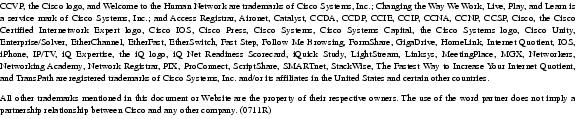Feedback Feedback
|
Table Of Contents
Release Notes for Cisco Unity Release 4.0(5)
System Requirements, and Supported Hardware and Software
Hewlett-Packard Service Pack for ProLiant DL380 G2 Server
Determining the Software Version
Cisco Unity Voice Connector for Microsoft Exchange
Active Directory Schema Extensions for Cisco Unity with Exchange
Cisco Personal Communications Assistant (PCA)
Cisco Unity ViewMail for Microsoft Outlook
Important Information to Note from Earlier Cisco Unity 4.0(x) Release Notes
Exchange Is No Longer Supported on the Cisco Unity Server for Unified Messaging
Service Pack 3a for SQL Server 2000 and MSDE 2000 Is Required
Voice Cards Are Not Supported When Windows 2003 Is Installed On the Cisco Unity Server
Downloading Software for Cisco Unity 4.0(5)
Downloading Microsoft Updates Recommended for Use With Cisco Unity
Downloading Cisco Unity Service-Pack CD Images
Downloading Cisco Unity 4.0(5) CD Images
Upgrading to Cisco Unity 4.0(5)
New and Changed Requirements and Support—Release 4.0(5)
AMIS Networking Supported with Cisco Unity with Domino
Bridge Networking Supported with Cisco Unity with Domino
Cisco Personal Communications Assistant Available in New Languages
Cisco Unity Bridge Version 3.0(6)
Cisco Unity Conversation Available in New Languages
Cisco Unity-CM TSP Version 8.0(1)
Cisco Unity Failover Configuration and Administration Guide (with IBM Lotus Domino)
Cisco Unity Installation Guide
Cisco Unity Integration Guides
Cisco Unity Phone Menus and Shortcuts Card
Cisco Unity Failover Supported with Cisco Unity with IBM Lotus Domino
Cisco Unity ViewMail for Microsoft Outlook Version 4.0(5)
Cisco Unity Voice Connector for Microsoft Exchange 2000 Version 11.0(3)
IBM Lotus Domino Unified Communications (DUC) for Cisco
IMAP4 for Connecting Cisco Unity 4.(x) Servers with E-mail Clients on Subscriber Workstations
Microsoft Service Packs and Updates Required for Use with Cisco Unity
Novell GroupWise Connector from Advanced Logic Industries (ALI)
Phone System Integrations Qualified for Use with Cisco Unity
SMTP Networking Option Will Not Be Supported Beyond the Cisco Unity 4.0(x) Train
Software Qualified for Use on Cisco Unity Subscriber Workstations
Text-to-Speech Base Engine Version 3.51
Text-to-Speech Engines Available in Additional Languages
Voice Cards Qualified for Use with Cisco Unity
VPIM-Compliant Voice Messaging Systems Qualified for Use with Cisco Unity with Exchange
VPIM Networking Supported with Cisco Unity with Domino
New Functionality—Release 4.0(5)
Ability to Set Maximum Number of Rings to Wait For "TRAP" Calls
Adjustable Phone Menu Response Settings
Cisco CallManager Authentication and Encryption for Cisco Unity Voice Messaging Ports
Cisco Unity Conversation Enhancements
Cisco Unity with Domino: Enhanced Support for Domino Address Books
Cisco Unity with Exchange: Automatic VPIM Subscriber Directory Updates
Cisco Unity with Exchange: Disabling the Copy to File Option in Media Master
Cisco Unity with Exchange: Excluding All Receipts When Subscribers Check Messages by Phone
Cisco Unity with Exchange: Message Locator
Cisco Unity with Exchange: Private Secure Messaging
Customizable Keypad Mapping Available for Some Phone Menus
Customizing the Subscriber Conversation: Enabling Cisco Unity to Play Reason Codes for Receipts
Customizing the Subscriber Conversation: Removing Deleted Messages Option
Customizing the Subscriber Conversation: Streamlining Message Addressing for Multiple Recipients
Cisco Personal Communications Assistant: Customizable Search Scope for the Address Book
Enhanced Private List Management
Individualized Speed Control for Menus and System Prompts
Live Reply to Subscribers on Networked Cisco Unity Servers via Release to Phone System Transfer
Maximum Number of Private Lists and List Members Controlled by Class of Service
New Conversation Styles Available
Preventing Subscribers From Adding Subscribers to Private Lists
Changed Functionality—Release 4.0(5)
Cisco Unity Conversation Changes
Cisco Unity Conversation: Menu Response Defaults Changed For Some Menus
Cisco Unity Conversation: Redundant Send Menu Removed
Cisco Unity Conversation: Rewind Behavior From the After Message Menu Improved
Cisco Unity Conversation: Send Option No Longer Offered Unless the Message Has A Recipient
Cisco Unity Conversation: Subscribers Can Receive System Broadcast Messages
Cisco Unity Inbox: Automatic Address Resolution Enabled
Cisco PCA: New Information Displayed on the Log On Page
Importing Subscribers with Recorded Names by Using the Cisco Unity Bulk Import Wizard
Media Master Supports Multiple Subscriber Profiles
More Private Lists Available to Subscribers
Installation and Upgrade Notes
Cisco Unity Malfunctions After Exchange 2000 EDSLock Script Is Run
Cisco Unity Phone Conversation System Prompts
Cisco Unity with Exchange: Setting to Exclude All Receipts Respected
Navigation Pane May Be Blank When Viewing the Cisco Unity Administrator in Japanese
Upgrade Effect on Diagnostic Traces and the Intel Dialogic Quiet Parameter
Upgrades from Cisco Unity Versions Earlier Than 2.3(4.104) Are Not Supported
Using Japanese and Mainland Mandarin Text to Speech
Cisco Unity Conversation: Unexpected Behavior in Message Playback Help
Cisco Unity with Exchange: Subscriber Lookups Fail to Find Subscriber Names in Japanese
Live Record Does Not Work When Subscribers Have Full Mailboxes
Live Reply ("Call the Subscriber") Behavior When Used to Leave Messages
System Transfers Not Included in Transfer Call Billing Reports
Text to Speech Does Not Play Name in the From Field
Windows Application Event Log May Not Display Third-Party Product Name in Start-Up Log Entry
Resolved Caveats—Release 4.0(5)
Cisco Unity System Administration Guide: Message Locator
Networking in Cisco Unity Guide (With IBM Lotus Domino): Extension Addresses
Cisco Unity Bridge Networking Guide and Networking in Cisco Unity Guide: Private List Considerations
Cisco Unity System Administration Guide and Cisco Unity User Guide: Live Record
Cisco Unity System Administration Guide (With IBM Lotus Domino): Subscriber Address Book Settings
Installing a Cisco Unity Demonstration System
Limits on a Cisco Unity Demonstration System
Enabling a Cisco Unity Demonstration System with the Default License File
Enabling a Cisco Unity Demonstration System with the Time-Limited License File
Converting a Cisco Unity Demonstration System to a Standard System
Cisco Product Security Overview
Reporting Security Problems in Cisco Products
Obtaining Technical Assistance
Cisco Technical Support Website
Definitions of Service Request Severity
Obtaining Additional Publications and Information
Release Notes for Cisco Unity Release 4.0(5)
Revised November 8, 2007
These release notes contain information on downloading software, new and changed support, new and changed functionality, limitations and restrictions, open and resolved caveats, and documentation updates for Cisco Unity Release 4.0(5).
Cisco Unity software is available on the Cisco Unity 4.x Software Download page at http://www.cisco.com/pcgi-bin/tablebuild.pl/unity-40.
Note
For full access to the Software Center website, you must be logged on to Cisco.com as a registered user.
Note
Items in release notes may be added or may be revised to correct or to clarify information after the initial publication date (the date the software was released). When an item has been added or changed, the phrase "Revised <date>" is included in the text of the item.
Contents
These release notes contain the following sections:
•
System Requirements, and Supported Hardware and Software
•
Determining the Software Version
•
Important Information to Note from Earlier Cisco Unity 4.0(x) Release Notes
•
Downloading Software for Cisco Unity 4.0(5)
•
Upgrading to Cisco Unity 4.0(5)
•
New and Changed Requirements and Support—Release 4.0(5)
•
New Functionality—Release 4.0(5)
•
Changed Functionality—Release 4.0(5)
•
Installation and Upgrade Notes
•
Installing a Cisco Unity Demonstration System
•
Cisco Product Security Overview
•
Obtaining Technical Assistance
•
Obtaining Additional Publications and Information
System Requirements, and Supported Hardware and Software
The following documents list the most current Cisco Unity requirements and are available at http://www.cisco.com/en/US/products/sw/voicesw/ps2237/prod_installation_guides_list.html:
•
Cisco Unity 4.0 System Requirements, and Supported Hardware and Software
•
Cisco Unity Bridge 3.0 System Requirements, and Supported Hardware and Software
•
Cisco Unity Networking Options Requirements
Compatibility Information
The following documents list the most current version combinations qualified for use with Cisco Unity and are available at http://www.cisco.com/en/US/products/sw/voicesw/ps2237/products_device_support_tables_list.html:
•
Compatibility Matrix: Cisco Unity and the Software on Subscriber Workstations
•
Compatibility Matrix: Cisco Unity, the Cisco Unity-CM TSP, Cisco CallManager, and Cisco CallManager Express
•
Recommended and Supported Service Packs and Updates for Use with Cisco Unity and the Cisco Unity Bridge
Hewlett-Packard Service Pack for ProLiant DL380 G2 Server
A customer-provided Hewlett-Packard ProLiant DL380 G2 server with a Magma expansion chassis requires a system BIOS version P24 dated June 26, 2002 or later, available from the Hewlett-Packard website.
Determining the Software Version
This section contains procedures for determining the version in use for the following software:
•
Cisco Unity Voice Connector for Microsoft Exchange
•
Active Directory Schema Extensions for Cisco Unity with Exchange
•
Cisco Personal Communications Assistant (PCA)
•
Cisco Unity ViewMail for Microsoft Outlook
Cisco Unity
To Determine the Cisco Unity Version in Use by Using the Cisco Unity Administrator
In the Cisco Unity Administrator, go to the System > Configuration > Software Versions page. The Cisco Unity version is displayed in the Cisco Unity Build Number field.
To Determine the Cisco Unity Version in Use by Using the AvCsMgr.exe File (Cisco Unity 3.0(4) and Later)
Step 1
Browse to the CommServer directory.
Step 2
Right-click AvCsMgr.exe, and click Properties.
Step 3
In the Properties window, click the Version tab.
Step 4
In the Item Name list, click Product Version. The Cisco Unity version is displayed in the Value window.
Cisco Unity-CM TSP
To Determine the Cisco Unity-CM TSP Version in Use by Using the Cisco Unity Telephony Integration Manager
Step 1
On the Windows Start menu of the Cisco Unity server, click Programs > Cisco Unity > Manage Integrations. The UTIM window appears.
Step 2
In the left pane, click the Cisco CallManager integration.
Step 3
In the right pane, click Properties. On the Integration tab, the Cisco Unity-CM TSP version is displayed in the TSP Version field.
To Determine the Cisco Unity-CM TSP Version in Use by Using the AvSkinny.tsp File
Step 1
Browse to the WinNT\System32 directory.
Step 2
Right-click AvSkinny.tsp, and click Properties.
Step 3
In the Properties window, click the Version tab.
Step 4
In the Item Name list, click Product Version. The Cisco Unity-CM TSP version is displayed in the Value window.
Cisco Unity Voice Connector for Microsoft Exchange
This section contains two procedures. Do the procedure for your version of Cisco Unity.
To Determine the Voice Connector Version in Use: Cisco Unity 4.0 and Later, Voice Connector 10.0 and Later
Step 1
Log on to the Exchange server on which the Voice Connector is installed.
Step 2
In Windows Explorer or My Computer, browse to the applicable directory:
or Exchange 2003<ExchangeServerPath>\VoiceGateway\Bin
<ExchangeServerPath>\Connect\Voice\Bin
Step 3
Right-click GwIvc.exe, and click Properties.
Step 4
Click the Version tab in the Properties window.
Step 5
In the Item Name box, click Product Version to view the product version in the Value box.
To Determine the Voice Connector Version in Use: Cisco Unity 3.0 Through 3.1
Step 1
Log on to the Exchange server on which the Voice Connector is installed.
Step 2
In Windows Explorer or My Computer, browse to the applicable directory:
<ExchangeServerPath>\VoiceGateway\Bin\LocalizedFiles\ENU
<ExchangeServerPath>\Voice\Bin\LocalizedFiles\ENU
Step 3
Right-click SetupRes.dll, and click Properties.
Step 4
In the Properties window, click the Version tab to view the File Version.
Active Directory Schema Extensions for Cisco Unity with Exchange
In Cisco Unity 4.0(1), the attribute cisco-Ecsbu-UM-Schema-Version was added to the LDIF script file Avdirmonex2k.ldf, which contains the Active Directory schema extensions required by Cisco Unity with Exchange 2000 and Exchange 2003. In Cisco Unity 4.0(3), the attribute cisco-Ecsbu-UM-Schema-Version was added to the LDIF script files Omnigateway.ldf and Vpimgateway.ldf, which are used to extend the Active Directory schema for Bridge Networking and VPIM Networking, respectively.
To extend the Active Directory schema, you run a Cisco Unity utility called ADSchemaSetup. The utility applies the schema extensions specified in the LDIF script files located on Cisco Unity DVD 1 and CD 1 in the directory Schema\LdifScripts. (A procedure for running ADSchemaSetup is included in the Cisco Unity installation guide, the Networking in Cisco Unity Guide, the Cisco Unity Bridge Installation Guide, and the Cisco Unity Bridge Networking Guide.)
The user interface for ADSchemaSetup consists of a dialog box with check boxes that correspond to the following LDIF script files:
To View the Version of the Schema Extensions
Step 1
On the desktop of the server on which ADSchemaSetup was run, open the folder Ldif logs, and open the file Ldif.log in Notepad. Note that a separate folder and Ldif.log file is saved for Avdirmonex2k.ldf, Omnigateway.ldf, and Vpimgateway.ldf.
Step 2
Scroll to the end of the file, and click the last line. There is more than one instance of cisco-Ecsbu-UM-Schema-Version in the file, and you need to locate the last instance.
Step 3
Click Edit > Find, enter cisco-Ecsbu-UM-Schema-Version, and click Up for the direction of the search.
Step 4
Click Find Next. A few lines down you should see a line containing the word "Description" followed by one of the following, as applicable:
•
Unity Bridge 4.0(3)
•
Unity VPIM 4.0(3)
•
Unity 4.0
Note that the version displayed is the Cisco Unity version when the LDIF file was last modified, which may be older than your Cisco Unity version. (For example, the last time Vpimgateway.ldf was modified was in 4.0(3), so you will see "Unity VPIM 4.0(3)" as the description even though you have installed Cisco Unity 4.0(5).)
In future versions of Cisco Unity, the LDIF scripts will be updated to write a new version description if there are changes between versions. The updated description will be added to the existing description rather than replacing it so that there is a history of the schema extensions that have been applied.
For example, assume that the schema has been extended for Cisco Unity 4.0(2). If in Cisco Unity 4.0(9) there are changes to the file Avdirmonex2k.ldf, the description for cisco-Ecsbu-UM-Schema-Version would be:
Unity 4.0
Unity 4.0(9)Note that the above is just an example. There are no changes planned to Avdirmonex2k.ldf at this time.
G.729a Audio Codec
When the G.729a audio codec has been installed on the Cisco Unity server or on a subscriber workstation, do the following procedure to determine the codec version.
To Determine the G.729a Audio Codec Version in Use
Step 1
Browse to the Winnt\System32 directory.
Step 2
Right-click Sl_g729a.acm, and click Properties.
Step 3
Click the Version tab.
Step 4
In the Items list, click Product Version. The G.729a audio codec version is displayed in the Value window.
Cisco Personal Communications Assistant (PCA)
To Determine the Cisco Personal Communications Assistant (PCA) Version in Use
Step 1
On the subscriber workstation, log on to the Cisco PCA.
Step 2
Browse to the Cisco Unity Assistant or the Cisco Unity Inbox, as applicable.
Step 3
On any page, click Help.
Step 4
Click the About Cisco Unity topic link on the menu.
The Cisco Unity version is displayed. The Cisco PCA version is the same as the Cisco Unity version.
Cisco Unity ViewMail for Microsoft Outlook
There are two ways to determine the version of ViewMail in use on a subscriber workstation. Do either procedure, as applicable.
To Determine the ViewMail Version in Use from Add/Remove Programs
Step 1
On the Windows Start menu on the subscriber workstation, click Settings > Control Panel > Add/Remove Programs.
Step 2
In the Currently Installed Programs list, find ViewMail for Outlook.
To Determine the ViewMail Version in Use from Outlook
In the Outlook Inbox on the subscriber workstation, on the Help menu, click About ViewMail.
Important Information to Note from Earlier Cisco Unity 4.0(x) Release Notes
This section contains information worth noting from the release notes of Cisco Unity versions earlier than 4.0(5). Release notes for all versions of Cisco Unity are available at http://www.cisco.com/en/US/products/sw/voicesw/ps2237/prod_release_notes_list.html.
Exchange Is No Longer Supported on the Cisco Unity Server for Unified Messaging
When Cisco Unity with Exchange is configured as Unified Messaging, Exchange cannot be installed on the Cisco Unity server for Cisco Unity 4.0(x). You must either move Exchange users to other Exchange servers or, if there are no other Exchange servers, you must install Exchange on another server and move Exchange users to the new server.
(When Cisco Unity is configured as Voice Messaging, Exchange 5.5 is supported on a Cisco Unity 4.0 server only if you are upgrading from a previous version of Cisco Unity. Exchange 2000 is supported on the Cisco Unity server both for upgrades and for new installations in the Voice Messaging configuration.)
Service Pack 3a for SQL Server 2000 and MSDE 2000 Is Required
Because of the W32.Slammer worm, Cisco requires Service Pack 3a for Microsoft SQL Server 2000 and MSDE 2000 with Cisco Unity 4.0(x).
Voice Cards Are Not Supported When Windows 2003 Is Installed On the Cisco Unity Server
When Windows Server 2003 is installed on the Cisco Unity server, voice cards and Dialogic software will not function correctly. Consequently, integrations that use voice cards are not supported for Cisco Unity servers on which Windows Server 2003 is installed. However, IP integrations (Cisco CallManager or SIP) and PIMG integrations are supported for Cisco Unity servers on which Windows Server 2003 is installed.
Downloading Software for Cisco Unity 4.0(5)
This section contains procedures for downloading the Microsoft updates recommended for use with Cisco Unity, CD images of the Cisco Unity Service Packs CDs, and the Cisco Unity 4.0(5) CDs.
Note that the CD images available April 29, 2005, are U.S. English only. The CD images for all other languages will be available June 14, 2005.
Downloading Microsoft Updates Recommended for Use With Cisco Unity
CautionIf Exchange 2000 or Exchange 2000 administration software is installed on the Cisco Unity server, the Exchange 2000 Server Post-Service Pack 3 Update Rollup (KB 870540) must be installed, or you will not be able to install or upgrade to Cisco Unity 4.0(5).
To Download Microsoft Updates Recommended for Use With Cisco Unity
Step 1
Refer to Recommended and Supported Service Packs and Updates for Use with Cisco Unity and the Cisco Unity Bridge at http://www.cisco.com/en/US/products/sw/voicesw/ps2237/products_device_support_tables_list.html to determine which Microsoft updates are recommended for use with the software installed on the Cisco Unity server.
Step 2
Confirm that the computer you are using has sufficient hard disk space for the currently recommended updates. For the downloaded files and for the extracted updates, you will need approximately two times the total of the download file sizes. (The download file sizes appear on the Microsoft Updates for Cisco Unity page.)
Step 3
On a computer with a high-speed Internet connection, go to the Microsoft Updates for Cisco Unity Software Download page at http://www.cisco.com/pcgi-bin/tablebuild.pl/unity_msft_updates.
Note
To access the software download page, you must be logged on to Cisco.com as a registered user.
Step 4
Click the file name of the Microsoft updates to download, in the applicable language.
Step 5
Follow the on-screen prompts to complete the download.
Step 6
Repeat Step 4 and Step 5 for each Microsoft updates file that you need.
Step 7
When all downloads are complete, extract the files to separate directories:
a.
In Windows Explorer, double-click the file.
b.
In WinZip, specify a directory to which the files will be extracted.
Step 8
Burn a CD for all of the files, and label the CD "Cisco Unity 4.0(5) Post-Installation CD <date>."
If you have a Post-Installation CD shipped from Cisco, set it aside so you do not accidentally use the wrong CD during installation or upgrade.
Step 9
When you are done extracting the files, delete the downloaded .exe files, to free disk space.
Downloading Cisco Unity Service-Pack CD Images
Table 1 lists the contents of the service-pack CD images for Cisco Unity 4.0(5). Each CD image is available in multiple languages, noted by the three-letter language abbreviation in the file name (for example, the ENU in the name CiscoUnity4.0-ServicePacks-ENU-CD1.exe refers to U.S. English).
To Download Service-Pack CD Images
Step 1
Use Table 1 to determine whether you need to download CD 2 or CD 3. You always need CD 1.
Step 2
Confirm that the computer you are using has up to 680 MB of hard disk space for each of the applicable Cisco Unity 4.0(5) service-pack CD images, in addition to the space required to download the image. (The download file sizes appear on the Cisco Unity 4.x Software Download page.)
Step 3
On a computer with a high-speed Internet connection, go to the Cisco Unity 4.x Software Download page at http://www.cisco.com/pcgi-bin/tablebuild.pl/unity-40.
Note
To access the software download page, you must be logged on to Cisco.com as a registered user.
Step 4
Click the file name of the service-pack CD image to download, in the applicable language. (The three letters that appear before the CD number in the file name refer to the language.)
Step 5
Follow the on-screen prompts to complete the download.
Step 6
Repeat Step 4 and Step 5 for each service-pack CD image that you need.
Step 7
When all downloads are complete, extract the files for each service-pack CD to a separate directory:
a.
In Windows Explorer, double-click the file.
b.
In WinZip, specify a directory to which the files will be extracted.
Step 8
Burn a CD for each image, and label the CDs "Cisco Unity 4.0(5) SP CD 1 <date>," "Cisco Unity 4.0(5) SP CD 2 <date>," and/or "Cisco Unity 4.0(5) SP CD 3 <date>," as applicable.
If you have service pack CDs shipped from Cisco, set them aside so you do not accidentally use the wrong CD during installation or upgrade.
Step 9
When you are done extracting the files, delete the downloaded .exe files, to free disk space.
Downloading Cisco Unity 4.0(5) CD Images
Table 2 lists the contents of the Cisco Unity 4.0(5) CD images. The images contain only Cisco Unity software. They do not contain any third-party software.
To Download Cisco Unity 4.0(5) CD Images
Step 1
Use Table 2 to determine which Cisco Unity 4.0(5) CD images to download. You always need CD 1 and CD 3. You need CD 2 only when you are using voice cards to integrate Cisco Unity with a circuit-switched phone system.
CautionCisco Unity Setup always installs English (United States) language files so Cisco TAC can view Cisco Unity user interfaces in English. If you do not have CD 3, Cisco Unity Setup will fail.
Step 2
Confirm that the computer you are using has up to 680 MB of hard-disk space for each of the applicable Cisco Unity 4.0(5) CD images, in addition to the space required to download the image. (The download file sizes appear on the Cisco Unity 4.x Software Download page.)
Step 3
On a computer with a high-speed Internet connection, go to the Cisco Unity 4.x Software Download page at http://www.cisco.com/pcgi-bin/tablebuild.pl/unity-40.
Note
To access the software download page, you must be logged on to Cisco.com as a registered user.
Step 4
At the top of the page, under "Documentation and additional downloads are also available," click Images of Cisco Unity 4.0 CDs.
Step 5
Fill out the customer registration form, and click Submit.
Step 6
On the Cisco Unity 4.0 CD Images page, click the file name of the CD image to download.
Step 7
Follow the on-screen prompts to complete the download. Note that each file may take more than 10 minutes to download.
Step 8
Repeat Step 6 and Step 7 for each CD image that you need.
Step 9
When all downloads are complete, extract the files for each CD to a separate directory:
a.
In Windows Explorer, double-click the file.
b.
In WinZip, specify a directory to which the files will be extracted.
Step 10
Burn a CD for each image, and label the CDs "Cisco Unity 4.0(5) CD <x> <date>."
Step 11
When you are done extracting the files, delete the downloaded .exe files to free disk space.
Upgrading to Cisco Unity 4.0(5)
For upgrades from earlier versions of Cisco Unity, refer to the applicable chapter of the Cisco Unity Reconfiguration and Upgrade Guide:
•
"Upgrading Cisco Unity 4.0(x) Software to the Shipping Version"
•
"Upgrading Cisco Unity 3.x Software to the Shipping Version"
•
"Upgrading a Cisco Unity 2.x System to the Shipping Version"
The Domino version of the guide is available at http://www.cisco.com/univercd/cc/td/doc/product/voice/c_unity/rug/dom/index.htm. The Exchange version of the guide is available at http://www.cisco.com/univercd/cc/td/doc/product/voice/c_unity/rug/ex/index.htm.
New and Changed Requirements and Support—Release 4.0(5)
This section contains information about new and changed requirements and support in the Cisco Unity Release 4.0(5) time frame only. Refer to the release notes of the applicable version for information on new and changed support with earlier versions of Cisco Unity. Release notes for all versions of Cisco Unity are available at http://www.cisco.com/en/US/products/sw/voicesw/ps2237/prod_release_notes_list.html.
AMIS Networking Supported with Cisco Unity with Domino
Support has been added for the Audio Messaging Interchange Specification analog (AMIS-a) protocol, allowing Cisco Unity with Domino to exchange voice messages with other AMIS-compliant voice messaging systems. See the following for more information.
For information on the AMIS Networking option and details on configuring Cisco Unity to use AMIS, see the "AMIS Networking" chapter of the Networking in Cisco Unity Guide (With IBM Lotus Domino), Release 4.0(5) at http://www.cisco.com/univercd/cc/td/doc/product/voice/c_unity/unity40/net/net405/dom/index.htm.
For a list of voice messaging systems qualified for networking with Cisco Unity via AMIS, see the "Supported AMIS Voice Messaging Systems" section of the Cisco Unity System Requirements, and Supported Hardware and Software at http://www.cisco.com/en/US/products/sw/voicesw/ps2237/prod_installation_guides_list.html.
For a list of Cisco gateways supported for use with AMIS, see the "Supported Cisco Gateways for Use with AMIS" section of the Cisco Unity System Requirements, and Supported Hardware and Software at http://www.cisco.com/en/US/products/sw/voicesw/ps2237/prod_installation_guides_list.html.
Battery-Backed RAID Cache
Battery-backed RAID cache is available for use with Cisco Unity version 4.0(x) on the following Cisco Unity server platforms:
•
MCS-7835-h1-ECS1, MCS-7845-h1-ECS1, and MCS-7845-h1-ECS2
•
MCS-7835- i1-ECS1, MCS-7845- i1-ECS1, and MCS-7845- i1-ECS2
For detailed information on supported Cisco Unity hardware platforms, refer to the Cisco Unity Supported Platforms List at http://www.cisco.com/en/US/products/sw/voicesw/ps2237/products_data_sheets_list.html.
Bridge Networking Supported with Cisco Unity with Domino
Support has been added for networking with Cisco Unity Bridge version 3.0(5) and later, which allows Cisco Unity with Domino to exchange voice and fax messages with Avaya voice messaging systems that support Octel Analog Networking.
For information on planning a migration to Cisco Unity using the Cisco Unity Bridge, refer to the Cisco Unity Bridge Design Guide at http://www.cisco.com/univercd/cc/td/doc/product/voice/c_unity/design/index.htm.
For information on installing the Bridge server, refer to the Cisco Unity Bridge Installation Guide (With IBM Lotus Domino), Release 3.0 at http://www.cisco.com/univercd/cc/td/doc/product/voice/c_unity/bridge30/big/dom/index.htm.
For information about the Bridge Networking option, and details on configuring Cisco Unity and the Cisco Unity Bridge for networking, refer to the Cisco Unity Bridge Networking Guide (With IBM Lotus Domino), Release 3.0 at http://www.cisco.com/univercd/cc/td/doc/product/voice/c_unity/bridge30/bnet/dom/index.htm.
For a list of Avaya voice messaging systems that the Cisco Unity Bridge supports, and requirements for the Bridge server, refer to Cisco Unity Bridge 3.0 System Requirements, and Supported Hardware and Software at http://www.cisco.com/univercd/cc/td/doc/product/voice/c_unity/bridge30/sysreq/30bsysrq.htm.
For a list of Cisco gateways supported for use with the Cisco Unity Bridge, see the "Supported Cisco Gateways" section of the Cisco Unity Bridge 3.0 System Requirements, and Supported Hardware and Software, available at http://www.cisco.com/univercd/cc/td/doc/product/voice/c_unity/bridge30/sysreq/30bsysrq.htm.
For information about the Cisco Unity Bridge, including new and changed requirements and support, new and changed functionality, limitations and restrictions, and open and resolved caveats, refer to Release Notes for Cisco Unity Bridge Release 3.0(6) at http://www.cisco.com/en/US/products/sw/voicesw/ps2237/prod_release_notes_list.html.
Cisco Personal Communications Assistant Available in New Languages
The Cisco Personal Communications Assistant (PCA) is available in Hungarian and Chinese Cantonese.
For the most current list of all supported languages for the Cisco PCA, refer to the "Cisco Unity Languages" section of Cisco Unity 4.0 System Requirements, and Supported Hardware and Software at http://www.cisco.com/en/US/products/sw/voicesw/ps2237/prod_installation_guides_list.html.
For information on making a language available for use with the Cisco PCA, refer to the "Languages" chapter of the Cisco Unity System Administration Guide, Release 4.0(5). (The Domino version of the guide is available at http://www.cisco.com/univercd/cc/td/doc/product/voice/c_unity/unity40/sag/sag405/dom/index.htm. The Exchange version of the guide is available at http://www.cisco.com/univercd/cc/td/doc/product/voice/c_unity/unity40/sag/sag405/ex/index.htm.)
Cisco Unity Bridge Version 3.0(6)
Cisco Unity Bridge 3.0(6)—which releases May 6, 2005—is qualified for use with Cisco Unity version 4.0(5). For information on the Bridge, refer to Release Notes for Cisco Unity Bridge Release 3.0(6) at http://www.cisco.com/en/US/products/sw/voicesw/ps2237/prod_release_notes_list.html.
Cisco Unity Conversation Available in New Languages
The Cisco Unity conversation is available in Canadian English, Canadian French, and Hungarian.
For the most current list of supported languages for the Cisco Unity conversation, refer to the "Cisco Unity Languages" section of Cisco Unity 4.0 System Requirements, and Supported Hardware and Software at http://www.cisco.com/en/US/products/sw/voicesw/ps2237/prod_installation_guides_list.html.
For information on making a Cisco Unity phone language available for use, refer to the "Languages" chapter of the Cisco Unity System Administration Guide, Release 4.0(5). (The Domino version of the guide is available at http://www.cisco.com/univercd/cc/td/doc/product/voice/c_unity/unity40/sag/sag405/dom/index.htm. The Exchange version of the guide is available at http://www.cisco.com/univercd/cc/td/doc/product/voice/c_unity/unity40/sag/sag405/ex/index.htm.)
Cisco Unity-CM TSP Version 8.0(1)
Cisco Unity-CM TSP 8.0(1) is qualified for use with Cisco Unity version 4.0(5). For information on the Cisco Unity-CM TSP, refer to Release Notes for Cisco Unity-CM TSP Release 8.0(1) at http://www.cisco.com/univercd/cc/td/doc/product/voice/c_unity/tsp/tsp801rn.htm.
(The Cisco Unity-CM TSP is used only for the Cisco CallManager and Cisco CallManager Express integrations.)
Cisco Unity Documentation
Cisco Unity at a Glance Card
The Cisco Unity at a Glance card is available in three versions for each of the following conversation styles:
Standard Conversation
•
Unified Messaging, Domino as the message store.
•
Unified Messaging, Exchange as the message store.
•
Voice Messaging, Exchange as the message store.
Optional Conversation 1
•
Unified Messaging, Domino as the message store.
•
Unified Messaging, Exchange as the message store.
•
Voice Messaging, Exchange as the message store
Subscriber documentation is available at http://www.cisco.com/en/US/products/sw/voicesw/ps2237/products_user_guide_list.html.
Cisco Unity Failover Configuration and Administration Guide (with IBM Lotus Domino)
The Cisco Unity Failover Configuration and Administration Guide (with IBM Lotus Domino) is available at http://www.cisco.com/univercd/cc/td/doc/product/voice/c_unity/fail/fail401/dom/index.htm for systems that use IBM Lotus Domino as the message store and are configured for Cisco Unity failover.
Cisco Unity Installation Guide
The Cisco Unity installation guide is available in eight versions that are tailored to match supported configurations:
•
Unified Messaging, Domino as the message store.
•
Unified Messaging, Domino as the message store, configured for failover.
•
Unified Messaging, Exchange 2003 or Exchange 2000 as the partner Exchange server.
•
Unified Messaging, Exchange 2003 or Exchange 2000 as the partner Exchange server, configured for failover.
•
Unified Messaging, Exchange 5.5 as the partner Exchange server.
•
Unified Messaging, Exchange 5.5 as the partner Exchange server, configured for failover.
•
Voice Messaging, Exchange 2000 as the message store.
•
Voice Messaging, Exchange 2000 as the message store, configured for failover.
This change reduces the amount of text that does not apply to your configuration. However, you must use the installation guide for your configuration, or the resulting Cisco Unity system may not function properly. Installation guides are available at http://www.cisco.com/en/US/products/sw/voicesw/ps2237/prod_installation_guides_list.html.
Cisco Unity Integration Guides
The following Cisco Unity integration guides are available at http://www.cisco.com/en/US/products/sw/voicesw/ps2237/products_installation_and_configuration_guides_list.html:
•
Avaya Definity G3 PIMG Integration Guide for Cisco Unity 4.0
•
Intecom IBX S/80 Serial Integration Guide for Cisco Unity 4.0
•
Nortel Meridian 1 PIMG Integration Guide for Cisco Unity 4.0
•
Teltronics 20-20 LX DTMF Integration Guide for Cisco Unity 4.0
Cisco Unity Phone Menus and Shortcuts Card
The wallet-sized Cisco Unity Phone Menus and Shortcuts card is available in three versions for each of the following conversation styles:
Standard Conversation
•
Unified Messaging, Domino as the message store.
•
Unified Messaging, Exchange as the message store.
•
Voice Messaging, Exchange as the message store.
Optional Conversation 1
•
Unified Messaging, Domino as the message store.
•
Unified Messaging, Exchange as the message store.
•
Voice Messaging, Exchange as the message store.
Subscriber documentation is available at http://www.cisco.com/en/US/products/sw/voicesw/ps2237/products_user_guide_list.html.
Cisco Unity Security Guide
The Cisco Unity Security Guide is available in two versions:
•
The Exchange version of the guide is available at http://www.cisco.com/univercd/cc/td/doc/product/voice/c_unity/unity40/usg/ex/index.htm.
•
The Domino version of the guide is available at http://www.cisco.com/univercd/cc/td/doc/product/voice/c_unity/unity40/usg/dom/index.htm.
Cisco Unity User Guide
The Cisco Unity User Guide is available in three versions for each of the following conversation styles:
Standard Conversation
•
Unified Messaging, Domino as the message store.
•
Unified Messaging, Exchange as the message store.
•
Voice Messaging, Exchange as the message store.
Optional Conversation 1
•
Unified Messaging, Domino as the message store.
•
Unified Messaging, Exchange as the message store.
•
Voice Messaging, Exchange as the message store.
Subscriber documentation is available at http://www.cisco.com/en/US/products/sw/voicesw/ps2237/products_user_guide_list.html.
Cisco Unity Failover Supported with Cisco Unity with IBM Lotus Domino
Cisco Unity supports IBM Lotus Domino as the message store when failover is configured. Refer to the Cisco Unity Failover Configuration and Administration Guide (With IBM Lotus Domino), Release 4.0(5) and Later at http://www.cisco.com/univercd/cc/td/doc/product/voice/c_unity/fail/fail401/dom/index.htm.
Cisco Unity Tools Depot
Table 3 lists tools that have been updated or are new in the Tools Depot. The Cisco Unity Tools Depot icon is available on the Cisco Unity server desktop.
The left pane of the Tools Depot lists all available tools by category. To display Help for a tool, click the name in the left pane. To run the tool, double-click the name.
Some tools work only with selected versions of Cisco Unity. If a tool does not appear in the Tools Depot, it does not work with the version of Cisco Unity currently running.
Cisco Unity ViewMail for Microsoft Outlook Version 4.0(5)
ViewMail for Outlook 4.0(5) is qualified for use with Cisco Unity version 4.0(5). It is also available in Hungarian and Chinese Cantonese.
For information on ViewMail, refer to Release Notes for Cisco Unity ViewMail for Microsoft Outlook Release 4.0(5) at http://www.cisco.com/univercd/cc/td/doc/product/voice/c_unity/vmo/vmo405rn.htm.
For a complete list of supported languages for ViewMail, refer to the "Cisco Unity Languages" section of Cisco Unity 4.0 System Requirements, and Supported Hardware and Software at http://www.cisco.com/en/US/products/sw/voicesw/ps2237/prod_installation_guides_list.html.
Cisco Unity Voice Connector for Microsoft Exchange 2000 Version 11.0(3)
Voice Connector for Exchange 2000 11.0(3) is qualified for use with Cisco Unity version 4.0(5). For information on the Voice Connector, refer to Release Notes for Cisco Unity Voice Connector for Microsoft Exchange 2000 Release 11.0(3) at http://www.cisco.com/univercd/cc/td/doc/product/voice/c_unity/vconn/vc1103rn.htm.
IBM Lotus Domino Unified Communications (DUC) for Cisco
Revised June 8, 2005
IBM Lotus Domino Unified Communications (DUC) for Cisco versions 1.2.2 and later are available for purchase from Cisco Systems.
For the most current list of all supported DUC for Cisco versions, refer to the "Software Requirements—Message Store" section of Cisco Unity 4.0 System Requirements, and Supported Hardware and Software at http://www.cisco.com/en/US/products/sw/voicesw/ps2237/prod_installation_guides_list.html.
IMAP4 for Connecting Cisco Unity 4.(x) Servers with E-mail Clients on Subscriber Workstations
Revised June 8, 2005
Version 4 of the IMAP messaging protocol is supported for use in connecting Cisco Unity version 4.x servers with e-mail clients on subscriber workstations. For information on how to set up Cisco Unity to use IMAP4 and a summary of what subscribers should expect when accessing voice messages over an IMAP4 connection, refer to the white paper Using IMAP4 to Access Voice Messages in Cisco Unity at http://www.cisco.com/en/US/products/sw/voicesw/ps2237/prod_white_papers_list.html.
Microsoft Service Packs and Updates Required for Use with Cisco Unity
The following service pack and rollup are required for use with Cisco Unity
•
Exchange 2003 Server Service Pack 1.
•
Exchange 2000 Server Post-Service Pack 3 Update Rollup (KB 870540).
For the most current list of all recommended Microsoft service packs and updates—including those qualified since the release of Cisco Unity version 4.0(5)—refer to Recommended and Supported Service Packs and Updates for Use with Cisco Unity and the Cisco Unity Bridge at http://www.cisco.com/univercd/cc/td/doc/product/voice/c_unity/cmptblty/msupdate.htm.
Novell GroupWise Connector from Advanced Logic Industries (ALI)
Revised June 8, 2005
GW-Unify Connector version 2.01 is supported for use with Cisco Unity 4.0(5). For product details and support information, refer to the GW-Unify website at http://www.gwunify.com/.
Phone System Integrations Qualified for Use with Cisco Unity
The following phone system integrations have been qualified for use with Cisco Unity:
•
Avaya Definity G3 (digital integration through PIMG units)
•
Cisco CallManager 4.1 (IP integration)
•
Intecom IBX S/80 (SMDI integration)
•
Nortel Meridian 1 (digital integration through PIMG units)
•
QSIG/DPNSS phone systems (SIP integration through the Cisco EGW 2200); for Cisco Unity 4.0(4) and later
•
Teltronics 20-20 LX (DTMF integration); formerly Harris 20-20 LX
For the most current list of all supported phone system integrations—including integrations qualified since the release of Cisco Unity version 4.0(5)—refer to the "Supported Phone System Integrations" section of Cisco Unity 4.0 System Requirements, and Supported Hardware and Software at http://www.cisco.com/en/US/products/sw/voicesw/ps2237/prod_installation_guides_list.html.
SMTP Networking Option Will Not Be Supported Beyond the Cisco Unity 4.0(x) Train
Earlier announcements indicated that SMTP Networking would not be supported in Cisco Unity 4.0(5) and later. After further consideration the decision was made to continue to support the SMTP Networking option in the 4.0(x) train because its replacement, VPIM Networking, is not supported in a pure Exchange 5.5 Cisco Unity deployment. Although SMTP Networking support is continuing, it is important to note that 4.0(x) is the last train that will support the option. We recommend that customers who need to network Cisco Unity servers that access separate directories migrate to VPIM Networking instead of using SMTP Networking.
Both SMTP Networking and VPIM Networking use SMTP as the mechanism for exchanging messages, but the message format differs. SMTP Networking uses a proprietary message format, while the message format in VPIM Networking adheres to the VPIM industry standard. In addition, VPIM Networking provides functionality that is not available in SMTP Networking. Cisco Unity 4.0(5) and later include enhancements to VPIM Networking that are not available with SMTP Networking.
To migrate from SMTP Networking to VPIM Networking, refer to the "Migrating from SMTP Networking to VPIM Networking" chapter of the Networking in Cisco Unity Guide, available at http://www.cisco.com/univercd/cc/td/doc/product/voice/c_unity/unity40/net/net405/ex/index.htm.
Software Qualified for Use on Cisco Unity Subscriber Workstations
The following software has been qualified for use on Cisco Unity subscriber workstations:
Cisco Unity with Domino
•
Lotus iNotes 6.5.1
•
Lotus Notes 6.5.1
Cisco Unity with Exchange
•
Cisco Unity ViewMail for Microsoft Outlook version 4.0(5)
For the most current version combinations of software qualified for use on subscriber workstations—including software qualified since the release of Cisco Unity version 4.0(5)—refer to Compatibility Matrix: Cisco Unity and the Software on Subscriber Workstations at http://www.cisco.com/en/US/products/sw/voicesw/ps2237/products_device_support_tables_list.html.
Text-to-Speech Base Engine Version 3.51
The RealSpeak Text-to-speech base engine version 3.51 SP4 is released with Cisco Unity version 4.0(5) and provides support for use of text to speech (TTS) when Windows Server 2003 is installed on the Cisco Unity server.
Text-to-Speech Engines Available in Additional Languages
Text-to-speech engines are available for Korean and Canadian French.
For a complete list of supported text-to-speech languages for Cisco Unity, refer to the "Cisco Unity Languages" section of Cisco Unity 4.0 System Requirements, and Supported Hardware and Software at http://www.cisco.com/en/US/products/sw/voicesw/ps2237/prod_installation_guides_list.html.
Voice Cards Qualified for Use with Cisco Unity
Revised June 8, 2005
The following voice card has been qualified for use with Cisco Unity:
•
Intel Dialogic D/120JCT-Euro (uPCI, Rev 2, 12-port analog card), for use with Cisco Unity version 4.0(5).
CautionYou cannot use the D/120JCT-Euro Rev 2 card with any other voice card except the D/120JCT-Euro Rev 1 card. In particular, you cannot use the Rev 2 card with the D/41JCT-Euro.
If you are upgrading an existing Cisco Unity system to version 4.0(5), you may need to install additional Intel Dialogic software so the D/120JCT-Euro Rev 2 card will work with Cisco Unity. For more information, see the "Cisco Unity Reconfiguration and Upgrade Guide: Using the Intel Dialogic D/120JCT-Euro Rev 2 Voice Card" section, in the Documentation Omissions section.
For the most current list of all supported voice cards—including cards qualified since the release of Cisco Unity version 4.0(5)—refer to the "Supported Voice Cards" section of Cisco Unity 4.0 System Requirements, and Supported Hardware and Software at http://www.cisco.com/en/US/products/sw/voicesw/ps2237/prod_installation_guides_list.html.
VPIM-Compliant Voice Messaging Systems Qualified for Use with Cisco Unity with Exchange
Cisco Unity supports Voice Profile for Internet Mail (VPIM) version 2, which allows the exchange of voice, fax, and text messages with other VPIM-compliant voice messaging systems.
The following VPIM-compliant voice messaging system has been qualified for use with Cisco Unity 4.0(4) and later with Microsoft Exchange:
•
Cisco Unity Express 2.1(1) and later
For the most current list of all supported voice messaging systems—including systems qualified since the release of Cisco Unity version 4.0(5)—refer to the "Supported VPIM Voice Messaging Systems" section of Cisco Unity 4.0 System Requirements, and Supported Hardware and Software at http://www.cisco.com/en/US/products/sw/voicesw/ps2237/prod_installation_guides_list.html.
For information on using VPIM in Cisco Unity, refer to the following documentation:
•
The "VPIM Networking Requirements" section of Cisco Unity Networking Options Requirements at http://www.cisco.com/en/US/products/sw/voicesw/ps2237/prod_installation_guides_list.html.
•
Networking in Cisco Unity Guide (With Microsoft Exchange), Release 4.0(5) at http://www.cisco.com/univercd/cc/td/doc/product/voice/c_unity/unity40/net/net405/ex/index.htm.
VPIM Networking Supported with Cisco Unity with Domino
Support has been added for the Voice Profile for Internet Mail (VPIM) protocol, which allows Cisco Unity with Domino to exchange voice and fax messages with other voice messaging systems over the Internet or any TCP/IP network.
VPIM Networking can be used for messaging between Cisco Unity with Domino and Cisco Unity with Exchange. Note however, Cisco Unity 4.0(5) with Domino does not include the automatic VPIM subscriber directory updates feature that was added in Cisco Unity 4.0(5) with Exchange.
For information on the VPIM Networking option and details on configuring Cisco Unity to use VPIM, see the "VPIM Networking" chapter of the Networking in Cisco Unity Guide (With IBM Lotus Domino), Release 4.0(5) at http://www.cisco.com/univercd/cc/td/doc/product/voice/c_unity/unity40/net/net405/dom/index.htm.
For a list of voice messaging systems qualified for networking with Cisco Unity via VPIM, see the "Supported VPIM Voice Messaging Systems" section of Cisco Unity System Requirements, and Supported Hardware and Software at http://www.cisco.com/en/US/products/sw/voicesw/ps2237/prod_installation_guides_list.html.
New Functionality—Release 4.0(5)
This section contains information about new functionality for Cisco Unity Release 4.0(5) only. Refer to the release notes of the applicable version for information on new functionality in earlier versions of Cisco Unity. Release notes for all versions of Cisco Unity are available at http://www.cisco.com/en/US/products/sw/voicesw/ps2237/prod_release_notes_list.html.
Note that the Cisco Unity Tools website may offer scripts and applications that were not included in Cisco Unity 4.0(5). Some offerings may not be supported by Cisco TAC. Refer to http://www.ciscounitytools.com/ for information.
Ability to Set Maximum Number of Rings to Wait For "TRAP" Calls
When subscribers use the telephone as a recording and playback device with the Media Master—a process known as TRaP, Cisco Unity calls the phone specified as the playback or recording device, and waits for the subscriber to pick up the handset. By default, when Cisco Unity makes the call, it waits for the subscriber phone to ring four times before displaying the message, "The specified phone number does not answer." You can use the Advanced Settings Tool to adjust the maximum number of rings that Cisco Unity waits for when making such calls. For details, refer to the Advanced Settings Tool Help. The setting is called Administration—Set Maximum Number of Rings to Wait For TRAP Calls.
Adjustable Phone Menu Response Settings
In three new fields in the Cisco Unity Administrator, you can specify the following information for individual subscribers associated with a Cisco Unity server and/or all subscribers and callers:
•
How long Cisco Unity waits for subscriber to press a first key after playing a menu. This setting is also known as the First Digit Timeout.
•
How long Cisco Unity waits for additional key presses after subscriber has pressed a key. This setting is also known as the Interdigit Timeout.
•
How many times Cisco Unity repeats a menu if the subscriber has not responded to a menu.
The new fields appear on the Conversation pages for subscribers and templates and on the System > Configuration page of the Cisco Unity Administrator. Note that the fields do not control all Cisco Unity phone menus heard by outside callers and subscribers. Table 4 indicates the phone menus that are controlled by the new fields, depending on the page on which the fields are set.
Note that the new fields in the Cisco Unity Administrator offer default values that are slightly different from previous versions of Cisco Unity. See the "Cisco Unity Conversation: Menu Response Defaults Changed For Some Menus" section for details.
For additional information on how to use the phone menu response settings, refer to the following topics in the Cisco Unity System Administration Guide:
•
To specify phone menu response settings for a subscriber template, refer to the "Subscriber Template Conversation Settings" section in the "Subscriber Template Settings" chapter.
•
To change the settings for a particular subscriber, refer to the "Subscriber Conversation Settings" section in the "Subscriber Settings" chapter.
•
To change the default settings for all subscribers and outside callers, refer to the "Configuration Settings" section of the "System Settings" chapter.
(The Domino version of the guide is available at http://www.cisco.com/univercd/cc/td/doc/product/voice/c_unity/unity40/sag/sag405/dom/index.htm. The Exchange version of the guide is available at http://www.cisco.com/univercd/cc/td/doc/product/voice/c_unity/unity40/sag/sag405/ex/index.htm.)
Cisco CallManager Authentication and Encryption for Cisco Unity Voice Messaging Ports
Cisco Unity voice messaging ports can be enabled for authentication and encryption when integrated with Cisco CallManager 4.1(3) and later. For details, refer to the Cisco CallManager 4.1 Integration Guide for Cisco Unity 4.0 at http://www.cisco.com/univercd/cc/td/doc/product/voice/c_unity/integuid/callma41/ccm41u40.htm.
Note that when Cisco Personal Assistant 1.4(5) is used with Cisco Unity, only the non-secure mode is supported.
Cisco Unity Conversation Enhancements
The Cisco Unity conversation—also known as the TUI (telephone user interface)—has been enhanced in several ways. The enhancements are described individually within the "New Functionality—Release 4.0(5)" section:
•
Adjustable Phone Menu Response Settings
•
Cisco Unity Conversation Available in New Languages
•
Cisco Unity with Exchange: Excluding All Receipts When Subscribers Check Messages by Phone
•
Cisco Unity with Exchange: Message Locator
•
Cisco Unity with Exchange: Private Secure Messaging
•
Customizable Keypad Mapping Available for Some Phone Menus
•
Customizing the Subscriber Conversation: Enabling Cisco Unity to Play Reason Codes for Receipts
•
Customizing the Subscriber Conversation: Removing Deleted Messages Option
•
Customizing the Subscriber Conversation: Streamlining Message Addressing for Multiple Recipients
•
Enhanced Private List Management
•
Individualized Speed Control for Menus and System Prompts
•
Live Reply to Subscribers on Networked Cisco Unity Servers via Release to Phone System Transfer
•
Maximum Number of Private Lists and List Members Controlled by Class of Service
•
New Conversation Styles Available
For a summary of changes made to the default settings and functionality for the Cisco Unity conversation and the Cisco PCA applications for Cisco Unity 4.0(5), see the "Changed Functionality—Release 4.0(5)" section.
Cisco Unity with Domino: Enabling Subscribers to Use the Phone for Recording and Playback When the Cisco Unity Server Changes
IBM Lotus Notes with IBM Lotus Domino Unified Communications (DUC) for Cisco offers a VCR-style recorder/player in the message form. Subscribers can customize it to use a phone or a computer microphone and speakers as the recording and playback device. However, when failover or failback occur—or when you replace a Cisco Unity server—a phone does not work as a recording or playback device unless you manually update the Cisco Unity server name specified in each subscriber mail file.
To correct the problem, you can either run an agent on a Domino server to change each subscriber mail file and push the changed mail files out to subscriber workstations, or you can provide subscribers with an agent that the subscriber runs on the workstation to change the server name in the mail file. The agent that you choose to run depends on your situation. For example, if you have failover configured, you may want to provide subscribers with the agent so that they can run it whenever the Cisco Unity server fails over or fails back. In a failover scenario in a large organization, you probably would not want to run the agent on the Domino server (or servers) because of the time that it would take to modify each subscriber mail file and push out the changes. But if you have replaced a Cisco Unity server, you may want to run the agent on the Domino server as a convenience for subscribers.
Note
You do not need to change anything for subscribers who use a computer microphone and speakers as their recording and playback devices.
The agents are located on the Cisco Unity server.
•
The CommServer\Utilities\Domino\Agents\ClientUpdateUCProfileforTrap directory contains the following files:
–
ClUpUn.nsf—The agent that subscribers run on their workstations to change the Cisco Unity server name in their mail file. Note that the agent must be modified with the Cisco Unity server name before it is run.
–
Client Update Unity Profile Agent.txt—A text file that contains the LotusScript in ClUpUn.nsf. Note that the script must be modified with the Cisco Unity server name before it is run.
–
Readme.txt—A text file with instructions on using the agent.
•
The CommServer\Utilities\Domino\Agents\UpdateUCProfileforTrap directory contains the following files:
–
UpdateUn.nsf—The agent that is run on a Domino server to change the Cisco Unity server name in each subscriber mail file. Note that the agent must be modified with the Cisco Unity server name and Domino server name before it is run.
–
Update Unity Profile Agent.txt—A text file that contains the LotusScript in UpdateUn.nsf. Note that the script must be modified with the Cisco Unity server name and Domino server name before it is run.
–
AgentLog.nsf—A Notes database that stores output from the agent that is run on the Domino server.
–
Readme.txt—A text file with instructions on using the agent.
See the following procedures for details on modifying and running the agents:
•
To Change the Cisco Unity Server Name for Every Subscriber Mail File on a Domino Server
•
To Change the Cisco Unity Server Name in a Mail File on a Subscriber Workstation
The following procedure is specific to Domino R6.5 and assumes that you have Full Access Administration rights or have been added to the access control list (ACL) of each subscriber mail file with sufficient rights. Change the steps as necessary if you are running another version of Domino.
The procedure describes using Update Unity Profile Agent.txt, but if you are familiar with agents, you can modify UpdateUn.nsf in Domino Designer by using the steps as a guideline.
To Change the Cisco Unity Server Name for Every Subscriber Mail File on a Domino Server
Step 1
Copy the Update Unity Profile Agent.txt located in the CommServer\Utilities\Domino\Agents\UpdateUCProfileforTrap directory on the Cisco Unity server to the Domino server where you will run Domino Designer.
Step 2
Copy AgentLog.nsf to your Domino data directory.
Step 3
Open Domino Designer, click Open an Existing Database, and open Names.nsf.
Step 4
In the Design pane for names.nsf (the pane on the left, underneath Recent Databases), click Shared Code > Agents.
Step 5
In the right pane, click the New Agent button. The Agent Properties box appears.
Step 6
On the Basics tab, enter a name for the agent in the Name field.
Step 7
In the Runtime section, for the Target, click None.
Step 8
Close the Agent Properties box.
Step 9
In the Programmer's pane on the right, click LotusScript from the Run menu.
Step 10
On the Objects tab, click Declarations.
Step 11
Open the file Update Unity Profile Agent.txt in Notepad, and copy the text from the beginning of the file to the line right above the line that contains "Sub Initialize." (Do not copy the "Sub Initialize" line.)
Step 12
Paste the text in the Script area of the Programmer's pane in Domino Designer.
Step 13
Modify the agent text in the Script area of the Programmer's pane as follows:
•
Replace the const values AGENTLOG_SERVER and DUC_SERVER with your Domino server name.
•
Replace the const value NEW_UNITY_SERVER_NAME with the new Cisco Unity server name.
Be sure that the server names are encapsulated in double quotes.
Step 14
In the Objects tab, click Initialize. The lines "Sub Initialize" and "End Sub" with a blank line between them are displayed in the Script area of the Programmer's pane.
Step 15
In the file Update Unity Profile Agent.txt in Notepad, copy the text between (but not including) the lines "Sub Initialize" and "End Sub."
Step 16
Paste the text in the Script area of the Programmer's pane on the blank line between the lines "Sub Initialize" and "End Sub."
Step 17
Exit Notepad.
Step 18
Close and save the agent, and exit Domino Designer.
Step 19
Open the Domino Administrator, click File > Database > Open, and open names.nsf.
Step 20
Click Actions > <Your Agent Name> to run the agent.
Step 21
Repeat Step 1 through Step 20 on every Domino server containing subscriber mail files that you want to change.
Note
Subscribers will need to exit and reopen Notes on their workstations for the change to take effect.
The procedure below is specific to Notes R6.5. Modify the steps as needed for other Notes versions. If you will be providing these instructions to subscribers, you will also need to provide them with the name of the Cisco Unity server. Consider customizing the instructions below with the name of your Cisco Unity server.
For failover scenarios, you will need to provide subscribers with the names of both the primary and secondary Cisco Unity servers. Subscribers will actually create two agents: one that saves the secondary Cisco Unity server name to the mail file (for when Cisco Unity has failed over to the secondary), and one that saves the primary Cisco Unity server name to the mail file (for when Cisco Unity has failed back to the primary).
Note that the file Client Update Unity Profile Agent.txt contains only one line of script, and it is given in the procedure.
To Create an Agent that Changes the Cisco Unity Server Name in a Mail File on a Subscriber Workstation
Step 1
On a subscriber workstation, start Notes and open the subscriber mail file.
Step 2
Click Create > Agent. The Agent Properties box appears.
Step 3
On the Basics tab, enter a name for the agent in the Name field.
Step 4
In the Runtime section, for the Target, click None.
Step 5
Close the Agent Properties box.
Step 6
In the Programmer's pane on the right, click Formula from the Run menu.
Step 7
Copy and paste the following text to the Script area of the Programmer's pane:
@SetProfileField("ucprofile";"VoiceServerList";"<NewUnityServerName>");
Step 8
Replace <NewUnityServerName> with your Cisco Unity server name. For failover scenarios, enter the primary or secondary server name, as applicable.
Step 9
Verify that the server name is enclosed in double quotes, that each argument is separated with a semi-colon, and that the entire formula ends with a semi-colon.
Step 10
Close and save the Agent.
Step 11
For failover scenarios, repeat Step 1 through Step 10.
To Change the Cisco Unity Server Name in a Mail File on a Subscriber Workstation
Step 1
On a subscriber workstation, start Notes and open the subscriber mail file.
Step 2
Click Action > <Agent Name>, where <Agent Name> is the name of the applicable agent. (For failover scenarios, there are two agents.)
Step 3
Exit and then re-open Notes.
Cisco Unity with Domino: Enhanced Support for Domino Address Books
Cisco Unity requires access to a Domino directory in order to import Domino users as subscribers. The directory database (or address book) in which Cisco Unity stores data and from which subscribers and distribution lists are imported is specified in the Message Store Configuration Wizard during installation. In Cisco Unity 4.0(5), you can also add, modify, or delete a secondary subscriber address book after installation, by using the Cisco Unity Administrator. The secondary subscriber address book must reside in the same Domino domain as the primary subscriber address book, and can not be a replica of an address book in another domain.
When multiple Cisco Unity servers are connected via Digital Networking, each server needs to monitor the subscriber address books used by all other Cisco Unity servers for changes to the user information that allows messaging with subscribers on those other servers. By default, the address books configured as primary and secondary subscriber address books on a given Cisco Unity server are also automatically monitored by that server for data from other Cisco Unity servers. However, if any Cisco Unity servers use a different Domino directory, or have a secondary subscriber address book that is not configured as a subscriber address book on other servers, then each Cisco Unity server will need to be configured to monitor any address book that it does not already have configured as a subscriber address book. In Cisco Unity 4.0(5), you can add and manage up to a total of 8 monitored address books by using the Cisco Unity Administrator.
Refer to the following documentation for more information:
•
For information on setting up a secondary subscriber address book, refer to the "Subscriber Address Book Settings" section in the "System Settings" chapter of the Cisco Unity System Administration Guide, Release 4.0(5). The guide is available at http://www.cisco.com/univercd/cc/td/doc/product/voice/c_unity/unity40/sag/sag405/dom/index.htm.
•
For information on managing monitored address books, refer to the "Managing Monitored Address Books" section in the "Digital Networking" chapter of the Networking in Cisco Unity Guide, Release 4.0(5). The guide is available at http://www.cisco.com/univercd/cc/td/doc/product/voice/c_unity/unity40/net/net405/dom/index.htm.
Cisco Unity with Exchange: Automatic VPIM Subscriber Directory Updates
In addition to (or instead of) manually creating, modifying or deleting VPIM subscribers, you can configure Cisco Unity to automatically create, modify, or delete VPIM subscriber records based on information contained in incoming VPIM messages and nondelivery receipts. You can use either the Cisco Unity Administrator or the Cisco Unity Bulk Import wizard to configure settings to control the following:
•
Whether or not the creation, modification, and deletion occurs automatically
•
How the incoming information is used to create or modify a record
The settings can be individually configured for each delivery location. By default, no automatic VPIM subscriber directory updates will occur.
The automatic VPIM subscriber directory update functionality requires Cisco Unity version 4.0(5) on any system(s) acting as VPIM bridgehead server(s). It also requires that you install the Cisco Unity Voice Connector for Microsoft Exchange 2000 version 11.0(3) on any system(s) that will receive incoming VPIM messages.
Refer to the applicable section in the Networking in Cisco Unity Guide (With Microsoft Exchange), Release 4.0(5):
•
If you are installing the Voice Connector or setting up VPIM Networking for the first time, refer to the "Setting Up Cisco Unity to Use VPIM Networking" section in the "VPIM Networking" chapter.
•
For information on upgrading the Voice Connector and enabling this feature when VPIM Networking is already configured, refer to the "Upgrades with VPIM Networking" section in the "Upgrading and Uninstalling Networking Options" chapter.
•
For details on how automatic directory updates function, refer to the "Automatic VPIM Subscriber Directory Updates" section in the "VPIM Networking" chapter.
The guide is available at http://www.cisco.com/univercd/cc/td/doc/product/voice/c_unity/unity40/net/net405/ex/index.htm.
Cisco Unity with Exchange: Disabling the Copy to File Option in Media Master
You can prevent subscribers from saving any voice message—regardless of its sensitivity—to their hard disks by disabling the Copy to File option on the Options menu of the Media Master control bar in the Cisco Unity Inbox. To learn more, refer to the Advanced Settings Tool Help. The setting is called Unity Inbox—Disable Copy to File Option in Media Master.
Cisco Unity with Exchange: Excluding All Receipts When Subscribers Check Messages by Phone
You can use the Advanced Settings Tool to change the Cisco Unity conversation so that when subscribers check messages by phone, Cisco Unity excludes non-delivery receipts (NDRs) and return receipts from the list of messages that it plays for subscribers. You may want to consider excluding all receipts from the message stack if subscribers do not want any receipts offered in the message count and message stack.
To do so, refer to the Advanced Settings Tool Help. The setting is called Conversation—Exclude All Receipts From Voice Mail Stack. The change applies systemwide to all subscribers associated with the Cisco Unity server, regardless of their conversation style.
Cisco Unity with Exchange: Message Locator
Subscribers can use the Message Locator feature to search for new and saved voice messages by phone. They can search for voice messages from a particular subscriber, extension, or phone number (ANI or caller ID information). Cisco Unity plays messages as they are found in order of oldest to newest messages—regardless of whether the messages are new or saved. Subscribers cannot change the playback order for search results.
Message Locator is disabled for all subscribers by default. You can enable it on the Features pages for subscriber templates and individual subscribers in the Cisco Unity Administrator. Alternatively, you can use the Bulk Edit utility to enable the feature for multiple subscribers at once. Once it is enabled for a subscriber, Cisco Unity prompts the subscriber to "Press 5 to find messages" from the Main menu for most conversation styles. (For Alternate Keypad Mapping X and Alternate Keypad Mapping S, Cisco Unity prompts subscribers to press 8 instead.)
Regardless of whether they can use Message Locator, subscribers can continue to use the "Go to Message" feature to find saved messages by message number. For details on offering Message Locator to subscribers, refer to the "Subscriber Template Settings" chapter or the "Subscriber Settings" chapter of the Cisco Unity System Administration Guide, Release 4.0(5). To indicate how long Cisco Unity searches for messages before it cancels the search, refer to the "System Settings" chapter of the Cisco Unity System Administration Guide, Release 4.0(5). The guide is available at http://www.cisco.com/univercd/cc/td/doc/product/voice/c_unity/unity40/sag/sag405/ex/index.htm.
Subscribers can learn how to use Message Locator in the "Finding Messages by Phone" chapter of the Cisco Unity User Guide, Release 4.0(5). The Cisco Unity at a Glance and Cisco Unity Phone Menus and Shortcuts cards also indicate the key presses for Message Locator. Subscriber documentation is available at http://www.cisco.com/en/US/products/sw/voicesw/ps2237/products_user_guide_list.html.
Note that Message Locator is not supported when Exchange 5.5 is the message store.
Cisco Unity with Exchange: Private Secure Messaging
The private secure messaging feature provides security, through the use of public/private key encryption, for Cisco Unity subscriber voice messages that are recorded by using the Cisco Unity conversation. Voice messages that are marked private and secure cannot be heard by anyone other than a Cisco Unity subscriber who is homed on a Cisco Unity server. Private secure messaging is available in Cisco Unity version 4.0(5) and later, for systems running on Microsoft Exchange 2000 or 2003, including the partner Exchange server, if applicable. Note that if you have multiple Cisco Unity servers in your network, private secure messaging is only available to subscribers that are homed on Cisco Unity servers that are running version 4.0(5).
A Cisco Unity utility is used to install a public/private key encryption certificate on each Cisco Unity server in the network. During installation or upgrade, an exportable certificate is installed automatically on each Cisco Unity server running version 4.0(5) or later and on the Exchange server on which the Voice Connector is installed.
When a subscriber records a voice message and marks it private and secure, Cisco Unity encrypts the voice message WAV file by using the public key of each Cisco Unity server in Active Directory. The public key for each Cisco Unity server is stored in the Cisco Unity database and also shared across the network through the Active Directory.
When a Cisco Unity subscriber plays a private secure voice message, the voice message is decrypted by using the private key on the local Cisco Unity server. Subscribers can play private secure voice messages only by logging on to Cisco Unity by phone. If a private secure voice message reaches an unintended recipient outside of the Cisco Unity Active Directory forest, for example if the voice message file is copied, intercepted by a sniffer, or forwarded, the recipient will not be able to listen to the voice message because the required private key is not available.
For details on setting up and using private secure messaging, refer to the "Securing Subscriber Messages" chapter of the Cisco Unity Security Guide (With Microsoft Exchange) at http://www.cisco.com/univercd/cc/td/doc/product/voice/c_unity/unity40/usg/ex/index.htm.
Customizable Keypad Mapping Available for Some Phone Menus
By using the Custom Key Map utility, you can customize the keypad mapping that is assigned to the options offered in the Main menu and the message-retrieval menus of the standard conversation. You can also use the utility to add and remove menu options and to generate a user card in HTML which you can give to subscribers.
To enable subscribers to hear your customized conversation, specify Custom Alternate Keypad Mapping as the conversation style on the Conversations pages for subscriber templates and for individual subscribers in the Cisco Unity Administrator. Alternatively, you can use the Bulk Edit utility to change the conversation style for multiple subscribers at once.
The Custom Key Map utility is available in Tools Depot. To learn how to use it, refer to Help. To specify a conversation style for subscribers, refer to the "Subscriber Template Conversation Settings" section in the "Subscriber Template Settings" chapter and the "Subscriber Conversation Settings" section in the "Subscriber Settings" chapter of the Cisco Unity System Administration Guide, Release 4.0(5), as applicable. (The Domino version of the guide is available at http://www.cisco.com/univercd/cc/td/doc/product/voice/c_unity/unity40/sag/sag405/dom/index.htm. The Exchange version of the guide is available at http://www.cisco.com/univercd/cc/td/doc/product/voice/c_unity/unity40/sag/sag405/ex/index.htm.)
Customizing the Subscriber Conversation: Enabling Cisco Unity to Play Reason Codes for Receipts
By default, when subscribers play a nondelivery receipt (NDR), Cisco Unity plays the NDR properties and then plays a prompt that explains why the subscriber received the NDR. You can use the Advanced Settings Tool to change the Cisco Unity conversation so that it also plays the NDR reason code before playing the reason prompt. By hearing the reason code along with the reason prompt, subscribers can eventually learn why an NDR was received without having to listen to the entire receipt. In addition, subscribers can easily communicate an NDR issue by specifying the reason code to support desk personnel and vice versa.
For details on setting up this functionality, refer to the Advanced Settings Tool Help. The setting is called Conversation—Play Receipt Reason Code. The change applies systemwide to all subscribers associated with the Cisco Unity server, regardless of their conversation style. Note that the reason code is only played when the message was routed through the Voice Connector or Interop Gateway for Domino (as applicable).
For related information, see the "Improved Receipt Presentation and Management Options Available for Cisco Unity Conversation and Cisco Unity Inbox" section.
Customizing the Subscriber Conversation: Removing Deleted Messages Option
The Cisco Unity conversation plays the menu that offers the deleted messages option to all subscribers—even those who do not have class of service rights to access deleted messages. You can specify that Cisco Unity plays the menu offering access to deleted messages only to subscribers who have class of service rights to access them.
To do so, refer to the Advanced Settings Tool Help. The setting is called Conversation—Do Not Offer Deleted Messages Option. The change applies systemwide to all subscribers associated with the Cisco Unity server, regardless of their conversation style. Subscribers with class of service rights to access deleted messages are not affected by changes you make to the setting. They will always hear the menu which offers the deleted messages option and will continue to be able to access deleted messages by phone.
Customizing the Subscriber Conversation: Requiring Subscribers to Record Names During First-Time Enrollment
By default, Cisco Unity does not prevent subscribers from completing the enrollment process if they do not record their name. You can change the first-time enrollment conversation so subscribers who do not record a voice name during first-time enrollment are not enrolled as Cisco Unity subscribers and cannot access their messages until they successfully enroll.
To require subscribers to record a name during first-time enrollment, refer to the Advanced Settings Tool Help. The setting is called Conversation—First-Time Enrollment: Require Subscribers to Record Names). The change applies systemwide to all subscribers associated with the Cisco Unity server, regardless of their conversation style.
Customizing the Subscriber Conversation: Streamlining Message Addressing for Multiple Recipients
By default, when subscribers address messages by phone ("Press 2 to send" or when forwarding a message), Cisco Unity allows them to add a single recipient and then prompts them to indicate what they want to do next with a key press ("To add another recipient, press 1. For message options, press 3. To record, press #."). Subscribers who send and forward messages to multiple recipients may find pressing 1 to continue addressing after each recipient tedious and time-consuming. If subscribers in your organization report as much, you can specify that Cisco Unity allows subscribers to continue adding names after each recipient instead. In this way, you can significantly streamline the addressing process when subscribers send and forward messages to multiple recipients.
Refer to the "Streamlining Message Addressing" section in the "Cisco Unity Conversation" chapter of the Cisco Unity System Administration Guide, Release 4.0(5) to learn more. (The Domino version of the guide is available at http://www.cisco.com/univercd/cc/td/doc/product/voice/c_unity/unity40/sag/sag405/dom/index.htm. The Exchange version of the guide is available at http://www.cisco.com/univercd/cc/td/doc/product/voice/c_unity/unity40/sag/sag405/ex/index.htm.)
Cisco Personal Communications Assistant: Customizable Search Scope for the Address Book
By default, the search scope for the Cisco Personal Communications Assistant (PCA) Address Book is set to the local directory. As a possible convenience to subscribers in your organization, you may want to change the default search scope to the global directory instead. If you do, subscribers can search for subscribers at different locations without having to change the search scope themselves. In addition, subscribers will not need to keep track of which Cisco Unity subscribers are listed in the local directory and which are listed in the global directory.
Refer to the "Changing the Default Search Scope for the Cisco PCA Address Book" section in the "Setting Up Cisco Unity Applications on Subscriber Workstations" chapter of the Cisco Unity System Administration Guide, Release 4.0(5) to learn more. (The Domino version of the guide is available at http://www.cisco.com/univercd/cc/td/doc/product/voice/c_unity/unity40/sag/sag405/dom/index.htm. The Exchange version of the guide is available at http://www.cisco.com/univercd/cc/td/doc/product/voice/c_unity/unity40/sag/sag405/ex/index.htm.)
Enhanced Private List Management
Subscribers can now use the Cisco Unity conversation to add and delete blind addresses to their private lists. Although subscribers cannot use the Cisco Unity Assistant to add blind addresses to their private lists, they can use it to view all list members and delete any blind addressees that were added by phone. Similarly, you can use the Cisco Unity Administrator to view and delete all list members for subscribers, though it also does not allow you to add blind addresses to private lists. (Blind addresses represent subscribers on a remote voice messaging server that Cisco Unity communicates with via AMIS, Bridge, or VPIM Networking. Even though the recipient extension, name, and recorded name are not in the directory, subscribers on the local Cisco Unity server can send messages to them.)
When subscribers manage their private lists in the Cisco Unity Assistant, the Private List Members table shows all members of a private list and includes columns for Display Name, Alias, Extension, Location, Location ID and Mailbox. In previous releases, the Cisco Unity Assistant presented only the display names and aliases of list members.
The new presentation for list members in the Cisco Unity Assistant cannot be disabled or changed, though Cisco Unity can set limits on the number of lists and the number of members for private lists on a class of service page in the Cisco Unity Administrator. To learn more, see the "Maximum Number of Private Lists and List Members Controlled by Class of Service" section.
G.726 Codec
The G.726 - Cisco Systems codec is automatically installed on the Cisco Unity server with Cisco Unity version 4.0(5) installations and upgrades.
For information on choosing and implementing codecs, refer to White Paper: Audio Codecs and Cisco Unity at http://www.cisco.com/en/US/products/sw/voicesw/ps2237/prod_white_papers_list.html.
Individualized Speed Control for Menus and System Prompts
You can specify the speed at which Cisco Unity plays menus and other system prompts to subscribers on the applicable Conversation page for a subscriber template or an individual subscriber in the Cisco Unity Administrator or by using the Bulk Edit utility. Alternatively, subscribers can adjust conversation speed for themselves on the Preferences >Phone Menu page in the Cisco Unity Assistant.
Note that conversation speed does not affect the speed of recorded voice names, subscriber messages or greetings. Subscribers can adjust the playback speed of their messages by phone or from a Media Master control bar, as applicable.
Refer to the "Subscriber Template Conversation Settings" section in the "Subscriber Template Settings" chapter and the "Subscriber Settings" section in the "Subscriber Settings" chapter of the Cisco Unity System Administration Guide, Release 4.0(5) for details on specifying a conversation speed for subscribers. (The Domino version of the guide is available at http://www.cisco.com/univercd/cc/td/doc/product/voice/c_unity/unity40/sag/sag405/dom/index.htm. The Exchange version of the guide is available at http://www.cisco.com/univercd/cc/td/doc/product/voice/c_unity/unity40/sag/sag405/ex/index.htm.)
Improved Receipt Presentation and Management Options Available for Cisco Unity Conversation and Cisco Unity Inbox
The Cisco Unity conversation and the Cisco Unity Inbox present nondelivery receipts (NDRs) and delivery receipts more intuitively and offer subscribers additional options for managing receipts.
Cisco Unity Conversation Receipt Improvements
•
When subscribers review NDRs, the conversation now identifies all recipients whose mailboxes did not accept the original message. Recipients identified now include blind addressees in addition to regular, Internet, and external subscribers.
•
Rather than always presenting the date and time after the recipient information, subscribers hear date and time before other message information when there is more than one recipient related to the NDR or delivery receipt; when there is only one related recipient, the conversation presents the date, time, and reason for the NDR or delivery receipt after playing the recipient information.
•
When subscribers review delivery receipts, the conversation now identifies all recipients whose mailboxes accepted the message. Recipients identified include regular, Internet, and external subscribers and blind addressees.
•
When subscribers review NDRs, they can also play the original message recording.
•
When subscribers resend a message which generated an NDR, they can record an introduction, modify recipient list, and change delivery options.
•
When a message could not be delivered from the Cisco Unity Bridge to the remote system because the recipient mailbox is full or does not exist, or because the original message has audio problems, the Cisco Unity conversation presents this information to the subscriber.
In addition, Cisco Unity subscribers receive an NDR for messages that could not be delivered because the Octel user has an extended absence greeting enabled and belongs to an Octel class of service that blocks delivery of incoming messages when the user has an extended absence greeting enabled. Alternatively, subscribers receive a delivery receipt for messages sent to an Octel user who has an extended absence greeting enabled, but belongs to an Octel class of service that permits delivery of incoming messages when the user has an extended absence greeting enabled.
Note that the behaviors described in this bullet occur only when the message was routed through the Voice Connector or Interop Gateway for Domino (as applicable) using the Bridge 3.0(4) and later.
Cisco Unity administrators can customize the Cisco Unity conversation so that subscribers hear the receipt reason code before the prompt which explains why a particular receipt was received. (By default, Cisco Unity does not play reason codes. To set up Cisco Unity so that it does play them, see the "Customizing the Subscriber Conversation: Enabling Cisco Unity to Play Reason Codes for Receipts" section.)
Subscribers can find information on reviewing and managing receipts by phone in the Cisco Unity User Guide and in the Cisco Unity at a Glance and Cisco Unity Phone Menus and Shortcuts cards. Subscriber documentation for 4.(05) release is available at http://www.cisco.com/en/US/products/sw/voicesw/ps2237/products_user_guide_list.html.
Cisco Unity with Exchange: Cisco Unity Inbox Receipt Improvements
•
Subscribers can play the original message (and copy it to a file) without having to select the Resend option. As applicable, fax attachments are also displayed.
•
When subscribers resend a message which generated an NDR, they can record an introduction, modify recipient list, and change delivery options.
•
For receipts that were routed through the Voice Connector, a receipt reason code is now displayed in front of the text which explains why the subscriber received a particular receipt.
•
When a message could not be delivered from the Cisco Unity Bridge to the remote system because the recipient mailbox is full or does not exist, or because the original message has audio problems, the Cisco Unity Inbox presents this information to the subscriber.
In addition, Cisco Unity subscribers receive an NDR in the Cisco Unity Inbox for messages that could not be delivered because the Octel user has an extended absence greeting enabled and belongs to an Octel class of service that blocks delivery of incoming messages when the user has an extended absence greeting enabled. Alternatively, subscribers receive a delivery receipt in the Cisco Unity Inbox for messages sent to an Octel mailbox associated with an Octel user who has an extended absence greeting enabled, but belongs to an Octel class of service that permits delivery of incoming messages when the user has an extended absence greeting enabled.
Note that the behaviors described in this bullet occur only when the message was routed through the Voice Connector using the Bridge 3.0(4) and later.
Subscribers can find information on reviewing and managing receipts from the Cisco Unity Inbox in Cisco Unity Inbox Help and the Cisco Unity User Guide, Release 4.0(5). The guide is available at http://www.cisco.com/en/US/products/sw/voicesw/ps2237/products_user_guide_list.html.
Live Record
Live record allows subscribers to record conversations while they talk to callers. The recorded conversation is stored as a message in the subscriber mailbox, and the subscriber can review it later or redirect it to another subscriber or group of subscribers. Operators in your organization may find live record particularly useful.
The Advanced Settings Tool allows you to specify how often Cisco Unity plays a beep as a call is recorded and how long the beep plays. To set up live record—including the beep, refer to the Cisco Unity Tools website, available at http://www.ciscounitytools.com/App_LiveRecord_405.htm. (Note that information on setting up and using live record was omitted in the Cisco Unity System Administration Guide and the Cisco Unity User Guide.)
Live record is supported only when Cisco Unity is integrated with a Cisco CallManager phone system. For other limitations, refer to the "Limitations and Restrictions" section.
DISCLAIMER: The use of monitoring, recording, or listening devices to eavesdrop, monitor, retrieve, or record phone conversations or other sound activities, whether or not contemporaneous with transmission, may be illegal in certain circumstances under federal, state and/or local laws. Legal advice should be sought prior to implementing any practice that monitors or records any phone conversation. Some laws require some form of notification to all parties to a phone conversation, such as by using a beep tone or other notification method or requiring the consent of all parties to the phone conversation, prior to monitoring or recording the phone conversation. Some of these laws incorporate strict penalties. In cases where local laws require a periodic beep while a conversation is being recorded, the Cisco/Unity phone system provides a user with the option of activating "the beep." Prior to activating Cisco/Unity's call record function, check the laws of all applicable jurisdictions. This is not legal advice and should not take the place of obtaining legal advice from a lawyer. IN ADDITION TO THE GENERAL DISCLAIMER THAT ACCOMPANIES THIS UNITY PRODUCT, CISCO ADDITIONALLY DISCLAIMS ANY AND ALL LIABILITY, BOTH CIVIL AND CRIMINAL, AND ASSUMES NO RESPONSIBILITY FOR THE UNAUTHORIZED AND/OR ILLEGAL USE OF THIS UNITY PRODUCT. THIS DISCLAIMER OF LIABILITY INCLUDES, BUT IS NOT NECESSARILY LIMITED TO, THE UNAUTHORIZED AND/OR ILLEGAL RECORDING AND MONITORING OF TELEPHONE CONVERSATIONS IN VIOLATION OF APPLICABLE FEDERAL, STATE AND LOCAL LAWS.
Live Reply to Subscribers on Networked Cisco Unity Servers via Release to Phone System Transfer
Live reply allows subscribers who listen to their messages by phone to respond to a message from other subscribers by calling them. Class of service settings control whether the live reply option is offered to subscribers. However, when the message sender and the recipient are homed on different networked Cisco Unity servers in the same dialing domain, additional configuration is required for the live reply option to be offered. To enable live reply between Cisco Unity servers in a dialing domain, you configure settings on the Dialing Domain Options page in the Cisco Unity Administrator. With Cisco Unity 4.0(5), you can choose the method used for live reply calls between networked Cisco Unity servers, as follows:
•
Release to phone system—New in Cisco Unity 4.0(5), and supported with all phone system integrations.
•
Cross-server live reply: Pass control to the called subscriber's Cisco Unity server—Supported only in pure Cisco CallManager environments in which calls are not transferred through voice gateways or circuit-switched phone systems. Dual integrations are not supported. With cross-server live reply, you also have to enter the pilot numbers of all the other Cisco Unity servers in the dialing domain on the Dialing Domain Options page.
For more information, refer to the "Cross-Server Logon, Transfers, and Live Reply" chapter of the Networking in Cisco Unity Guide, Release 4.0(5). (The Domino version of the guide is available at http://www.cisco.com/univercd/cc/td/doc/product/voice/c_unity/unity40/net/net405/dom/index.htm. The Exchange version of the guide is available at http://www.cisco.com/univercd/cc/td/doc/product/voice/c_unity/unity40/net/net405/ex/index.htm.)
Maximum Number of Private Lists and List Members Controlled by Class of Service
On the Subscribers > Class of Service > Features page in the Cisco Unity Administrator, you can specify that subscribers can manage between one and 99 lists, and add up to 999 members to each list when they use the Cisco Unity conversation or the Cisco Unity Assistant to manage their lists. Refer to the "Class of Service Features Settings" section in the "Class of Service Settings" chapter of the Cisco Unity System Administration Guide, Release 4.0(5) for additional information. (The Domino version of the guide is available at http://www.cisco.com/univercd/cc/td/doc/product/voice/c_unity/unity40/sag/sag405/dom/index.htm. The Exchange version of the guide is available at http://www.cisco.com/univercd/cc/td/doc/product/voice/c_unity/unity40/sag/sag405/ex/index.htm.)
If you are upgrading from a previous version of Cisco Unity, review the "More Private Lists Available to Subscribers" section to understand how the new class of service setting affects existing subscribers.
Messages Sent from Unity Messaging System Account Instead of Being Placed in the UnityMTA\Failed Directory
Starting with the release of Cisco Unity 4.0(3), identified subscriber messaging (ISM) became available for use between Cisco Unity servers that are configured for Digital Networking. When a caller who leaves a message is identified as a subscriber homed on another Cisco Unity server within the same dialing domain, Cisco Unity addresses the messages as being from the calling subscriber. In Cisco Unity with Exchange, in order to send the message, the Cisco Unity Message Store Service account must have Send-As rights on the Active Directory user (or contact) object associated with the calling subscriber. (This is in addition to Send-As rights on the mailbox store.) Without these permissions, the message cannot be submitted to Exchange. In Cisco Unity 4.0(3) and 4.0(4), messages that could not be submitted to Exchange were stored in the UnityMTA\Failed directory. In Cisco Unity 4.0(5), the messages are handled as if they are from an unidentified caller; that is, the messages are sent from the Unity Messaging System account (instead of being placed in the UnityMTA\Failed directory), and a warning similar to the following is logged in the Event Viewer application log:
Event Type: Warning
Event Source: CiscoUnity_UMR
Event Category: UMR Thread Error
Event ID: 156
Description:
An attempt to send a message as another Unity subscriber failed. The message will be resent using the Unity Messaging System mailbox.
Subject: Message from <extension>
Original Sender: cn=<User>,ou=<Administrative Group>,o=<Organization>To resolve the problem, the Cisco Unity Message Store Service account must have sufficient Send-As permissions for the original message sender. Refer to the Permissions Wizard help for more information.
Note that although problems sending the messages have only been observed in Cisco Unity with Exchange systems, Cisco Unity with Domino systems will behave in a similar manner; that is, if for some reason the message cannot be sent as the subscriber who left the message, the message is sent from the Unity Messaging System account.
New Conversation Styles Available
There are four new conversation styles available. Each style offers a different keypad mapping for the Main menu and the message-retrieval menus:
•
Custom Alternate Keypad Mapping— Subscribers hear menus that use the keypad mapping that you specify in the Custom Key Map utility. (See the "Customizable Keypad Mapping Available for Some Phone Menus" section for more details.)
•
Alternate Keypad Mapping S—Subscribers hear menus that use the keypad mapping depicted in the "Cisco Unity Phone Menus and Shortcuts" chapter of the Cisco Unity User Guide.
•
Alternate Keypad Mapping X—Subscribers hear menus that use the keypad mapping depicted in the "Cisco Unity Phone Menus and Shortcuts" chapter of the Cisco Unity User Guide.
•
Alternate Keypad Mapping N—Subscribers hear menus that use the keypad mapping depicted in the "Cisco Unity Phone Menus and Shortcuts" chapter of the Cisco Unity User Guide.
Note that no Help is offered from the Main menu and the message retrieval menus for new conversation styles. The keypad mapping for all other menus (for example, the Send and Setup menus) is the same as the standard conversation and Optional conversation 1styles.
Refer to the "Subscriber Template Conversation Settings" and the "Subscriber Conversation Settings" sections in the Cisco Unity System Administration Guide for details on specifying a conversation style for subscribers. (The Domino version of the guide is available at http://www.cisco.com/univercd/cc/td/doc/product/voice/c_unity/unity40/sag/sag405/dom/index.htm. The Exchange version of the guide is available at http://www.cisco.com/univercd/cc/td/doc/product/voice/c_unity/unity40/sag/sag405/ex/index.htm.)
Subscriber documentation is available at http://www.cisco.com/en/US/products/sw/voicesw/ps2237/products_user_guide_list.html.
Preventing Subscribers From Adding Subscribers to Private Lists
If your organization is migrating from a legacy voice messaging system to Cisco Unity in phases, you can prevent subscribers from using the Cisco Unity Assistant to add individual subscribers to private lists in the interim and then restore the functionality once the migration process is complete.
To learn more, refer to the "Preventing Subscribers From Adding Individual Subscribers to Private Lists in the Cisco Unity Assistant" section of the "Setting Up Cisco Unity Applications on Subscriber Workstations" chapter of the Cisco Unity System Administration Guide, Release 4.0(5). (The Domino version of the guide is available at http://www.cisco.com/univercd/cc/td/doc/product/voice/c_unity/unity40/sag/sag405/dom/index.htm. The Exchange version of the guide is available at http://www.cisco.com/univercd/cc/td/doc/product/voice/c_unity/unity40/sag/sag405/ex/index.htm.)
System Broadcast Messaging
System broadcast messages are recorded announcements sent to everyone in an organization (or to particular location(s) within an organization). Depending on whether you use Cisco Unity with Domino or Cisco Unity with Exchange, a special conversation called the Cisco Unity Broadcast Message Administrator allows subscribers to do the following tasks by phone:
•
Cisco Unity with Domino—Send system broadcast messages to all subscribers on the local Cisco Unity server. Subscribers can specify that a system broadcast message is "active" for a day, a week, a month—even indefinitely. The Cisco Unity Broadcast Message Administrator also allows subscribers to update system broadcast messages stored on the local Cisco Unity server.
•
Cisco Unity with Exchange—Send system broadcast messages to all subscribers on the local Cisco Unity server and/or all subscribers on one or more Cisco Unity servers that access the same subscriber directory. In organizations where there are multiple Cisco Unity or Cisco Unity Express servers accessing different directories, system broadcast messages can be sent to all subscribers in the organization (or to all subscribers associated with specific sets of digitally networked servers) provided that the networks are connected by using the VPIM Networking option. Subscribers can specify that a system broadcast message is "active" for a day, a week, a month—even indefinitely. The Cisco Unity Broadcast Message Administrator also allows subscribers to update system broadcast messages stored on the local Cisco Unity server.
Note that when Cisco Unity is partnered with an Exchange 5.5 server, you can send system broadcast messages only to subscribers on the local Cisco Unity server.
By default, Cisco Unity subscribers are not enabled to send or update system broadcast messages. You determine whether subscribers can use the Cisco Unity Broadcast Message Administrator to send and/or update broadcast messages on the Subscriber > Features page for subscriber templates and individual subscribers in the Cisco Unity Administrator. Alternatively, you can use the Bulk Edit utility to enable an existing group of subscribers to send or update system broadcast messages.
For more details on how system broadcast messages affect subscribers, see the "Cisco Unity Conversation: Subscribers Can Receive System Broadcast Messages" section. Information on setting up the Cisco Unity Broadcast Message Administrator on each Cisco Unity server, and procedures for enabling subscribers to use it, refer to the "Cisco Unity Conversation" chapter of the Cisco Unity System Administration Guide, Release 4.0(5). (The Domino version of the guide is available at http://www.cisco.com/univercd/cc/td/doc/product/voice/c_unity/unity40/sag/sag405/dom/index.htm. The Exchange version of the guide is available at http://www.cisco.com/univercd/cc/td/doc/product/voice/c_unity/unity40/sag/sag405/ex/index.htm.)
Networked system broadcast messaging is not supported for Cisco Unity with Domino. For information on setting up networked system broadcast messaging for Cisco Unity with Exchange, refer to the applicable section in the Networking in Cisco Unity Guide, Release 4.0(5):
•
The "Addressing System Broadcast Messages to Digitally Networked Servers" section in the "Digital Networking" chapter.
•
The "Addressing System Broadcast Messages to Multiple Servers" section in the "Using VPIM for Networking with Cisco Unity Express or Other Cisco Unity Systems" chapter.
The guide is available at http://www.cisco.com/univercd/cc/td/doc/product/voice/c_unity/unity40/net/net405/ex/index.htm.
Changed Functionality—Release 4.0(5)
This section contains information about changed functionality for Cisco Unity Release 4.0(5) only. Refer to the release notes of the applicable version for information on changed functionality in earlier versions of Cisco Unity. Release notes for all versions of Cisco Unity are available at http://www.cisco.com/en/US/products/sw/voicesw/ps2237/prod_release_notes_list.html.
Note that the Cisco Unity Tools website may offer scripts and applications that were not included in Cisco Unity 4.0(5). Some offerings may not be supported by Cisco TAC. Refer to http://www.ciscounitytools.com/ for information.
Cisco Unity Assistant and Cisco Unity Inbox: Subscriber Extension and Server Name Automatically Populated in Media Master
The Media Master is automatically set up to use the primary extension and the Cisco Unity server name associated with the subscriber. The change means that:
•
Subscribers no longer need to enter their extension and the Cisco Unity server name in order to use the phone as a playback and recording device with the Cisco Unity Assistant and the Cisco Unity Inbox.
•
Cisco Unity administrators no longer need to ask subscribers to update their server settings during failover. The Media Master will be set up to call the failover server automatically when subscribers browse to the Cisco PCA on the secondary server.
•
Subscribers who specified a different extension with a previous versions of Cisco Unity will find that the information is overwritten by their primary extensions when Cisco Unity is upgraded to version 4.0(5). Subscribers can use the Media Master to change extension information at any time.
If you prefer, you can prevent the Media Master from being set up automatically in the Advanced Settings Tool. The setting is called changing the Unity Inbox and Assistant—Automatically Set Up TRAP in Media Master.
Cisco Unity Conversation Changes
In addition to the enhancements described in the "New Functionality—Release 4.0(5)" section, some aspects of the Cisco Unity conversation—default settings and functionality—have changed. The changes are described individually within the "Changed Functionality—Release 4.0(5)" section.
•
Cisco Unity Conversation: Menu Response Defaults Changed For Some Menus
•
Cisco Unity Conversation: Redundant Send Menu Removed
•
Cisco Unity Conversation: Rewind Behavior From the After Message Menu Improved
•
Cisco Unity Conversation: Send Option No Longer Offered Unless the Message Has A Recipient
•
Cisco Unity Conversation: Subscribers Can Receive System Broadcast Messages
•
More Private Lists Available to Subscribers
Cisco Unity Conversation: Locking the # Key to Perform an Action from the Opening Greeting No Longer Works as Expected
The Lock This Key to the Action check box on the Call Management > Call Handlers > Caller Input page in the Cisco Unity Administrator fails to work as expected when it is checked and the # key is specified to perform an action from the Opening Greeting call handler. As a result, callers who are used to interrupting the Opening Greeting by pressing the # key and immediately entering additional keys may complain that Cisco Unity does not recognize the additional key presses as it did in previous versions of Cisco Unity.
For example, when the Opening Greeting call handler is set up so that Cisco Unity transfers subscribers to the Sign-In conversation without waiting for additional key presses after subscribers press the # key, subscribers who enter a Cisco Unity ID immediately after pressing # now hear the prompt "I did not recognize that as a valid entry" instead of the prompt to enter a password.
The behavior is an unintended effect of the cross-server features introduced in Cisco Unity 4.0(4). It occurs regardless of whether cross-server logon, cross-server transfer, or cross-server live-reply features are enabled. No other keys or call handlers are adversely affected.
The problem is described in caveat CSCee81197. (If you have an account with Cisco.com, you can use Bug Toolkit to find caveats of any severity for any release. Bug Toolkit is available at http://www.cisco.com/pcgi-bin/Support/Bugtool/launch_bugtool.pl.) Table 5 lists several ways to address the problem. Consider each workaround carefully; if your site uses or intends to use the cross-server features, some workarounds may not be appropriate.
Workaround Procedures
This section contains two procedures. Each procedure is applicable to only one workaround listed in Table 5; the procedures are not related to each other.
Workaround: Add a Registry Key to Allow Subscribers Who Press the # Key During the Opening Greeting to Immediately Enter Additional Keys
Step 1
Start Regedit.
CautionChanging the wrong registry key or entering an incorrect value can cause the server to malfunction. Before you edit the registry, confirm that you know how to restore it if a problem occurs. (Refer to the "Restoring" topics in Registry Editor Help.) Note that for Cisco Unity failover, registry changes on one Cisco Unity server must be made manually on the other Cisco Unity server, because registry changes are not replicated. If you have any questions about changing registry key settings, contact Cisco TAC.
Step 2
If you do not have a current backup of the registry, click Registry > Export Registry File, and save the registry settings to a file.
Step 3
Expand the key
HKEY_LOCAL_MACHINE\Software\ActiveVoice\Conversations\1.0.Step 4
On the Edit menu, click New > Key.
Step 5
Name the new key Greetings.
Step 6
Click the new key, then on the Edit menu, click New > DWORD Value.
Step 7
Name the new DWORD Do Not Process Incoming Cross Box.
Step 8
Set the value for Do Not Process Incoming Cross Box to 1.
Step 9
Click OK.
Step 10
Close the Registry Editor window.
You do not need to restart the Cisco Unity software for the registry change to take effect.
Step 11
If the system is configured for Cisco Unity failover, repeat this procedure on the secondary server.
Workaround: Create a New Call Handler to Serve as the Opening Greeting and to Route Calls Related to a Cross-server Feature to the Default Opening Greeting
Step 1
On any of the Call Management > Call Handlers pages in the Cisco Unity Administrator, add a call handler based on the Opening Greeting.
Step 2
Record a voice name for the new call handler or click Paste From File on the Media Master control bar to specify OpeningGreetingVoiceName.wav. The WAV file is located in either the CommServer\StreamFiles directory or in a subdirectory of CommServer\Localize\DefaultConfiguration.
Step 3
If the default Opening Greeting has an extension specified on the Profile page, remove the extension and enter it on the Profile page for the new call handler.
Step 4
On the Greetings page for the new call handler, use the Media Master control bar to listen to the Standard and Closed greetings. Confirm that the new call handler inherited the greetings from the default Opening Greeting.
If necessary, click Paste From File on the Media Master control bar to specify the applicable greeting. Standard and Closed greetings are located in either the CommServer\StreamFiles directory or in a subdirectory of CommServer\Localize\DefaultConfiguration.
Step 5
On the Call Management > Call Routing > Direct Calls page in the Cisco Unity Administrator, create a routing rule that sends calls to the call handler created in Step 1. Retain the default values for all other settings for the new rule.
Step 6
Reorder the routing rules so that the new rule is listed immediately above the Default Call Handler rule. (Set this way, calls go to the new Opening Greeting call handler, rather than to the default one.)
Step 7
On the Call Management > Call Routing > Forwarded Calls page in the Cisco Unity Administrator, create a routing rule that sends calls to the call handler created in Step 1. Retain the default values for all other settings for the new rule.
Step 8
Reorder the routing rules so that the new rule is listed immediately above the Default Call Handler routing rule.
Step 9
If cross-server logon, cross-server transfer, and/or cross-server live-reply features are enabled, create new routing rules that send direct cross-server calls and forwarded cross-server calls to the default Opening Greeting call handler.
For example, depending on how your system is set up, you may be able to specify that the new routing rule routes calls based on the Dialed Number field.
Step 10
Reorder the cross-server routing rules for both direct and forwarded calls so that the rules are listed before the routing rules created for the new call handler.
Step 11
Repeat this procedure on each Cisco Unity server.
Cisco Unity Conversation: Menu Response Defaults Changed For Some Menus
In previous versions of Cisco Unity, the menu response settings were "hard-coded" in various parts of the Cisco Unity conversation and could not be changed by administrators. As a result of offering menu response settings that apply consistently to each part of the conversation (see the "Adjustable Phone Menu Response Settings" section), the default values for some settings differ slightly from previous versions of Cisco Unity, as indicated in the following two tables.
Subscriber Main menu
2000
5000
After Message menu
2000
5000
Ask To Hold menu
2000
5000
System Transfers
2000
5000
1 This is the After Playing A Menu, Wait __x__ Milliseconds For Subscriber To Press The First Key field in the Cisco Unity Administrator.
Hold Status and Ask to Hold
0
1
System Transfers
0
1
1 This is the If Subscriber Does Not Respond To A Menu, Repeat Menu __x__ Times field in the Cisco Unity Administrator.
Cisco Unity Conversation: Redundant Send Menu Removed
When the Send conversation ("Press 2 to send") is set to prompt subscribers to record messages before addressing them, subscribers press # once to send message after they have recorded and addressed the message. In previous releases, subscribers had to press # twice to send the message because after a message had been recorded and addressed, Cisco Unity prompted subscribers, "To add another recipient, press 1. For message options, press 3. To continue, press #." When subscribers pressed # to continue, Cisco Unity responded with a second menu that offered message options again and allowed them to send the message ("For Message options, 1. Send, #.").
Now Cisco Unity prompts subscribers who have recorded and addressed their message, "To add another recipient, press 1. For message options, press 3. To send, press #." Thus, subscribers press a single # to send message and they no longer hear the redundant menu.
Cisco Unity Conversation: Rewind Behavior From the After Message Menu Improved
When subscribers who use the standard conversation style rewind a voice message by pressing 7 from the After Message menu, Cisco Unity now rewinds three seconds from the end of the body of the voice message, rather than rewinding from the end of the entire message as in previous releases. By rewinding from the end of the message body, message playback no longer restarts in the middle of the message footer (often during the timestamp) which was inconvenient for subscribers.
Cisco Unity Conversation: Send Option No Longer Offered Unless the Message Has A Recipient
The Send conversation no longer offers subscribers the send option if they have skipped addressing. Instead, Cisco Unity will tell subscribers that the message has no recipients and prompt them to start adding recipients without requiring them to press additional keys. In previous releases, Cisco Unity allowed subscribers to press # to send, and then prompted them to press 1 to add the necessary recipients.
Cisco Unity Conversation: Subscribers Can Receive System Broadcast Messages
System broadcast messages are recorded announcements sent to everyone in an organization (or to particular location(s) within an organization). Subscribers who receive system broadcast messages will now experience the following:
•
System broadcast messages are played immediately after subscribers log on to Cisco Unity by phone—even before they hear message counts for new and saved messages. After logging on, subscribers hear how many system broadcast messages they have and Cisco Unity begins playing them.
•
For each system broadcast message, the sender specifies how long Cisco Unity will broadcast the message. The sender can specify that a system broadcast message is "active" for a day, a week, a month—even indefinitely. Subscribers hear only the system broadcast messages that are active at the time that they log on to Cisco Unity.
•
Subscribers must listen to each system broadcast message in its entirety before Cisco Unity allows them to hear new and saved messages or to change setup options. Subscribers cannot fast-forward or skip a system broadcast message.
•
If a subscriber hangs up before playing the entire system broadcast message, the message plays again the next time that the subscriber logs on to Cisco Unity by phone (assuming that the message is still active).
•
Once a subscriber has played a system broadcast message, the message can either be replayed or permanently deleted. Subscribers cannot respond to, forward, or save system broadcast messages.
•
Subscribers can receive an unlimited number of system broadcast messages.
•
Subscribers receive system broadcast messages even when they exceed their mailbox size limits and are no longer able to receive other messages. Because of the way that the messages are stored on the Cisco Unity server, they are not included in the total mailbox size for each subscriber.
•
New subscribers hear all active messages immediately after they enroll as a Cisco Unity subscriber.
•
System broadcast messages do not light message waiting indicators (MWIs) on subscriber phones, nor do they cause distinctive dial tones to notify subscribers of a new message when they pick up their desk phone receiver. System broadcast messages also do not trigger message notifications for alternative devices, such as a pager or another phone.
•
Subscribers do not receive system broadcast messages in the Cisco Unity Inbox. (Cisco Unity with Microsoft Exchange only)
•
Unified Messaging subscribers do not receive system broadcast messages in their e-mail Inboxes.
Subscribers can find information on system broadcast messages in the Cisco Unity User Guide, available at http://www.cisco.com/en/US/products/sw/voicesw/ps2237/products_user_guide_list.html. For information on how to enable subscribers to send and/or update broadcast messages, see the "System Broadcast Messaging" section.
Cisco Unity with Exchange: Cisco Unity Conversation Offers Clearer "Almost Full Mailbox" Warning Prompt and Allows Subscribers to Skip It
When subscriber mailboxes reach the specified value for the Issue Warning storage limit in Exchange, Cisco Unity notifies them when they log on to Cisco Unity by phone by playing the prompt, "Your Inbox is almost full. If your Inbox exceeds its storage limit, you will not be able to send or receive new messages. To reduce the size of your Inbox, delete some messages now. You will be reminded to do so each time you log on until your Inbox is no longer close to its storage limit."
In previous releases, subscribers could not skip the "almost full" prompt, which simply said, "Note. Your Inbox is almost full. Please delete some messages now." The new prompt is worded to clearly explain the problem to subscribers. Since experienced users may find the new prompt lengthy, they can now press the # key to skip it.
As in previous releases of Cisco Unity, subscribers cannot skip the warning prompts which play when subscribers reach the Prohibit Send and the Prohibit Send and Receive limits for their mailboxes.
Cisco Unity Inbox: Automatic Address Resolution Enabled
Subscribers no longer have to click the Check Names icon to resolve name, alias, or extension conflicts before sending a message in the Cisco Unity Inbox. Instead, the Cisco Unity Inbox automatically resolves the addressee information entered in the To, Cc, or Bcc fields with the subscribers and distribution lists that are stored in the Cisco Unity Inbox Address Book. Subscribers are prompted to use the Find Names dialog box to resolve addressing conflicts only when addressing cannot be resolved and when there is more than one possible addressee.
You can disable automatic address resolution by changing the Unity Inbox—Disable Automatic Address Resolution setting in the Advanced Settings Tool.
Cisco PCA: New Information Displayed on the Log On Page
In an effort to improve usability and reduce questions to Cisco Unity administrators from subscribers, the Cisco PCA Log On page now displays the following messages:
"You can safely click 'Yes' in response to any security alerts that may appear as you use this website.""The Cisco PCA website uses pop-up windows. If you have pop-up blocker software installed, configure it to enable pop-ups for this site."
The messages are displayed to all subscribers each time that they access the Cisco PCA website and cannot be disabled.
Importing Subscribers with Recorded Names by Using the Cisco Unity Bulk Import Wizard
The Cisco Unity Bulk Import wizard that is included with Cisco Unity version 4.0(5) has the ability to import audio files that are used to populate the recorded voice name for each subscriber. You can import audio files for regular, Internet, AMIS, Bridge, and VPIM subscribers, both when importing new subscribers and when updating existing ones. The audio files must be recorded by using a codec playable on all networked Cisco Unity servers; no conversion from one codec to another can be done during the import.
Media Master Supports Multiple Subscriber Profiles
Media Master control bar now supports multiple subscriber profiles for recording and playback by phone.
More Private Lists Available to Subscribers
By default, the Cisco Unity conversation, Cisco Unity Administrator, and the Cisco Unity Assistant allow subscribers to manage up to 25 private lists. In previous releases, each application only allowed subscribers to have 20 private lists.
See the "Maximum Number of Private Lists and List Members Controlled by Class of Service" section for information on the new class of service setting, which allows you to specify how many lists subscribers can manage.
Installation and Upgrade Notes
For instructions on installing a new Cisco Unity 4.0(5) system, refer to the Cisco Unity installation guide that matches the configuration you are installing. Installation guides are available at http://www.cisco.com/en/US/products/sw/voicesw/ps2237/prod_installation_guides_list.html. (For descriptions of the various installation guides, refer to Use the Installation Guide That Matches the Cisco Unity 4.0(5) or Later Configuration at http://www.cisco.com/univercd/cc/td/doc/product/voice/c_unity/unity40/inst/inst405/405list.htm.)
For instructions on upgrading to Cisco Unity 4.0(5), refer to the Cisco Unity Reconfiguration and Upgrade Guide. The Domino version of the guide is available at http://www.cisco.com/univercd/cc/td/doc/product/voice/c_unity/rug/dom/index.htm. The Exchange version of the guide is available at http://www.cisco.com/univercd/cc/td/doc/product/voice/c_unity/rug/ex/index.htm.
Cisco Unity Malfunctions After Exchange 2000 EDSLock Script Is Run
Microsoft Knowledge Base article 313807, XADM: Enhancing the Security of Exchange 2000 for the Exchange Domain Servers Group, describes how to obtain and use the Microsoft Exchange 2000 script called EDSLock, which restricts access granted to the Exchange Domain Servers groups in a forest. Running the EDSLock script in a forest that includes a Cisco Unity server will cause Cisco Unity to malfunction.
When you install Cisco Unity after you run the EDSLock script, Cisco Unity works properly because the Cisco Unity Permissions wizard sets the permissions on the message store services account that are necessary to counteract the effects of the EDSLock script on Cisco Unity.
You will need to rerun the Permissions wizard to update the permissions on the message store services account when you:
•
Run the EDSLock script after you install Cisco Unity.
•
Add an Exchange 2000 server to the forest and home mailboxes for Cisco Unity subscribers on that server.
•
Add a mailstore to an Exchange 2000 server and home mailboxes for Cisco Unity subscribers in that mailstore.
For more information, refer to the tech tip Cisco Unity Malfunctions After Running Exchange 2000 EDSLock Script at http://www.cisco.com/en/US/products/sw/voicesw/ps2237/products_tech_note09186a00801463f3.shtml. For information on the permissions set by the Cisco Unity Permissions wizard, refer to Permissions wizard Help.
Cisco Unity Phone Conversation System Prompts
System prompts are standard recordings that come with the Cisco Unity system, and they cannot be changed by using the Cisco Unity Administrator, the Cisco Unity Assistant, or the phone conversation. System prompts are played in different combinations in multiple places in the phone conversation. All system prompts are located in the CommServer\Localize\Prompts directory and subdirectories.
Do not delete system prompts, as this can cause system errors.
Customizing system prompts is not supported. All system prompts are automatically deleted and replaced whenever you upgrade Cisco Unity, including maintenance upgrades.
Cisco Unity with Exchange: Setting to Exclude All Receipts Respected
In Cisco Unity version 4.0(3) Service Release 1, you could use the Conversation—Exclude All Receipts from Voice Mail Stack setting in the Advanced Settings Tool to change the Cisco Unity conversation so that nondelivery receipts (NDRs) and return receipts were excluded from the list of messages that Cisco Unity played for subscribers checking messages by phone. After an upgrade to Cisco Unity version 4.0(4) however, the value for the setting was ignored. Now, with Cisco Unity version 4.0(5), the setting is again respected. For details, see the "Cisco Unity with Exchange: Excluding All Receipts When Subscribers Check Messages by Phone" section.
Cisco Unity with Exchange: ViewMail for Outlook No Longer Controlled by Class of Service in Cisco Unity Version 4.0(x)
When upgrading a Cisco Unity 3.x system to version 4.0(x), subscribers are no longer required to have special class-of-service privileges to use Cisco Unity ViewMail for Microsoft Outlook. Any subscriber who has ViewMail installed can use it.
Example Subscriber Account Is No Longer Created During Installation of Cisco Unity Version 4.0(3) and Later
In earlier versions of Cisco Unity, the Example Subscriber account was created during installation to provide an example configuration for subscriber accounts. Beginning with Cisco Unity version 4.0(3), the Example Subscriber account is no longer created, though it is not deleted when you upgrade from an earlier version of Cisco Unity.
Navigation Pane May Be Blank When Viewing the Cisco Unity Administrator in Japanese
Added November 8, 2007
When Cisco Unity is installed on an English version of Windows, the left-hand navigation pane on the Subscribers page may be blank when viewing the Cisco Unity Administrator in Japanese. The problem does not occur when Cisco Unity is installed on a Japanese version of Windows.
To fix the navigation pane on an English version of Windows, do the applicable procedure for the version of Windows installed on the Cisco Unity server:
•
To Fix the Navigation Pane on Windows Server 2003
•
To Fix the Navigation Pane on Windows 2000 Server
In the following procedure, you change the region and language options. If you installed Windows Server 2003 by using an English-language retail disc rather than the Cisco Unity Platform Configuration discs shipped with the Cisco Unity server, you need the Windows installation disc.
To Fix the Navigation Pane on Windows Server 2003
Step 1
Log on to the Cisco Unity server.
Step 2
On the Windows Start menu, click Settings > Control Panel > Regional and Language Options.
Step 3
Click the Regional Options tab.
Step 4
In the Standards and Formats box, in the Select an Item to Match Its Preferences list, click Japanese.
Step 5
In the Location list, click Japan.
Step 6
Click the Languages tab.
Step 7
If you installed Windows by using the Platform Configuration discs, skip to Step 8.
If you installed Windows by using an English-language retail disc, check the Install Files for East Asian Languages check box and skip to Step 9.
Step 8
Optional: If you installed Windows by using the Platform Configuration discs and want to change the Windows User Interface language on the Cisco Unity server to Japanese, in the Language Used in Menus and Dialogs list, click Japanese. (The list appears only when Windows was installed by using the Platform Configuration discs.)
Step 9
Click the Advanced tab.
Step 10
In the Language for Non-Unicode Programs box, click Japanese.
Step 11
Click OK to close the Regional and Language Options dialog box.
Step 12
If you installed Windows by using the Platform Configuration discs, skip to Step 13.
If you installed Windows by using an English-language retail disc, insert the Windows installation disc when prompted, then click OK to install additional language files.
Step 13
Restart the Cisco Unity server.
In the following procedure, you change the Windows system locale. You need the Windows installation disc.
To Fix the Navigation Pane on Windows 2000 Server
Step 1
Log on to the Cisco Unity server.
Step 2
On the Windows Start menu, click Settings > Control Panel > Regional Options.
Step 3
On the General tab, in the Language Settings for the System list, click the Japanese check box.
Step 4
Click Set Default. The Select System Locale window opens.
Step 5
In the Appropriate Locale list, click Japanese, then click OK.
Step 6
Click OK to close the Regional Options dialog box.
Step 7
Insert the Windows installation disc when prompted, then click OK to install additional language files.
Step 8
Restart the Cisco Unity server.
Upgrade Effect on Diagnostic Traces and the Intel Dialogic Quiet Parameter
Diagnostic traces that were set before an upgrade are not preserved and must be reset after the upgrade.
The Intel Dialogic quiet parameter is preserved in an upgrade only if the voice card software is not reinstalled from the Cisco Unity Installation and Configuration Assistant. If the Install Voice Card Software check box is checked in the Cisco Unity Setup program, the quiet parameter will be lost and must be reset after the upgrade.
Upgrade from Cisco Unity 4.0(2) or Earlier to Version 4.0(5) Requires Reactivation of Optional Conversation 1
When you upgrade from Cisco Unity version 4.0(2) or earlier, the standard conversation is automatically activated for all subscribers. Therefore, you will need to reactivate Optional Conversation 1 after an upgrade (including maintenance-release upgrades).
To do so, use either the Conversation settings on the template and subscriber pages in the Cisco Unity Administrator or the Bulk Edit utility to select the conversation style for individual subscribers or for a particular group of subscribers. In releases earlier than Cisco Unity 4.0(3), you could specify only a single conversation style for all subscribers associated with a Cisco Unity server by using the Advanced Settings Tool to change the registry.
For information on specifying this and other conversation settings in the Cisco Unity Administrator, refer to the "Subscriber Template Conversation Settings" section in the "Subscriber Template Settings" chapter and the "Subscriber Conversation Settings" section and "Subscriber Settings" chapter of the Cisco Unity System Administration Guide, Release 4.0(5). (The Domino version of the guide is available at http://www.cisco.com/univercd/cc/td/doc/product/voice/c_unity/unity40/sag/sag405/dom/index.htm. The Exchange version of the guide is available at http://www.cisco.com/univercd/cc/td/doc/product/voice/c_unity/unity40/sag/sag405/ex/index.htm.)
For information on specifying this and other conversation settings in the Bulk Edit utility, refer to Bulk Edit Help.
Upgrades from Cisco Unity Versions Earlier Than 2.3(4.104) Are Not Supported
The Cisco Unity Database Export and Database Import utilities, which let you export subscriber and other information from a 2.x system and import it into a 4.0(x) system, do not work on a Cisco Unity system earlier than version 2.3(4.104). You must install Cisco Unity 4.0(x) as a new system, and all Cisco Unity data from the old system is lost.
Using Japanese and Mainland Mandarin Text to Speech
Japanese and Mainland Mandarin text to speech require specific language settings on the Cisco Unity server. For details, refer to the "Languages" chapter of the Cisco Unity System Administration Guide, Release 4.0(5). (The Domino version of the guide is available at http://www.cisco.com/univercd/cc/td/doc/product/voice/c_unity/unity40/sag/sag405/dom/index.htm. The Exchange version of the guide is available at http://www.cisco.com/univercd/cc/td/doc/product/voice/c_unity/unity40/sag/sag405/ex/index.htm.)
Limitations and Restrictions
Cisco Unity Conversation: Unexpected Behavior in Message Playback Help
When a subscriber presses certain keys as Cisco Unity plays the Message Playback Help menu, Cisco Unity may not behave as the subscriber expects. For example, for the keys assigned to the menu options which offer speed and volume control, allow the subscriber to move forward or back within a message, and to pause playback, Cisco Unity plays the After Message menu. This is by design.Cisco Unity with Exchange: Private Secure Messaging
Bridge Systems
When configured: Supported, with limitations. Messages marked private and secure are decrypted by the Voice Connector and the message is no longer secure.
VPIM Systems
When configured: Supported, with limitations. Messages marked private and secure are decrypted by the Voice Connector and can be re-encrypted if the receiving server is Cisco Unityand if private secure messaging is configured; otherwise, the message is only marked private. During transport outside the Cisco Unity system, messages are not encrypted.
Cisco Unity with Exchange: Subscriber Lookups Fail to Find Subscriber Names in Japanese
When a subscriber name is entered in Japanese on the Add Subscriber Page in the Cisco Unity Administrator on a fully localized Japanese version of Cisco Unity, callers cannot find the subscriber name by using directory assistance (pressing 555). In addition, subscribers cannot easily address messages to a subscriber with a Japanese name in spelling mode; instead, subscribers should address messages by using the subscriber extension.
When a subscriber name is entered in English on the Add Subscriber Page in the Cisco Unity Administrator on a fully localized Japanese version of Cisco Unity, callers can find subscriber names by using directory assistance, and subscribers can use spelling mode to address messages to other subscribers.
Alternatively, when the Play All Names feature is enabled for a directory handler and Cisco Unity plays all names listed in the directory, callers can find subscribers by using directory assistance. Subscribers still cannot easily address messages to a subscriber with a Japanese name in spelling mode, however.
Cisco Unity plays the names of subscribers for caller selection—rather than requiring the caller to search by spelled name—when the Play All Names check box is checked on the directory handler Profile page in the Cisco Unity Administrator. Cisco Unity automatically plays the names of all subscribers in the directory when either of the following conditions is true:
•
One to five subscriber names are listed in the directory.
•
There are more than five—but fewer than 51—subscriber names listed in the directory and the caller chooses to play all names listed in the directory.
Note that when there are more than 51 names in the directory, Cisco Unity requires that the caller search for a subscriber by spelled name.
Live Record Does Not Work When Subscribers Have Full Mailboxes
Live record does not work for subscribers who have full mailboxes. When a subscriber who has a full mailbox records a call, the feature seems to work normally, but the recorded conversation is not stored as a message in the subscriber mailbox.
Live Reply ("Call the Subscriber") Behavior When Used to Leave Messages
When subscribers use the live reply feature to return a call from a subscriber and then leave a message for the subscriber whom they called, Cisco Unity uses the calling number to identify who the message is from. This means that Cisco Unity can correctly identify who the message is from only when a subscriber uses live reply from his or her own extension. When a subscriber uses another phone to use live reply and leave a message for a subscriber, Cisco Unity does not correctly identify who the message is from. Instead, Cisco Unity may indicate that the message is from an "unidentified caller" even though the subscriber who left the message was logged on to Cisco Unity at the time.
Replacing Disks in a RAID
For any server in a Cisco Unity system (the Cisco Unity server, a failover server, a Cisco Unity Bridge server, a message store server, or a dedicated DC/GC), Cisco Unity supports only replacing a defective disk in a RAID with a blank disk to repair the RAID. Replacing disks in a RAID for any other reason is not supported.
CautionDo not replace a disk in a RAID with a disk that contains data, even if the replacement disk was originally a disk in the same RAID in the same server.
System Transfers Not Included in Transfer Call Billing Reports
The Transfer Call Billing reports available in the Cisco Unity Administrator do not contain data on system transfers made by outside callers and subscribers.
Text to Speech Does Not Play Name in the From Field
By design, when subscribers listen to their e-mail messages by using the Cisco Unity phone conversation, the text-to-speech (TTS) feature does not "read" the name in the From field to subscribers. Thus, if the message is from someone who is not a Cisco Unity subscriber, the Cisco Unity conversation does not indicate who sent the message. However, when a message is from a Cisco Unity subscriber, the Cisco Unity conversation plays the name (if one is recorded) or extension for that subscriber.
The design allows better TTS performance, and has worked as described since Cisco Unity 2.4(6). For more information, refer to caveat CSCdx95644. (If you have an account with Cisco.com, you can use Bug Toolkit to find caveats of any severity for any release. Bug Toolkit is available at the website http://www.cisco.com/pcgi-bin/Support/Bugtool/launch_bugtool.pl.)
Web Pages Which Contain the Media Master Control Bar Do Not Load Properly When Google Desktop Search Is Installed
When Google Desktop Search is installed on a subscriber workstation that uses Windows XP, the pages of the Cisco Personal Communications Assistant (PCA) and the Cisco Unity Administrator do not load properly in the browser. See the "Omissions" section for additional information that was omitted from the current Cisco Unity Troubleshooting Guide.
Windows Application Event Log May Not Display Third-Party Product Name in Start-Up Log Entry
When Cisco Unity starts, an Event log entry is created with the version number of installed third-party software. Cisco Unity provides the product name to supplement the version number in the Event log entry. If support for a new version of a product (for example, a service pack) begins between releases of Cisco Unity, however, the Event log entry will not include the product name of the software. Because the information about the new version of the third-party software does not exist in its database, Cisco Unity cannot add the product name to the Event log entry.
Windows Terminal Services
Using Windows Terminal Services on a Cisco Unity 4.0(x) server for the following functions is not supported:
•
Installing or upgrading Cisco Unity.
•
Setting the dB level of recorded names and greetings by using the Set Volume utility.
•
Converting recorded names and greetings to a different codec by using the Set Wav Format utility.
•
Using Windows Terminal Services in console mode, which is available through the /console command line parameter
Using Windows Terminal Services on subscriber workstations for the recording and playback of messages by using ViewMail for Outlook is not supported.
Caveats
This section describes Severity 1, 2, and select Severity 3 caveats.
If you have an account with Cisco.com, you can use Bug Toolkit to find more information on the caveats in this section, in addition to caveats of any severity for any release. Bug Toolkit is available at the website http://www.cisco.com/pcgi-bin/Support/Bugtool/launch_bugtool.pl.
Note that this section contains caveat information for Cisco Unity Release 4.0(5) only. Refer to the release notes of the applicable version for caveat information for earlier versions of Cisco Unity. Release notes for all versions of Cisco Unity are available at http://www.cisco.com/en/US/products/sw/voicesw/ps2237/prod_release_notes_list.html.
Open Caveats—Release 4.0(5)
Revised June 8, 2005
Table 6 Cisco Unity Release 4.0(5) Open Caveats
CSCdx80773
3
conversations
Unknown callers receive failsafe, Identified callers messages disappear. There is inconsistency in the way we handle some errors in the conversations. No NDR is received by subscriber attempting to leave a message for sub without Exchange mailbox. Also, the error logged in the event log states: This message has the following recipients: {}.
There is no workaround.
CSCdz13517
3
setup
The Message Store Configuration Wizard (MSCW) will not run if the AD container for Cisco Unity subscribers is deleted. The following error will in the Tempu.Log file: 2002-10-25T11:43:49 - IAvDSConfig::Get(AV_DIR_CONNECTOR_NEWMAILUSER_ROOT) failed: 0x80072030 (e:\views\Unity3.1.4.41\un_Doh2\UnityConfig\Setup\ Ex2kSelectContainers.cpp 357) 2002-10-25T11:43:49 - Step:CFailedStep [IDD_FAILED] (e:\views\Unity3.1.4.41\ un_Doh2\UnityConfig\Setup\ThisSetup.cpp 495) 2002-10-25T11:43:49 - Step CSetupStep (120) modeless: 0 milliseconds (e:\views\Unity3.1.4.41\un_Setup\SetupEngine2\IWLib\src\step.cpp 910)
The MSCW retrieves the AD GUID for the container in which Cisco Unity subscribers will be created and saves it in the registry. Keys in the registry that reference this GUID can be found in HKLM\Software\Active Voice\Software\Directory Connectors\DirSyncAD\Domains\ (domain name)\DistributionLists and in HKLM\Software\Active Voice\Software\Directory Connectors\DirSyncAD\Domains\ (domain name)\MailUsers. The keys are NewObjects and Root respectively in Distribution Lists and MailUsers. Until NewObjects and Root are set to reference the GUID of a valid container, MSCW will not continue.
Workaround
To retrieve the GUID of a container: _Run ADSEedit. _Select an existing container in the domain where Unity is being installed. _Click the right mouse button and select properties. _Select Both in the drop down box labelled Select which properties to view. _Select objectGUID in the drop-down box labelled Select a property to view. _Copy the entire string from the field labeled Value(s) into a text editor and remove all referenced to 0x. _Copy this value and set the registry keys Root and NewObjects for both Distribution Lists and MailUsers to this value. Once the above steps have been completed run MSCW.
CSCea01229
3
core
Conv base logs 2 event logs for circular reference in handlers. We get AvConvMsg_MC error in the event log.
This problem occurs if a call handler is pointing to itself, then Cisco Unity logs two event log errors (10020 and 10016) from AvConvMsg_MC. The second event log error message is for failsafe.
Workaround
1.
Run the Dbwalker utility to find out the problem. And follow the link.
2.
Find out call handler from the event log. Make sure that the after-greeting action of the call handler is not pointing to the same call handler.
CSCea62478
3
setup
Configuration Wizard fails on secondary after Exchange migration. Configuration Setup (Unity setup part 2) fails after asking which account to use for the System Administrator (SA). The failure indicated that it Failed to reassign the installers account to the current user.
Condition: This was seen with Cisco Unity 3.1(5) configured for failover. The failure only occurred on the Secondary server. Also, the Unity servers were recently reconfigured (migrated) from Exchange 5.5 to Exchange 2000.
Workaround
Open SQL and look in the subscribers table. Note the SubscriberObjectID of the Installer account. Open the registry and look under HKLM\Software\Active Voice\Commserver Setup\1.0\Properties\InstallerObjectID If the two IDs are the same, then you aren't seeing the same defect. If the two IDs are different, make a backup copy of your registry. Copy the Installer accounts SubscriberObjectID in SQL. Paste that entry into the InstallerObjectID field in the registry. Run Configuration Wizard again.
CSCeb29171
3
setup
Unity Install: sysconfig check selects incorrect domain tree.
Condition: Unity 4.0 Installation can fail during Message Store setup in environments where there are multiple AD Domains/Trees, and the first domain/tree is not the domain in which the Unity server has been granted membership in the Exchange Servers Admin group. Symptom: Message store install fails with message that Local Machine is not a member of the Domain Exchange Servers Admin group.
Workaround
Call TAC and request to receive a revised syscheck XML application that skips this check and proceeds with the install.
CSCeb48662
3
core
Subscriber account lockout status is inaccurate for a locked subscriber. A subscriber receives the error "Access denied - Your account is currently locked when attempting to access the Unity System Administrator, Status Monitor, or Cisco PCA." However, the Cisco Unity GUI access status is marked as "Unlocked" (the Locked box is unchecked) when the Account page for the subscriber is viewed in the Cisco Unity System Administrator. It should be marked as Locked, allowing the Administrator to uncheck the check box to enable the account again. This problem occurs when a subscriber account is locked because of multiple invalid attempts to access the Cisco Unity System Administrator, Status Monitor, or Cisco PCA.
Workaround
This problem does not impact the ability to access the Cisco Unity GUI interfaces if the subscriber account is locked, it impacts only the account status displayed in the Cisco Unity System Administrator. To unlock an account in this state, check the Locked check box next to Cisco Unity GUI access status and click Save. Then uncheck the check box and click Save again. The subscriber account is now unlocked and access should be allowed to the Cisco Unity System Administrator, Status Monitor, and Cisco PCA with the correct password.
CSCeb60756
3
import
HomeServer field empty when using CUBI in MailboxStore table. MWIs may not work for certain users in Domino systems.
Condition: This can happen if Bulk Import is used to import subscribers into Unity.
Workaround
Check if the HomeServer field is populated for subscribers in the MailboxStore table in SQL. If not, update this field manually
CSCeb63426
2
telephony
Cisco Unity sending comfort noise packets can cause gateway jitter. Certain Cisco Unity prompts sound mechanical or computerized when played back over the phone. This problem may occur when Cisco Unity is integrated with Cisco CallManager or SIP (IP integrations).
Workaround
Disable Cisco Unity comfort noise generation.
1.
Start Regedit.
CautionChanging the wrong registry key or entering an incorrect value can cause the server to malfunction. Before you edit the registry, confirm that you know how to restore it if a problem occurs. (Refer to the "Restoring" topics in Registry Editor Help.) Note that for a Cisco Unity failover system, registry changes on one Cisco Unity server must be made manually on the other Cisco Unity server, because registry changes are not replicated. If you have any questions about changing registry key settings, contact Cisco TAC.
2.
If you do not have a current backup of the registry, click Registry > Export Registry File, and save the registry settings to a file.
3.
Expand the registry key HKEY_LOCAL_MACHINE\System\CurrentControlSet\Services\Avaudio\Parameters and choose to modify the value ComfortNoise.
4.
In the Edit Dword Value window, click Decimal.
5.
Set the value to 128.
6.
Click OK.
7.
Restart the Cisco Unity server.
8.
If you are using failover, repeat this procedure to apply the registry setting to secondary server.
CSCeb82281
3
reports
Reports are failing. System is Unity 3.1.3 Reports are scheduled to run but they never show up. In Unity 4.0.4, if a report is canceled in Status Monitor, several errors are logged in the Application Log. System Manager does not display any canceled reports until the background process creating the <Drive>:\Commserver\Reports\PUMP* file completes. After this process completes, the report is displayed in SM as canceled. Event Type: Error Event Source: CiscoUnity_RepDir Event Category: (62000) Event ID: 10001 Date: 3/31/2005 Time: 9:44:05 AM User: N/A Computer: UNITY-VM01 Description: REPDIR FATAL ERROR FILE e:\views\cs_ue4.0.3.159\un_Reports\ReportDirector\AvRepDirSvrSvc\AvRepDir.cpp LINE 1715 VALUE 0x80004005.
Workaround
Restart AVRepDirSvrSvc service.
CSCec24637
3
import
The DOH lacks diagnostics required to troubleshoot failures when adding Internet and AMIS subscribers. Pop-up error msg is: Unrecognized error 0x8004010F has occurred. The new subscriber was not successfully added. DOH Traces (partial): 20:01:40:693 (CiscoUnity_Doh,32028,Doh,14) [Thread 3748] Thread: 0x00000ea4 Instance: 0x048314a0 CAvDohContainerImpl::Create 20:01:40:708 (CiscoUnity_AlCommon,30007,Doh,0) [Thread 3748] Diagnostic: Thread: 00000ea4 Instance: 04831480 - CAvDohMailUsers::CAvDohContainerImpl::Create Exit 20:01:40:723 (CiscoUnity_AlCommon,30000,AlCommon,10) [Thread 3748] Error in CAvDohMailUsers::CreateNoLogon - CAvDohContainerImpl Failed - File: e:\views\cs_ue4.0.0.280\un_Doh1 \Doh\Src\AvDohMailUsers.cpp Line: 574 Error: 8004010FH Thread: 00000EA4H Instance: 04831480H.
Conditions: Unity 4.0.1.
There is no workaround.
CSCec36146
3
setup
Message Store Conf Wizard does not populate current containers used. When running the Message Store Configuration Wizard for changing Unity message store or object locations, the location for new User and Distribution List objects may appear with a default /Users selection even though other AD containers were previously specified.
Conditions: Unity 3.1 and higher versions integrated with Active Directory.
Workaround
Select the correct container already in use via the change button on the object creation selection page of the wizard.
CSCec45356
3
core
Unhandled exception handler event log is not useful or accurate. An unhanded exception in Cisco Unity will generate an event log entry like the following examples: Event Type: Error Event Source: CiscoUnity_AvCs Event Category: None Event ID: 100 Date: 7/9/2003 Time: 3:37:56 PM User: N/A Computer: SERVERNAME Description: Exception occurred and handled. Contact Cisco Technical Support. File: e:\views\Unity4.0.1.55\un_Conv2\AvConvPhoneHandler\AvConvPHGreetingSvr\AvSPl ayGreeting.cpp at Line: 6397 - Error: 80004005H Call stack: 0x5F81AD8D AvConvPHGreetingSvr.dll: <unknown symbol> For more information, click: <<http://www.CiscoUnitySupport.com/find.php>> Event Type: Error Event Source: CiscoUnity_AvCs Event Category: None Event ID: 100 Date: 8/19/2003 Time: 1:56:04 PM User: N/A Computer: SERVERNAME Description: Exception occurred and handled. Contact Cisco Technical Support. File: e:\views\Unity4.0.1.55\un_SA1\SA\avsadbconn\AvSaDbSession.cpp at Line: 15431 - Error: 80004005H Call stack: 0x5DC067BD AvSaDbConn.dll: <unknown symbol> Exception occurred and handled. Contact Cisco Technical Support. File: e:\views\Unity4.0.2.105\un_Core1 \DominoMonitor\AvDominoMonitorSvr\AvDominoMonitor.cpp at Line: 753 - Error: 80004005H Call stack: 0x5E77AB2D AvDominoMonitorSvr.dll: <unknown symbol> For more information, click: <<http://www.CiscoUnitySupport.com/find.php>> Exception occurred and handled in File: e:\views\cs_UE3.1.4.39\un_Doh2\AvDirMonAD\AvDSAD\DSAdmin.cpp at Line: 357 - Error: 80004005H Call stack: 0x0042DC3D AvDSAD.exe: <unknown symbol> 0xFEDCBA98 <unknown module>:: <unknown symbol> 0x89ABCDEF <unknown module>:: <unknown symbol> 0x77D5298F RPCRT4.DLL: RpcRevertToSelf 858 bytes 11/01/2002, 10:44:10, AvCs_MC, Error, None, 100, N/A, SERVERNAME, Exception occurred and handled in File: e:\views\cs_UE3.1.4.39\un_Doh2\AvDirMonAD\AvDSAD\DSAdmin.cpp at Line: 357 - Error: 80004005H Call stack: 0x0042DC3D AvDSAD.exe: <unknown symbol> 0xFEDCBA98 <unknown module>:: <unknown symbol> 0x89ABCDEF <unknown module>:: <unknown symbol> 0x77D5298F RPCRT4.DLL: RpcRevertToSelf 858 bytes.
Conditions: Unknown. These error messages do not reflect the actual point of failure, nor do they report the correct line number.
There is no workaround. Note that these errors may not be fatal and may be expected. An example of this would be message store connectivity. If a message store (Exchange or Domino) is taken down for maintenance (or some other known reason) while a subscriber is using Cisco Unity (or Cisco Unity is performing some background function such as MWI), Cisco Unity may have data for the message store session that would become invalid (since the message store is not available). This may cause an exception. In this case, the UMR component would correctly handle the situation and the error message would be an expected and nonfatal side effect.
CSCec51860
3
core
Cisco Unity gives no warning when the CommServer directory is write protected. The Cisco Unity SA, PCA, or almost any other Cisco Unity feature does not work in certain contexts, though it may work in other contexts. An attempt is made to gather Cisco Unity diagnostics, but the diagnostics are either completely missing/empty or are extremely sparse.
Conditions: Some diagnostics may be present, but others not, depending on the component and the context. Files and directories in the Cisco Unity CommServer directory have permissions that cause diagnostic failures in some contexts.
Workaround
In the Properties > Security tab for the CommServer directory, check that Full Control is set to Everyone. Note, however, that the problem may be more complex, in that a single file in the CommServer directory may have specific rights set, and may be marked not to inherit permissions from its parent. To force the permissions for all files, in the Advanced section under the Security tab, select Reset Permissions on all child objects and enable propagation of inheritable permissions. This defect addresses the issue that Cisco Unity itself does not handle error conditions caused by permission issues in the CommServer directory. Defect CSCeh03050 is meant to cover the lack of a document that specifies what permissions are required, and what permission settings are supported, especially for diagnostic/logging features.
CSCec57101
3
utilities
Permissions Wizard does not handle distribution list rights in a multi-domain configuration.
When the Cisco Unity system is configured with Digital Networking, distribution lists must be equally owned by each Cisco Unity server in the network. Because distribution lists are shared in this way, the Directory Services Account for each Cisco Unity server must have rights to each Distribution Group in the entire Active Directory forest. Otherwise, the setup syncher will fail and distribution list administration that uses the Cisco Unity Administrator or the Cisco Unity Bulk Import wizard will fail.
Workaround
Using Active Directory Users and Computers, grant the following rights to the Unity Directory Services account on each organizational unit in the forest that contains a Cisco Unity-enabled distribution group: read properties on group objects, write properties on group objects, and list contents on group objects:
1.
Go to Start >Programs >Administrative Tools >Active Directory Users and Computers.
2.
Click View >Advanced Features.
3.
Right-click <Organizational unit>, and click Properties.
4.
Click the Security tab.
5.
Click Advanced.
6.
Click Add.
7.
Select the Unity Directory Services account.
8.
In the Apply Onto list, click Group Objects.
9.
Check the Allow for List Contents, Read All Properties, and Write All Properties check boxes.
10.
Click OK three times.
11.
Repeat steps 3 through step 10 for each applicable organizational unit.
12.
When you are through granting rights, close Active Directory Users and Computers.
CSCed42887
3
localization
SCW allows you to configure services that normally run as Local Sys. Cisco Unity CPU runs at or near 100% continuously.
Conditions: This can occur if you have changed the AvRepDirSvc to run as an account other than Local System that does not have the proper rights. One way to determine that you may be running in to this issue is to open the Windows Task Manager and check the CPU usage for the AvRepDirSvc and AvScavenger process (ACSCAV~1.exe), if these two processes continue to take up CPU cycles for a continued period of time after Cisco Unity is started, and you have not recently ran a report, then you are likely running in to this issue.
Workaround
In the Windows Service Control Manager, change the AvRepDirSvc to run as Local System.
CSCed48779
3
conversations
Unity Logon silence perfmon counter displays incorrect values. The Logon silence Perfmon counter may show long delays in Performance monitor while Cisco Unity subscribers access their voice mailbox.
Condition: This occurs in Cisco Unity version 4.X when subscribers access their mailbox. Long delays in logons (greater than 4-5 seconds) are normally attributed to performance degradation in Cisco Unity operation. A Unity server with subscribers whose passwords are expired can also result in a large value for this performance counter. This is not a sign of performance degradation but rather a symptom of this counter measuring the time it takes for subscribers to change passwords.
There is no workaround.
CSCed53009
3
database
A subscriber import fails, and the Cisco Unity Administrator displays the error code 80040E2F.
Condition: This occurs on Cisco Unity with IBM Lotus Domino systems, version 4.0(4) and later, when the user being imported has an alias name that exceeds 64 characters.
Workaround
Ensure that the complete alias of the user—including the OU and O chain—is no longer than 64 characters.
CSCed82065
3
licensing
AMIS License shows as both Licensed and Unlicensed. Launch Licensing MMC and you will see AMIS as both Licensed and Unlicensed
Conditions: Purchase AMIS license feature.
Workaround
Open the license file itself. Edit the LicAmisIsLicensed and make the letters Amis as AMIS Further Problem Description:
CSCed82318
3
exdirconnector
MailboxStoreObjectID out of synch in Unity DB. Subscribers receive the failsafe conversation when trying to retrieve messages. In addition, a few subscribers may not be able to address a message to other subscribers.
Condition: The problem can happen if the SQL database on the Cisco Unity server and the directory are not in synch. Specifically, the MailboxStoreObjectID for the affected subscriber might not be present in the MailboxStore table in the UnityDb database in SQL.
Workaround
Initiate a complete directory synch by doing the following
1.
On the Cisco Unity server, browse to the <Cisco Unity Path>\CommServerTechTools directory.
2.
Double-click DohPropTest.exe.
3.
In the Logon dialog box, click OK without entering a password.
4.
In Password Check message box, click Ignore, which starts DohPropTest in read-only mode.
5.
Click AD Monitor or Ex55 Monitor, as appropriate for your installation.
6.
On the Directory Monitor dialog box, click TotalResync.
7.
Exit DohPropTest.
CSCee00708
3
core
Cisco Unity stopped answering calls under load. The Cisco Unity server fails to respond to incoming calls occasionally with these application event log errors - Event Type: Error Event Source: CiscoUnity_AvCs Event Category: None Event ID: 100 Description: Exception occurred and handled. Contact Cisco Technical Support. File: e:\views\Unity4.0.2.122\un_Core1\NamedProps\AvNamedPropsSvr\AvNamedProps.cpp at Line: 79 - Error: 80004005H Call stack: 0x5DF4737D AvNamedPropsSvr.dll: <unknown symbol> Event Type: Error Event Source: CiscoUnity_AvCs Event Category: None Event ID: 100 Date: 3/12/2004 Time: 12:39:52 PM User: N/A Computer: UNITYBKLN Description: Exception occurred and handled. Contact Cisco Technical Support. File: e:\views\Unity4.0.2.122\un_Core1\NamedProps\AvNamedPropsSvr\AvNamedProps.cp p at Line: 284 - Error: 80004005H Call stack: 0x5DF4737D AvNamedPropsSvr.dll: <unknown symbol> The common symptoms include hearing a RNA (Ring no answer) followed by a BUSY tone when calling Unity.
Condition: This occurs in Cisco Unity version 4.0(3) SR1 on high end Cisco Unity systems (more than 48 ports and 3000 users) under a high volume of call traffic.
Workaround
Restart Cisco Unity services or reboot the Cisco Unity server.
CSCee27431
2
exmessaging
WS03: mem leak during load test on w2k3/e2k3. The Cisco Unity server may exhibit low memory conditions due to high physical memory usage by the AvCsMgr process.
Conditions: This occurs in Cisco Unity 4.0(3) and later. The problem occurs only when Microsoft Exchange 2003 System Manager is installed on the Cisco Unity server. This happens only on systems that are subjected to heavy call traffic continuously.
Workaround
Reboot the Cisco Unity server.
CSCee33455
3
utilities
Message Store Manager scripts get stuck in a running state and do not move or delete the applicable voice messages on the Exchange server.
The problem occurs with Message Store Manager scripts when using Cisco Unity in a unified messaging configuration (one with a separate Exchange cluster and AD servers).
Workaround
Manually stop and then rerun the script.
CSCee34403
3
import
Dom CUBI: SHORT_NAME mean different things based on CUBI mode. Symptom: When using the bulk import tool (CUBI) for Lotus Domino, no users are found when running CUBI in CSV modify mode.
Condition: This can occur with CUBI released with Cisco Unity 4.0(4) and higher when modifying users in Lotus Domino via a CSV file.
Workaround
The SHORT_NAME column in the CSV file should contain user names, not short names. Replace the short name data for each user in the SHORT_NAME column with their Domino user name. For example: SHORT_NAME TUser APerson would become: SHORT_NAME Test User/MyCert A Person/QA/MyCert
CSCee40310
3
exdirconnector
Unity mailbox not created when servers have long computer names. When attempting to leave messages failsafe is played. The conversation is complaining that it can not find the Unity mailbox. Looking in AD the Unity mailbox is missing.
Condition: This defect only happens when you have two Unity servers using the same OU for their Unity mailboxes and the server names are the full 15 digits in length allowed and only distinguishable between the two servers by the last digit.
There is no workaround.
CSCee54644
3
exmessaging
Unity doesn't start if store up on partner server but MBX logon fails. Unity fails to start. The following is logged to the application log and then there is a delay of ~12 minutes. Source: CiscoUnity_AvWM Category: Startup Enevt ID: 29000 The server monitor thread has started. (AvCsMgr:2840) For more information, click: http://www.CiscoUnitySupport.com/find.php After the delay several errors will follow including: Source: CiscoUnity_Doh Category: Error Enevt ID: 32013 Doh logon failed due to messaging component logon error: 8004052eH For more information, click: http://www.CiscoUnitySupport.com/find.php Description: Starting with 4.0(3), Unity tries to get a MAL at startup again. During startup AvWM begins to monitor the partner Exchange server. If the partner Exchange server is down Unity will fail to get the MAL but it will be able to get the DOH and continue with the startup process. If the AvWM determines the store on the partner Exchange server is up Unity will try to complete a logon to the Unity_<server name> mailbox. If that logon cannot complete, Unity will fail to get the MAL and DOH which results in Unity failing to start. One possible cause for logons failing is that Exchange is not able to contact a GC. Expected functionality is for Unity to not get the MAL until an actually phone call in the system requires it. By then Unity will be up and taking calls.
Workaround
Ensure that partner Exchange server is able to process MAPI logons.
CSCee57654
3
sa
SA import screen goes blank if DC used by AvDSAD is unavailable. A search for subscribers to import for a specific domain in the SA turns white after ~1 minute and no error message is displayed.
Condition: This defect notes the fact that no error message is displayed although the SA does know an error occurred. Ideally the SA would return the error code and decode it as well. The symptom could occur if the DC stored in the registry for the domain is down. This can be confirmed by turning on the AvSaDbConn traces in the Unity Diagnostic Tool. If the DC for the domain is down the following error will be presented: Error initializing Notes thread: ERROR: spIDCAD->GetNonSubscriberObjectList (bstrDomain bstrFilter bstrSort lMaxValues m_spNewImportSubIter.put() failed: 8007203a Error 8007203a decodes to: The server is not operational. If a different error code is present, the last four digits can be converted to decimal using a calculator. For example 203a converts to 8250. Then from command on the Unity server type net helpmsg <decimal code> and get the decoded message.
Workaround
There is no workaround that will cause the SA to present the admin with an error message. If the DC is down and will continue to be down the value can be updated in the registry using the following steps:
1.
Log on to the Cisco Unity server by using an account with rights to modify the registry.
2.
Stop the service AvDSAD.
3.
Start Regedit.
4.
If you do not have a current backup of the registry, click Registry > Export Registry File, and save the registry settings to a file.
5.
Expand the key HKEY_LOCAL_MACHINE\Software\Active Voice\Directory Connectors\DirSynchAD\1.00 \Domains and expand the domain in question.
6.
Change the DefaultDomainController value to the FQDN of a known working DC.
7.
Start the service AvDSAD service.
8.
Close Regedit.
9.
On the Cisco Unity server, browse to the location where Cisco Unity is installed (the default is C:\CommServer), and then browse to the TechTools folder.
10.
Run DohPropTest.exe.
11.
Type the password and click OK.
12.
Click on the AD Monitor button, and then click TotalResynch.
13.
Click on the GC Monitor button, and then click TotalResynch. Wait until synchronization has completed.
CSCee58992
3
exmessaging
Unity message submit fails with valid address. The Cisco Unity server may reach a state where it stops accepting valid subscribers when addressing a message. Once Cisco Unity reaches this state, any attempt to address and send a message will fail and the conversation will always respond with, This message has no address.
Condition: This occurs in Cisco Unity 4.0(3) and Cisco Unity 4.0(4) but may appear in earlier versions. The problem occurs an error occurs while addressing a message. The error affects all subsequent conversations when a subscriber addresses a message.
There is no workaround. After the Cisco Unity server reaches this state, it is recommended to restart the server.
CSCee62419
3
exmessaging
Email replies to voicemail are still marked as voice. An email reply to a voicemail received via an email client is marked as a voicemail message. MWI lamp status & notification rule triggers may change based on the status of this email.
Conditions: Unity mailstore is MS Exchange & Unity version is 3.1(x) or 4.0(x).
There is no workaround. Message properties are applied to a voicemail when it is initially delivered. Message properties are not altered by Exchange or Unity when a reply is sent.
CSCee66241
3
reports
No way to find failing dialouts. The delivery for some notification devices for some subscribers does not work. The call is attempted but never reaches the device. The ports that attempt the delivery may produce numerous errors such as Port temporarily disabled. Dialouts will not go out on this port temporarily" and/or "Port has received an incoming call. This port is configured to not answer incoming calls, so the call will be ignored." The port(s) may be disabled on the switch due to repeated attempts by Unity to dial faulty phone numbers.
Conditions: The device notification is failing for some devices for some subscribers due to a badly formatted delivery phone number. For example, a bad extension on the local switch is used, or the phone number is lacking an access number (such as 9 to reach the PSTN). In this situation, the administrator would like to find all the cases of these faulty phone numbers so they can be corrected.
Workaround
The dialouts that Unity determined resulted in a detectable error condition can be found in the reports database: osql -d ReportDb -E -Q SELECT DISTINCT DAILEDNUMBER, CALLERNAME,EXTENSION FROM OUTCALL WHERE RESULT> 6004 OR RESULT < 6006 However, a failure may be falsely detected as a Collision, which is not considered an error condition. (A collision can occur if a port is used for outgoing and incoming calls and an outgoing call is attempted just as there is an incoming call on the same port. For this reason, outgoing and incoming call traffic should be separated across ports.) Since these are not considered an error condition, the delivery phone numbers must be found in the delivery device table directly. For example, to find all delivery phone numbers that do not have a required 9 access code: osql -d Unitydb -E -Q SELECT ParentAlias, DlvDevicePhoneNumber, Alias FROM NotificationDevice WHERE DlvDevicePhoneNumber NOT LIKE 9% AND LEN (DlvDevicePhoneNumber) > 7 AND DlvDeviceType <> 4 AND DlvDeviceType <> 5
CSCee67449
3
utilities
Message delivery fails when a Cisco Unity 4.0(2) or earlier system is upgraded to 4.0(3) or later, and the partner Exchange server is changed from Exchange 2000 to Exchange 2003.
For Cisco Unity 4.0(2) and earlier, when the partner Exchange server is running Exchange 2000, Permissions Wizard adds the message store services account to the Exchange Domain Servers group. Having the message store services account be a member of the Exchange Domain Servers group when the partner Exchange server is running Exchange 2003 causes message delivery to fail.
When upgrading from Exchange 2000 to Exchange 2003, you need to run Permissions Wizard for Cisco Unity to function properly with Exchange 2003 Service Pack 1, and Service Pack 1 is required. It would be useful if Permissions Wizard could detect that the message store services account is a member of the Exchange Domain Servers group, caution the installer that this is the case, and maybe even remove the account from that group automatically.
Workaround
Manually remove the message store services account from the Exchange Domain Servers group, and restart Unity.
CSCee80122
3
core
The Cisco Unity tray icon attempts startup when Cisco Unity is already running. Errors appear in the event log like: Source: CiscoUnity_CsServices ID: 1065 AvCsGateway: FindCsComponentsEx failed Unity is running. The Cisco Unity tray icon indicates that Cisco Unity is stopped.
Conditions: A request is made to start Cisco Unity services from the tray icon when Cisco Unity is running.
Workaround
Exit the tray Icon and re-open the tray icon via the Start menu, choosing Programs, Startup, AvCsTrayStatus. This error denotes an issue with the tray status icon displaying the proper running state of Cisco Unity on the server.
CSCee95523
3
core
Cisco Unity does not start after a DC outage. Cisco Unity voice mail is not available after a Domain Controller and Cisco Unity both lose power.
Conditions: The Cisco Unity server completes Windows startup before the Domain Controller has returned to service.
Workaround
Start Cisco Unity services manually from the Cisco Unity tray icon. Cisco Unity services depend on authentication of the service account through the domain controller. If this fails on the first attempt, the AvCsGateway service will not attempt the startup operation again once the Domain Controller is available. Other services running with a domain service account will also be affected (such as MSSQLSERVER), but may start automatically once the Domain Controller is back in operation.
CSCef08910
3
telephony
Exception on shutdown in SipLineRedirector.cpp. On shutdown of Cisco Unity 4.0(4), you will see an error message indicating an exception generated in SipLineRedirector.cpp.
Conditions: This is seen with the PIMG integration and Cisco Unity. The error is typically seen when shutting down via the tray icon. It has been seen in the past with a SIP integration, but is not reproducible in the Cisco Unity 4.0(4) release. There will be an error message in the application event log also reporting the exception.
Workaround
Press OK to exit the error message popup. Cisco Unity should be shutdown. Restart Cisco Unity. To prevent the exception from occurring, uncheck the Register with Proxy Server box on the SIP Info tab for each PIMG set up in UTIM.
CSCef16583
3
telephony
Slow Cut Through Of RTP on Ip Phones (7940/7960). When pressing the messages button you might only hear your password or "er your password." You might not hear the whole word Enter.
Conditions: Cisco Unity 4.04 and IP 7940/7960 phones All versions tested on Cisco Unity 4.03. This problem does not happen on 7970/7910/7905/7912 phones at all. It appears that in Cisco Unity 4.0(4) something changed so that it causes the stream to be quicker than the previous version. However, at the same time, the IP phone (7960/7940) is not able to play out "Ent" quickly enough.
Workaround
Add a half second of dead air to the wav file where you notice the chopped audio. You can find out which file is being played by enabling the PhraseServer,11 MICRO trace in the Unity Diagnostic Tool. Make sure to backup the original file prior to modifying it.
CSCef17287
3
setup
MSCW - Partner server selection process is not stateful. The Message Store Configuration Wizard may report that Cisco Unity is not properly installed.
Conditions: Cisco Unity version 4.0(x) or greater offers a selection of mailstores the Unity server can home users on. If an incorrect selection is made or the Unity server has not had the proper message store software installed, the Wizard may display an error and finish without configuring the desired mailstore connection.
Workaround
Ensure the System Administration tools for the desired mailstore have been properly installed and patched. Running the message store configuration wizard a second time will not affect the operation of the Unity server given appropriate privileges are granted to the service accounts and the System Administration software for the mailstore is properly installed.
CSCef17332
3
setup
MSCW - cancelling wizard returns NamedProps error. An error NamedProps error, Property ServiceAcctName is received when the Cancel button is clicked in the Message Store Configuration Wizard.
Conditions: Unity version 4.0(4) is confirmed to display this behavior.
There is no workaround. Cancelling the Message Store Configuration Wizard has no impact on the function of the Unity system. The Message Store Configuration Wizard can be run again if desired with no impact to the configuration of the Unity server.
CSCef23621
3
failover
The failover configuration wizard does not check for share permissions. Stream files (personal greetings, and so on) replication from the primary server to the secondary server fails. Rerunning the failover configuration wizard will fail too.
Conditions: Cisco Unity failover 3.1.5 In a working failover system, if you go in the secondary (or failover) server and changes the share permissions or delete the account that has full control share permissions on \\commserver\streamfiles, the replication for the stream files (personal greetings, and so on) will fail. The failover configuration wizard only checks to see the existence of the shares and not the actual permissions on the shares so rerunning failover configuration wizard will not give FULL Control to the appropriate account for replication to continue.
Workaround
Remove the share \\commserver\streamfiles on the secondary (failover) server and re-run the failover configuration wizard. The failover configuration wizard then recreates the share with the sharing permissions set to the account that we ran the failover configuration wizard with. The folders that have the Cisco Unity message store service account listed as FULL Control on Sharing permissions are \\comserver\streamfiles, \\commserver\snapshot, \\commserver\support, \\commserver\UnityMTA.
CSCef41588
3
exdirconnector
Ex55 Monitor fails to synch SID History. Web client applications, such as the PCA, can fail to authenticate users who have a SID History.
Conditions: Unity partners with Exchange 5.5, and the domain has been upgraded from NT to Windows 2000. Unity subscribers existing from before the domain upgrade will have a SID History in AD, but Exchange 5.5 will only store the original NT SID. Because Unitys Exchange 5.5 directory monitor only synchs with Exchange 5.5 properties, the directory monitor will not fill in the SQL SID history table. When a web client application authenticates one of these old Unity subscribers, it will be checking against the current AD SID, and comparing it to the old NT SID, so it wont be able to authenticate the user.
Workaround
Using SQL Query Analyzer, it should be possible to manually fill in the SID History table in SQL, to let Unity know about the new AD SIDs for the migrated users. This kind of manual modification of a SQL table should only be attempted by someone who is very familiar with Unitys database schema.
CSCef53789
3
setup
MSCW should verify services needed when partner server modified. Unity does not start after configuration of the partner Exchange server from Exchange version 5.5 to Exchange version 2000 or 2003 Conditions: All steps in the documentation for Unity version 4.0 reconfiguration have been followed except for running the Service Configuration Wizard. Documentation of this procedure is located here: http: //www.cisco.com/en/US/products /sw/voicesw/ps2237/products_upgrade_guides_chapter09186a0080205 a8b.html#wp1038664.
Workaround
Run the Service Configuration Wizard and select the proper mailstore for Unity. Further Problem Description: This defect documents a particular failure when steps of the reconfiguration task are not followed. This defect is not related to other failures that are not resolved by running the Service Configuration Wizard.
CSCef57436
2
conversations
Failsafes occur after an error has already occurred. A potential symptom is the user hangs up before they get the failsafe, and yet they see some error behavior that goes unreported.
There is no workaround.
CSCef57485
3
conversations
The events in the application log that denote a failsafe has occurred in the conversation, can not find their description.
There is no workaround.
CSCef60341
3
exdirconnector
Unitydb SQL Configuration table lastmodifiedtime value is negative. When running the Unity Failover Configuration Wizard, the following error may be seen: The SQL snapshot agent failed to complete in a reasonable amount of time. As a result, the Cisco Unity Failover will not work properly. Disable all Cisco Unity replication using the SQL Enterprise Manager and run this wizard again.
Conditions: Unity 4.0(x) versions with Failover. The SQL enterprise manager may display replication errors like The process could not bulk copy out of table [dbo].syncobj_xxx] and Details: Invalid time format (Source: ODBC SQL Server Driver (ODBC);Error number: 0 The Configuration table may contain negative values for entries in the LastModifiedTime column.
Workaround
Update the Configuration table with the following case-sensitive sql statement (from a command line): osql -E -d UnityDb -Q update Configuration set LastModifiedTime NULL Re-run the Failover Configuration Wizard.
CSCef63802
3
core
MWI resynchronization event messages do not audit the requestor. MWI Resynchronization events do not show the source of the request.
Conditions: MWI Resynchronization events are requested by the following:
•
UTIM Resynchronize Now button
•
UTIM scheduled resynchronization
•
Cisco Unity initialization
•
Cisco Unity failover or failback operations.
Workaround
For Cisco Unity initialization or failover-related events, see other events related to these operations in the Cisco Unity application event log. For UTIM scheduled resynchronization events, the latest resynchronization schedule can be viewed from the UTIM utility.
CSCef73914
4
conversations
A text disclosure statement for private secure messaging exists in SMTP\Outlook voice messages, where the message was a non-encrypted and non-private secure reply to an encrypted private secure message. The TUI must have been used for the initial private secure message and the reply. Conditions: Unity 4.0(5) with Private Secure messaging enabled for given subscribers.
There is no workaround for this issue. Just ignore the text.
CSCef92393
3
database
When you browse to either the Subscribers >Profile page or the Subscribers >Account page in the Cisco Unity Administrator, the following error appears:
Error Type: (0x80004005) Unspecified error /Web/SA/BodyAsp/SubsPrfBody.asp, line 371 Browser Type: Mozilla/4.0 (compatible; MSIE 6.0; Windows NT 5.0;.NET CLR 1.1.4322) Page: GET /Web/SA/BodyAsp/SubsPrfBody.asp?Id%01%0701%3A%7B4E88DE3A%2D423A%2D4799% 2D9885%2D85B03C6A474A% 7D In event viewer you see this Event Type: Error Event Source: CiscoUnity_AvCs Event Category: None Event ID: 100 Date: 4/10/2004 Time: 08:06:25 User: N/A Computer: XXXXXXXXXX Description: Exception occurred and handled. Contact Cisco Technical Support. File: e:\views\Unity4.0.2.122 \un_SA1\SA\avsadbconn\AvSaDbSession.cpp at Line: 5891 - Error: 80004005H Call stack: 0x5D8EB0CD AvSaDbConn.dll: <unknown symbol> 0x0076005C <unknown module>:: <unknown symbol> For more information, click: http://www.CiscoUnitySupport.com/find.php
Conditions: This was seen in Cisco Unity 4.0(3) systems and can be caused by the database having some duplicate records. The vw_Location view had duplicate records of the same location which were neither in the Location table nor in the GlobalLocation table.
Workaround
1.
Examine the vw_GlobalLocation view in the Unitydb database in SQL Server for duplicate entries, and note the DTMFAccessId values for these entries. (Duplicate entries have the same values for directoryId and locationObjectId.)
2.
Execute a query against the dtmfAccessId table by using the DTMFAccessId values noted. (Note that if there are duplicate entries in the vw_GlobalLocation view for the location object, then there should be duplicate entries for the dtmfAccessId in the dtmfAccessId table.)
3.
For each duplicate record returned, delete one copy of the record.
CSCef94333
3
core
AvCsMgr stuck in stopping when trying to stop the Cisco Unity service. When trying to stop the Cisco Unity service from the system tray icon, the AvCsMgr service may get stuck at stopping.
Conditions: This problem may happen with Cisco Unity version 4.0(3)SR1.
Workaround
To get around this problem, list the processes running on the server and kill the AvCsMgr service using the process id (pid). To find the process id of AvCsMgr: tlist -s To kill the process: kill -f <process id of AvCsMgr>.
CSCeg04652
3
utilities
In the Permissions Wizard, the Choose Container to Import dialog box needs more info.
Workaround: Refer to the Cisco Unity installation guide or to the Permissions Wizard Help.
CSCeg31816
3
conversations
A private secure reply to a non-private secure message will not have the text disclosure statement viewable via a SMTP e-mail program or MS Outlook. Conditions: Unity 4.0(5) with Private Secure messaging enabled for given subscribers.
There is no workaround for this defect.
However, the attached WAV file that contains the encrypted message will, if played outside of Unity, play a statement notifying that the message is private secure and can only be listened to via the TUI
CSCeg38936
3
conversations
Conv diag not showing filename of customer recorded greetings. Conversation traces do not display the filename of the greeting files that were manually recorded. It only shows the names of the prompts. Does not affect the functionality of Unity, just impacts serviceability.
There is no workaround.
CSCeg39434
3
telephony
The WTS console mode connections cause Cisco Unity call answering failures. Calls to Cisco Unity are immediately disconnected.
Conditions: The user is attempting to access the Cisco Unity server remotely by using Windows Terminal Services (WTS) in console mode, that is, by using the /console command line parameter.
Workaround
Do not run WTS in console mode. Do not use the /console command line parameter.
CSCeg46455
3
setup
CUSPA does not install MSDE/SQL SP3a. MSDE SP3a cant be installed on Windows Server 2000 when you click the link in CUSPA to install it.
Conditions: Japanese Platform, Cisco2K OS Cisco Unity Operating System 2000 JP SP1, Japanese Service Pack CD1 for Unity 4.0(4), DataStore Cisco Unity Data Store 2000 JP.
Workaround
1.
Install MSDE SP3a manually as follows
2.
On Cisco Unity Service Packs CD 1, or from the location to which you saved the downloaded Service Packs CD 1 image files, copy the MSDE_SP3 directory to the root directory of drive C.
3.
Remove the disc from the CD-ROM drive, if applicable.
4.
On the Windows Start menu, click Run, then run C:\MSDE_SP3\MSDE\Setup.exe /upgradesp SQLRUN blanksapwd 1
5.
Follow the on-screen prompts to complete the installation.
6.
When the installation finishes, click Yes to restart the server.
7.
Delete the directory MSDE_SP3 to free hard disk space.
CSCeg48243
4
conversations
This is a public key replication issue and there are a couple symptoms:
1.
Subscribers cannot encrypt Private Secure Messages even when feature is enabled for them.
2.
A subscriber cannot listen to a Private Secure message via the TUI (they hear the decoy) when they should be able to.
3.
DBwalker discovers one or more "null" for the EncryptionPublicKey in The Servers table in SQL for any Unity server in the directory (except those not using Private Secure messaging).
Conditions: Cisco Unity 4.0(5) with Private Secure messaging enabled for some subscribers.
Workaround
Run the certificate creation utility AssignConfCert.exe on each Unity Server in Active Directory including the Exchange server for the Voice Connector.
CSCeg69839
3
conversations
Event log error needs more information. The following event log is logged to the application event log, however it does not provide enough information for an administrator to investigate.
Event Type: Error Event Source: CiscoUnity_ConvSubscriber Event Category: Error Event ID: 119 Date: 2004/12/27 Time: 10:24:18 User: N/A Computer: USUNITY01 Description: An unexpected error has occurred while a subscriber is on the phone with Unity. This can potentially result in the subscriber hearing the failsafe conversation. Technical details are - IAvDohMessage::Submit returned [0x8004010f] on line 171 of file H:\views\ESB1_view\un_Conv1\AvConvSubscriber\AvConvSubMsgPlaySvr\AvSSendCopiedMsg.cpp. For more information, click: http://www.CiscoUnitySupport.com/find.php Notes: USUNITY01 - All Cisco Unity Error Events. Conditions: AL: 0x8004010f Source: AL Hexcode: 0x8004010f Symbol: AL_E_NOT_FOUND Description: Something want found, such as an item or property MAPI: 0x8004010f Source: MAPI Hexcode: 0x8004010f Symbol: MAPI_E_NOT_FOUND Description: Object, property, etc. is not found.
Workaround
Enable Unity diagnostics.
CSCeg74006
3
sa
When running DBWalker to check the Cisco Unity database, the following
Warnings are generated: Private List ID=<number> 1381:(warning) Private list has a NULL display name. This can be fixed by selecting a display name for this list on the Private Lists page of this subscriber in the SA. 1384:(warning) private list contains no members.
Condition: Cisco Unity 4.0(5) and earlier, when using DBWalker to check the Cisco Unity database. These warnings occur if a subscriber owns a private list with no members and/or no display name. This condition can occur if a private list is accessed via the TUI, Cisco Unity Administrator (SA) or Unity Assistant (UA) and no further action taken on it.
Workaround
This is not a serious condition. Private list records are created when a list is accessed. To stop the warnings from occurring have the subscriber either update the list display name and/or add members, or have the subscriber delete the list using the Unity Assistant.
CSCeg83763
3
dommessaging
Under certain conditions, Cisco Unity subscribers do not receive a non-delivery receipt (NDR) when a message to a remote VPIM voice messaging system cannot be delivered. This problem has been observed on Cisco Unity with Domino, release 4.0(5), when the Domino server that handles outbound SMTP messages cannot deliver the VPIM message to the remote voice messaging system. Typically, the problem is caused by one or more of the following:
•
The SMTP Domain Name on the VPIM delivery location is incorrect.
•
The SMTP Domain Name on the VPIM delivery location cannot be resolved because of a missing or incorrect DNS record, or if using HOSTS files, because of a missing or incorrect entry in the HOSTS file.
When the message delivery failure happens, Domino logs the message "Message <messageid#> contains no recipients." to the Domino console window (and Log.nsf) on the Domino server on which the Interop Gateway mail file is located.
Workaround
Determine the cause of the message delivery failure. For more information, refer to the following sections in the "VPIM Networking" chapter of the Networking in Cisco Unity Guide (with IBM Lotus Domino), Release 4.0(5):
•
"Determining the Domain Name"
•
"Resolving Names with IP Addresses"
•
"Verifying Connectivity with the Remote Voice Messaging System"
•
"Creating VPIM Delivery Locations"
The guide is available at http://www.cisco.com/univercd/cc/td/doc/product/voice/c_unity/unity40/net/net405/dom/index.htm.
CSCeg83830
3
dommessaging
The Cisco Unity CsDomInteropGty and AvCsMgr processes show a steady increase of Private Bytes during regular use. This occurs in Cisco Unity 4.0(5) with Domino when using the Interop Gateway to exchange messages with a remote voice messaging system using AMIS, Bridge, or VPIM Networking. The leak rate is linear to the number of messages that the Interop Gateway is processing, and occurs at approximately 250 bytes per message for the CsDomInteropGty service and at approximately 1KB per message for the AvCsMgr service.
Workaround
Restart the Cisco Unity server if the amount of Private Bytes being used by the CsDomInteropGty or AvCsMgr process begins to cause general system performance degradation.
CSCeg85786
3
localization
Unity4.0(4):Incorrect pronunciation in Arabic system prompt. Arabic numerals announced for a subscriber extension are incorrectly pronounced as ordinal numbers where cardinal numbers are expected. For example, the extension 1234 may be announced as Extension First Second Third Four rather than the expected Extension One Two Three Four
Condition Unity 4.0(4) with Arabic Language installed.
There is no workaround.
CSCeg90618
3
dommessaging
Cisco Unity Administrators cannot access remote subscriber pages on a digitally networked Cisco Unity server. When they click on a subscriber name, another browser window opens up. The top frame says:
"Object with Alias"
The central frame says:
"Deleted Object: This object has been deleted."
This occurs in Cisco Unity 4.0(5) with Domino. This is seen if the Cisco Unity server has been configured to monitor an address book (or a local replica) that is being used as a Primary or Secondary address book for a Cisco Unity server that is in another Lotus Domino domain.
Workarounds
1.
Access the subscriber information via the remote Cisco Unity Administrator pages.
2.
If you look carefully at the URL of the window that is open, you will see the DirectoryID of the subscriber you just tried to access. The DirectoryID is incorrect. It may start with "05" Replace the "05" with "01" and try to open the page.
CSCeh01218
3
core
SQL Logs not getting truncated. Cisco Unity will not start as we are not able to truncate UnityDB_log Version: Unity 4.0.4.
Workaround
From the SQL Enterprise Manager, Expand the Cisco Unity Server node on the left down to \Management\SQL Server Agent\Jobs. Note any status for the SqlNightlyBackupJob and SqlWeeklyBackupJob. The most recent status is listed in the Last Run Status column. If the Last Run Status is not Succeeded, collect all files in the \Program Files\Microsoft SQL Server\MSSQL\LOG directory for TAC. Run the GUSI utility from the \Commserver\Utilities\Gather Unity System Info\ and collect the output from this utility. Send the GUSI output and SQL log data to TAC. The following steps will truncate the logfile once. The condition that created the large logfiles WILL still exist. These commands should ONLY be run _after_ following the steps above. Open a CMD line and enter the following: osql -E 1> use unitydb 2> go 1> backup log unitydb with no_log 2> go 1> dbcc shrinkdatabase(unitydb) 2> go 1>exit. Send the output of this command along with the SQL error logs and the Cisco Unity application event log to TAC and/or attach all information to the case.
CSCeh01262
3
utilities
Delivery of incoming IP Fax messages fails when the receipient has an ambiguous alias. The fax message is not picked up from the incoming fax mailbox and the logs show a COM error. When this happens, the service tries to resend the message on the next cycle and fails with the same error in the log.
Condition: The problem is seen on systems using version 2.0.22 of the Unity IP Fax service, Microsoft Exchange as the message store, and any version of Cisco Unity.
There is no workaround.
CSCsa61608
3
utilities
Permissions Wizard results are shown in French. After running the Permissions Wizard on a Unity 4.0.4 system with Exchange 2000, the results are in French.
There is no workaround.
CSCsa63219
3
conversations
UMR does not respect subscriber time zone settings. The UMR conversation does not respect time zone setting for an individual subscribers when announcing message time stamps. Instead, the time stamps on the messages are always in relation to the time zone of the server Unity is installed on.
Condition: This defect exists in all versions of Unity.
There is no workaround.
CSCsa63226
3
conversations
UMR conversation always plays time stamp before message. The default for the subscriber conversation is to play the time stamp after the message, but that configurable per subscriber. Expected behavior is for the UMR conversation to play the time stamp as configured for the subscriber.
Condition: This occurs in all versions of Unity.
There is no workaround.
CSCsa63960
3
utilities
The Cisco Unity IP Fax service hangs when trying to process Microsoft Word documents.
Condition: The problem is evident when using Microsoft Word documents with the Cisco Unity IP Fax service. When the document is opened with Wordpad on the Cisco Unity server, the error message "Unable to load graphics conversion filters. Continue with document conversion?" appears.
Workaround
Install Microsoft Word, or WordViewer on the Cisco Unity server.
CSCsa65954
3
telephony
Greeting is intermittently played as no audio or hum - one way audio. Cisco CallManager integration. Occasionally a greeting is heard as blank - one way audio. The lack of audio continues for the length of the greeting. For internal calls, this is heard as a fairly loud hum. For external calls, this is heard as no audio at all. A netmon capture on Cisco Unity shows it plays as a hum all the time. While the problem is often heard as no audio, there appears to actually be garbage audio coming out of Cisco Unity which may be heard as no audio or a hum depending on any intermediate equipment.
Conditions: Traces indicate that Cisco Unity incorrectly determines the format capabilities of the output audio device and thus plays the file in the wrong format. The Cisco Unity-CM TSP is answering the phone so fast that the codec/format of the call is not yet known, and it may default to the wrong format.
Workaround
In the switch .ini file for the particular Cisco CallManager integration, include the following setting:
[Configuration] DelayBeforeOpening=1.This setting is the number of seconds to pause after answering the call and before playing any audio files. Because the audio format will be set up between Cisco CallManager and the Cisco Unity-CM TSP well within one second of the beginning of a call, a one-second delay is sufficient. At the same time, this will not be noticed by callers. The switch file in use by an integration can be found in the registry in: HKLM\Software\Active Voice\MIU\1.0 \Initialization\Integrations\Integration<#>\Switch Configuration File This file can be found in X:\Commserver\Intlib. For Call Manager, it is usually cisco0002.ini.
CSCsa66528
3
sa
Importing users in saweb, returns the wrong domain results. Importing users and distribution lists from the Unity System Administration Web interface will return incorrect results. When you select one domain name and enter your search criteria, the results will sometimes display the results in the correct domain. Sometimes the results will be displayed in the incorrect domain.
Conditions: You need to have an environment where you are running Unity 4.0.4 SR1. In addition, you have 3 or more Domains from which Unity can search for.
Workaround
To change the value, open DohPropTest, and press the GC Monitor button. Find the ADIDCDomainEnumTimeOut setting, and change it as desired, using the Set button to invoke the change. The units used are milliseconds, so the default value of 1000 is a one second timeout. There are a couple things to note about this approach, though. First, it will have the side effect that SA import searches will take extra time. Second, there is no sure way for now, other than trial and error, to determine just what the optimal value is for the timeout, i.e. a setting that will return all domains reliably every time, while minimizing the delay in searching.
CSCsa66863
3
utilities
The message store manager scripts fail with the following error: Could not move message - exception caught - Code: 0x80004005. Method: CScriptMoveMessages::MoveMessages(). [ScriptMoveMessages.cpp::315] MoveMessages() failed - Code: 0x80004005. Method: CScriptMoveMessages::Execute(). [ScriptMoveMessages.cpp::140]
Conditions: The problem is seen when using Message Store Manager version 1.4.0.32.
There is no workaround.
CSCsa67988
3
telephony
Cisco Unity ports do not fail over to secondary Cisco CallManager under certain conditions. Although the Cisco Unity-CM TSP is properly configured with primary, secondary, and tertiary Cisco CallManager servers, when the Cisco CallManager service on the primary Cisco CallManager server is stopped, the Cisco Unity ports will not fail over to the secondary or tertiary Cisco CallManager servers. According to the Cisco CallManager Administration web interface, the Cisco Unity ports will remain in the Unregistered or Not Found state.
Condition: This problem may occur with any current version of Cisco CallManager, Cisco Unity, and Cisco Unity-CM TSP including Cisco CallManager 4.0(2a)sr1, Cisco Unity 4.0(4)sr1, and Cisco Unity-CM TSP 7.0(4b) or any earlier versions. This problem will occur when the Cisco CallManager service on the primary Cisco CallManager server is stopped, but the server is still listening on TCP port 2000. This scenario could occur due to bug CSCsa67507 or other similar scenarios.
Workaround
Two known workarounds exist.
•
Reboot the primary Cisco CallManager server to clear any and all TCP sessions stuck in the LAST_ACK state on TCP port 2000.
•
Download the TCP View utility from the following URL:
http://www.sysinternals.com/ntw2k/source/tcpview.shtml
Run the utility on the primary Cisco CallManager server. This tool can be used to manually close any TCP session hung in the LAST_ACK state on TCP port 2000. This will cause the Cisco CallManager server to stop listening on TCP port 2000 and let Cisco Unity fail over to the secondary Cisco CallManager server. Remove the TCP View utility from the Cisco CallManager server after use.CSCsa70526
3
conversations
Deleting a vm very fast and hitting EndCall key does not delete the vm. When an end user is listening to voicemail and deletes the message and hangs up, Unity does not recognize that the voicemail has been deleted.
Conditions: This appears to occur when we are running Unity 4.04 SR1 with Call Manager 3.3.3 SR4a. The end user presses the digit 3 to delete the voicemail and at the IP Phone EndCall softkey really fast.
There are no workarounds available. The end user should wait a second after pressing the digit 3 to delete the voicemail and wait for Unity to confirm that the voicemail has been deleted.
CSCsa72233
4
csbmsgconnector
After a Disaster Recovery Restore (DiRT), there are errors in the event log stating that the Broadcast Messaging mailbox cannot be reached, even though Broadcast messaging functionality is working correctly. Conditions: After a Disaster Recovery Restore of an Unity 4.0(5) or later system.
There is no workaround. Verify that Broadcast Messaging functionality works as expected.
CSCsa73441
3
core
Delay counters return only zeroes.
There is no workaround.
CSCsa73443
3
core
The failover configuration wizard fails if the MsgStore Account is changed. If you change the Cisco Unity message store service account on an otherwise working pair of Cisco CallManager 4.0(4) failover servers and then re-run the failover configuration wizard, the wizard will not complete successfully. The only error message appears in the failoverconfig log: (AvDiagnostics_MC,642,FailoverConfig,10) [Thread 4632] CApplicationLauncher::LaunchAndWait(OSQL -S <secondaryunityservername> -i \\<secondaryunityserver>\DefaultConfiguration\ENU\UnityDbEx.sql -E -o d:\CommServer\logs\OsqlDump_<date>_<filenumber>.txt) returned [0x1]: Incorrect function. The problem was recreated in Cisco Unity 4.0(4) but probably exists for all versions of Cisco Unity.
Workaround
Verify that the new message store account has permissions to the following folders on both the primary and secondary Cisco Unity servers (right click on the folder, sharing, permissions, add):
•
CommServer\Snapshot
•
CommServer\Support
•
CommServer\UnityMTA
•
CommServer\Localize\DefaultConfiguration
•
CommServer\Localize\Prompts
CSCsa74632
3
import
CUBI needs to pull in fax number from AD in a smarter way. CUBI presently accepts only numbers in the fax number field.
Conditions: Using CUBI to do bulk import.
Workaround
Modify the fax # field to all numbers or once imported manually change them to all numbers.
CSCsa74986
3
telephony
MWI requests from Cisco Unity to Cisco CallManager intermittently fail.
This problem occurs when voice messaging ports are registered to the Publisher and phones are registered to a different Subscriber. This problem has been known to occur when Cisco CallManager is under heavy call volume. The root cause of this problem is a defect in Cisco CallManager. Refer to CSCsa73821.
Workaround
If possible, upgrade to a Cisco CallManager version that has the fix for CSCsa73821.
Alternatively, place a comma at the end of the MWI On and MWI Off codes in the UTIM application in Cisco Unity. Note that this workaround will add one second per comma to each MWI request.
CSCsa76767
3
mediamaster
Messages recorded via the Media Master in ViewMail are recorded and stored in the G711 codec—even if this is not the record format is selected for the Cisco Unity server.
There is no workaround.
CSCsa76800
3
sa
DOM: SA reports an error when launched. When launching the SA it will fail to start and the following error will be displayed: Unrecognized error hr 0x80070057 (E_INVALIDARG) From: global.asa -- Initialize() Please see your system administrator for more details.
Conditions: Cisco Unity 4.0(4) for Domino no longer relies on the ShortName field found in the Document Properties of a users mailfile in the Domino Directory. Now it relies on the FullName. On upgrades or new installs Cisco Unity does not populate the FullName field in the Document properties of a users mailfile in the Domino directory for the Example Administrator, Example Subscriber - applies to upgrades to 4.0(4) and Unity Messaging account. Should someone modify any of these accounts from in the Domino directory the Alias field in the Subscriber table in SQL will be cleared on the next Domino directory sync cycle.
Workaround
Open up the mailfile document of the Example Administrator, Example Subscriber and Unity Messaging and check and see if the ShortName field blank or populated for these accounts. For those accounts that it is blank populate the ShortName field with the same value as the FullName field.
CSCsa77180
3
utilities
The Cisco Unity IP Fax service fails to forward incoming or outgoing fax messages and the following failure appears in the diagnostic log for the fax service:
2005-03-07,16:28:29,Caught exception - Code: 0x800445ed. Method: CIpFaxCdoHelper::ForwardMessage. [IpFaxMessageHelper.cpp::2228] 2005-03-07,16:28:29,ForwardMessage() failed - Code: 0x800445ed. Method: CIpFaxCdoHelper::ForwardCurrentMessage. [IpFaxMessageHelper.cpp::1962] 2005-03-07,16:28:29,ForwardCurrentMessage() failed - Code: 0x800445ed. Method:
Conditions: The problem is seen when using Cisco Unity IPFax version 2.0.0.22, and when the Cisco Unity Fax Exchange mailbox has exceeded the size limit. When an incoming fax message is forwarded to a user, or an outbound fax message is forwarded to the gateway, the message is copied into the Sent Items folder. When the Cisco Unity Fax Exchange mailbox exceeds the size limit, the Cisco Unity Fax Exchange mailbox can not send or receive new messages.
Workarounds
•
Open Outlook for the Unity Fax mailbox and delete the messages in both the Sent Items and Deleted Items folders to reduce the mailbox size.
•
Increase the size limit for the Unity Fax Exchange mailbox.
•
Use the Cisco Unity Message Store Manager (MSM) found in the Tools Depot to configure automatic clean up of the Unity Fax mailbox. Note MSM only allows you to manage Exchange mailboxes that are associated with Cisco Unity subscribers, therefore you must import the fax mailbox into Cisco Unity, which consumes a user license. To avoid consuming a user license, you can use the Mailbox Manager tool provided by Microsoft. (Refer to Microsoft documentation for information and instructions on the tool.)
CSCsa79169
2
telephony
Transfers from Cisco Unity 4.x will be dropped if the call is rejected due to lack of available bandwidth, and call waiting is enabled on the destination extension.
This problem occurs with Cisco Unity 4.x and Cisco CallManager 4.x when locations are in use, and call waiting is enabled on the transfer target.
Workaround
Disable the call waiting on the extensions that Cisco Unity needs to transfer calls to.
CSCsa82655
3
failover
On Sunday at 3 am, the UnityDistributionDb database (on the primary server of a Cisco Unity failover pair) is not backed up. The Application log does not note backup activity for UnityDistributionDb, nor is the backup file in the root of the CommServer directory. (The backup file should have a file name such as UnityDistributionDb.bak).
According to a related defect (CSCeg81239), the customer could lose disk space.
This problem occurs with Cisco Unity 4.0(5) when the Cisco Unity system is a fresh install and is configured for failover.
The backup job for the UnityDistributionDb was not created successfully, which can be confirmed by doing the following steps:
1.
Open the SQL Enterprise Manager.
2.
Browse to your primary server, then Management, then SQL Server Agent.
3.
Select Jobs, then select the Steps tab.
4.
There are only four steps listed (there should be six). None of the steps are to FullUnityDistDbBackup or Shrink UnityDistDb.
Workaround
Running these scripts should not delete any Cisco Unity objects.
1.
Run ConfigMgr.exe from the CommServer directory.
2.
Select Advanced.
3.
Select the radio button for "Configure Default SQL Objects" (UnityDefaultSqlObjects.sql).
4.
Click Run.
5.
When that is done, select the Run Database Extended Script radio button (UnityDbEx.sql).
6.
Click Run.
7.
Open SQL Enterprise Manager as indicated above to verify the steps have been created.
CSCsa82816
3
conversations
Incorrect or out of order results when searching for messages using the Message Locator feature. Conditions: Cisco Unity 4.0(5) with some subscribers enabled to use Message Locator.
There is no workaround.
CSCsa84016
3
dommessaging
Inbound directory messages from the Cisco Unity Bridge server to Cisco Unity get stuck in the UOmni_<ServerName> mail file and the CsBridgeConnector service does not process the messages.
This problem has been observed on Cisco Unity 4.0(5) with Domino using Bridge Networking, when any nodes have been created on the Cisco Unity Bridge server before the corresponding delivery locations have been created on the Cisco Unity bridgehead server.
Workaround
Create the delivery locations on the Cisco Unity bridgehead server that correspond to all of the Octel Nodes that are configured on that Cisco Unity Bridge server where the directory messages are being sent from. For more information on creating delivery locations, refer to the Cisco Unity Bridge Networking Guide (with IBM Lotus Domino), Release 3.0(6), available at http://www.cisco.com/univercd/cc/td/doc/product/voice/c_unity/bridge30/big/dom/index.htm.
Note that after you have created the delivery locations, the CsBridgeConnector service will still not process those messages that were queued in the UOmni_<ServerName> mail file and will instead delete the messages. The directory messages that were deleted will be sent again when the Bridge server sends the next directory message to Cisco Unity. Optionally, you can manually resync the directories on the Cisco Unity Bridge server and the Cisco Unity bridgehead server.
To resync the Cisco Unity subscriber data on the Cisco Unity Bridge:
1.
In the Cisco Unity Administrator on the Cisco Unity bridgehead server, go to the Bridge Options > Synchronization page.
2.
In the table that lists the Bridge server addresses, click the check box next to the value for which you just created locations, and click Synchronize.
To resync Octel subscriber data on the Cisco Unity bridgehead:
1.
Double-click the Tools Depot icon on the Cisco Unity bridgehead server desktop.
2.
Under Administration Tools, double-click Advanced Settings Tool.
3.
In the list on the left, click Administration - Full synchronization of Bridge subscribers with Octel node directories.
4.
In the New Value list, click 1 and then click Set.
Note that both of the resync options could take a significant amount of time to complete depending on the number of serial numbers and/or subscribers that need to be synchronized, so it is probably best to do the synchronization after hours so that the impact to the server during higher calling activity periods is kept to a minimum.
CSCsa85454
3
import
Unexpected errors occur when using the Cisco Unity Bulk Import (CUBI) utility to import existing Active Directory User or Contact objects as new Cisco Unity Subscribers or Internet Subscribers.
Cisco Unity 4.0(5). Errors may occur when the 'Active Directory' operation is selected as the import method to use, and one of the following conditions is true
a. One or more User or Contact objects selected for import on the 'Select Data To Import' screen are not homed in the root of the Container tree selected as the search root on the 'Select Domain and Container' screen.
b. The login account of the user running CUBI does not have the necessary permissions to modify the objects.
c. One or more objects selected for import contain a comma in the AD cn property value.
Workaround
Use the Subscribers CSV file import operation, selecting 'Create new Cisco Unity subscribers' and 'Use existing mailboxes and accounts' options on the 'Select Subscriber Data Import Option' screen. See the CUBI Help file for instructions using this method.
CSCsa86056
3
failover
When a Cisco Unity administrator deletes a subscriber object through the Cisco Unity Administrator on an active secondary server, the administrator receives a dialog stating "Substitute Objects have not yet been configured on this Unity Server. Deleting this subscriber, if it owns or is referenced by Call Handlers, Directory Handlers, or Restriction Tables, could cause database errors. You can either cancel the deletion and configure Substitute Objects or proceed with the deletion and run DBWalker to identify any database errors. Delete the subscriber?"
The administrator does not receive this error if a subscriber is deleted on an active primary server.
This problem occurs fresh installations and upgrades of Cisco Unity 4.0(5) when Cisco Unity is configured for failover. This problem is seen only on the secondary server.
Workarounds
For the first workaround, do the following.
1.
Make the secondary server active.
2.
Open the Cisco Unity Administrator on the secondary server and browse to the System > Configuration page.
3.
At the bottom of the page, specify the substitute objects you want and click Save.
For the second workaround (only if secondary server is inactive), do the following.
1.
Open the SQL Query Analyzer on the secondary server.
2.
In the Object Browser, browse to UnityDb > Stored Procedures.
3.
Right-click dbo.csp_SetupDefaultCleanDeleteObjects.
4.
Select Script Object to New Window As.
5.
Click Execute.
6.
When another query window opens, run the query.
7.
Verify the changes by going to the SA > System > Configuration page in the Cisco Unity Administrator.
CSCsa86792
3
conversations
Cisco Unity subscribers hear that their message has no recipient, along with some other confusing prompts, if they utilize the Login-During-Greeting feature. This is seen with Cisco Unity 4.0(5) if the system is configured to Record First via the Advanced Settings Tool. (The setting is Conversation - Subscriber Send Message Flow (Addressing Order) and the value is set to "0.")
Workaround
Configure the Cisco Unity system to Address First. Set Conversation - Subscriber Send Message Flow (Addressing Order) to "1" or missing (default).
CSCsa87792
3
core
When an MWI extension is deleted, and MWI Off request is sent to the deleted MWI extension, as well as to any MWI extensions that are still configured. This action can cause MWIs to be out of sync.
This problem occurs only in Cisco Unity 4.0(5).
Workaround
To get MWIs back in sync, from the SA page for the affected subscriber, choose to refresh MWIs.
CSCsa88998
2
utilities
After using Bulk Edit to update subscriber extensions, the subscribers in question still have transfers directed to the old extension. On a subscriber transfer page, you will see:
Yes, ring subscriber extension - Updated Number
Yes, ring subscriber at this number - Old Extension
When the subscriber is called in Unity, the old extension is still used. Application log will report that reorder was received from CallManager.
Condition: This problem has been observed in Unity 4.0.3, Unity 4.0.4SR1 and Unity 4.0(5). It may exist in other versions as well.
Workaround
For each affected subscriber, toggle a setting on the Transfer page for the subscriber, and save. This should properly reset the transfer extension.
CSCsa89618
3
lotus
Subscribers receive an unspecified error when trying to use their telephone to record or playback (TRaP) voicemail messages using the Lotus Notes client with Lotus DUC csClient 1.2.2 installed.
This is seen with Cisco Unity 4.x with Lotus Domino integration if the subscriber's workstation is installed with Windows XP SP2 and Lotus Notes client with Lotus DUC csClient.
Workaround
Either uninstall Windows XP SP2 on the subscriber machine, or use the microphone and speakers to record and playback voice messages. TRaP will work if users install Windows XP SP1.
Alternatively, modify the following local security option: "DCOM: Machine Access Restrictions in Security Descriptor Definition Language (SDDL) Syntax" to allow remote access for ANONYMOUS_LOGON. See CSCef57086. Changing this setting restores the security setting to as it is for WIndows 2000.
Further Problem Description: Windows XP SP2 locks down DCOM calls. DCOM is used for TRaP (telephone record and playback) calls made using the Lotus Notes client with DUC csClient installed.
CSCsa92048
3
sa
When trying to unlock an user from SaWeb getting "HTTP 500.100 - Internal Server Error - ASP error" The Unity server is configured for different regional settings then English US
Workaround
Set regional settings on server to English US and reboot the box. The workaround will fix this issue when accessing Saweb on the Unity server itself. When accessing from remote PC you may still experience this issue.
CSCsa93981
3
telephony
When pressing a key for a menu selection during the menu via the telephone interface, the menu continues to play a bit before moving to the selected menu. In other words, Unity seems slow to respond to key presses.
This issue can occur when Unity ports are connected to the secondary or tertiary Call Manager and configured to fail back when the primary Call Manager becomes available.
Workaround
There is no known workaround to resolve the issue when a non-primary Call Manager is active and configured to attempt automatic failback. Once the primary Call Manager is online again, the problem in Unity should be resolved.
CSCsa95341
3
setup
Unity hard disk drive becomes full as with CSCeh01218. The Unitydb.bak file in the ...\Commserver directory is over 100MB per 10K users in the directory. The following error appears in the Unity application event log:
SQLSERVERAGENT 208 SQL Server Scheduled Job 'SqlNightlyBackupJob' (0xDD76B87067B64E4EA8BE7C8EE0B05F59) - Status: Failed -
Invoked on: YYYY-MM-DD HH:MM:SS - Message: The job failed. The Job was invoked by Schedule 8 (Nightly UnityDb Backup Schedule). The last step to run was step 2 (BackupUnityDbLog).
-or-
The following warning appears in the application event log:
SQLSERVERAGENT 208 Job Engine
'SQL Server Scheduled Job 'SqlNightlyBackupJob' - Status: Failed - Invoked on : YYYY-MM-DD HH:MM:SS - Message: The job failed. The owner of job SqlNightlyBackupJob does not have server access.
The SQL Enterprise manager displays an 'X' icon next to the SqlWeeklyBackupJob and/or SqlNightlyBackupJob. This shows up in SQL Enterprise Manager for the Unity server's SQL node under \Management\SQL Server Agent\Jobs.
Conditions: Cisco Unity 4.0(x) versions where the Unity installation account has had privileges revoked or the account is disabled. The hard drive may not be full, but the Unity database and/or logfiles exceed 100MB for every 10K Unity subscribers in the environment.
Workaround
Open SQL Enterprise Manager. Expand 'Microsoft SQL Servers'\SQL Server Group\<UnityserverName>\Security and select 'Logins'. Right-click in the Right window pane & choose 'New Login'. Click the '...' button next to the Name field and choose the Unity Directory Service account from the domain user listing. Click the 'Server Roles' tab and choose the 'System Administrators' checkbox. Click the 'Database Access' tab and for each of the 'Unitydb', 'Reportdb' and 'Unitydistributiondb' (if Failover is installed):
- check the box next to the database name in the upper grid.
- check the 'db_backupoperator' from the lower grid.
Click Ok. Expand the 'Management'\'SQL Server Agent'\'Jobs' For each of the 'SqlNightlyBackupJob', 'SqlWeeklyBackupJob':
- Right-click on the job and choose 'Properties'
- From the 'Owner' drop-down, choose the user added in the steps above.
- Click 'Ok'
To ensure the job completes successfully, right-click on the job and choose 'Start Job' - running the Nightly backup job first. To see the outcome of the job, right-click on the job and choose 'View Job History' - check the "Show step details" checkbox. If any steps show DBCC errors, please refer to the release note for CSCeh01218 for further information.
CSCsa99102
2
database
The drive containing the Unity SQL database and transaction log files is full with the majority of disk space occupied by the SQL files. The SQL Enterprise Manager Job Agent History for the SqlWeeklyBackupJob displays step details with the following message:
Executed as user: Domain\User. Cannot shrink log file 2 (UnityDb_log) because all logical log files are in use. [SQLSTATE 01000] (Message 9008) DBCC execution completed. If DBCC printed error messages, contact your system administrator. [SQLSTATE 01000] (Message 2528). The step succeeded.
Workaround
Follow the steps outlined in the release note of CSCeh01218. An updated SQL Job Agent will contain explicit steps for backing up the transaction log such that the shrink database command will succeed.
CSCsb02180
3
setup
Unity is installed on the root of a drive such as c:\ or d:\ with no commserver directory.
Workaround
Ensure that Unity is installed in a Commserver directory.
CSCsb02301
3
utilities
When using Bulk Edit to update subscriber extensions, after the update is complete, MWI requests for the affected subscribers will be generated for the old extension instead of the new extension.
Condition: This problem has been observed in Unity 4.0(4)SR1 and Unity 4.0(5), although it may occur in other versions of Unity.
Workaround
There are two possible workarounds:
1) On the Profile page for a subscriber in question, clear and then re-enter the subscriber extension (keeping it that same, but this will force a reset). Then save.
2) If this problem is affecting multiple subscribers, such that the above workaround is time-consuming, you can restart the AvNotifierMgr service from the Service Control Panel. Note that while the AvNotfiiferMgr is restarting, MWIs and other notifications will not be processed, so it is best to do this during periods of low call traffic.
CSCsb02985
3
utilities
MSM logon fails for some subscribers. Conditions: MSM tasks will fail for a subscriber if the subscriber's email alias is also an exact match for the First Name, Last Name, or Display name of a different user's email account on the same Exchange server.
There is no workaround.
CSCsb03104
2
conversations
Caller's may be unable to use Unity's cross-box login feature. Upon calling another Unity server in the same dialing domain as the caller's home server, instead of being transferred to the caller's home server, the caller is prompted, "Enter your ID, followed by #". Upon entering the ID, the caller is prompted, "Invalid entry".
This process repeats three times and then the call traverses to the OpeningGreeting call handler.
Conditions: This will occur when there are overlapping extentions in separate dialing domains in a networked Unity environment. For instance if UnityA.DialingDomainA has extension 1234 and UnityB.DialingDomainB also has extension 1234, the subscriber at extension 1234 cannot successfully use the cross box login.
There is no workaround.
Further Problem Description: This happens because when UnityA.DialingDomainA does a search for 1234 in SQL, it does not limit that search to its own dialing domain as it should. This makes multiple results for 1234 to return in that search.
CSCsb05101
2
conversations
Caller's may be unable to use Unity's cross-box transfer feature. Upon entering the ID of the extension, the caller is prompted, "You cannot be transferred now".
Conditions: This will occur when there are overlapping extentions in separate dialing domains in a networked Unity environment. For instance if UnityA.DialingDomainA has extension 1234 and UnityB.DialingDomainB also has extension 1234, the a cross-box transfer for 1234 from another server in DialingDomainA cannot be completed. This happens with cross-box transfer invoked by simply dialing the number at the opening.
There is no workaround.
Further Problem Description: This happens because when UnityA.DialingDomainA does a search for 1234 in SQL, it does not limit that search to its own dialing domain as it should. This makes multiple results for 1234 to return in that search.
CSCsb05741
3
conversations
Subscribers can still login to their mailbox and retrieve messages even though the Unity Tools Depot / "Advanced Settings", the Conversation-First-Time-Enrollment: Require Subscribers to Record Names" is set to "1". Value "1" should force subscribers to record their name.
This is a New Feature in the Unity 4.0(5) release notes.
When enabling the value of "Requiring Subscribers to Record Names During First-time enrollment" to a "1". Subscribers are still able to bypass recording their names as well as retrieve voicemail.
There is no workaround.
CSCsb06144
3
telephony
On some serial integrations, Unity ports may go RNA (ring-no-answer) when a caller quickly abandons a call by hanging up shortly after the call is offered to Unity.
Conditions: This only happens with serial integrations for which the PBX sends disconnect serial packets (i.e. Ericsson). If a caller hangs up on Unity right after the call is offered, this issue may happen.
There is no workaround.
Further Problem Description: See defect for examples that show a working and failing call in Unity diagnostics. If the serial disconnect packet arrives before the TAPI call state transitions to "LINECALLSTATE_CONNECTED", this issue may occur.
CSCsb06612
3
reports
The Subscriber Message Activity does not log the DTMF ID / extension for the sender.
Workaround
There is no direct workaround for the report. However this query could be run again the ReportsDB. Change the SUBDISP value to get the desired user. See defect for more details.
CSCsb06626
3
reports
The Subscriber Message Active Report does not log an event when a message is read. (EVTYP 6 = MESSAGE READ). Expected behavior is for '6 = MESSAGE READ' events to be logged just as '1 = SAVE MESSAGE', '2 = DELETE MESSAGE', '3 = MARK NEW', and '4 = NEW MESSAGE' are.
There is no workaround.
CSCsb06631
3
reports
The Subscriber Message Active Report does not log an event if a subscriber sends a message to another subscriber while logged in to their mailbox. A event will only be generate if a subscriber calls another subscriber and is forwarded to voicemail. Expected behavior is that same event will be logged regardless of how you send the message via the TUI.
Example:
SubscriberA logs in to their own mailbox and sends a message to SubscriberB . There is no event in the subscriber message activity report for SubscriberB. A event will only be generate if SubscriberA calls the phone of SubscriberB and then is forwarded to voicemail. In that case there will be an event showing that SubscriberA level a message if the report for SubscriberB.
Workaround
There is no workaround.
CSCsb08723
2
telephony
Symptom: Unity does not respond to DTMFs entered by the user.
Condition: Unity with TSP 8.0(1) installed, integrated with CallManager. On an affected port, the problem will occur continuously until the port is reset.
In the TSP traces, a message similar to the following indicates the problem is occurring:
[Device 5] Ignore StationKeypadButtonMessage (callReference=33655518) since it's not for the ActiveCall=33654548
Workaround
To clear the problem on an affected port, reset the port from CallManager admin interface. This can also be accomplished by restarting Unity. At this time, there is no workaround to prevent the problem from occurring in the first place.
CSCsb10212
2
lotus
A caching mechanism was introduced in the release of Lotus DUC 1.2.1. Its purpose was to cache users' DUC-enablement UCprofile. In DUC version 1.2.2 the cache was further enhanced and the concept of extended cache was introduced.
The caching mechanism has been seen to be problematic, and areas that can be affected are: DUC-enabling and disabling of subscribers, message categorization by DUC, message notification, and, in rare cases, instability on the Lotus Domino server when DUC is installed and/or as users become DUC-enabled.
This is seen in a Cisco Unity 4.x with IBM Lotus Domino integration when DUC version 1.2.1 or 1.2.2 is installed on the Lotus Domino server.
Workaround
Add the parameter UCCacheSize=0 to the Notes.Ini file on any Lotus Domino server that has DUC installed on it. As always, for any change made to the Notes.Ini file to take affect, it is necessary to reboot that Lotus Domino server.
Resolved Caveats—Release 4.0(5)
Revised June 8, 2005
Documentation Updates
Errors
This section lists errors in the current Cisco Unity documentation and gives corrected information. The correct information will be incorporated in a future documentation release, or as otherwise noted.
Cisco Unity System Administration Guide: Message Locator
The Cisco Unity System Administration Guide incorrectly indicates that when Message Locator is enabled, Cisco Unity prompts the subscriber to "Press 5 to find messages" from the Main menu for all conversation styles. In fact, for Alternate Keypad Mapping X and Alternate Keypad Mapping S, Cisco Unity prompts subscribers to press 8 instead.
Cisco Unity System Administration Guide and Cisco Unity Administrator Help: Responding to Phone Menu Settings
The Cisco Unity System Administration Guide and Cisco Unity Administrator Help incorrectly indicate that the new fields on the Conversation pages for subscribers and templates control the Ask To Hold and Hold Status menus. Actually, the settings on the System > Configuration > Settings page dictate how long Cisco Unity waits for subscribers and how many times Cisco Unity repeats the Ask To Hold and Hold Status menus.
Installation Guide for Cisco Unity Unified Messaging with Microsoft Exchange 2003/2000: Service Pack CD for Exchange 2003 SP 1
The Installation Guide for Cisco Unity Unified Messaging with Microsoft Exchange 2003/2000 tells you to install Exchange 2003 Service Pack 1 from Cisco Unity Service Pack CD 2. Exchange 2003 SP 1 is actually on Cisco Unity Service Pack CD 3.
Networking in Cisco Unity Guide (With IBM Lotus Domino): Extension Addresses
The Networking in Cisco Unity Guide (With IBM Lotus Domino) incorrectly states that extension addresses of AMIS and VPIM subscribers are automatically updated when the Foreign domain name is changed. The "Changing the Interop Gateway Foreign Domain Name" section that is in both the "AMIS Networking" and "VPIM Networking" chapters of the Networking in Cisco Unity Guide contains the correct procedure for changing the Foreign domain name, which includes information on running a Domino agent to update the extension addresses. The Networking in Cisco Unity Guide is available at http://www.cisco.com/univercd/cc/td/doc/product/voice/c_unity/unity40/net/net405/dom/index.htm.
Omissions
This section lists new and additional information that is not included in the current Cisco Unity documentation. The new and additional information will be incorporated in a future documentation release, or as otherwise noted.
Cisco Unity Bridge Networking Guide: Pushing Mailbox Information from the Avaya Interchange to Cisco Unity
Revised June 8, 2005
In the case where the Cisco Unity Bridge represents more than one node on the Octel analog network—in other words, the Interchange has multiple location profiles with different serial numbers configured for the same Cisco Unity network—the configuration of the directory view for update pushes of mailbox information should be performed for only one of the Cisco Unity location profiles. Otherwise, the Bridge will receive redundant pushes when changes occur.
Depending on how many location profiles are set up for Cisco Unity on the Interchange and how many changes are occurring, sending duplicate pushes could generate unnecessary usage of Bridge ports for administrative calls, as well as unnecessary processing of duplicate modifications by Cisco Unity and the Voice Connector.
Cisco Unity Bridge Networking Guide and Networking in Cisco Unity Guide: Private List Considerations
Consider notifying subscribers in the event that the following members are inadvertently removed from their lists:
•
When you delete a delivery location, blind addressees are removed from all private list.
•
When an external subscriber becomes a regular subscriber, the external subscriber is removed from all private lists.
Cisco Unity Reconfiguration and Upgrade Guide: Changing the Accounts That Cisco Unity Services Log On As (Failover Configuration Only)
When Cisco Unity is configured for failover and you are changing the accounts that Cisco Unity services log on as, you must do the following procedure to ensure that both the primary and secondary Cisco Unity servers are configured correctly.
To Change the Accounts That Cisco Unity Services Log On As (Failover Configuration Only)
Step 1
Create the new accounts, and run the Cisco Unity Permissions wizard. If Exchange is the message store, set Exchange permissions. For more information, refer to the "Creating Accounts for the Installation and Setting Rights and Permissions" chapter in the applicable Cisco Unity installation guide. Refer to the installation guide for your Cisco Unity 4.0(5) configuration at http://www.cisco.com/en/US/products/sw/voicesw/ps2237/prod_installation_guides_list.html.
Step 2
If the primary server is active continue to Step 3. If the secondary server is active, do the following substeps:
a.
On the secondary server, on the Windows Start menu, click Programs > Cisco Unity > Failover Monitor.
b.
Click Failback.
c.
Click OK to confirm that you want to fail back to the primary server. The primary server becomes active, and the secondary server becomes inactive.
d.
Close the Failover Monitor.
Step 3
In the Cisco Unity Reconfiguration and Upgrade Guide, refer to the "Cisco Unity 4.0 Services" appendix and make a list of the services that log on as the applicable account(s) for your configuration:
The Domino version of the guide is available at http://www.cisco.com/univercd/cc/td/doc/product/voice/c_unity/rug/dom/index.htm. The Exchange version of the guide is available at http://www.cisco.com/univercd/cc/td/doc/product/voice/c_unity/rug/ex/index.htm.
Step 4
On the primary server, on the Windows Start menu, click Programs > Administrative Tools > Services.
Step 5
Right-click the first of the services that you identified in Step 3, and click Properties.
Step 6
Click the Log On tab.
Step 7
Enter the applicable account for the service, and enter and confirm the password for that account.
Step 8
Repeat Step 5 to Step 7 until you have changed the log on account for all of the services that you identified in Step 3.
Step 9
On the secondary server, on the Windows Start menu, click Programs > Administrative Tools > Services.
Step 10
Right-click the first of the services that you identified in Step 3, and click Properties.
Step 11
Click the Log On tab.
Step 12
Enter the applicable account for the service, and enter and confirm the password for that account.
Step 13
Repeat Step 10 to Step 12 until you have changed the log on account for all of the services that you identified in Step 3.
Step 14
On the secondary server, browse to the CommServer directory.
Step 15
Right-click the CommServer\Snapshot directory and click Sharing.
Step 16
On the Sharing tab, click Permissions.
Step 17
In the Permissions for <directory> dialog box, click Add.
Step 18
In the Select Users, Computer, or Groups dialog box, click the account that owns failover, click Add, and click OK. to close the dialog box.
Step 19
In the Permissions for <directory>, click the name of the account that owns failover.
Step 20
In the Permissions list, check Full Control and Change.
Step 21
In the Permissions for <directory> dialog box, click OK to close the dialog box.
Step 22
In the <directory> Properties dialog box, click OK.
Step 23
Repeat Step 15 to Step 22 for the following four directories:
•
CommServer\Support
•
CommServer\UnityMTA
•
CommServer\Localize\DefaultConfiguration
•
CommServer\Localize\Prompts
Step 24
Run the failover configuration wizard on the primary server:
a.
In Windows Explorer, browse to the CommServer directory.
b.
Double-click FailoverConfig.exe to start the Configure Cisco Unity Failover wizard.
c.
On the Welcome page, click Next.
d.
On the Specify Server Role page, click Primary Server, if available, and click Next.
e.
On the Enter the Name of Your Server page, click Browse, select the name of the secondary server, and click OK. The IP address for the secondary server is filled in automatically.
f.
Click Next.
g.
On the Enter Failover Account Information page, click Browse, and double-click the name of the messaging account. This account will own the failover service.
The account you select must have the right to act as part of the operating system and to log on as a service, and must be a member of the local Administrators group.
CautionYou must specify the same account on both the primary and secondary servers.
h.
In the Password field, enter the password for the account that owns the failover service, and click Next.
i.
On the Begin Configuring Your Server page, click Configure. The wizard verifies settings and configures failover on the primary server.
If the wizard does not finish the configuration successfully, an error message explains why the wizard failed. Exit the wizard, correct the problem, and click Configure again.
j.
On the Completing page, click Finish.
Step 25
Run the failover configuration wizard on the secondary server:
a.
On the Windows taskbar, double-click the system clock. The Date/Time Properties dialog box appears.
b.
Set the time to the same hour and minute as shown on the primary server, and click OK.
c.
In Windows Explorer, browse to the CommServer directory.
d.
Double-click FailoverConfig.exe to start the Configure Cisco Unity Failover wizard.
e.
On the Welcome page, click Next.
f.
On the Specify Server Role page, click Secondary Server, and click Next.
g.
On the Enter the Name of Your Server page, click Browse, select the name of the primary server, and click OK. The IP address for the primary server is filled in automatically.
h.
Click Next.
i.
On the Enter Failover Account Information page, click Browse, and double-click the name of the messaging account. This account will own the failover service.
The account you select must have the right to act as part of the operating system and to log on as a service, and must be a member of the local Administrators group.
CautionYou must specify the same account on the both the primary and secondary servers.
j.
In the Password field, enter the password for the account that owns the failover service, and click Next.
k.
On the Begin Configuring Your Server page, click Configure. The wizard verifies settings and configures failover on the secondary server.
If the wizard does not finish the configuration successfully, an error message explains why the wizard failed. Exit the wizard, correct the problem, and click Configure again.
l.
On the Completing page, click Finish.
Cisco Unity Reconfiguration and Upgrade Guide: Using the Intel Dialogic D/120JCT-Euro Rev 2 Voice Card
Revised June 8, 2005
Some Cisco Unity versions require additional Intel Dialogic software when the D/120JCT-Euro Rev 2 voice card is installed. Table 9 indicates whether the .prm files are required for a newly installed, upgraded, or existing Cisco Unity system.
A procedure for installing the .prm files, if applicable, follows the table.
Table 9 Compatibility of Cisco Unity and Dialogic D/120JCT-Euro Rev 2 Voice Cards
New Cisco Unity 4.0(5) system
Automatic.
Cisco Unity 4.0(5) system upgraded from Cisco Unity 4.0(1) through 4.0(4)
Requires additional Dialogic software. See the "To Install Additional Dialogic Software for the Dialogic D/120JCT-Euro Rev 2 Voice Card" procedure.
The upgrade process documented in the Cisco Unity Reconfiguration and Upgrade Guide does not require reinstalling Dialogic software. Therefore, the required .prm files, which are installed automatically with the rest of the Dialogic software when you install the Cisco Unity 4.0(5) software, are not installed when you upgrade a 4.0(x) system to 4.0(5).
Cisco Unity 4.0(5) system upgraded from version 3.x
Automatic.
The upgrade process documented in the Cisco Unity Reconfiguration and Upgrade Guide requires reinstalling Dialogic software. Therefore, the required .prm files are installed automatically with the rest of the Dialogic software when you install the Cisco Unity 4.0(5) software.
Cisco Unity 4.0(1) through 4.0(4) system
Requires additional Dialogic software. See the "To Install Additional Dialogic Software for the Dialogic D/120JCT-Euro Rev 2 Voice Card" procedure.
Cisco Unity 3.x system
Not compatible. The system must be upgraded to Cisco Unity 4.0(5).
To Install Additional Dialogic Software for the Dialogic D/120JCT-Euro Rev 2 Voice Card
Step 1
On a secure server, go to the Other Cisco Unity Components Software Download page at http://www.cisco.com/pcgi-bin/tablebuild.pl/unity, and download the file DialogicD120JCTEuro.exe.
Note
To access the software download page, you must be logged on to Cisco.com as a registered user.
Step 2
Click the file DialogicD120JCTEuro.exe.
Step 3
When the download is complete, copy the file DialogicD120JCTEuro.exe to the Cisco Unity server.
Step 4
On the Cisco Unity server, in Windows Explorer, double-click DialogicD120JCTEuro.exe.
Step 5
Follow the on-screen prompts to extract the following three files to the directory Commserver\Dialogic\Data:
•
nz_120jr2.prm
•
au_120jr2.prm
•
eu_120jr2.prm
Step 6
Right-click the Cisco Unity icon in the status area of the taskbar, and click Stop Cisco Unity.
Step 7
On the Windows Start menu, click Programs > Dialogic System Software > Dialogic Configuration Manager - DCM.
Step 8
On the Dialogic Configuration Manager Service menu, click Stop Service.
Step 9
On the Dialogic Configuration Manager Service menu, click Start Service.
Stopping and restarting the service forces the Rev 2 card(s) to download the updated .prm files.
Step 10
On the Windows Start menu, click Programs > Startup > AvCsTrayStatus to restart the Cisco Unity icon.
Step 11
When the Cisco Unity icon appears in the status area of the taskbar, right-click it.
Step 12
Click Start Cisco Unity.
Cisco Unity System Administration Guide and Cisco Unity User Guide: Live Record
Information on live record was omitted in the Cisco Unity System Administration Guide and the Cisco Unity User Guide. Instead, see the "Live Record" section for details on setting up and using live record.
Cisco Unity System Administration Guide (With IBM Lotus Domino): Subscriber Address Book Settings
The DUC for Cisco Help file, which contains instructions for manually installing csAdmin (the DUC administration component for Cisco) when adding a secondary subscriber address book, is named csUCAdminGuide.nsf and is included in the DUC for Cisco installation media. To access the Help file, open the csUCAdminGuide.nsf database in the Domino Administrator.
Before adding a secondary subscriber address book to Cisco Unity, in addition to the steps listed in the Cisco Unity System Administration Guide, you may need to add a Server document to the secondary address book database (for example, contacts.nsf) in order for the Cisco Unity server to correlate the address book with the Domino domain used to import subscribers. The Server document must be added to the $Servers view of the secondary address book. The Server document added to the secondary address book must be for the same Domino server to which Cisco Unity is partnered as its primary mail server.If this step is required but has not been done, Cisco Unity will display the following error when you attempt to add the address book as a secondary subscriber address book:
"The subscriber address book <name> could not be added because the address book must reside in the same domain as the Unity server account."
Cisco Unity Troubleshooting Guide: Web Pages That Contain the Media Master Control Bar Do Not Load Properly When Google Desktop Search Is Installed
When Google Desktop Search is installed on a subscriber workstation that uses Windows XP, the pages of the Cisco Personal Communications Assistant (PCA) and the Cisco Unity Administrator do not load properly in the browser. The problem is caused by a conflict between the Media Master and the Google Desktop Search. (Cisco Unity ViewMail for Microsoft Outlook is unaffected by the conflict.)
To correct or avoid the problem, find and rename GoogleDesktopNetwork2.dll on the subscriber workstation (for example, rename the file, "OFF-GoogleDesktopNetwork2.dll"). Explain to subscribers that after you rename the file, Google Desktop Search results will no longer appear integrated with Google search results. Subscribers can continue to use Google Desktop Search on their workstations, but only from the Google Desktop Search page.
Troubleshooting
Cisco Unity troubleshooting information can be found:
•
In the Cisco Unity Troubleshooting Guide, Release 4.0(5). The Domino version of the guide is available at http://www.cisco.com/univercd/cc/td/doc/product/voice/c_unity/unity40/tsg/tsg405/dom/index.htm. The Exchange version of the guide is available at http://www.cisco.com/univercd/cc/td/doc/product/voice/c_unity/unity40/tsg/tsg405/ex/index.htm.
•
On the Cisco TAC website at http://www.cisco.com/en/US/products/sw/voicesw/ps2237/tsd_products_support_series_home.html.
Installing a Cisco Unity Demonstration System
A demonstration system is a fully functioning version of Cisco Unity that has the limits noted in the "Limits on a Cisco Unity Demonstration System" section. A demonstration system uses one of two different license files:
•
Default license file (available on the Cisco Unity server).
•
Time-limited license file (must be ordered from Cisco).
Note
Because a demonstration system is a fully functioning Cisco Unity system, installing a demonstration system requires the same level of care and attention to detail that is required of installing a system on a customer site. To successfully install a demonstration system, refer to the instructions in the Cisco Unity installation guide and in the integration guide for your phone system. Cisco TAC does not provide support for Cisco Unity demonstration systems. The Cisco Unity installation guide is available at http://www.cisco.com/en/US/products/sw/voicesw/ps2237/prod_installation_guides_list.html.
The software for a demonstration system can be ordered on line. The orderable demonstration system is the easiest way to get an entire set of the discs, including third-party software (except Windows 2000 Server). It is available at http://www.cisco.com/order/apollo/configureHome.html. The part number is UNITY4-DEMO-10USR.
We strongly recommend that you install a demonstration system by using the software you receive when you purchase either the full version of Cisco Unity or the orderable demonstration system. Both include the versions of third-party products that Cisco Unity requires to function properly. Installations of demonstration systems frequently fail because the installer is using an unsupported version of third-party software.
To enable the demonstration system, see the applicable section, depending on which license file you are using:
•
"Enabling a Cisco Unity Demonstration System with the Default License File" section.
•
"Enabling a Cisco Unity Demonstration System with the Time-Limited License File" section.
See also the "Converting a Cisco Unity Demonstration System to a Standard System" section, if applicable.
Limits on a Cisco Unity Demonstration System
Depending on the type of license file you use—Default License File or Time-Limited License File—the Cisco Unity demonstration system will have the limits listed below.
Default License File
•
6 languages
•
2 RealSpeak text-to-speech (TTS) sessions
•
10 mailboxes for one of the following subscriber types:
–
Unified Messaging (UM) subscribers
–
Voice Messaging (VM) subscribers
•
10 Cisco Unity Inbox subscribers
•
2 voice ports
•
30-second limit for messages
•
The ability to integrate with any supported phone system
Time-Limited License File
The time-limited license enables either Unified Messaging (UM) or Voice Messaging (VM) with the following limitations:
•
UM feature package
–
50 UM subscribers with 16 sessions
–
2 RealSpeak text-to-speech (TTS) sessions
–
2 languages
–
AMIS
–
16 voice messaging ports
•
VM feature package
–
50 VM subscribers with 16 sessions
–
2 RealSpeak text-to-speech (TTS) sessions
–
2 languages
–
25 Cisco Unity Inbox users
–
16 voice messaging ports
The time-limited license includes the following additional limitations:
•
Time limit (after which Cisco Unity stops handling calls)
–
60 days
–
90 days
•
Only one license file on the Cisco Unity server is permitted
•
Non-renewable
•
Locked to the specific MAC address of the network interface card (NIC) on the Cisco Unity server
•
The ability to integrate with any supported phone system
Enabling a Cisco Unity Demonstration System with the Default License File
The default license file (CiscoUnity40.lic) is automatically copied to the Cisco Unity server during installation.
To Enable a Demonstration System with the Default License File
Step 1
Install Cisco Unity as described in the Cisco Unity installation guide—up to the point where the Install the Cisco Unity License Files screen appears in the main window of the Cisco Unity Installation and Configuration Assistant.
Step 2
Click Run the Cisco Unity Install License File Wizard.
Step 3
On the Welcome screen of the wizard, click Next.
Step 4
Click Add.
Step 5
Browse to the CommServer\Licenses directory, and double-click CiscoUnity40.lic.
Step 6
Click Next.
Step 7
In the Licenses list, confirm that the license information is correct.
Step 8
Click Next.
Step 9
Click Finish.
Step 10
Continue following the instructions in the Cisco Unity installation guide to complete the installation.
Enabling a Cisco Unity Demonstration System with the Time-Limited License File
Do the following three procedures to obtain a time-limited license file and enable a Cisco Unity demonstration system.
To Get the MAC Address of the Cisco Unity Computer
Step 1
On the computer where Cisco Unity will be installed, on the Windows Start menu, click Programs > Accessories > Command Prompt.
Step 2
In the Command Prompt window, enter ipconfig /all, and press Enter.
Step 3
Write down the value for Physical Address, excluding the hyphens (for example, if the physical address is 00-A1-B2-C3-D4-E5, record 00A1B2C3D4E5), or save it to a file that you can access during online registration.
If the server contains more than one NIC, one value will appear for each NIC. Use the value for the primary NIC.
Step 4
Close the command prompt window.
To Register and Obtain the License Files
Step 1
Browse to the applicable software registration site (URLs are case sensitive):
on Cisco.comhttp://www.cisco.com/pcgi-bin/Software/FormManager/formgenerator.pl
on Cisco.comhttp://www.cisco.com/pcgi-bin/Software/FormManager/formgenerator.pl
Step 2
In the Voice Products section, under Cisco Unity Software, click 4.0 New Install & Add-On Feature Licenses.
Step 3
Enter the requested information, and click Submit.
Step 4
You will receive an e-mail with the Cisco Unity license file.
To Install License Files
Step 1
Install Cisco Unity as described in the Cisco Unity installation guide—up to the point where the Install the Cisco Unity License Files screen appears in the main window of the Cisco Unity Installation and Configuration Assistant.
Step 2
Click Run the Cisco Unity Install License File Wizard.
Step 3
On the Welcome screen of the wizard, click Next.
Step 4
Click Add.
Step 5
Insert the Cisco Unity license file disk, if applicable.
(When Cisco Unity was registered on Cisco.com, Cisco replied with an e-mail containing an attached file with licenses for Cisco Unity features. The instructions in the e-mail directed that the attached file be saved.)
Step 6
Browse to drive A or to the location where the license files have been stored.
Step 7
Double-click the file to add it to the License Files list.
If prompted, click Yes to copy the license file to the local system.
Step 8
Click Next.
Step 9
In the Licenses list, confirm that the license information is correct.
Step 10
Click Next.
Step 11
Click Finish.
Step 12
Continue following the instructions in the Cisco Unity installation guide to complete the installation.
Converting a Cisco Unity Demonstration System to a Standard System
Do the following procedure after you have ordered and received the license file for a standard Cisco Unity system.
Note
To add failover to the system after you have converted the demonstration system to a standard system, refer to the "Adding Failover to the Cisco Unity System When Exchange Is Already on a Separate Server" section in the "Adding Features to the Cisco Unity System" chapter of the Cisco Unity Reconfiguration and Upgrade Guide.
To Convert a Demonstration System to a Standard System
Step 1
Log on to Windows by using the Cisco Unity installation account.
Step 2
Exit the Cisco Unity software.
Step 3
Double-click the Cisco Unity Tools Depot icon on the desktop.
Step 4
Under Administration Tools, double-click License File Install Wizard.
Step 5
On the Welcome screen of the wizard, click Next.
Step 6
Click the name of the demonstration license file (CiscoUnity40.lic or the time-limited license file), and click Delete to remove the demonstration license file from the list. (The file will not be deleted from your local system.)
Step 7
Click Add.
Step 8
Insert the Cisco Unity license file disk, if applicable.
(When Cisco Unity was registered on Cisco.com, Cisco replied with an e-mail containing an attached file with licenses for Cisco Unity features. The instructions in the e-mail directed that the attached file be saved.)
Step 9
Browse to drive A or to the location where the license files have been stored.
Step 10
Double-click the license file to add it to the License Files list.
If prompted, click Yes to copy the license file to the local system.
Step 11
If you are adding more than one license file, click Add, and repeat Step 9 and Step 10 for each license file.
Step 12
Click Next.
Step 13
In the Licenses list, confirm that the license information is correct.
Step 14
Click Next.
Step 15
Click Finish.
Step 16
Restart the Cisco Unity server.
Step 17
If you are not adding voice ports, skip to Step 19.
Otherwise, provide additional ports for the Cisco Unity system. The way you provide additional ports depends on the type of phone system integration you have:
Step 18
Configure Cisco Unity to use the additional ports:
a.
On the Cisco Unity server desktop, double-click the Cisco Unity Tools Depot icon.
b.
Under Switch Integration Tools, double-click Telephone Integration Manager.
c.
In the left pane, click <Integration name>.
d.
In the right pane, click <Phone system name>.
e.
Click the Ports tab.
f.
Click Add Port.
g.
Enter the settings for the voice messaging ports. Refer to the procedure "To Enter the Voice Messaging Port Settings for the Integration" in the applicable Cisco Unity integration guide.
h.
When prompted, restart the Cisco Unity server.
Step 19
If you are not adding languages or the RealSpeak text-to-speech engine, you are finished converting the demonstration system to a standard system.
If you are adding languages or the RealSpeak text-to-speech engine, install the feature files and enable the feature(s):
a.
If virus-scanning software or the Cisco Security Agent for Cisco Unity is installed on the Cisco Unity server, disable virus-scanning services and the Cisco Security Agent service. Refer to the "Disabling Virus-Scanning and Cisco Security Agent Services" section in the "Customizing the Cisco Unity Platform" chapter of the Cisco Unity installation guide.
b.
On Cisco Unity DVD 1or CD 1, or from the location to which you saved the downloaded Cisco Unity CD 1 image files, browse to the root directory and double-click Setup.exe.
c.
If prompted, double-click the language of your choice to continue the installation.
d.
On the Summary screen, click Add or Change Cisco Unity Features.
e.
Follow the on-screen prompts until the Select Features dialog box appears.
f.
In the Select Features dialog box, check the Upgrade Cisco Unity check box.
g.
Check the Enable TTS check box, if applicable.
h.
Uncheck the Install Voice Card Software check box.
i.
Click Next.
j.
Choose the prompt set to install, and click Next.
k.
In the Cisco Unity Languages dialog box, choose the language(s) to install, and click Next.
Note that if you are using text to speech (TTS) and are using Australian English or New Zealand English as the phone language, also install U.S. English or UK English for the TTS language.
l.
Set the default languages for the phone, GUI, and TTS, and click Next.
m.
Follow the on-screen prompts until you are prompted to restart the Cisco Unity server.
n.
Check the Yes, I Want to Restart My Computer Now check box, and click Finish.
The Cisco Unity Installation and Configuration Assistant displays check marks next to "Install Cisco Unity" and "Install the Cisco Unity License Files," and the Configure the Cisco Unity Services screen appears in the main window.
o.
In the main window of the assistant, click Run the Cisco Unity Services Configuration Wizard. (Note that you should be logged on to Windows with the Cisco Unity installation account.)
p.
On the Welcome screen, click Next.
q.
Select the message store type, and click Next.
r.
Follow the on-screen prompts to complete the configuration.
The Cisco Unity Installation and Configuration Assistant displays a check mark next to "Configure the Cisco Unity Services," and the Configure the Cisco Unity Message Store screen appears in the main window.
s.
In the main window of the assistant, click Run the Cisco Unity Message Store Configuration Wizard. (Note that you should be logged on to Windows with the Cisco Unity installation account.)
t.
Confirm that the message store server is running. If the message store server is not running, configuring the message store will fail.
u.
On the Welcome screen, click Next.
v.
Follow the on-screen prompts.
w.
When message store configuration is complete, click Finish.
The Cisco Unity Installation and Configuration Assistant displays a check mark next to "Configure the Cisco Unity Message Store."
x.
When the Summary screen appears, click Close.
y.
If virus-scanning software or Cisco Security Agent for Cisco Unity is installed on the Cisco Unity server, re-enable virus-scanning services and the Cisco Security Agent service. Refer to the "Re-enabling Virus-Scanning and Cisco Security Agent Services" section of the "Installing and Configuring Cisco Unity Software" chapter of the Cisco Unity installation guide.
z.
Make the feature available for use:
Refer to the "Languages" chapter of the Cisco Unity System Administration Guide, Release 4.0(5). (The Domino version of the guide is available at http://www.cisco.com/univercd/cc/td/doc/product/voice/c_unity/unity40/sag/sag405/dom/index.htm. The Exchange version of the guide is available at http://www.cisco.com/univercd/cc/td/doc/product/voice/c_unity/unity40/sag/sag405/ex/index.htm.)
Put subscribers in a class of service (COS) that includes TTS. Refer to the "Class of Service Settings" chapter of the Cisco Unity System Administration Guide, Release 4.0(5). (The Domino version of the guide is available at http://www.cisco.com/univercd/cc/td/doc/product/voice/c_unity/unity40/sag/sag405/dom/index.htm. The Exchange version of the guide is available at http://www.cisco.com/univercd/cc/td/doc/product/voice/c_unity/unity40/sag/sag405/ex/index.htm.)
Cisco Unity Documentation
For descriptions and URLs of Cisco Unity documentation on Cisco.com, refer to the Cisco Unity Documentation Guide. The document is shipped with Cisco Unity and is available at http://www.cisco.com/univercd/cc/td/doc/product/voice/c_unity/about/aboutdoc.htm.
Obtaining Documentation
Cisco documentation and additional literature are available on Cisco.com. Cisco also provides several ways to obtain technical assistance and other technical resources. These sections explain how to obtain technical information from Cisco Systems.
Cisco.com
You can access the most current Cisco documentation at this URL:
http://www.cisco.com/univercd/home/home.htm
You can access the Cisco website at this URL:
You can access international Cisco websites at this URL:
http://www.cisco.com/public/countries_languages.shtml
Documentation DVD
Cisco documentation and additional literature are available in a Documentation DVD package, which may have shipped with your product. The Documentation DVD is updated regularly and may be more current than printed documentation. The Documentation DVD package is available as a single unit.
Registered Cisco.com users (Cisco direct customers) can order a Cisco Documentation DVD (product number DOC-DOCDVD=) from the Ordering tool or Cisco Marketplace.
Cisco Ordering tool:
http://www.cisco.com/en/US/partner/ordering/
Cisco Marketplace:
http://www.cisco.com/go/marketplace/
Ordering Documentation
You can find instructions for ordering documentation at this URL:
http://www.cisco.com/univercd/cc/td/doc/es_inpck/pdi.htm
You can order Cisco documentation in these ways:
•
Registered Cisco.com users (Cisco direct customers) can order Cisco product documentation from the Ordering tool:
http://www.cisco.com/en/US/partner/ordering/
•
Nonregistered Cisco.com users can order documentation through a local account representative by calling Cisco Systems Corporate Headquarters (California, USA) at 408 526-7208 or, elsewhere in North America, by calling 1 800 553-NETS (6387).
Documentation Feedback
You can send comments about technical documentation to bug-doc@cisco.com.
You can submit comments by using the response card (if present) behind the front cover of your document or by writing to the following address:
Cisco Systems
Attn: Customer Document Ordering
170 West Tasman Drive
San Jose, CA 95134-9883We appreciate your comments.
Cisco Product Security Overview
Cisco provides a free online Security Vulnerability Policy portal at this URL:
http://www.cisco.com/en/US/products/products_security_vulnerability_policy.html
From this site, you can perform these tasks:
•
Report security vulnerabilities in Cisco products.
•
Obtain assistance with security incidents that involve Cisco products.
•
Register to receive security information from Cisco.
A current list of security advisories and notices for Cisco products is available at this URL:
If you prefer to see advisories and notices as they are updated in real time, you can access a Product Security Incident Response Team Really Simple Syndication (PSIRT RSS) feed from this URL:
http://www.cisco.com/en/US/products/products_psirt_rss_feed.html
Reporting Security Problems in Cisco Products
Cisco is committed to delivering secure products. We test our products internally before we release them, and we strive to correct all vulnerabilities quickly. If you think that you might have identified a vulnerability in a Cisco product, contact PSIRT:
•
Emergencies — security-alert@cisco.com
•
Nonemergencies — psirt@cisco.com
Tip
We encourage you to use Pretty Good Privacy (PGP) or a compatible product to encrypt any sensitive information that you send to Cisco. PSIRT can work from encrypted information that is compatible with PGP versions 2.x through 8.x.
Never use a revoked or an expired encryption key. The correct public key to use in your correspondence with PSIRT is the one that has the most recent creation date in this public key server list:
http://pgp.mit.edu:11371/pks/lookup?search=psirt%40cisco.com&op=index&exact=on
In an emergency, you can also reach PSIRT by telephone:
•
1 877 228-7302
•
1 408 525-6532
Obtaining Technical Assistance
For all customers, partners, resellers, and distributors who hold valid Cisco service contracts, Cisco Technical Support provides 24-hour-a-day, award-winning technical assistance. The Cisco Technical Support Website on Cisco.com features extensive online support resources. In addition, Cisco Technical Assistance Center (TAC) engineers provide telephone support. If you do not hold a valid Cisco service contract, contact your reseller.
Cisco Technical Support Website
The Cisco Technical Support Website provides online documents and tools for troubleshooting and resolving technical issues with Cisco products and technologies. The website is available 24 hours a day, 365 days a year, at this URL:
http://www.cisco.com/techsupport
Access to all tools on the Cisco Technical Support Website requires a Cisco.com user ID and password. If you have a valid service contract but do not have a user ID or password, you can register at this URL:
http://tools.cisco.com/RPF/register/register.do
Note
Use the Cisco Product Identification (CPI) tool to locate your product serial number before submitting a web or phone request for service. You can access the CPI tool from the Cisco Technical Support Website by clicking the Tools & Resources link under Documentation & Tools. Choose Cisco Product Identification Tool from the Alphabetical Index drop-down list, or click the Cisco Product Identification Tool link under Alerts & RMAs. The CPI tool offers three search options: by product ID or model name; by tree view; or for certain products, by copying and pasting show command output. Search results show an illustration of your product with the serial number label location highlighted. Locate the serial number label on your product and record the information before placing a service call.
Submitting a Service Request
Using the online TAC Service Request Tool is the fastest way to open S3 and S4 service requests. (S3 and S4 service requests are those in which your network is minimally impaired or for which you require product information.) After you describe your situation, the TAC Service Request Tool provides recommended solutions. If your issue is not resolved using the recommended resources, your service request is assigned to a Cisco TAC engineer. The TAC Service Request Tool is located at this URL:
http://www.cisco.com/techsupport/servicerequest
For S1 or S2 service requests or if you do not have Internet access, contact the Cisco TAC by telephone. (S1 or S2 service requests are those in which your production network is down or severely degraded.) Cisco TAC engineers are assigned immediately to S1 and S2 service requests to help keep your business operations running smoothly.
To open a service request by telephone, use one of the following numbers:
Asia-Pacific: +61 2 8446 7411 (Australia: 1 800 805 227)
EMEA: +32 2 704 55 55
USA: 1 800 553-2447For a complete list of Cisco TAC contacts, go to this URL:
http://www.cisco.com/techsupport/contacts
Definitions of Service Request Severity
To ensure that all service requests are reported in a standard format, Cisco has established severity definitions.
Severity 1 (S1)—Your network is "down," or there is a critical impact to your business operations. You and Cisco will commit all necessary resources around the clock to resolve the situation.
Severity 2 (S2)—Operation of an existing network is severely degraded, or significant aspects of your business operation are negatively affected by inadequate performance of Cisco products. You and Cisco will commit full-time resources during normal business hours to resolve the situation.
Severity 3 (S3)—Operational performance of your network is impaired, but most business operations remain functional. You and Cisco will commit resources during normal business hours to restore service to satisfactory levels.
Severity 4 (S4)—You require information or assistance with Cisco product capabilities, installation, or configuration. There is little or no effect on your business operations.
Obtaining Additional Publications and Information
Information about Cisco products, technologies, and network solutions is available from various online and printed sources.
•
Cisco Marketplace provides a variety of Cisco books, reference guides, and logo merchandise. Visit Cisco Marketplace, the company store, at this URL:
http://www.cisco.com/go/marketplace/
•
Cisco Press publishes a wide range of general networking, training and certification titles. Both new and experienced users will benefit from these publications. For current Cisco Press titles and other information, go to Cisco Press at this URL:
•
Packet magazine is the Cisco Systems technical user magazine for maximizing Internet and networking investments. Each quarter, Packet delivers coverage of the latest industry trends, technology breakthroughs, and Cisco products and solutions, as well as network deployment and troubleshooting tips, configuration examples, customer case studies, certification and training information, and links to scores of in-depth online resources. You can access Packet magazine at this URL:
•
iQ Magazine is the quarterly publication from Cisco Systems designed to help growing companies learn how they can use technology to increase revenue, streamline their business, and expand services. The publication identifies the challenges facing these companies and the technologies to help solve them, using real-world case studies and business strategies to help readers make sound technology investment decisions. You can access iQ Magazine at this URL:
http://www.cisco.com/go/iqmagazine
•
Internet Protocol Journal is a quarterly journal published by Cisco Systems for engineering professionals involved in designing, developing, and operating public and private internets and intranets. You can access the Internet Protocol Journal at this URL:
•
World-class networking training is available from Cisco. You can view current offerings at this URL:
http://www.cisco.com/en/US/learning/index.html
© 2007 Cisco Systems, Inc. All rights reserved.