-
Flexible NetFlow is not supported on the Layer 2 port-channel interface, but is supported on the Layer 2 port-channel member
ports.
-
Flexible NetFlow is supported on the Layer 3 port-channel interfaces and member ports but not on both at the same time for
the same traffic type and direction.
-
Multiple Flexible Netflow configurations are supported either on port-channel interface or port-channel member ports but not
on both.
-
Traditional NetFlow accounting is not supported.
-
Flexible NetFlow Version 9 and Version 10 export formats are supported. However, if you have not configured the export protocol,
Version 9 export format is applied by default.
-
Flexible NetFlow and NBAR cannot be configured together at the same time on the same interface.
-
Layer 2, IPv4, and IPv6 traffic types are supported. Multiple flow monitors of different traffic types can be applied for
a given interface and direction. Multiple flow monitors of same traffic type cannot be applied for a given interface and direction.
-
Layer 2, VLAN, Layer 3 and SVI interfaces are supported, but the device does not support tunnels.
-
The following NetFlow table sizes are supported:
|
Trim Level
|
Ingress NetFlow Table
|
Egress NetFlow Table
|
|
Network Essentials
|
32 K
|
32 K
|
|
Network Advantage
|
32 K
|
32 K
|
-
Depending on the switch type, a switch will have one or two forwarding ASICs. The capacities listed in the above table are
on a per-Core/per-ASIC basis.
-
The switch can support upto four ASICs. Each ASIC has two cores. Each core has 32K ingress and 32K egress entries, whereas
each TCAM can handle up to 1024 ingress and 2048 egress entries.
-
The NetFlow tables are on separate compartments and cannot be combined. Depending on which core processed the packet, the
flows will be created in the table in the corresponding core.
-
NetFlow hardware implementation supports four hardware samplers. You can select a sampler rate from 1 out of 2 to 1 out of
1024. Both — random and deterministic — sampling modes are supported.
-
NetFlow hardware uses hash tables internally. Hash collisions can occur in the hardware. Therefore, in spite of the internal
overflow Content Addressable Memory (CAM), the actual NetFlow table utilization could be about 80 percent.
-
Depending on the fields that are used for the flow, a single flow could take two consecutive entries. IPv6 and datalink flows
also take two entries. In these situations, the effective usage of NetFlow entries is half the table size, which is separate
from the above hash collision limitation.
-
The device supports up to 15 flow monitors.
-
The NetFlow software implementation supports distributed NetFlow export, so the flows are exported from the same device in
which the flow was created.
-
Ingress flows are present in the ASIC that first received the packets for the flow. Egress flows are present in the ASIC from
which the packets actually left the device set up.
-
The reported value for the bytes count field (called “bytes long”) is Layer-2-packet-size—18 bytes. For classic Ethernet traffic
(802.3), this will be accurate. For all other Ethernet types, this field will not be accurate. Use the "bytes layer2” field,
which always reports the accurate Layer 2 packet size. For information about supported Flexible NetFlow fields, see 'Supported
Flexible NetFlow Fields' topic.
-
Configuration of IPFIX exporter on an AVC flow monitor is not supported.
-
Flexible NetFlow export is not supported on the Ethernet management port, GigabitEthernet 0/0.
-
When a flow record has only Source Group Tag (SGT) and Destination Group Tag (DGT) fields (or only either of the two) and
if both the values are not applicable, then a flow will still be created with zero values for SGT and DGT. The flow records
are expected to include source and destination IP addresses, along with SGT and DGT fields.
-
On non-Cisco TrustSec interfaces, an SGT value of zero implies that there is no command header. On Cisco TrustSec interfaces,
an SGT value of zero implies an unknown tag.
-
When a quality of service (QoS) marked packet is received on an interface which has NetFlow configured in the ingress direction,
the QoS value of the packet is captured by the NetFlow collector. However, when the packet is received on an interface which
has NetFlow configured in the egress direction and the QoS value has been rewritten on ingress by the switch, the new QoS
value of the packet is not captured by the collector.
-
For an IPv6 flow monitor, Source Group Tag (SGT) and Destination Group Tag (DGT) fields cannot co-exist with MAC address fields.
-
NetFlow records do not support MultiProtocol Label Switching-enabled (MPLS-enabled) interfaces.
-
Data capture based on MPLS label inside the MPLS network is not supported. Capture of IP header fields of an MPLS tagged packet
is not supported.
-
Egress flow monitors do not capture flows that are egressing out in EoMPLS mode or in L3VPN Per-Prefix mode.
-
Flow exporter exports the flow data only after the template data time out period ends. Configuration changes such as VPN ID
modification or VRF deletion will take effect after the time out period ends.
-
A flow monitor cannot be shared across Layer 3 physical interfaces and logical interfaces (such as, Layer 3 port-channel interface,
Layer 3 port-channel member, and switch virtual interface [SVI]), but a flow monitor can be shared across logical interfaces
or Layer 3 physical interfaces.
-
When Flexible NetFlow and Network Address Translation (NAT) are configured on an interface,
-
Flexible NetFlow will display and export the actual flow details; but not the translated flow details. Application-level gateway
(ALG) flow details are not part of the actual flow details that are exported.
-
If the ALG traffic gets translated through the CPU, Flexible NetFlow will display and export the translated flow details for
the ALG traffic.
-
When configuring a flow record if you include the match application name field, the corresponding flow monitor will not support a flow sampler.
-
Flexible NetFlow is configurable only on the ingress interface. There is no support for NetFlow on the egress interface.
-
Flexible NetFlow is configurable only with the sampler configuration.
-
Flexible Netflow behavior is the same in random and deterministic sampler modes.
-
The number of packets to be cached or sampled per flow is determined by the sampling rate.
-
You can configure only one sampler rate on the switch at a time. To configure a new sampler rate on the switch, all the monitors
on the switch will also have to be reconfigured.
-
Flexible NetFlow can only perform a statistical sampling and not an exact sampling.
-
NetFlow monitors can be configured only on Layer 3 port channels and not on port channel members or subinterfaces. NetFlow
monitors cannot be configured on Layer 2 port channels or on port channel members.
-
NetFlow is only software implemented. As NetFlow hardware is not supported, flow cache entries per ASIC on NetFlow TCAM cannot
be used to troubleshoot.
-
NetFlow monitors are not supported for MPLS and VXLAN protocols.
-
The active timeout value configured must be greater than or equal to the inactive timeout value.
-
collect routing next-hop address ipv4 , collect interface output , and collect routing {source | destination} as 4-octet commands are not supported.
-
match flow cts {source | destination} group-tag command is not supported.
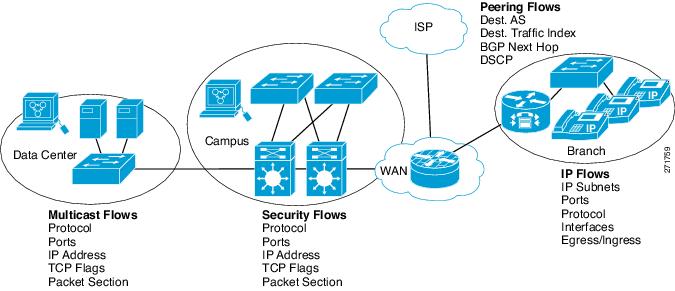


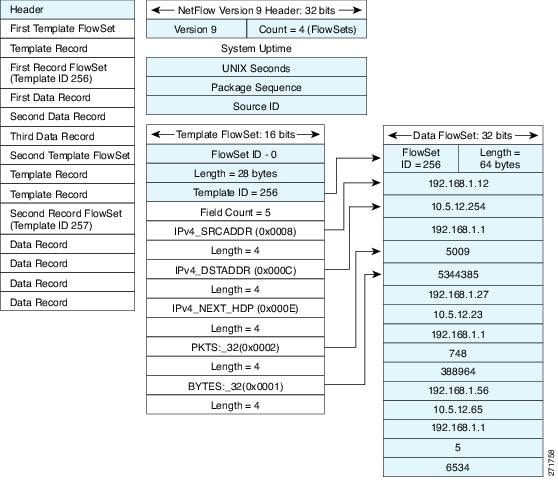
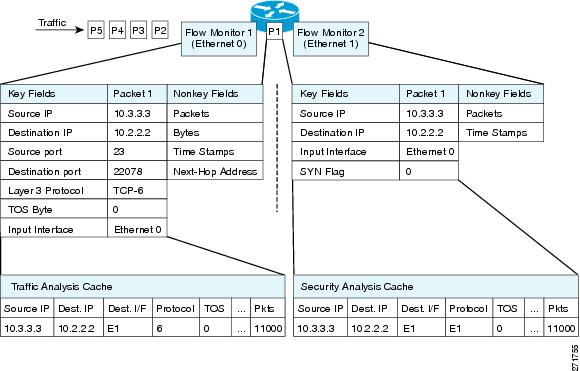
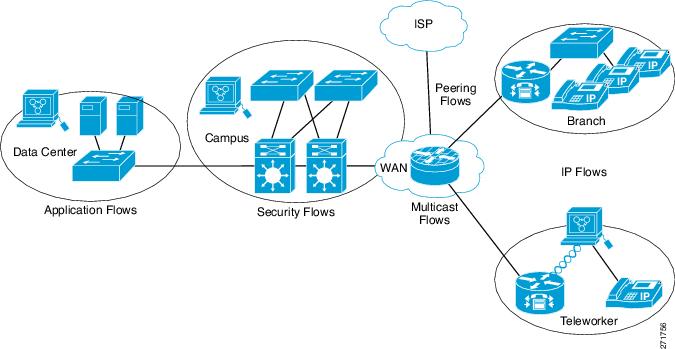
 Feedback
Feedback