- Preface
- Introduction to Cisco vWAAS
- Configuring Cisco vWAAS and Viewing vWAAS Components
- Cisco vWAAS on Cisco ISR-WAAS
- Cisco vWAAS on VMware ESXi
- Cisco vWAAS on Microsoft Hyper-V
- Cisco vWAAS on RHEL KVM, KVM on CentOS, and KVM in SUSE Linux
- Cisco vWAAS on Cisco ENCS 5400-W Series
- Cisco vWAAS on Cisco CSP 5000-W Series
- Cisco vWAAS with Cisco Enterprise NFVIS
- Cisco vWAAS with Akamai Connect
- Cisco vWAAS in Cloud Computing Systems
- Troubleshooting Cisco vWAAS
Troubleshooting Cisco vWAAS
This chapter describes how to identify and resolve operating issues with Cisco vWAAS, and contains the following sections:
Resolving Diskless Startup and Disk Failure
Under rare conditions, the Cisco vWAAS VM may boot into diskless mode if other VMs on the host VM server do not release control of system resources or the physical disks become unresponsive. The Cisco vWAAS device raises a disk_failure critical alarm for disk01 and the show disk details EXEC command shows disk01 as Not used until replaced.
To recover from this failure, follow these steps:
Troubleshooting Cisco vWAAS Device Registration
You must register each vWAAS device with the Cisco WAAS Central Manager. If a Cisco vWAAS device is not registered with the Cisco WAAS Central Manager, the Not Registered Alarm (Figure 12-1) is displayed when you use the show alarms command.
Figure 12-1 Display for show alarms Command: Not Registered Alarm
Verifying Cisco vWAAS Virtual Interfaces
Two virtual interfaces are available on Cisco vWAAS devices, the Cisco WAAS Central Manager and the Cisco WAAS CLI:
To display Cisco vWAAS virtual interfaces on the Cisco WAAS Central Manager, choose Device > Configure > Network > Network Interfaces to display the window shown in Figure 12-2.
Figure 12-2 Network Interfaces for Device Window
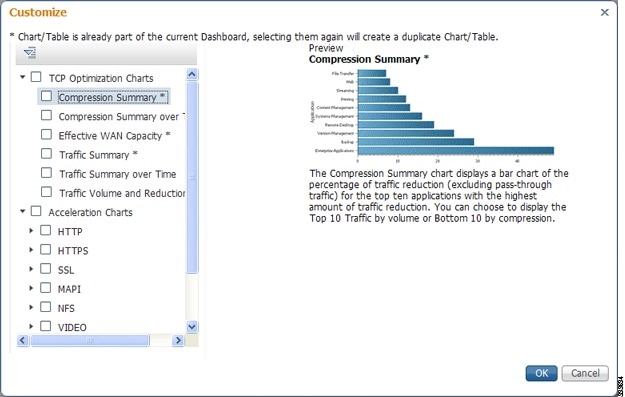
For the Cisco WAAS CLI, use the show running-config interface command to display the virtual interfaces. For additional details on the virtual interfaces, use the show interface virtual 1/0 command or the show interface virtual 2/0 command.
Troubleshooting Cisco vWAAS Networking
If you see no connections on the Cisco vWAAS device, use VMware VSphere Client to view the networking configuration and to check if the Cisco vWAAS device is connected to the correct vSwitch.
To use the VMware VSphere Client to trace Cisco vWAAS connectivity from the device page, follow these steps:
Step 1![]() Identify which network label the network adapter is connected to.
Identify which network label the network adapter is connected to.
Step 2![]() Determine the virtual switch that this network is connected to.
Determine the virtual switch that this network is connected to.
Step 3![]() Determine the physical NIC that is a member of this virtual switch.
Determine the physical NIC that is a member of this virtual switch.
Step 4![]() Verify that the configuration is correct.
Verify that the configuration is correct.
Step 5![]() Verify that the virtual switch settings are correctly configured to reach the network.
Verify that the virtual switch settings are correctly configured to reach the network.
Step 6![]() Verify the configured IP address, netmask, default gateway, and primary interface. For more information on these parameters, see Verifying Cisco vWAAS Virtual Interfaces.
Verify the configured IP address, netmask, default gateway, and primary interface. For more information on these parameters, see Verifying Cisco vWAAS Virtual Interfaces.
Step 7![]() From the Cisco vWAAS device, ping the default gateway and the Cisco WAAS Central Manager to verify that they are reachable.
From the Cisco vWAAS device, ping the default gateway and the Cisco WAAS Central Manager to verify that they are reachable.
Troubleshooting an Undersized Alarm
If the appropriate memory and hard disk resources are not allocated to the Cisco vWAAS device, the Undersized alarm is displayed when you run the show alarms command. Figure 12-3 shows an example of this.
Figure 12-3 Sample Output for show alarms Command: Undersized Alarm
Table 12-1 describes the fields in the show alarms command output.
Table 12-1 Field Descriptions for show alarms Command
|
|
|
|---|---|
Critical alarms affect the existing traffic through the Cisco WAE and are considered fatal. The Cisco WAE cannot recover and continue to process traffic. 
Note |
|
Major alarms indicate a major service (such as the cache service) has been damaged or lost. Urgent action is necessary to restore this service. However, other node components are fully functional and the existing service should be minimally impacted. 
Note |
|
The object that this alarm is associated with. As shown in Figure 12-3, the instance for this alarm is memory. The Instance field does not have predefined values; each Instance value is application specific. |
You will not see the Undersized alarm if you are using valid OVA files to deploy Cisco vWAAS. If you see the Undersized alarm, delete the Cisco vWAAS VM and redeploy it using a valid OVA file.
 Feedback
Feedback