Configure Flexible Algorithm Affinities
Flexible Algorithm affinity names that are defined on devices are not collected by Crosswork. You can optionally define affinity mapping on the Cisco Crosswork UI for consistency with Flexible Algorithm affinity names in device configurations. Cisco Crosswork will only send bit information to SR-PCE during provisioning. If an affinity mapping is not defined in the UI, then the affinity name is displayed as "UNKNOWN". If you want to configure affinity mappings in Cisco Crosswork for visualization purposes, you should collect affinities on the device, then define affinity mapping in the Cisco Crosswork UI with the same name and bits that are used on the device.
See SR configuration documentation for your specific device to view descriptions and supported configuration commands (for example, Segment Routing Configuration Guide for Cisco ASR 9000 Series Routers
The following example shows the Flexible Algorithm affinity configuration (affinity-map) on a device:
router isis CORE
is-type level-2-only
net 49.0001.0000.0000.0002.00
log adjacency changes
affinity-map b33 bit-position 33
affinity-map red bit-position 1
affinity-map blue bit-position 5
flex-algo 128
priority 228
advertise-definition
affinity exclude-any blue indigo violet black
! For visualization purposes, you must map the affinity names to the bits using the following procedure:
Procedure
|
Step 1 |
From the main menu, select tab. |
|
Step 2 |
To add a new Flexible Algorithm affinity mapping, click + Create . |
|
Step 3 |
Enter the name and the bit it will be assigned. |
|
Step 4 |
Click Save to save the mapping. To view all Flexible Algorithm affinities for a link, see View Flexible Algorithm Details. |

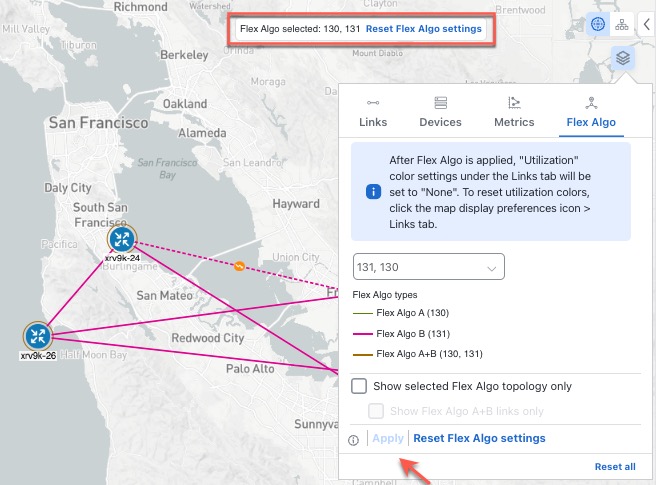
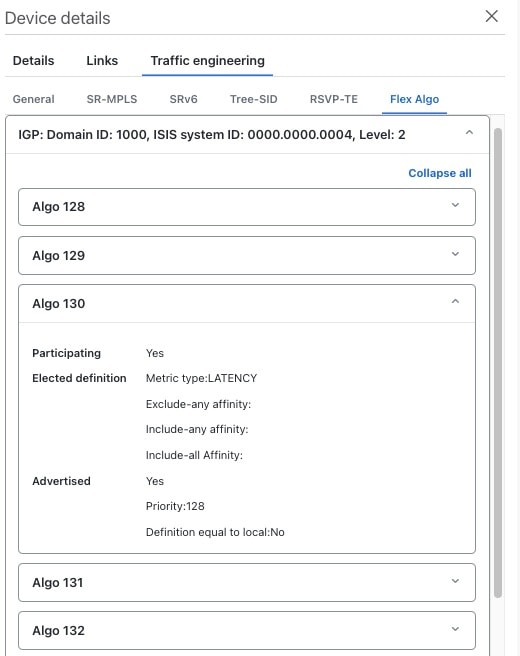
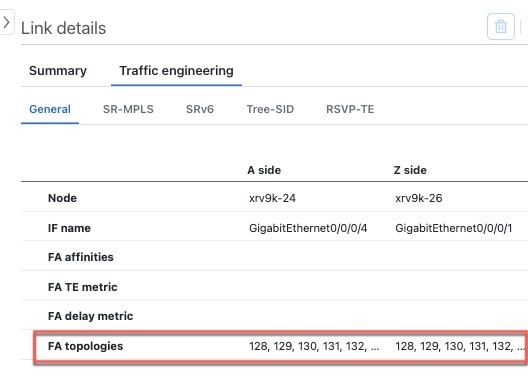
 Feedback
Feedback