Install Small Form-Factor Pluggable Module
This section describes how to install optional SFP modules in the Cisco 1100 Series Terminal Services Gateway to provide optical Gigabit Ethernet connectivity.
 Warning |
Pluggable optical modules comply with IEC 60825-1 Ed. 3 and 21 CFR 1040.10 and 1040.11 with or without exception for conformance with IEC 60825-1 Ed. 3 as described in Laser Notice No. 56, dated May 8, 2019. Statement 1255 |



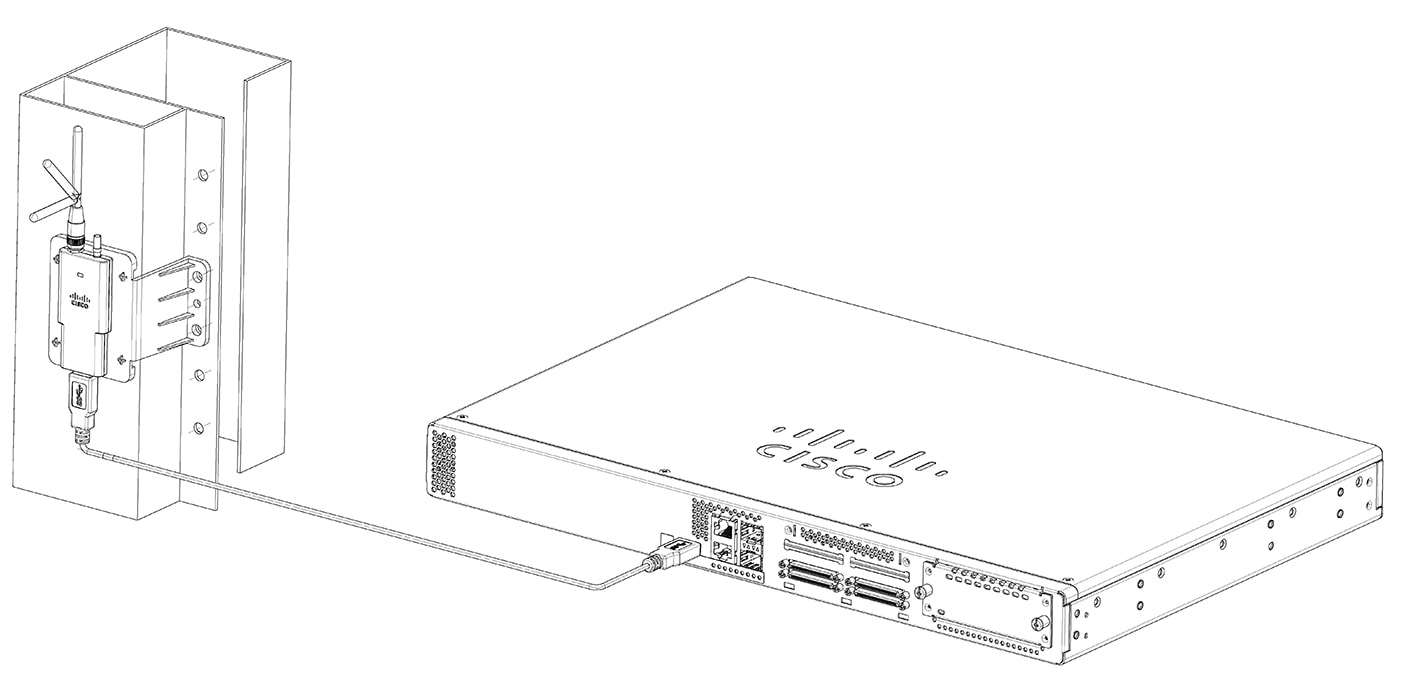
 Feedback
Feedback