Connection Guidelines
The Cisco MDS 9700 Series switch provides the following types of ports:
-
Console port (supervisor modules) —An RS-232 port that you can use to create a local management connection.
-
MGMT 10/100/1000 Ethernet port (supervisor module)—An Ethernet port that you can use to access and manage the switch by IP address, such as through Cisco Data Center Network Manager (DCNM).
-
Fibre Channel ports (switching modules)—Fibre Channel (FC) ports that you can use to connect to the SAN or for in-band management.
-
Fibre Channel over Ethernet ports (switching modules)—Fibre Channel over Ethernet (FCoE) ports that you can use to connect to the SAN or for in-band management.
The Cisco MDS 9700 Series switch has two USB drives (in each Supervisor-1 module). A simple USB interface that allows you to connect to different devices supported by Cisco MDS NX-OS. In the supervisor module, there are two USB drives, Slot 0 and LOG FLASH. The LOG FLASH and Slot 0 USB ports use different formats for their data.
 Caution |
When running power and data cables in overhead or subfloor cable trays, we strongly recommend that power cables and other potential noise sources be located as far away as is practical from network cabling that terminates on Cisco equipment. In situations where long parallel cable runs cannot be separated by at least 3.3 ft (1 m), we recommend shielding any potential noise sources by housing them in a grounded metallic conduit. |


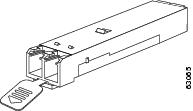
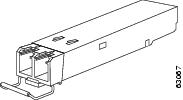


 Feedback
Feedback