IPAM Integrator
The IPAM Integrator allows read-only access to the IPAM and NDFC servers. Currently, IPv4 overlay DHCP is supported. In read-only access mode, IPAM records are retrieved and mapped to NDFC networks in Easy Fabric and eBGP VXLAN fabric. You can also choose to sync up records on-demand between NDFC and IPAM server. An Infoblox user who has the API permission and at least IPv4 network read permission of IPAM will be able to view the retrieved Infoblox records.
In addition to the matched subnets that exist on both IPAM server and NDFC, the IPAM Integrator lists the subnets with conflicting netmask for review.
Accessing IPAM Integrator
Procedure
| Step 1 |
To enable IPAM Integration feature, perform the following steps:
|
||
| Step 2 |
On NDFC UI, choose . |
||
| Step 3 |
Click on Authentication Access to provide the required IPAM server authentication details. |
||
| Step 4 |
Provide the required access details in the Access Config window.
|
||
| Step 5 |
Click Authenticate. |
||
| Step 6 |
After you access IPAM, you can modify, remove the access details, or edit the poll interval using the Edit Authentication Access.
|
Viewing Network IP Scope
Network IP Scope is the landing page after you access the IPAM Integrator.
The following table describes the fields retrieved from the IPAM server.
| Field | Description |
|
Network View |
Specifies the network view, which is a single routing domain with its own networks and shared networks on the Infoblox server. |
|
IP Subnet |
Specifies the IP subnet defined in the IPAM server. A subnet, or subnetwork, is a segmented piece of a larger network. More specifically, subnets are a logical partition of an IP network into multiple, smaller network segments. |
|
DHCP Utilization |
Specifies the utilization percentage of a network in terms of the IP addresses that are leased out. Hover over the percentage value to view the number of allocated IPs and their details. In the Infoblox server, it takes time to calculate the DHCP utilization. The IPAM utilization is calculated approximately every 15 minutes on the Infoblox server, and the latest value will be reflected on the IPAM Integrator after that. |
|
IP Range |
Specifies the IP range for the network. Hover over a range to view the enabled DHCP range, the reserved DHCP range, and the fixed addresses for a network. |
The following table describes the fields retrieved from NDFC.
| Field | Description | ||
|
Fabric Name |
Specifies the name of the fabric. |
||
|
Fabric Type |
Specifies the type of the fabric. It can be Multi-Site Domain (MSD), or a standalone easy fabric or an eBGP VXLAN fabric. |
||
|
Network Name |
Specifies the name of the network. |
||
|
VRF Name |
Specifies the name of the VRF. |
||
|
Network ID |
Specifies the network ID. |
||
|
VLAN ID |
Specifies the VLAN ID. |
||
|
Last Updated (by Infoblox) |
Specifies the date and time when the data was last updated by Infoblox.
|
Click Export to export the data in a .csv file.
For each field, you can sort the values by clicking the arrow icons, and search by entering the search criterion in Filter by attributes box.
The polling of data is based on the following criteria:
-
Poll interval value that the user configured initially in the Access Authentication window. It specifies how often you want the data to be retrieved from Cisco NDFC and IPAM.
-
User can click the Refresh icon to receive instantaneous data from NDFC and IPAM server.
-
NDFC Web UI automatically refreshes every 2 minutes and displays data retrieved from NDFC and Infoblox server.
For example, if the poll interval is 15 minutes and user doesn’t refresh (on-demand) the data during this 15-minute duration, the NDFC Web UI displays the same polling data after every 2-minute refresh until 15 minutes. After 15 minutes, new data is polled from NDFC and IPAM, and saved in the database. This new data is fetched by NDFC after a total of 16 minutes.
Viewing Statistics and Summary Data for the Subnet Utilization
To view the summary data for the utilization of the IP Subnet over a time, navigate to the following path.
-
Click on the IP Subnet. A Subnet slide-in pane displays summary data with IP Allocations, Utilization, Allocations, and DHCP Range Details.
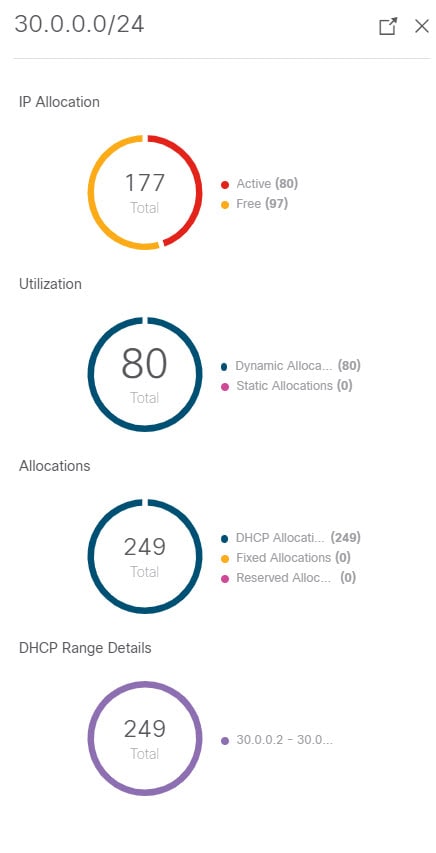
To view the statistics for the utilization of the IP Subnet over a time, navigate to the following paths.
-
Click on the IP Subnet. A Subnet slide-in pane displays summary data.
-
Expand the Subnet slide-in pane. A Subnet Details screen appears.
-
Click the Statistics tab.
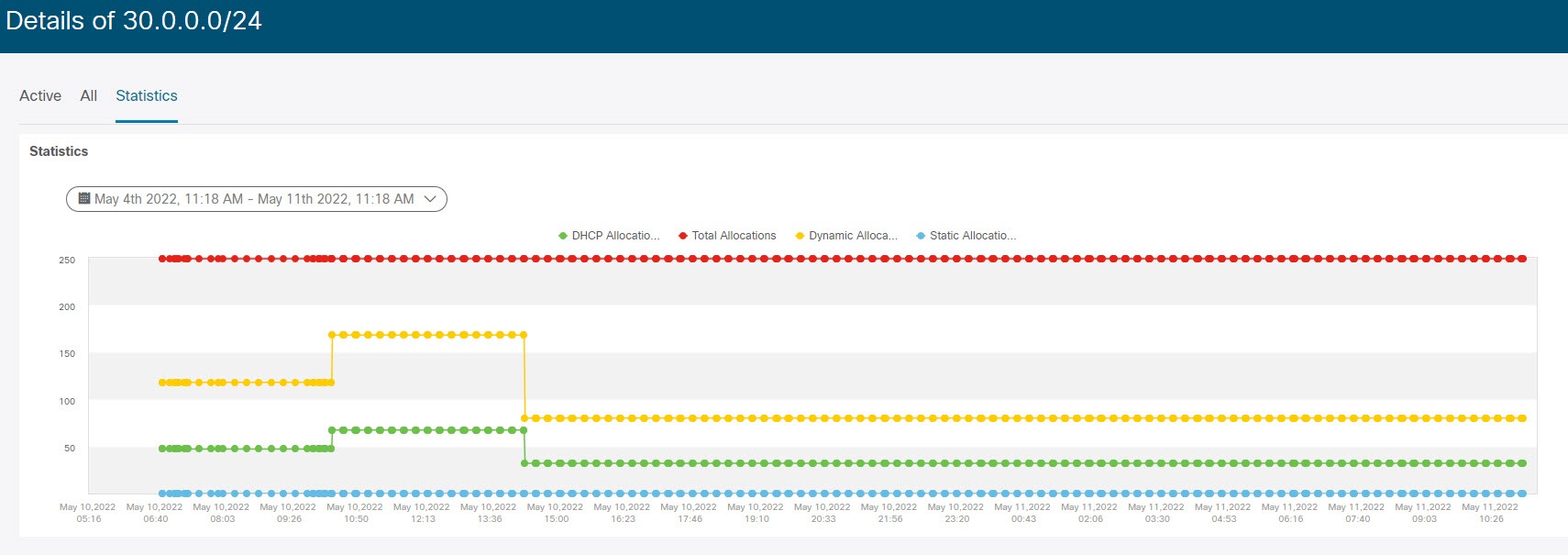
Click the drop-down list and select the time for which you want to view the statistics. These statistics include utilization of subnet such as DHCP allocations, total allocations, dynamic allocations, and static allocations.
Viewing IP Allocation for Hosts
To view the IP allocation for each host, navigate to the following paths.
-
Click on the IP Subnet. A Subnet slide-in pane displays summary data.
-
Expand the Subnet slide-in pane. A Subnet Details screen appears with IP Allocation details.
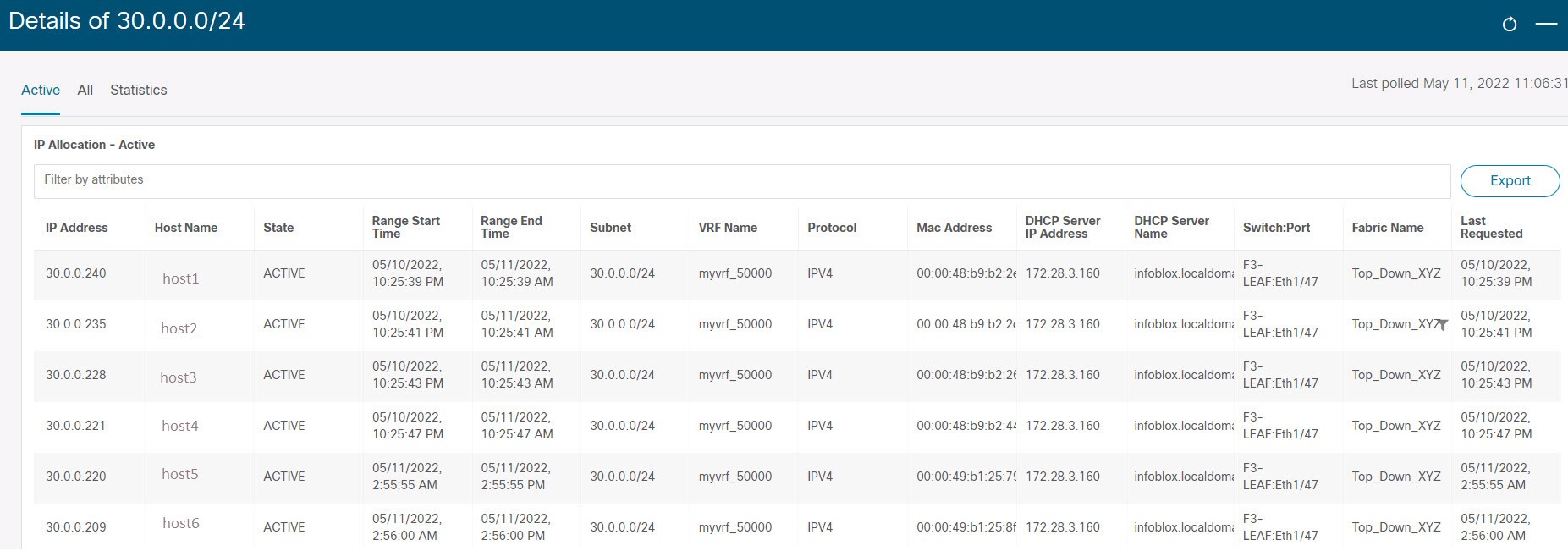
The following fields are displayed for each host in the IP Allocation window. The data for these fields is retrieved from the IPAM server.
-
IP Address
-
Host Name
-
State of the host, that is, active or free
-
Range start time and end time
-
Subnet
-
VRF Name
-
Protocol version
-
MAC address
-
DHCP server info such as IP address and server name
-
Switch:Port
-
Fabric Name
-
Last requested by the host
The Switch:Port and Fabric Name are retrieved through NDFC EPL (Endpoint Locator) integration. Their values are empty if EPL feature is not enabled.
For each field, you can sort the values by clicking the arrow icons, and search by entering the search criterion in Filter by attributes box.
By default, information about only active hosts are displayed. Click the All value to view information about all hosts retrieved from the IPAM server. Click Export to export the data in a .csv file.
Hosts that were recently freed show as "FREE" in the All tab. All the originally free hosts won’t be shown as FREE. Only the hosts that were recently freed appear in this tab.
Viewing Conflicting Networks
IPAM Integrator detects conflicting networks defined in IPAM server and NDFC. You can view this info by clicking Conflicting in the Network IP Scope window.
For example, if one network is a subset of another, the conflicting IP addresses of the network are displayed under Conflicting.
The data is displayed similar to how the Matched data is displayed. You can click the IP range value under the IP Range column to view the IP allocation for each host.
Note that this table also lists the NDFC Gateway for the conflicting IP scopes in addition to the subnet information from the IPAM server.
For each field, you can sort the values by clicking the arrow icons, and search by entering the search criterion in Filter by attributes box.
 Feedback
Feedback