Feature Management
In Cisco DCNM Release 11.x, you must choose the install mode while installing the DCNM. From Release 12.0.1a, Cisco Nexus Dashboard Fabric Controller allows you to install the service on the Nexus Dashboard. After you launch the Nexus Dashboard Fabric Controller UI, you will see three different Install modes on the Feature Management page.
Nexus Dashboard Fabric Controller 12 allows you to dynamically enable the feature set and scale applications. Choose Settings > Feature Management to choose the installer type and enable or disable few features on the selected deployment.
When you launch Nexus Dashboard Fabric Controller for the first time from Cisco Nexus Dashboard, the Feature Management screen appears. You can perform only Backup and Restore operations before you choose the feature set.
On the Feature Management page, you can choose one of the following install modes:
-
Fabric Discovery
-
Fabric Controller
-
SAN Controller
After you select a Feature Set, from the next login, Dashboard page opens when you launch Cisco Nexus Dashboard Fabric Controller from Nexus Dashboard.
Choosing Feature Set
When you launch Cisco Nexus Dashboard Fabric Controller 12 for the first time, none of the feature set is enabled. During this state, you can perform Backup and Restore to restore the DCNM 11.5(x) data on Nexus Dashboard Fabric Controller 12. Nexus Dashboard Fabric Controller will read the data from the backup file and select the installer type accordingly.
To deploy feature-set from Cisco Nexus Dashboard Fabric Controller Web UI perform the following steps:
Procedure
|
Step 1 |
Choose Settings > Feature Management. |
|
Step 2 |
Select a persona to view the default set of features. For information about the features available in Cisco NDFC personas, see Features with each Persona. |
|
Step 3 |
In the table below, select the check box against the feature name available with the feature set. |
|
Step 4 |
Click Apply. The feature-set will be deployed. The selected applications will be enabled. A message appears that the feature set is installed, and you must refresh to take effect. |
|
Step 5 |
Refresh the browser to deploy Nexus Dashboard Fabric Controller with the selected feature set and applications. The left pane shows the features supported specifically with the deployed feature set. |
Features with each Persona
Fabric Controller
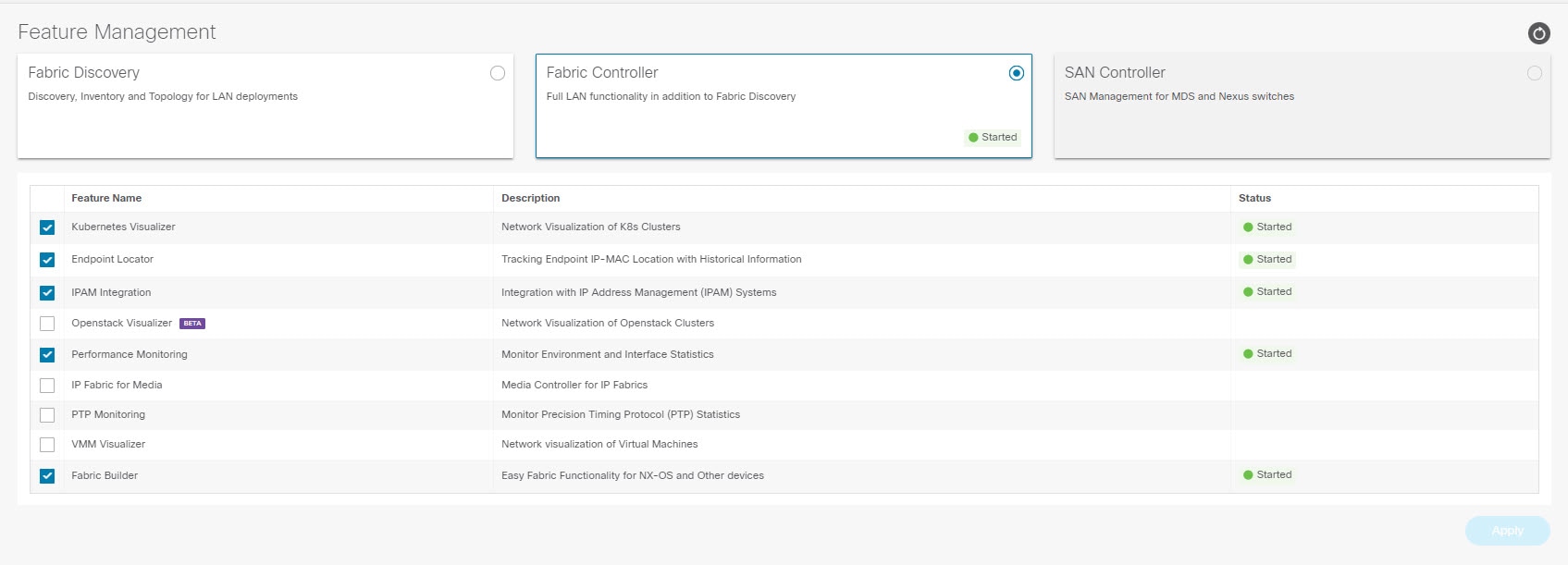
Kubernetes Visualizer
After enabling this feature, reload to view left pane Virtual Management > Virtual Infrastructure Manager. This feature allows you to visualize Kubernetes cluster as Container Orchestrator with the Cisco NDFC. See Kubernetes Cluster for more information.
Endpoint Locator
This feature allows real-time tracking of endpoints within a data center. The tracking includes tracing the network life history of an endpoint and getting insights into the trends that are associated with endpoint additions, removals, moves, and so on. See Endpoint Locator for more information.
IPAM Integration
IPAM Integrator allows read-only access to the IPAM and NDFC servers. See IPAM Integrator for more information.
Openstack Visualizer
 Note |
Ensure that the vCenter cluster or Kubernetes cluster feature must be enabled to add an openstack cluster. See OpenStack Cluster for more information. |
Performance Monitoring
This feature is supported for IPFM fabrics. Enabling performance monitoring will monitor the performance of fabric. See IPFM Fabrics for more information.
IP Fabric for Media
You can enable this feature to configure fabrics related to IP Fabric for Media (IPFM). See IPFM Fabrics for more information.
 Note |
You can either enable Fabric builder or IP Fabric for Media feature on NDFC. Enabling both features on single NDFC is not supported, it displays error message “Features Fabric Builder and IP Fabric for Media are mutually exclusive. Please select only one at a time” |
PTP Monitoring
PTP is a time synchronization protocol for nodes that are distributed across a network. On a local area network, it achieves clock accuracy in the sub-nanosecond range, making it suitable for measurement and control systems. See PTP (Monitoring) for more information.
VMM Visualizer
Enable this feature to configure network visualization of Virtual Machines on fabrics. See Virtual Infrastructure Manager for more information.
Fabric Builder
To configure fabrics and functionalities for NX-OS and other devices, enable this feature. See LAN Fabrics for more information.
 Note |
If you are using a Virtual Nexus Dashboard Cluster before you begin, ensure that the Persistent IP address and required settings are enabled. |
Changing across Feature-Set
Nexus Dashboard Fabric Controller 12 allows you to switch from one feature set to another. Choose Settings > Feature Management. Select the desired feature set and applications in the table below. Click Save & Continue. Refresh the browser to begin using Cisco Nexus Dashboard Fabric Controller with the new feature set and applications.
There are a few features/applications supported with specific deployments. When you change the feature set, some of these features are not supported in the new deployment. The following table provides details about the pre-requisites and criteria based on which you can change the feature set.
|
From/To |
Fabric Discovery |
Fabric Controller |
SAN Controller |
|---|---|---|---|
|
Fabric Discovery |
- |
Only monitor mode fabric is supported in Fabric Discovery deployment. When you change the feature set, the fabric can be used in the Fabric Controller deployment. |
Not supported |
|
Fabric Controller |
You must delete the existing fabrics before changing the fabric set. |
If you’re changing from Easy Fabric to IPFM fabric application, you must delete the exiting fabrics. |
Not supported |
|
SAN Controller |
Not supported |
Not supported |
- |
 Feedback
Feedback