Overview
 Note |
Cisco Cloud Services Router 1000V Series (CSR 1000V) is no longer supported from Cisco IOS XE Bengaluru 17.4.1a onwards. If you are using CSR 1000V, you have to upgrade to Cisco Catalyst 8000V Edge Software (Catalyst 8000V). For End-of-Life information on CSR 1000V, see End-of-Sale and End-of-Life Announcement for the Select Cisco CSR 1000v Licenses. |
 Note |
H.323 protocol is no longer supported from Cisco IOS XE Bengaluru 17.6.1a onwards. Consider using SIP for multimedia applications. |
The High Availability (HA) feature allows you to benefit from the failover capability of Cisco Unified Border Element (CUBE) on two routers, one active and one standby. When the active router goes down for any reason, the standby router takes over seamlessly, preserving and processing your calls.

Cisco Unified Border Element (CUBE) running on Cisco CSR 1000v Series Cloud Services Router and C8000V is called Virtual CUBE (vCUBE). vCUBE leverages Redundancy Group (RG) Infrastructure to provide high availability. HA is configured between two vCUBE Cisco CSR 1000v or C8000V instances running on either the same host or across different hosts that are connected through the same switch.
You can configure vCUBE Cisco CSR 1000v or C8000V on running on virtualized hosts listed in the Cisco Unified Border Element Data Sheet.
Feature Information
|
Feature Name |
Releases |
Feature Information |
|---|---|---|
|
High Availability Support on Cisco Unified Border Element (CUBE) |
Baseline Functionality |
CUBE supports redundancy and failover capability on active and standby routers. |
|
IPv6 flows in High Availability |
Cisco IOS XE Dublin 17.12.1a |
The support for IPv6 flows in high availability is introduced. |
Box-to-Box Redundancy
Box-to-box redundancy enables configuring a pair of routers to act as back up for each other. In the router pair, the active router is determined based on the failover conditions. The router pair continuously exchange status messages. CUBE session information is checkpointed across the active and standby router. This enables the standby router to immediately take over all CUBE call processing responsibilities when the active router becomes unavailable.
Redundancy Group (RG) Infrastructure
A group of redundant interfaces form a Redundancy Group. The active and standby routers are connected by a configurable control link and data synchronization link. The control link is used to communicate the redundancy state for each router. The data synchronization link is used to transfer stateful information to synchronize the stateful database for the calls and media flows. Each pair of redundant interfaces is configured with the same unique ID number, also known as the Redundancy Interface Identifier (RII).
A Virtual IP address (VIP) is configured on interfaces that connect to the external network. All signaling and media is sourced from and sent to the Virtual IP address. External devices such as Cisco Unified Communication Manager, uses VIP as the destination IP address for the calls traversing through CUBE.
The following figure shows the redundancy group configured for a pair of routers with a single outgoing interface.
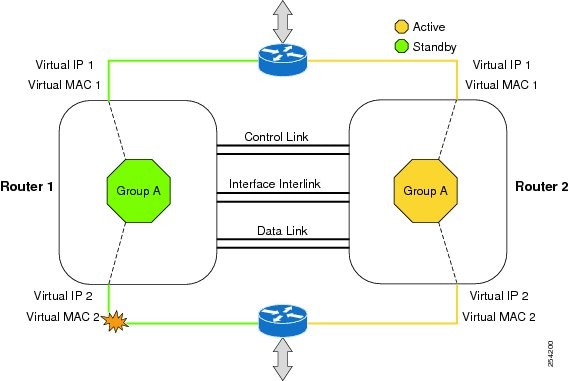
Network Topology


We recommend that you keep the following in mind when enabling this topology:
-
Connect the Cisco CSR 1000v or C8000V running on the server to the virtual switch within the virtualized host. Then connect the virtual switches to external switches using the physical host interfaces. The virtual switch routes the traffic internally between the virtual machines and also connects the external networks.
-
Configure the virtual switch to propagate the status of the physical switch so that vCUBE shows the status as "down" when the interface connecting the physical switch is down. vCUBE tracks only the status of the interface connecting the virtual switch. It does not track the status of the interface connecting the physical switch. Therefore, we recommend you to configure the virtual switch to propagate the status of the physical switch.
-
Configure HA connectivity using redundancy on virtual switch to avoid checkpointing failures.
In a scenario where the physical switch is down and there is no redundancy configured on virtual switch, the active router continues to process calls as it tracks only the status of virtual switch (which is up). At the same time, the standby router assumes the role of active router as it does not receive keepalive messages from the active router through the physical switch. Hence checkpointing fails. To avoid such scenarios, we recommend you to configure HA connectivity using redundancy on virtual switch.
-
Do not track the switches that are used to connect non-networking end devices or LAN, to determine uplink failures.
-
Connect the redundancy group control and data interfaces in the CUBE HA pair to the same physical switch to avoid any latency in the network.
-
The RG control and data interfaces of the CUBE HA pair can be connected through a back-to-back cable or using a switch as shown in the following figures:
Figure 5. Network Topology with switch between active and standby routers 
Figure 6. Network Topology with crossover cable between active and standby routers 

Note
However, it is recommended to use Portchannel for the RG control and data interfaces for redundancy. A single connection using back-to-back cable or switch presents a single point of failure due to a faulty cable, port, or switch, resulting in error state where both routers are Active.
-
If the RG ID is the same for the two different CUBE HA pairs, keepalive interface for check-pointing the RG control and data, and traffic must be in a different subnet or VLAN.

Note
This recommendation is applicable only if you connect using a switch, not by back-to-back cables.
-
You can configure a maximum of two redundancy groups. Hence, there can be only two Active and Standby pairs within the same network.

Note
This recommendation is applicable only if you connect using a switch, not by back-to-back cables.
-
Source all signaling and media from and to the Virtual IP address.
-
Always save the running configuration to avoid losing it due to router reload during a failover.
-
Virtual Routing and Forwarding
-
Define Virtual Router Forwarding (VRF) in the same order on both active and standby routers for an accurate synchronization of data.
-
You can configure VRFs only on Traffic interfaces (SIP and RTP). Do not configure VRF on RG Control and Data interface.
-
VRF configurations on both the active and standby router must be identical. VRF IDs are checkpointed for the calls before and after switchover (includes VRF-based RTP port range).
-
-
Manually copy the configurations from one router to the other.
-
Replicating the configuration on the Standby router does not commit to the startup configuration; it is in the running configuration. You must run the write memory command to commit the changes that are synchronized from the active router on the standby router.

 Feedback
Feedback