- About this Guide
- Chapter 1, Install the Shelf and Backplane Cable
- Chapter 2, Install Cards and Fiber-Optic Cable
- Chapter 3, Connect the PC and Log Into the GUI
- Chapter 4, Turn Up a Node
- Chapter 5, Turn Up a Network
- Chapter 6, Create Circuits and VT Tunnels
- Chapter 7, Manage Circuits
- Chapter 8, Manage Alarms
- Chapter 9, Monitor Performance
- Chapter 10, Change Card Settings
- Chapter 11, Change Node Settings
- Chapter 12, Upgrade Cards and Spans
- Chapter 13, Convert Network Configurations
- Chapter 14, Add and Remove Nodes
- Chapter 15, Maintain the Node
- Chapter 16, Power Down the Node
- Chapter 17, DLPs A1 to A99
- Chapter 18, DLPs A100 to A199
- Chapter 19, DLPs A200 to A299
- Chapter 20, DLPs A300 to A399
- Chapter 21, DLPs A400 to A499
- Chapter 22, DLPs A500 to A599
- Chapter 23, DLPs A600 to A699
- Appendix A, CTC Information and
- Before You Begin
- NTP-A35 Verify Node Turn-Up
- NTP-A124 Provision a Point-to-Point Network
- NTP-A173 Point-to-Point Network Acceptance Test
- NTP-A38 Provision a Linear ADM Network
- NTP-A174 Linear ADM Network Acceptance Test
- NTP-A40 Provision BLSR Nodes
- NTP-A126 Create a BLSR
- NTP-A175 Two-Fiber BLSR Acceptance Test
- NTP-A176 Four-Fiber BLSR Acceptance Test
- NTP-A178 Provision a Traditional BLSR Dual-Ring Interconnect
- NTP-A179 Provision an Integrated BLSR Dual-Ring Interconnect
- NTP-A44 Provision Path Protection Nodes
- NTP-A177 Path Protection Acceptance Test
- NTP-A216 Provision a Traditional Path Protection Dual-Ring Interconnect
- NTP-A217 Provision an Integrated Path Protection Dual-Ring Interconnect
- NTP-A180 Provision a Traditional BLSR/Path Protection Dual-Ring Interconnect
- NTP-A209 Provision an Integrated BLSR/Path Protection Dual-Ring Interconnect
- NTP-A224 Provision an Open-Ended Path Protection
- NTP-A225 Open-Ended Path Protection Acceptance Test
- NTP-A46 Subtend a Path Protection from a BLSR
- NTP-A47 Subtend a BLSR from a Path Protection
- NTP-A48 Subtend a BLSR from a BLSR
- NTP-A172 Create a Logical Network Map
Turn Up a Network

Note ![]() The terms "Unidirectional Path Switched Ring" and "UPSR" may appear in Cisco literature. These terms do not refer to using Cisco ONS 15xxx products in a unidirectional path switched ring configuration. Rather, these terms, as well as "Path Protected Mesh Network" and "PPMN," refer generally to Cisco's path protection feature, which may be used in any topological network configuration. Cisco does not recommend using its path protection feature in any particular topological network configuration.
The terms "Unidirectional Path Switched Ring" and "UPSR" may appear in Cisco literature. These terms do not refer to using Cisco ONS 15xxx products in a unidirectional path switched ring configuration. Rather, these terms, as well as "Path Protected Mesh Network" and "PPMN," refer generally to Cisco's path protection feature, which may be used in any topological network configuration. Cisco does not recommend using its path protection feature in any particular topological network configuration.
This chapter explains how to turn up and test Cisco ONS 15454 networks, including point-to-point networks, linear add-drop multiplexers (ADMs), path protection configurations, and bidirectional line switched rings (BLSRs).
Before You Begin
This section lists the chapter procedures (NTPs). Turn to a procedure for applicable tasks (DLPs).
1. ![]() A35 Verify Node Turn-Up—Complete this procedure before beginning network turn-up.
A35 Verify Node Turn-Up—Complete this procedure before beginning network turn-up.
2. ![]() A124 Provision a Point-to-Point Network—Complete as needed.
A124 Provision a Point-to-Point Network—Complete as needed.
3. ![]() A173 Point-to-Point Network Acceptance Test—Complete this procedure after you provision a point-to-point network.
A173 Point-to-Point Network Acceptance Test—Complete this procedure after you provision a point-to-point network.
4. ![]() A38 Provision a Linear ADM Network—Complete as needed.
A38 Provision a Linear ADM Network—Complete as needed.
5. ![]() A174 Linear ADM Network Acceptance Test—Complete this procedure after you provision a linear ADM.
A174 Linear ADM Network Acceptance Test—Complete this procedure after you provision a linear ADM.
6. ![]() A40 Provision BLSR Nodes—Complete this procedure to provision ONS 15454 nodes in a two-fiber or four-fiber BLSR.
A40 Provision BLSR Nodes—Complete this procedure to provision ONS 15454 nodes in a two-fiber or four-fiber BLSR.
7. ![]() A126 Create a BLSR—Complete this procedure after you provision the BLSR nodes.
A126 Create a BLSR—Complete this procedure after you provision the BLSR nodes.
8. ![]() A175 Two-Fiber BLSR Acceptance Test—Complete this procedure after you create a two-fiber BLSR.
A175 Two-Fiber BLSR Acceptance Test—Complete this procedure after you create a two-fiber BLSR.
9. ![]() A176 Four-Fiber BLSR Acceptance Test—Complete this procedure after you create a four-fiber BLSR.
A176 Four-Fiber BLSR Acceptance Test—Complete this procedure after you create a four-fiber BLSR.
10. ![]() A178 Provision a Traditional BLSR Dual-Ring Interconnect—As needed, complete this procedure after you provision a BLSR.
A178 Provision a Traditional BLSR Dual-Ring Interconnect—As needed, complete this procedure after you provision a BLSR.
11. ![]() A179 Provision an Integrated BLSR Dual-Ring Interconnect—As needed, complete this procedure after you provision a BLSR.
A179 Provision an Integrated BLSR Dual-Ring Interconnect—As needed, complete this procedure after you provision a BLSR.
12. ![]() A44 Provision Path Protection Nodes—Complete as needed.
A44 Provision Path Protection Nodes—Complete as needed.
13. ![]() A177 Path Protection Acceptance Test—Complete this procedure after you create a path protection.
A177 Path Protection Acceptance Test—Complete this procedure after you create a path protection.
14. ![]() A216 Provision a Traditional Path Protection Dual-Ring Interconnect—As needed, complete this procedure after you provision a path protection.
A216 Provision a Traditional Path Protection Dual-Ring Interconnect—As needed, complete this procedure after you provision a path protection.
15. ![]() A217 Provision an Integrated Path Protection Dual-Ring Interconnect—As needed, complete this procedure after you provision a path protection.
A217 Provision an Integrated Path Protection Dual-Ring Interconnect—As needed, complete this procedure after you provision a path protection.
16. ![]() A180 Provision a Traditional BLSR/Path Protection Dual-Ring Interconnect—As needed, complete this procedure after you provision a path protection and BLSR.
A180 Provision a Traditional BLSR/Path Protection Dual-Ring Interconnect—As needed, complete this procedure after you provision a path protection and BLSR.
17. ![]() A209 Provision an Integrated BLSR/Path Protection Dual-Ring Interconnect—As needed, complete this procedure after you provision a path protection and BLSR.
A209 Provision an Integrated BLSR/Path Protection Dual-Ring Interconnect—As needed, complete this procedure after you provision a path protection and BLSR.
18. ![]() A224 Provision an Open-Ended Path Protection—As needed, complete this procedure after you provision a path protection.
A224 Provision an Open-Ended Path Protection—As needed, complete this procedure after you provision a path protection.
19. ![]() A225 Open-Ended Path Protection Acceptance Test—As needed, complete this procedure after you provision an open-ended path protection.
A225 Open-Ended Path Protection Acceptance Test—As needed, complete this procedure after you provision an open-ended path protection.
20. ![]() A46 Subtend a Path Protection from a BLSR—Complete as needed.
A46 Subtend a Path Protection from a BLSR—Complete as needed.
21. ![]() A47 Subtend a BLSR from a Path Protection—Complete as needed.
A47 Subtend a BLSR from a Path Protection—Complete as needed.
22. ![]() A48 Subtend a BLSR from a BLSR—Complete as needed.
A48 Subtend a BLSR from a BLSR—Complete as needed.
23. ![]() A172 Create a Logical Network Map—Complete as needed.
A172 Create a Logical Network Map—Complete as needed.
NTP-A35 Verify Node Turn-Up
Step 1 ![]() Complete the "DLP-A60 Log into CTC" task on the network you will test. If you are already logged in, continue with Step 2.
Complete the "DLP-A60 Log into CTC" task on the network you will test. If you are already logged in, continue with Step 2.
Step 2 ![]() Click the Alarms tab.
Click the Alarms tab.
a. ![]() Verify that the alarm filter is not on. See the "DLP-A227 Disable Alarm Filtering" task as necessary.
Verify that the alarm filter is not on. See the "DLP-A227 Disable Alarm Filtering" task as necessary.
b. ![]() Verify that no unexplained alarms appear on the network. If alarms appear, investigate and resolve them before continuing. Refer to the Cisco ONS 15454 Troubleshooting Guide for procedures.
Verify that no unexplained alarms appear on the network. If alarms appear, investigate and resolve them before continuing. Refer to the Cisco ONS 15454 Troubleshooting Guide for procedures.
Step 3 ![]() Verify that the SW Version and Defaults shown in the node view status area match the software version and NE defaults shown in your site plan. If either is not correct, complete the following procedures as needed:
Verify that the SW Version and Defaults shown in the node view status area match the software version and NE defaults shown in your site plan. If either is not correct, complete the following procedures as needed:
•![]() If the software is not the correct version, install the correct version from the ONS 15454 software CD. Upgrade procedures are located in a release-specific software upgrade document. TCC2/TCC2P cards can also be ordered with the latest software release.
If the software is not the correct version, install the correct version from the ONS 15454 software CD. Upgrade procedures are located in a release-specific software upgrade document. TCC2/TCC2P cards can also be ordered with the latest software release.
•![]() If the node defaults are not correct, import the network element defaults. Refer to the "Network Element Defaults" appendix in the Cisco ONS 15454 Reference Manual.
If the node defaults are not correct, import the network element defaults. Refer to the "Network Element Defaults" appendix in the Cisco ONS 15454 Reference Manual.
Step 4 ![]() Click the Provisioning > General tabs. Verify that all general node information settings match the settings of your site plan. If not, see the "NTP-A81 Change Node Management Information" procedure.
Click the Provisioning > General tabs. Verify that all general node information settings match the settings of your site plan. If not, see the "NTP-A81 Change Node Management Information" procedure.
Step 5 ![]() Click the Provisioning > Timing tabs. Verify that timing settings match the settings of your site plan. If not, see the "NTP-A85 Change Node Timing" procedure.
Click the Provisioning > Timing tabs. Verify that timing settings match the settings of your site plan. If not, see the "NTP-A85 Change Node Timing" procedure.
Step 6 ![]() Click the Provisioning > Network tabs. Ensure that the IP settings and other CTC network access information is correct. If not, see the "NTP-A201 Change CTC Network Access" procedure.
Click the Provisioning > Network tabs. Ensure that the IP settings and other CTC network access information is correct. If not, see the "NTP-A201 Change CTC Network Access" procedure.
Step 7 ![]() Click the Provisioning > Protection tabs. Verify that all protection groups have been created according to your site plan. If not, see the "NTP-A203 Modify or Delete Card Protection Settings" procedure.
Click the Provisioning > Protection tabs. Verify that all protection groups have been created according to your site plan. If not, see the "NTP-A203 Modify or Delete Card Protection Settings" procedure.
Step 8 ![]() Click the Provisioning > Security tabs. Verify that all users have been created and their security levels and policies match the settings indicated by your site plan. If not, see the "NTP-A205 Modify Users and Change Security" procedure.
Click the Provisioning > Security tabs. Verify that all users have been created and their security levels and policies match the settings indicated by your site plan. If not, see the "NTP-A205 Modify Users and Change Security" procedure.
Step 9 ![]() If Simple Network Management Protocol (SNMP) is provisioned on the node, click the Provisioning > SNMP tabs. Verify that all SNMP settings match the settings of your site plan. If not, see the "NTP-A87 Change SNMP Settings" procedure.
If Simple Network Management Protocol (SNMP) is provisioned on the node, click the Provisioning > SNMP tabs. Verify that all SNMP settings match the settings of your site plan. If not, see the "NTP-A87 Change SNMP Settings" procedure.
Step 10 ![]() Provision the network using the applicable procedure shown in the "Before You Begin" section.
Provision the network using the applicable procedure shown in the "Before You Begin" section.
Stop. You have completed this procedure.
NTP-A124 Provision a Point-to-Point Network
Step 1 ![]() Complete the "DLP-A60 Log into CTC" task on an ONS 15454 in the network where you want to provision a point-to-point configuration. If you are already logged in, continue with Step 2.
Complete the "DLP-A60 Log into CTC" task on an ONS 15454 in the network where you want to provision a point-to-point configuration. If you are already logged in, continue with Step 2.
Step 2 ![]() Click the Provisioning > Protection tabs. Verify that 1+1 protection is created for the OC-N cards. Complete the "DLP-A73 Create a 1+1 Protection Group" task if protection has not been created.
Click the Provisioning > Protection tabs. Verify that 1+1 protection is created for the OC-N cards. Complete the "DLP-A73 Create a 1+1 Protection Group" task if protection has not been created.
Step 3 ![]() Repeat Steps 1 and 2 for the second point-to-point node.
Repeat Steps 1 and 2 for the second point-to-point node.
Step 4 ![]() Verify that the working and protect cards in the 1+1 protection groups correspond to the physical fiber connections between the nodes, that is, verify that the working card in one node connects to the working card in the other node, and that the protect card in one node connects to the protect card in the other node.
Verify that the working and protect cards in the 1+1 protection groups correspond to the physical fiber connections between the nodes, that is, verify that the working card in one node connects to the working card in the other node, and that the protect card in one node connects to the protect card in the other node.
Step 5 ![]() Complete the "DLP-A377 Provision Section DCC Terminations" task for the working OC-N port on both point-to-point nodes. Alternatively, if additional bandwidth is needed for CTC management, complete the "DLP-A378 Provision Line DCC Terminations" task.
Complete the "DLP-A377 Provision Section DCC Terminations" task for the working OC-N port on both point-to-point nodes. Alternatively, if additional bandwidth is needed for CTC management, complete the "DLP-A378 Provision Line DCC Terminations" task.

Note ![]() DCC terminations are not provisioned on the protect ports.
DCC terminations are not provisioned on the protect ports.

Note ![]() If the point-to-point nodes are not connected to a LAN, you will need to create the DCC terminations using a direct (craft) connection to the node. Remote provisioning is possible only after all nodes in the network have DCC terminations provisioned to in-service OC-N ports.
If the point-to-point nodes are not connected to a LAN, you will need to create the DCC terminations using a direct (craft) connection to the node. Remote provisioning is possible only after all nodes in the network have DCC terminations provisioned to in-service OC-N ports.
Step 6 ![]() Complete the "DLP-A214 Change the Service State for a Port" task to put the protect card in-service.
Complete the "DLP-A214 Change the Service State for a Port" task to put the protect card in-service.
Step 7 ![]() As needed, complete the "DLP-A380 Provision a Proxy Tunnel" task.
As needed, complete the "DLP-A380 Provision a Proxy Tunnel" task.
Step 8 ![]() As needed, complete the "DLP-A381 Provision a Firewall Tunnel" task.
As needed, complete the "DLP-A381 Provision a Firewall Tunnel" task.
Step 9 ![]() As needed, complete the "DLP-A367 Create a Provisionable Patchcord" task.
As needed, complete the "DLP-A367 Create a Provisionable Patchcord" task.
Step 10 ![]() Verify that timing is set up at both point-to-point nodes. If not, complete the "NTP-A28 Set Up Timing" procedure for one or both of the nodes. If a node uses line timing, make its working OC-N card the timing source. The system will automatically choose the corresponding protect OC-N card as the protect timing source. This will be visible in the Maintenance > Timing tab.
Verify that timing is set up at both point-to-point nodes. If not, complete the "NTP-A28 Set Up Timing" procedure for one or both of the nodes. If a node uses line timing, make its working OC-N card the timing source. The system will automatically choose the corresponding protect OC-N card as the protect timing source. This will be visible in the Maintenance > Timing tab.
Step 11 ![]() Complete the "NTP-A173 Point-to-Point Network Acceptance Test" procedure.
Complete the "NTP-A173 Point-to-Point Network Acceptance Test" procedure.
Stop. You have completed this procedure.
NTP-A173 Point-to-Point Network Acceptance Test

Step 1 ![]() Complete the "DLP-A60 Log into CTC" task at one of the point-to-point nodes. The node (default) view appears. If you are already logged in, continue with Step 2.
Complete the "DLP-A60 Log into CTC" task at one of the point-to-point nodes. The node (default) view appears. If you are already logged in, continue with Step 2.
Step 2 ![]() From the View menu, choose Go to Network View.
From the View menu, choose Go to Network View.
Step 3 ![]() Click the Alarms tab.
Click the Alarms tab.
a. ![]() Verify that the alarm filter is not on. See the "DLP-A227 Disable Alarm Filtering" task as necessary.
Verify that the alarm filter is not on. See the "DLP-A227 Disable Alarm Filtering" task as necessary.
b. ![]() Verify that no unexplained alarms appear on the network. If unexplained alarms appear, resolve them before continuing. Refer to the Cisco ONS 15454 Troubleshooting Guide if necessary.
Verify that no unexplained alarms appear on the network. If unexplained alarms appear, resolve them before continuing. Refer to the Cisco ONS 15454 Troubleshooting Guide if necessary.
c. ![]() Complete the "DLP-A532 Export CTC Data" task to export alarm data.
Complete the "DLP-A532 Export CTC Data" task to export alarm data.
Step 4 ![]() Click the Conditions tab.
Click the Conditions tab.
a. ![]() Verify that no unexplained conditions appear on the network. If unexplained conditions appear, resolve them before continuing. Refer to the Cisco ONS 15454 Troubleshooting Guide if necessary.
Verify that no unexplained conditions appear on the network. If unexplained conditions appear, resolve them before continuing. Refer to the Cisco ONS 15454 Troubleshooting Guide if necessary.
b. ![]() Complete the "DLP-A532 Export CTC Data" task to export the condition information.
Complete the "DLP-A532 Export CTC Data" task to export the condition information.
Step 5 ![]() On the network map, double-click a point-to-point node to open it in node view.
On the network map, double-click a point-to-point node to open it in node view.
Step 6 ![]() Create a test circuit from the login node to the other point-to-point node:
Create a test circuit from the login node to the other point-to-point node:
•![]() For DS-1 circuits, complete the "NTP-A181 Create an Automatically Routed DS-1 Circuit" procedure. When you set the circuit state, choose IS and check the Apply to drop ports check box.
For DS-1 circuits, complete the "NTP-A181 Create an Automatically Routed DS-1 Circuit" procedure. When you set the circuit state, choose IS and check the Apply to drop ports check box.
•![]() For DS-3 circuits, complete the "NTP-A184 Create an Automatically Routed DS-3 or EC-1 Circuit" procedure. When you set the circuit state, choose IS and check the Apply to drop ports check box.
For DS-3 circuits, complete the "NTP-A184 Create an Automatically Routed DS-3 or EC-1 Circuit" procedure. When you set the circuit state, choose IS and check the Apply to drop ports check box.
•![]() For OC-N circuits, complete the "NTP-A257 Create an Automatically Routed Optical Circuit" procedure. When you set the circuit state, choose IS and check the Apply to drop ports check box.
For OC-N circuits, complete the "NTP-A257 Create an Automatically Routed Optical Circuit" procedure. When you set the circuit state, choose IS and check the Apply to drop ports check box.
Step 7 ![]() Configure the test set for the test circuit type you created:
Configure the test set for the test circuit type you created:
•![]() DS-1—If you are testing a DS-1 that is not multiplexed, you must have a DSX-1 panel or a direct DS-1 interface to the ONS 15454. Set the test set for DS-1. For information about configuring your test set, consult your test set user guide.
DS-1—If you are testing a DS-1 that is not multiplexed, you must have a DSX-1 panel or a direct DS-1 interface to the ONS 15454. Set the test set for DS-1. For information about configuring your test set, consult your test set user guide.
•![]() DS-3—If you are testing a clear channel DS-3, you must have a DSX-3 panel or a direct DS-3 interface to the ONS 15454. Set the test set for clear channel DS-3. For information about configuring your test set, consult your test set user guide.
DS-3—If you are testing a clear channel DS-3, you must have a DSX-3 panel or a direct DS-3 interface to the ONS 15454. Set the test set for clear channel DS-3. For information about configuring your test set, consult your test set user guide.
•![]() DS3XM—If you are testing a DS-1 circuit on a DS3XM-6 or DS3XM-12 card you must have a DSX-3 panel or a direct DS-3 interface to the ONS 15454. Set the test set for a multiplexed DS-3. Next, choose the DS-1 to test on the multiplexed DS-3. For information about configuring your test set, consult your test set user guide.
DS3XM—If you are testing a DS-1 circuit on a DS3XM-6 or DS3XM-12 card you must have a DSX-3 panel or a direct DS-3 interface to the ONS 15454. Set the test set for a multiplexed DS-3. Next, choose the DS-1 to test on the multiplexed DS-3. For information about configuring your test set, consult your test set user guide.
•![]() OC-N—If you are testing an OC-N circuit, set the test set for the applicable circuit size. For information about configuring your test set, consult your test set user guide.
OC-N—If you are testing an OC-N circuit, set the test set for the applicable circuit size. For information about configuring your test set, consult your test set user guide.
Step 8 ![]() Verify the integrity of all patch cables that will be used in this test by connecting one end to the test set transmit (Tx) connector the other to the test set receive (Rx) connector. If the test set does not run error-free, check the cable for damage and check the test set to make sure it is set up correctly before going to Step 9.
Verify the integrity of all patch cables that will be used in this test by connecting one end to the test set transmit (Tx) connector the other to the test set receive (Rx) connector. If the test set does not run error-free, check the cable for damage and check the test set to make sure it is set up correctly before going to Step 9.
Step 9 ![]() Create a physical loopback at the circuit destination card. To do so, attach one end of a patch cable to the destination port's Tx connector; attach the other end to the port's Rx connector.
Create a physical loopback at the circuit destination card. To do so, attach one end of a patch cable to the destination port's Tx connector; attach the other end to the port's Rx connector.
Step 10 ![]() At the circuit source card:
At the circuit source card:
a. ![]() Connect the Tx connector of the test set to the Rx connector on the circuit source card.
Connect the Tx connector of the test set to the Rx connector on the circuit source card.
b. ![]() Connect the test set Rx connector to the circuit Tx connector on the circuit source card.
Connect the test set Rx connector to the circuit Tx connector on the circuit source card.
Step 11 ![]() Verify that the test set has a clean signal. If a clean signal is not present, repeat Steps 6 through 10 to make sure the test set and cabling are configured correctly.
Verify that the test set has a clean signal. If a clean signal is not present, repeat Steps 6 through 10 to make sure the test set and cabling are configured correctly.
Step 12 ![]() If a node fails any test, repeat the test while verifying correct setup and configuration. If the test fails again, refer to the next level of support.
If a node fails any test, repeat the test while verifying correct setup and configuration. If the test fails again, refer to the next level of support.
Step 13 ![]() Inject BIT errors from the test set. Verify that the errors appear at the test set, indicating a complete end-to-end circuit.
Inject BIT errors from the test set. Verify that the errors appear at the test set, indicating a complete end-to-end circuit.
Step 14 ![]() Complete the "DLP-A356 TCC2/TCC2P Card Active/Standby Switch Test" task.
Complete the "DLP-A356 TCC2/TCC2P Card Active/Standby Switch Test" task.
Step 15 ![]() Complete the "DLP-A255 Cross-Connect Card Side Switch Test" task.
Complete the "DLP-A255 Cross-Connect Card Side Switch Test" task.
Step 16 ![]() Complete the "DLP-A88 Optical 1+1 Protection Test" task.
Complete the "DLP-A88 Optical 1+1 Protection Test" task.
Step 17 ![]() Set up and complete a bit error rate (BER) test. Use the existing configuration and follow your site requirements for the specified length of time. Record the test results and configuration.
Set up and complete a bit error rate (BER) test. Use the existing configuration and follow your site requirements for the specified length of time. Record the test results and configuration.
Step 18 ![]() Remove any loopbacks, switches, or test sets from the nodes after all testing is complete.
Remove any loopbacks, switches, or test sets from the nodes after all testing is complete.
Step 19 ![]() From the View menu, choose Go to Network View.
From the View menu, choose Go to Network View.
Step 20 ![]() Click the Alarms tab.
Click the Alarms tab.
a. ![]() Verify that the alarm filter is not on. See the "DLP-A227 Disable Alarm Filtering" task as necessary.
Verify that the alarm filter is not on. See the "DLP-A227 Disable Alarm Filtering" task as necessary.
b. ![]() Verify that no unexplained alarms appear on the network. If unexplained alarms appear, resolve them before continuing. Refer to the Cisco ONS 15454 Troubleshooting Guide if necessary.
Verify that no unexplained alarms appear on the network. If unexplained alarms appear, resolve them before continuing. Refer to the Cisco ONS 15454 Troubleshooting Guide if necessary.
c. ![]() Complete the "DLP-A532 Export CTC Data" task to export the alarms information.
Complete the "DLP-A532 Export CTC Data" task to export the alarms information.
Step 21 ![]() Repeat Steps 9 through 20 for the other point-to-point node.
Repeat Steps 9 through 20 for the other point-to-point node.
Step 22 ![]() If a node fails any test, repeat the test while verifying correct setup and configuration. If the test fails again, refer to the next level of support.
If a node fails any test, repeat the test while verifying correct setup and configuration. If the test fails again, refer to the next level of support.
Step 23 ![]() Delete the test circuit. See the "DLP-A333 Delete Circuits" task.
Delete the test circuit. See the "DLP-A333 Delete Circuits" task.
After all tests are successfully completed and no alarms exist in the network, the network is ready for service application.
Stop. You have completed this procedure.
NTP-A38 Provision a Linear ADM Network
Step 1 ![]() Complete the "DLP-A60 Log into CTC" task at an ONS 15454 where you want to provision in a linear ADM network. If you are already logged in, continue with Step 2.
Complete the "DLP-A60 Log into CTC" task at an ONS 15454 where you want to provision in a linear ADM network. If you are already logged in, continue with Step 2.
Figure 5-1 shows three ONS 15454s in a linear ADM configuration. In this example, working traffic flows from Slot 5/Node 1 to Slot 5/Node 2, and from Slot 12/Node 2 to Slot 12/Node 3. Slots 6 and 13 contain the protect OC-N cards. Slots 5 and 6 and Slots 12 and 13 are in 1+1 protection.
Figure 5-1 Linear ADM Configuration

Step 2 ![]() Click the Provisioning > Protection tabs. Verify that 1+1 protection is created for the OC-N cards at the node. If the protection group has not been created, complete the "DLP-A73 Create a 1+1 Protection Group" task.
Click the Provisioning > Protection tabs. Verify that 1+1 protection is created for the OC-N cards at the node. If the protection group has not been created, complete the "DLP-A73 Create a 1+1 Protection Group" task.
Step 3 ![]() Repeat Steps 1 and 2 for all other nodes that you will include in the linear ADM.
Repeat Steps 1 and 2 for all other nodes that you will include in the linear ADM.
Step 4 ![]() Verify that the working and protect cards in the 1+1 protection groups correspond to the physical fiber connections between the nodes, that is, working cards are fibered to working cards and protect cards are fibered to protect cards.
Verify that the working and protect cards in the 1+1 protection groups correspond to the physical fiber connections between the nodes, that is, working cards are fibered to working cards and protect cards are fibered to protect cards.
Step 5 ![]() Complete the "DLP-A377 Provision Section DCC Terminations" task for the working OC-N ports on each linear ADM node. Alternatively, if additional bandwidth is needed for CTC management, complete the "DLP-A378 Provision Line DCC Terminations" task.
Complete the "DLP-A377 Provision Section DCC Terminations" task for the working OC-N ports on each linear ADM node. Alternatively, if additional bandwidth is needed for CTC management, complete the "DLP-A378 Provision Line DCC Terminations" task.

Note ![]() If linear ADM nodes are not connected to a LAN, you will need to create the DCC terminations using a direct (craft) connection to the node. Remote provisioning is possible only after all nodes without LAN connections have DCC terminations provisioned to in-service OC-N ports.
If linear ADM nodes are not connected to a LAN, you will need to create the DCC terminations using a direct (craft) connection to the node. Remote provisioning is possible only after all nodes without LAN connections have DCC terminations provisioned to in-service OC-N ports.

Note ![]() Terminating nodes (Nodes 1 and 3 in Figure 5-1) will have one DCC termination, and intermediate nodes (Node 2 in Figure 5-1) will have two DCC terminations (Slots 5 and 12 in the example).
Terminating nodes (Nodes 1 and 3 in Figure 5-1) will have one DCC termination, and intermediate nodes (Node 2 in Figure 5-1) will have two DCC terminations (Slots 5 and 12 in the example).
Step 6 ![]() As needed, complete the "DLP-A380 Provision a Proxy Tunnel" task.
As needed, complete the "DLP-A380 Provision a Proxy Tunnel" task.
Step 7 ![]() As needed, complete the "DLP-A381 Provision a Firewall Tunnel" task.
As needed, complete the "DLP-A381 Provision a Firewall Tunnel" task.
Step 8 ![]() As needed, complete the "DLP-A367 Create a Provisionable Patchcord" task.
As needed, complete the "DLP-A367 Create a Provisionable Patchcord" task.
Step 9 ![]() Verify that the timing has been set up at each linear node. If not, complete the "NTP-A28 Set Up Timing" procedure. If a node is using line timing, use its working OC-N card as the timing source.
Verify that the timing has been set up at each linear node. If not, complete the "NTP-A28 Set Up Timing" procedure. If a node is using line timing, use its working OC-N card as the timing source.
Step 10 ![]() Complete the "NTP-A174 Linear ADM Network Acceptance Test" procedure.
Complete the "NTP-A174 Linear ADM Network Acceptance Test" procedure.
Stop. You have completed this procedure.
NTP-A174 Linear ADM Network Acceptance Test
Step 1 ![]() Complete the "DLP-A60 Log into CTC" task on a node in the linear ADM network you are testing. If you are already logged in, continue with Step 2.
Complete the "DLP-A60 Log into CTC" task on a node in the linear ADM network you are testing. If you are already logged in, continue with Step 2.
Step 2 ![]() From the View menu, choose Go to Network View.
From the View menu, choose Go to Network View.
Step 3 ![]() Click the Alarms tab.
Click the Alarms tab.
a. ![]() Verify that the alarm filter is not on. See the "DLP-A227 Disable Alarm Filtering" task as necessary.
Verify that the alarm filter is not on. See the "DLP-A227 Disable Alarm Filtering" task as necessary.
b. ![]() Verify that no unexplained alarms appear on the network. If unexplained alarms appear, resolve them before continuing. Refer to the Cisco ONS 15454 Troubleshooting Guide if necessary.
Verify that no unexplained alarms appear on the network. If unexplained alarms appear, resolve them before continuing. Refer to the Cisco ONS 15454 Troubleshooting Guide if necessary.
c. ![]() Complete the "DLP-A532 Export CTC Data" task to export the alarm information.
Complete the "DLP-A532 Export CTC Data" task to export the alarm information.
Step 4 ![]() Click the Conditions tab.
Click the Conditions tab.
a. ![]() Verify that no unexplained conditions appear on the network. If unexplained conditions appear, resolve them before continuing. Refer to the Cisco ONS 15454 Troubleshooting Guide if necessary.
Verify that no unexplained conditions appear on the network. If unexplained conditions appear, resolve them before continuing. Refer to the Cisco ONS 15454 Troubleshooting Guide if necessary.
b. ![]() Complete the "DLP-A532 Export CTC Data" task to export the conditions information.
Complete the "DLP-A532 Export CTC Data" task to export the conditions information.
Step 5 ![]() On the network map, double-click the linear ADM node you are testing to open it in node view.
On the network map, double-click the linear ADM node you are testing to open it in node view.
Step 6 ![]() Create a test circuit from that node to an adjacent linear ADM node.
Create a test circuit from that node to an adjacent linear ADM node.
•![]() For DS-1 circuits, complete the "NTP-A181 Create an Automatically Routed DS-1 Circuit" procedure. When you set the circuit state, choose IS and check the Apply to drop ports check box.
For DS-1 circuits, complete the "NTP-A181 Create an Automatically Routed DS-1 Circuit" procedure. When you set the circuit state, choose IS and check the Apply to drop ports check box.
•![]() For DS-3 circuits, complete the "NTP-A184 Create an Automatically Routed DS-3 or EC-1 Circuit" procedure. When you set the circuit state, choose IS and check the Apply to drop ports check box.
For DS-3 circuits, complete the "NTP-A184 Create an Automatically Routed DS-3 or EC-1 Circuit" procedure. When you set the circuit state, choose IS and check the Apply to drop ports check box.
•![]() For OC-N circuits, complete the "NTP-A257 Create an Automatically Routed Optical Circuit" procedure. When you set the circuit state, choose IS and check the Apply to drop ports check box.
For OC-N circuits, complete the "NTP-A257 Create an Automatically Routed Optical Circuit" procedure. When you set the circuit state, choose IS and check the Apply to drop ports check box.
Step 7 ![]() Configure the test set for the test circuit type you created:
Configure the test set for the test circuit type you created:
•![]() DS-1 card—If you are testing a DS-1 that is not multiplexed, you must have a DSX-1 panel or a direct DS-1 interface into the ONS 15454. Set the test set for DS-1. For information about configuring your test set, consult your test set user guide.
DS-1 card—If you are testing a DS-1 that is not multiplexed, you must have a DSX-1 panel or a direct DS-1 interface into the ONS 15454. Set the test set for DS-1. For information about configuring your test set, consult your test set user guide.
•![]() DS-3—If you are testing a clear channel DS-3, you must have a DSX-3 panel or a direct DS-3 interface into the ONS 15454. Set the test set for clear channel DS-3. For information about configuring your test set, consult your test set user guide.
DS-3—If you are testing a clear channel DS-3, you must have a DSX-3 panel or a direct DS-3 interface into the ONS 15454. Set the test set for clear channel DS-3. For information about configuring your test set, consult your test set user guide.
•![]() DS3XM—If you are testing a DS-1 circuit on a DS3XM-6 or DS3XM-12 card you must have a DSX-3 panel or a direct DS-3 interface to the ONS 15454. Set the test set for a multiplexed DS-3, then choose the DS-1 to test on the multiplexed DS-3. For information about configuring your test set, consult your test set user guide.
DS3XM—If you are testing a DS-1 circuit on a DS3XM-6 or DS3XM-12 card you must have a DSX-3 panel or a direct DS-3 interface to the ONS 15454. Set the test set for a multiplexed DS-3, then choose the DS-1 to test on the multiplexed DS-3. For information about configuring your test set, consult your test set user guide.
•![]() OC-N—If you are testing an OC-N circuit, set the test set for the applicable circuit size. For information about configuring your test set, consult your test set user guide.
OC-N—If you are testing an OC-N circuit, set the test set for the applicable circuit size. For information about configuring your test set, consult your test set user guide.
Step 8 ![]() Verify the integrity of all patch cables that will be used in this test by connecting one end to the test set Tx connector and the other end to the test set Rx connector. If the test set does not run error-free, check the cable for damage and check the test set to make sure it is set up correctly before going to the next step.
Verify the integrity of all patch cables that will be used in this test by connecting one end to the test set Tx connector and the other end to the test set Rx connector. If the test set does not run error-free, check the cable for damage and check the test set to make sure it is set up correctly before going to the next step.
Step 9 ![]() Create a physical loopback at the circuit destination card. To do so, attach one end of a patch cable to the destination port's Tx connector; attach the other end to the destination port's Rx connector.
Create a physical loopback at the circuit destination card. To do so, attach one end of a patch cable to the destination port's Tx connector; attach the other end to the destination port's Rx connector.
Step 10 ![]() At the circuit source card:
At the circuit source card:
a. ![]() Connect the Tx connector of the test set to the circuit Rx connector.
Connect the Tx connector of the test set to the circuit Rx connector.
b. ![]() Connect the test set Rx connector to the circuit Tx connector.
Connect the test set Rx connector to the circuit Tx connector.
Step 11 ![]() Verify that the test set shows a clean signal. If a clean signal does not appear, repeat Steps 6 through 10 to make sure the test set and cabling are configured correctly.
Verify that the test set shows a clean signal. If a clean signal does not appear, repeat Steps 6 through 10 to make sure the test set and cabling are configured correctly.
Step 12 ![]() Inject BIT errors from the test set. Verify that the errors appear at the test set, indicating a complete end-to-end circuit.
Inject BIT errors from the test set. Verify that the errors appear at the test set, indicating a complete end-to-end circuit.
Step 13 ![]() Complete the "DLP-A356 TCC2/TCC2P Card Active/Standby Switch Test" task.
Complete the "DLP-A356 TCC2/TCC2P Card Active/Standby Switch Test" task.
Step 14 ![]() Complete the "DLP-A255 Cross-Connect Card Side Switch Test" task.
Complete the "DLP-A255 Cross-Connect Card Side Switch Test" task.
Step 15 ![]() Complete the "DLP-A88 Optical 1+1 Protection Test" task to test the OC-N port protection group switching.
Complete the "DLP-A88 Optical 1+1 Protection Test" task to test the OC-N port protection group switching.
Step 16 ![]() Set up and complete a BER test. Use the existing configuration and follow your site requirements for length of time. Record the test results and configuration.
Set up and complete a BER test. Use the existing configuration and follow your site requirements for length of time. Record the test results and configuration.
Step 17 ![]() Remove any loopbacks, switches, or test sets from the nodes after all testing is complete.
Remove any loopbacks, switches, or test sets from the nodes after all testing is complete.
Step 18 ![]() In network view, click the Alarms tab.
In network view, click the Alarms tab.
a. ![]() Verify that the alarm filter is not on. See the "DLP-A227 Disable Alarm Filtering" task as necessary.
Verify that the alarm filter is not on. See the "DLP-A227 Disable Alarm Filtering" task as necessary.
b. ![]() Verify that no unexplained alarms appear on the network. If unexplained alarms appear, resolve them before continuing. Refer to the Cisco ONS 15454 Troubleshooting Guide if necessary.
Verify that no unexplained alarms appear on the network. If unexplained alarms appear, resolve them before continuing. Refer to the Cisco ONS 15454 Troubleshooting Guide if necessary.
Step 19 ![]() Delete the test circuit. See the "DLP-A333 Delete Circuits" task.
Delete the test circuit. See the "DLP-A333 Delete Circuits" task.
Step 20 ![]() Repeat Steps 6 through 19 for the next linear ADM node you are testing.
Repeat Steps 6 through 19 for the next linear ADM node you are testing.
Step 21 ![]() If a node fails any test, repeat the test while verifying correct setup and configuration. If the test fails again, refer to the next level of support.
If a node fails any test, repeat the test while verifying correct setup and configuration. If the test fails again, refer to the next level of support.
After all tests are successfully completed and no alarms exist in the network, the network is ready for service application.
Stop. You have completed this procedure.
NTP-A40 Provision BLSR Nodes
Purpose |
This procedure provisions ONS 15454 nodes for a BLSR. |
Tools/Equipment |
None |
Prerequisite Procedures |
|
Required/As Needed |
As needed |
Onsite/Remote |
Onsite |
Security Level |
Provisioning or higher |
Step 1 ![]() Complete the "DLP-A44 Install Fiber-Optic Cables for BLSR Configurations" task, verifying that the following rules are observed:
Complete the "DLP-A44 Install Fiber-Optic Cables for BLSR Configurations" task, verifying that the following rules are observed:
•![]() Verify that the east port at one node is connected to the west port on an adjacent node, and this east-to-west port connection is used at all BLSR nodes, similar to Figure 5-2. In the figure, the OC-N drop card on the left side of the shelf is the west port, and the drop card on the right side of the shelf is considered the east port.
Verify that the east port at one node is connected to the west port on an adjacent node, and this east-to-west port connection is used at all BLSR nodes, similar to Figure 5-2. In the figure, the OC-N drop card on the left side of the shelf is the west port, and the drop card on the right side of the shelf is considered the east port.
Figure 5-2 Four-Node, Two-Fiber BLSR Fiber Connection Example

•![]() For four-fiber BLSRs, verify that the same east port to west port connection is used for the working and protect fibers, similar to Figure 5-3. Verify that the working and protect card connections are not mixed. The working cards are the cards where you will provision the DCC terminations.
For four-fiber BLSRs, verify that the same east port to west port connection is used for the working and protect fibers, similar to Figure 5-3. Verify that the working and protect card connections are not mixed. The working cards are the cards where you will provision the DCC terminations.
Figure 5-3 Four-Node, Four-Fiber BLSR Fiber Connection Example

Step 2 ![]() Log into an ONS 15454 that you want to configure in a BLSR. See the "DLP-A60 Log into CTC" task. If you are already logged in, continue with Step 3.
Log into an ONS 15454 that you want to configure in a BLSR. See the "DLP-A60 Log into CTC" task. If you are already logged in, continue with Step 3.
Step 3 ![]() Complete the "DLP-A377 Provision Section DCC Terminations" task. Provision the two ports/cards that will serve as the BLSR ports at the node. For four-fiber BLSRs, provision the DCC terminations on the OC-N cards that will carry the working traffic, but do not provision DCCs on the protect cards.
Complete the "DLP-A377 Provision Section DCC Terminations" task. Provision the two ports/cards that will serve as the BLSR ports at the node. For four-fiber BLSRs, provision the DCC terminations on the OC-N cards that will carry the working traffic, but do not provision DCCs on the protect cards.

Note ![]() If an ONS 15454 is not connected to a corporate LAN, DCC provisioning must be performed through a direct (craft) connection to the node. Remote provisioning is possible only after all nodes in the network have DCCs provisioned to IS-NR OC-N ports.
If an ONS 15454 is not connected to a corporate LAN, DCC provisioning must be performed through a direct (craft) connection to the node. Remote provisioning is possible only after all nodes in the network have DCCs provisioned to IS-NR OC-N ports.
Step 4 ![]() For four-fiber BLSRs, complete the "DLP-A214 Change the Service State for a Port" task to put the protect OC-N cards/ports in service.
For four-fiber BLSRs, complete the "DLP-A214 Change the Service State for a Port" task to put the protect OC-N cards/ports in service.
Step 5 ![]() Repeat Steps 2 through 4 at each node that will be in the BLSR. Verify that the EOC (DCC Termination Failure) and LOS (Loss of Signal) are cleared after DCCs are provisioned on all nodes in the ring.
Repeat Steps 2 through 4 at each node that will be in the BLSR. Verify that the EOC (DCC Termination Failure) and LOS (Loss of Signal) are cleared after DCCs are provisioned on all nodes in the ring.
Step 6 ![]() As needed, complete the "DLP-A380 Provision a Proxy Tunnel" task.
As needed, complete the "DLP-A380 Provision a Proxy Tunnel" task.
Step 7 ![]() As needed, complete the "DLP-A381 Provision a Firewall Tunnel" task.
As needed, complete the "DLP-A381 Provision a Firewall Tunnel" task.
Step 8 ![]() As needed, complete the "DLP-A367 Create a Provisionable Patchcord" task.
As needed, complete the "DLP-A367 Create a Provisionable Patchcord" task.
Step 9 ![]() If a BLSR span passes through third-party equipment that cannot transparently transport the K3 byte, complete the "DLP-A89 Remap the K3 Byte" task. This task is not necessary for most users.
If a BLSR span passes through third-party equipment that cannot transparently transport the K3 byte, complete the "DLP-A89 Remap the K3 Byte" task. This task is not necessary for most users.
Step 10 ![]() Complete the "NTP-A126 Create a BLSR" procedure.
Complete the "NTP-A126 Create a BLSR" procedure.
Stop. You have completed this procedure.
NTP-A126 Create a BLSR
Step 1 ![]() Complete the "DLP-A60 Log into CTC" task at a node on the network where you will create the BLSR.
Complete the "DLP-A60 Log into CTC" task at a node on the network where you will create the BLSR.
Step 2 ![]() Complete one of the following tasks:
Complete one of the following tasks:
•![]() A328 Create a Two-Fiber BLSR Using the BLSR Wizard - Use this task to create a two-fiber BLSR using the CTC BLSR wizard. The BLSR wizard checks to see that each node is ready for BLSR provisioning, then provisions all the nodes at once. Using the BLSR wizard is recommended.
A328 Create a Two-Fiber BLSR Using the BLSR Wizard - Use this task to create a two-fiber BLSR using the CTC BLSR wizard. The BLSR wizard checks to see that each node is ready for BLSR provisioning, then provisions all the nodes at once. Using the BLSR wizard is recommended.
•![]() A362 Create a Four-Fiber BLSR Using the BLSR Wizard—Use this task to create a four-fiber BLSR using the CTC BLSR wizard. The BLSR wizard checks to see that each node is ready for BLSR provisioning, then provisions all the nodes at once. Using the BLSR wizard is recommended.
A362 Create a Four-Fiber BLSR Using the BLSR Wizard—Use this task to create a four-fiber BLSR using the CTC BLSR wizard. The BLSR wizard checks to see that each node is ready for BLSR provisioning, then provisions all the nodes at once. Using the BLSR wizard is recommended.
•![]() A329 Create a Two-Fiber BLSR Manually— Use this task to provision a two-fiber BLSR manually at each node that will be in the BLSR.
A329 Create a Two-Fiber BLSR Manually— Use this task to provision a two-fiber BLSR manually at each node that will be in the BLSR.
•![]() A363 Create a Four-Fiber BLSR Manually—Use this task to provision a four-fiber BLSR manually at each node that will be in the BLSR.
A363 Create a Four-Fiber BLSR Manually—Use this task to provision a four-fiber BLSR manually at each node that will be in the BLSR.
Step 3 ![]() Complete the "NTP-A175 Two-Fiber BLSR Acceptance Test" procedure or the "NTP-A176 Four-Fiber BLSR Acceptance Test" procedure.
Complete the "NTP-A175 Two-Fiber BLSR Acceptance Test" procedure or the "NTP-A176 Four-Fiber BLSR Acceptance Test" procedure.
Stop. You have completed this procedure.
NTP-A175 Two-Fiber BLSR Acceptance Test

Note ![]() This procedure requires that you create test circuits and perform ring switches around the ring. For clarity, "Node 1" refers to the login node where you begin the procedure. "Node 2" refers to the node connected to the east OC-N trunk (span) card of Node 1.
This procedure requires that you create test circuits and perform ring switches around the ring. For clarity, "Node 1" refers to the login node where you begin the procedure. "Node 2" refers to the node connected to the east OC-N trunk (span) card of Node 1.
Step 1 ![]() Complete the "DLP-A60 Log into CTC" task at one of the ONS 15454s on the BLSR you are testing. (This node will be called Node 1.) If you are already logged in, continue with Step 2.
Complete the "DLP-A60 Log into CTC" task at one of the ONS 15454s on the BLSR you are testing. (This node will be called Node 1.) If you are already logged in, continue with Step 2.
Step 2 ![]() From the View menu, choose Go to Network View.
From the View menu, choose Go to Network View.
Step 3 ![]() Click the Alarms tab.
Click the Alarms tab.
a. ![]() Verify that the alarm filter is not on. See the "DLP-A227 Disable Alarm Filtering" task as necessary.
Verify that the alarm filter is not on. See the "DLP-A227 Disable Alarm Filtering" task as necessary.
b. ![]() Verify that no unexplained alarms appear on the network. If unexplained alarms appear, resolve them before continuing. Refer to the Cisco ONS 15454 Troubleshooting Guide if necessary.
Verify that no unexplained alarms appear on the network. If unexplained alarms appear, resolve them before continuing. Refer to the Cisco ONS 15454 Troubleshooting Guide if necessary.
c. ![]() Complete the "DLP-A532 Export CTC Data" task to export the alarm information.
Complete the "DLP-A532 Export CTC Data" task to export the alarm information.
Step 4 ![]() Click the Conditions tab.
Click the Conditions tab.
a. ![]() Verify that no unexplained conditions appear on the network. If unexplained conditions appear, resolve them before continuing. Refer to the Cisco ONS 15454 Troubleshooting Guide if necessary.
Verify that no unexplained conditions appear on the network. If unexplained conditions appear, resolve them before continuing. Refer to the Cisco ONS 15454 Troubleshooting Guide if necessary.
b. ![]() Complete the "DLP-A532 Export CTC Data" task to export the conditions information.
Complete the "DLP-A532 Export CTC Data" task to export the conditions information.
Step 5 ![]() On the network view, double-click Node 1.
On the network view, double-click Node 1.
Step 6 ![]() Complete the "DLP-A217 BLSR Exercise Ring Test" task.
Complete the "DLP-A217 BLSR Exercise Ring Test" task.
Step 7 ![]() Create a test circuit from Node 1 to the node connected to the east OC-N trunk (span) card of Node 1. (This node will be called Node 2.)
Create a test circuit from Node 1 to the node connected to the east OC-N trunk (span) card of Node 1. (This node will be called Node 2.)
•![]() For DS-1 circuits, complete the "NTP-A181 Create an Automatically Routed DS-1 Circuit" procedure. When you set the circuit state, choose IS and check the Apply to drop ports check box.
For DS-1 circuits, complete the "NTP-A181 Create an Automatically Routed DS-1 Circuit" procedure. When you set the circuit state, choose IS and check the Apply to drop ports check box.
•![]() For DS-3 circuits, complete the "NTP-A184 Create an Automatically Routed DS-3 or EC-1 Circuit" procedure. When you set the circuit state, choose IS and check the Apply to drop ports check box.
For DS-3 circuits, complete the "NTP-A184 Create an Automatically Routed DS-3 or EC-1 Circuit" procedure. When you set the circuit state, choose IS and check the Apply to drop ports check box.
•![]() For OC-N circuits, complete the "NTP-A257 Create an Automatically Routed Optical Circuit" procedure. When you set the circuit state, choose IS and check the Apply to drop ports check box.
For OC-N circuits, complete the "NTP-A257 Create an Automatically Routed Optical Circuit" procedure. When you set the circuit state, choose IS and check the Apply to drop ports check box.
Step 8 ![]() Configure the test set for the test circuit type you created:
Configure the test set for the test circuit type you created:
•![]() DS-1—If you are testing a DS-1 that is not multiplexed, you must have a DSX-1 panel or a direct DS-1 interface into the ONS 15454. Set the test set for DS-1. For information about configuring your test set, consult your test set user guide.
DS-1—If you are testing a DS-1 that is not multiplexed, you must have a DSX-1 panel or a direct DS-1 interface into the ONS 15454. Set the test set for DS-1. For information about configuring your test set, consult your test set user guide.
•![]() DS-3—If you are testing a clear channel DS-3, you must have a DSX-3 panel or a direct DS-3 interface into the ONS 15454. Set the test set for clear channel DS-3. For information about configuring your test set, consult your test set user guide.
DS-3—If you are testing a clear channel DS-3, you must have a DSX-3 panel or a direct DS-3 interface into the ONS 15454. Set the test set for clear channel DS-3. For information about configuring your test set, consult your test set user guide.
•![]() DS3XM—If you are testing a DS-1 circuit on a DS3XM-6 or DS3XM-12 card you must have a DSX-3 panel or a direct DS-3 interface to the ONS 15454. Set the test set for a multiplexed DS-3, then choose the DS-1 to test on the multiplexed DS-3. For information about configuring your test set, consult your test set user guide.
DS3XM—If you are testing a DS-1 circuit on a DS3XM-6 or DS3XM-12 card you must have a DSX-3 panel or a direct DS-3 interface to the ONS 15454. Set the test set for a multiplexed DS-3, then choose the DS-1 to test on the multiplexed DS-3. For information about configuring your test set, consult your test set user guide.
•![]() OC-N—If you are testing an OC-N circuit, set the test set for the applicable circuit size. For information about configuring your test set, consult your test set user guide.
OC-N—If you are testing an OC-N circuit, set the test set for the applicable circuit size. For information about configuring your test set, consult your test set user guide.
Step 9 ![]() Verify the integrity of all patch cables that will be used in this test by connecting the test set Tx connector to the test set Rx connector. If the test set does not run error-free, check the cable for damage and check the test set to make sure it is set up correctly before going to the next step.
Verify the integrity of all patch cables that will be used in this test by connecting the test set Tx connector to the test set Rx connector. If the test set does not run error-free, check the cable for damage and check the test set to make sure it is set up correctly before going to the next step.
Step 10 ![]() Create a physical loopback at the circuit destination card. To do so, attach one end of a patch cable to the destination port's Tx connector; attach the other end to the port's Rx connector.
Create a physical loopback at the circuit destination card. To do so, attach one end of a patch cable to the destination port's Tx connector; attach the other end to the port's Rx connector.
Step 11 ![]() At the circuit source card:
At the circuit source card:
a. ![]() Connect the Tx connector of the test set to the circuit Rx connector.
Connect the Tx connector of the test set to the circuit Rx connector.
b. ![]() Connect the test set Rx connector to the circuit Tx connector.
Connect the test set Rx connector to the circuit Tx connector.
Step 12 ![]() Verify that the test set shows a clean signal. If a clean signal does not appear, repeat Steps 7 through 11 to make sure the test set and cabling are configured correctly.
Verify that the test set shows a clean signal. If a clean signal does not appear, repeat Steps 7 through 11 to make sure the test set and cabling are configured correctly.
Step 13 ![]() Inject BIT errors from the test set. Verify that the errors appear at the test set, verifying a complete end-to-end circuit.
Inject BIT errors from the test set. Verify that the errors appear at the test set, verifying a complete end-to-end circuit.
Step 14 ![]() Complete the "DLP-A356 TCC2/TCC2P Card Active/Standby Switch Test" task.
Complete the "DLP-A356 TCC2/TCC2P Card Active/Standby Switch Test" task.
Step 15 ![]() Complete the "DLP-A255 Cross-Connect Card Side Switch Test" task.
Complete the "DLP-A255 Cross-Connect Card Side Switch Test" task.
Although a service interruption under 60 ms might occur, the test circuit should continue to work before, during, and after the switches. If the circuit stops working, do not continue. Contact your next level of support.
Step 16 ![]() Complete the "DLP-A91 BLSR Switch Test" task at Node 1.
Complete the "DLP-A91 BLSR Switch Test" task at Node 1.
Step 17 ![]() Set up and complete a BER test on the test circuit. Use the existing configuration and follow your site requirements for length of time. Record the test results and configuration.
Set up and complete a BER test on the test circuit. Use the existing configuration and follow your site requirements for length of time. Record the test results and configuration.
Step 18 ![]() Complete the "DLP-A333 Delete Circuits" task for the test circuit.
Complete the "DLP-A333 Delete Circuits" task for the test circuit.
Step 19 ![]() Repeating Steps 5 through 18 for Nodes 2 and higher, work your way around the BLSR, testing each node and span in the ring. Create test circuits between every two consecutive nodes.
Repeating Steps 5 through 18 for Nodes 2 and higher, work your way around the BLSR, testing each node and span in the ring. Create test circuits between every two consecutive nodes.
Step 20 ![]() After you test the entire ring, remove any loopbacks and test sets from the nodes.
After you test the entire ring, remove any loopbacks and test sets from the nodes.
Step 21 ![]() If a node fails any test, repeat the test while verifying correct setup and configuration. If the test fails again, refer to the next level of support.
If a node fails any test, repeat the test while verifying correct setup and configuration. If the test fails again, refer to the next level of support.
After all tests are successfully completed and no alarms exist in the network, the network is ready for service application. Continue with Chapter 6 "Create Circuits and VT Tunnels."
Stop. You have completed this procedure.
NTP-A176 Four-Fiber BLSR Acceptance Test


Note ![]() This procedure requires that you create test circuits and perform a ring switch. For clarity, "Node 1" refers to the login node where you begin the procedure. "Node 2" refers to the node connected to the east OC-N trunk (span) card of Node 1, "Node 3" refers to the node connected to the east OC-N trunk card of Node 2, and so on.
This procedure requires that you create test circuits and perform a ring switch. For clarity, "Node 1" refers to the login node where you begin the procedure. "Node 2" refers to the node connected to the east OC-N trunk (span) card of Node 1, "Node 3" refers to the node connected to the east OC-N trunk card of Node 2, and so on.
Step 1 ![]() Complete the "DLP-A60 Log into CTC" task on the BLSR you are testing. (This node will be called Node 1.) If you are already logged in, continue with Step 2.
Complete the "DLP-A60 Log into CTC" task on the BLSR you are testing. (This node will be called Node 1.) If you are already logged in, continue with Step 2.
Step 2 ![]() From the View menu, choose Go to Network View.
From the View menu, choose Go to Network View.
Step 3 ![]() Click the Alarms tab.
Click the Alarms tab.
a. ![]() Verify that the alarm filter is not on. See the "DLP-A227 Disable Alarm Filtering" task as necessary.
Verify that the alarm filter is not on. See the "DLP-A227 Disable Alarm Filtering" task as necessary.
b. ![]() Verify that no unexplained alarms appear on the network. If unexplained alarms appear, resolve them before continuing. Refer to the Cisco ONS 15454 Troubleshooting Guide if necessary.
Verify that no unexplained alarms appear on the network. If unexplained alarms appear, resolve them before continuing. Refer to the Cisco ONS 15454 Troubleshooting Guide if necessary.
c. ![]() Complete the "DLP-A532 Export CTC Data" task to export the alarm information.
Complete the "DLP-A532 Export CTC Data" task to export the alarm information.
Step 4 ![]() Click the Conditions tab.
Click the Conditions tab.
a. ![]() Verify that no unexplained conditions appear on the network. If unexplained conditions appear, resolve them before continuing. Refer to the Cisco ONS 15454 Troubleshooting Guide if necessary.
Verify that no unexplained conditions appear on the network. If unexplained conditions appear, resolve them before continuing. Refer to the Cisco ONS 15454 Troubleshooting Guide if necessary.
b. ![]() Complete the "DLP-A532 Export CTC Data" task to export the conditions information.
Complete the "DLP-A532 Export CTC Data" task to export the conditions information.
Step 5 ![]() On the network map, double-click Node 1.
On the network map, double-click Node 1.
Step 6 ![]() Complete the "DLP-A92 Four-Fiber BLSR Exercise Span Test" task.
Complete the "DLP-A92 Four-Fiber BLSR Exercise Span Test" task.
Step 7 ![]() Complete the "DLP-A217 BLSR Exercise Ring Test" task.
Complete the "DLP-A217 BLSR Exercise Ring Test" task.
Step 8 ![]() Create a test circuit between Node 1 and Node 2.
Create a test circuit between Node 1 and Node 2.
•![]() For DS-1 circuits, complete the "NTP-A181 Create an Automatically Routed DS-1 Circuit" procedure. When you set the circuit state, choose IS and check the Apply to drop ports check box.
For DS-1 circuits, complete the "NTP-A181 Create an Automatically Routed DS-1 Circuit" procedure. When you set the circuit state, choose IS and check the Apply to drop ports check box.
•![]() For DS-3 circuits, complete the "NTP-A184 Create an Automatically Routed DS-3 or EC-1 Circuit" procedure. When you set the circuit state, choose IS and check the Apply to drop ports check box.
For DS-3 circuits, complete the "NTP-A184 Create an Automatically Routed DS-3 or EC-1 Circuit" procedure. When you set the circuit state, choose IS and check the Apply to drop ports check box.
•![]() For OC-N circuits, complete the "NTP-A257 Create an Automatically Routed Optical Circuit" procedure. When you set the circuit state, choose IS and check the Apply to drop ports check box.
For OC-N circuits, complete the "NTP-A257 Create an Automatically Routed Optical Circuit" procedure. When you set the circuit state, choose IS and check the Apply to drop ports check box.
Step 9 ![]() Configure the test set for the test circuit type you created:
Configure the test set for the test circuit type you created:
•![]() DS-1—If you are testing a DS-1 that is not multiplexed, you must have a DSX-1 panel or a direct DS-1 interface into the ONS 15454. Set the test set for DS-1. For information about configuring your test set, consult your test set user guide.
DS-1—If you are testing a DS-1 that is not multiplexed, you must have a DSX-1 panel or a direct DS-1 interface into the ONS 15454. Set the test set for DS-1. For information about configuring your test set, consult your test set user guide.
•![]() DS-3—If you are testing a clear channel DS-3, you must have a DSX-3 panel or a direct DS-3 interface into the ONS 15454. Set the test set for clear channel DS-3. For information about configuring your test set, consult your test set user guide.
DS-3—If you are testing a clear channel DS-3, you must have a DSX-3 panel or a direct DS-3 interface into the ONS 15454. Set the test set for clear channel DS-3. For information about configuring your test set, consult your test set user guide.
•![]() DS3XM—If you are testing a DS-1 circuit on a DS3XM-6 or DS3XM-12 card you must have a DSX-3 panel or a direct DS-3 interface to the ONS 15454. Set the test set for a multiplexed DS-3, then choose the DS-1 to test on the multiplexed DS-3. For information about configuring your test set, consult your test set user guide.
DS3XM—If you are testing a DS-1 circuit on a DS3XM-6 or DS3XM-12 card you must have a DSX-3 panel or a direct DS-3 interface to the ONS 15454. Set the test set for a multiplexed DS-3, then choose the DS-1 to test on the multiplexed DS-3. For information about configuring your test set, consult your test set user guide.
•![]() OC-N—If you are testing an OC-N circuit, set the test set for the applicable circuit size. For information about configuring your test set, consult your test set user guide.
OC-N—If you are testing an OC-N circuit, set the test set for the applicable circuit size. For information about configuring your test set, consult your test set user guide.
Step 10 ![]() Verify the integrity of all patch cables that will be used in this test by connecting one end of the cable to the test set Tx connector and the other end of the cable to the test set Rx connector. If the test set does not run error-free, check the cable for damage and check the test set to make sure it is set up correctly before continuing.
Verify the integrity of all patch cables that will be used in this test by connecting one end of the cable to the test set Tx connector and the other end of the cable to the test set Rx connector. If the test set does not run error-free, check the cable for damage and check the test set to make sure it is set up correctly before continuing.
Step 11 ![]() Create a physical loopback at the circuit destination card. To do so, attach one end of a patch cable to the destination port's Tx connector; attach the other end to the port's Rx connector.
Create a physical loopback at the circuit destination card. To do so, attach one end of a patch cable to the destination port's Tx connector; attach the other end to the port's Rx connector.
Step 12 ![]() At the circuit source card:
At the circuit source card:
a. ![]() Connect the Tx connector of the test set to the circuit Rx connector.
Connect the Tx connector of the test set to the circuit Rx connector.
b. ![]() Connect the test set Rx connector to the circuit Tx connector.
Connect the test set Rx connector to the circuit Tx connector.
Step 13 ![]() Verify that the test set shows a clean signal. If a clean signal does not appear, repeat Steps 6 through 12 to make sure the test set and cabling are configured correctly.
Verify that the test set shows a clean signal. If a clean signal does not appear, repeat Steps 6 through 12 to make sure the test set and cabling are configured correctly.
Step 14 ![]() Inject global BIT errors from the test set. Verify that the errors appear at the test set, verifying a complete end-to-end circuit.
Inject global BIT errors from the test set. Verify that the errors appear at the test set, verifying a complete end-to-end circuit.
Step 15 ![]() Complete the "DLP-A356 TCC2/TCC2P Card Active/Standby Switch Test" task.
Complete the "DLP-A356 TCC2/TCC2P Card Active/Standby Switch Test" task.
Step 16 ![]() Complete the "DLP-A255 Cross-Connect Card Side Switch Test" task.
Complete the "DLP-A255 Cross-Connect Card Side Switch Test" task.
Step 17 ![]() Complete the "DLP-A91 BLSR Switch Test" task to test the BLSR protection switching at Node 1.
Complete the "DLP-A91 BLSR Switch Test" task to test the BLSR protection switching at Node 1.
Step 18 ![]() Complete the "DLP-A93 Four-Fiber BLSR Span Switching Test" task at Node 1.
Complete the "DLP-A93 Four-Fiber BLSR Span Switching Test" task at Node 1.
Step 19 ![]() Set up and complete a BER test on the test circuit between Node 1 and 2. Use the existing configuration and follow your site requirements for length of time. Record the test results and configuration.
Set up and complete a BER test on the test circuit between Node 1 and 2. Use the existing configuration and follow your site requirements for length of time. Record the test results and configuration.
Step 20 ![]() Complete the "DLP-A333 Delete Circuits" task for the test circuit.
Complete the "DLP-A333 Delete Circuits" task for the test circuit.
Step 21 ![]() At Node 2, repeat Steps 5 through 20, creating a test circuit between Node 2 and the node connected to the east OC-N trunk (span) card of Node 2, which is Node 3. Work your way around the BLSR creating test circuits between every two consecutive nodes.
At Node 2, repeat Steps 5 through 20, creating a test circuit between Node 2 and the node connected to the east OC-N trunk (span) card of Node 2, which is Node 3. Work your way around the BLSR creating test circuits between every two consecutive nodes.
Step 22 ![]() After you test the entire ring, remove any loopbacks and test sets from the nodes.
After you test the entire ring, remove any loopbacks and test sets from the nodes.
Step 23 ![]() Click the Alarms tab.
Click the Alarms tab.
a. ![]() Verify that the alarm filter is not on. See the "DLP-A227 Disable Alarm Filtering" task as necessary.
Verify that the alarm filter is not on. See the "DLP-A227 Disable Alarm Filtering" task as necessary.
b. ![]() Verify that no unexplained alarms appear. If unexplained alarms appear, resolve them before continuing. Refer to the Cisco ONS 15454 Troubleshooting Guide if necessary.
Verify that no unexplained alarms appear. If unexplained alarms appear, resolve them before continuing. Refer to the Cisco ONS 15454 Troubleshooting Guide if necessary.
c. ![]() Complete the "DLP-A532 Export CTC Data" task to export the alarm information.
Complete the "DLP-A532 Export CTC Data" task to export the alarm information.
Step 24 ![]() Click the Conditions tab.
Click the Conditions tab.
a. ![]() Verify that no unexplained conditions appear. If unexplained conditions appear, resolve them before continuing. Refer to the Cisco ONS 15454 Troubleshooting Guide if necessary.
Verify that no unexplained conditions appear. If unexplained conditions appear, resolve them before continuing. Refer to the Cisco ONS 15454 Troubleshooting Guide if necessary.
b. ![]() Complete the "DLP-A532 Export CTC Data" task to export the conditions information.
Complete the "DLP-A532 Export CTC Data" task to export the conditions information.
Step 25 ![]() If a node fails any test, repeat the test while verifying correct setup and configuration. If the test fails again, refer to the next level of support.
If a node fails any test, repeat the test while verifying correct setup and configuration. If the test fails again, refer to the next level of support.
After all tests are successfully completed and no alarms exist in the network, the network is ready for service application. Continue with Chapter 6 "Create Circuits and VT Tunnels."
Stop. You have completed this procedure.
NTP-A178 Provision a Traditional BLSR Dual-Ring Interconnect

Note ![]() To route circuits on the DRI, you must check the Dual Ring Interconnect check box during circuit creation.
To route circuits on the DRI, you must check the Dual Ring Interconnect check box during circuit creation.
Step 1 ![]() Complete the "DLP-A60 Log into CTC" task. If you are already logged in, continue with Step 2.
Complete the "DLP-A60 Log into CTC" task. If you are already logged in, continue with Step 2.
Step 2 ![]() Complete the following steps if you have not provisioned the BLSRs that you will interconnect in a BLSR DRI. If the BLSRs are created, go to Step 3.
Complete the following steps if you have not provisioned the BLSRs that you will interconnect in a BLSR DRI. If the BLSRs are created, go to Step 3.
a. ![]() Complete the "NTP-A40 Provision BLSR Nodes" procedure to provision the BLSRs.
Complete the "NTP-A40 Provision BLSR Nodes" procedure to provision the BLSRs.
b. ![]() Complete the "NTP-A126 Create a BLSR" procedure to create the BLSRs.
Complete the "NTP-A126 Create a BLSR" procedure to create the BLSRs.
c. ![]() Complete the "NTP-A175 Two-Fiber BLSR Acceptance Test" procedure to test two-fiber BLSRs.
Complete the "NTP-A175 Two-Fiber BLSR Acceptance Test" procedure to test two-fiber BLSRs.
d. ![]() Complete the "NTP-A176 Four-Fiber BLSR Acceptance Test" procedure to test four-fiber BLSRs.
Complete the "NTP-A176 Four-Fiber BLSR Acceptance Test" procedure to test four-fiber BLSRs.
Step 3 ![]() Verify that the BLSR DRI interconnect nodes have OC-N cards installed and have fiber connections to the other interconnect nodes:
Verify that the BLSR DRI interconnect nodes have OC-N cards installed and have fiber connections to the other interconnect nodes:
•![]() The OC-N cards that will connect the BLSRs must be installed at the interconnect nodes.
The OC-N cards that will connect the BLSRs must be installed at the interconnect nodes.
•![]() The interconnect nodes must have fiber connections. Figure 5-4 shows an example of fiber connections for a traditional two-fiber BLSR DRI.
The interconnect nodes must have fiber connections. Figure 5-4 shows an example of fiber connections for a traditional two-fiber BLSR DRI.
Figure 5-4 Traditional Two-Fiber BLSR DRI Fiber Connection Example

Stop. You have completed this procedure.
NTP-A179 Provision an Integrated BLSR Dual-Ring Interconnect
Step 1 ![]() Complete the "DLP-A60 Log into CTC" task at a node in the BLSR DRI network. If you are already logged in, continue with Step 2.
Complete the "DLP-A60 Log into CTC" task at a node in the BLSR DRI network. If you are already logged in, continue with Step 2.
Step 2 ![]() Complete the following steps if you have not provisioned the BLSRs that you will interconnect in a BLSR DRI. If the BLSRs are created, go to Step 3.
Complete the following steps if you have not provisioned the BLSRs that you will interconnect in a BLSR DRI. If the BLSRs are created, go to Step 3.
a. ![]() Complete the "NTP-A40 Provision BLSR Nodes" procedure to provision the BLSRs.
Complete the "NTP-A40 Provision BLSR Nodes" procedure to provision the BLSRs.
b. ![]() Complete the "NTP-A126 Create a BLSR" procedure to create the BLSRs.
Complete the "NTP-A126 Create a BLSR" procedure to create the BLSRs.
c. ![]() Complete the "NTP-A175 Two-Fiber BLSR Acceptance Test" procedure to test two-fiber BLSRs.
Complete the "NTP-A175 Two-Fiber BLSR Acceptance Test" procedure to test two-fiber BLSRs.
d. ![]() Complete the "NTP-A176 Four-Fiber BLSR Acceptance Test" procedure to test four-fiber BLSRs.
Complete the "NTP-A176 Four-Fiber BLSR Acceptance Test" procedure to test four-fiber BLSRs.
Step 3 ![]() Verify that the BLSR DRI node has OC-N cards installed and has fiber connections to the other interconnect node:
Verify that the BLSR DRI node has OC-N cards installed and has fiber connections to the other interconnect node:
•![]() The OC-N cards that will connect the BLSRs must be installed at the two interconnect nodes.
The OC-N cards that will connect the BLSRs must be installed at the two interconnect nodes.
•![]() The two interconnect nodes must have the correct fiber connections. Figure 5-5 shows an example of an integrated two-fiber BLSR DRI configuration.
The two interconnect nodes must have the correct fiber connections. Figure 5-5 shows an example of an integrated two-fiber BLSR DRI configuration.
Figure 5-5 Integrated Two-Fiber BLSR DRI Example

Stop. You have completed this procedure.
NTP-A44 Provision Path Protection Nodes

Note ![]() Path Protection is the default ONS 15454 topology. It is available as soon as you install the path protection OC-N cards, connect the OC-N fibers, and create the DCC terminations. Unlike the BLSRs, ONS 15454 path protection configurations do not require explicit setup.
Path Protection is the default ONS 15454 topology. It is available as soon as you install the path protection OC-N cards, connect the OC-N fibers, and create the DCC terminations. Unlike the BLSRs, ONS 15454 path protection configurations do not require explicit setup.
Step 1 ![]() Verify that the fiber is correctly connected to the path protection trunk (span) OC-N cards similar to Figure 5-6. See the "DLP-A43 Install Fiber-Optic Cables for Path Protection Configurations" task.
Verify that the fiber is correctly connected to the path protection trunk (span) OC-N cards similar to Figure 5-6. See the "DLP-A43 Install Fiber-Optic Cables for Path Protection Configurations" task.
Figure 5-6 Path Protection Fiber Connection Example

Step 2 ![]() Log into an ONS 15454 in the path protection you are turning up. See the "DLP-A60 Log into CTC" task. If you are already logged in, continue with Step 3.
Log into an ONS 15454 in the path protection you are turning up. See the "DLP-A60 Log into CTC" task. If you are already logged in, continue with Step 3.
Step 3 ![]() Complete the "DLP-A377 Provision Section DCC Terminations" task for the two cards/ports that will serve as the path protection ports on the node, for example, Slot 5 (OC-48)/Node 1 and Slot 12 (OC-48)/Node 1. (Alternatively, if additional bandwidth is needed for CTC management, complete the "DLP-A378 Provision Line DCC Terminations" task.)
Complete the "DLP-A377 Provision Section DCC Terminations" task for the two cards/ports that will serve as the path protection ports on the node, for example, Slot 5 (OC-48)/Node 1 and Slot 12 (OC-48)/Node 1. (Alternatively, if additional bandwidth is needed for CTC management, complete the "DLP-A378 Provision Line DCC Terminations" task.)

Note ![]() If an ONS 15454 is not connected to a corporate LAN, DCC or LDCC provisioning must be performed through a direct (craft) connection. Remote provisioning is possible only after all nodes in the network have DCC or LDCC terminations provisioned to in-service OC-N ports.
If an ONS 15454 is not connected to a corporate LAN, DCC or LDCC provisioning must be performed through a direct (craft) connection. Remote provisioning is possible only after all nodes in the network have DCC or LDCC terminations provisioned to in-service OC-N ports.
Step 4 ![]() Repeat Steps 2 and 3 for each node in the path protection.
Repeat Steps 2 and 3 for each node in the path protection.
Step 5 ![]() As needed, complete the "DLP-A380 Provision a Proxy Tunnel" task.
As needed, complete the "DLP-A380 Provision a Proxy Tunnel" task.
Step 6 ![]() As needed, complete the "DLP-A381 Provision a Firewall Tunnel" task.
As needed, complete the "DLP-A381 Provision a Firewall Tunnel" task.
Step 7 ![]() As needed, complete the "DLP-A367 Create a Provisionable Patchcord" task.
As needed, complete the "DLP-A367 Create a Provisionable Patchcord" task.
Step 8 ![]() Complete the "NTP-A177 Path Protection Acceptance Test" procedure.
Complete the "NTP-A177 Path Protection Acceptance Test" procedure.
Stop. You have completed this procedure.
NTP-A177 Path Protection Acceptance Test

Step 1 ![]() Complete the "DLP-A60 Log into CTC" task at one of the ONS 15454s on the path protection you are testing. If you are already logged in, continue with Step 2.
Complete the "DLP-A60 Log into CTC" task at one of the ONS 15454s on the path protection you are testing. If you are already logged in, continue with Step 2.
Step 2 ![]() From the View menu, choose Go to Network View.
From the View menu, choose Go to Network View.
Step 3 ![]() Click the Alarms tab.
Click the Alarms tab.
a. ![]() Verify that the alarm filter is not on. See the "DLP-A227 Disable Alarm Filtering" task as necessary.
Verify that the alarm filter is not on. See the "DLP-A227 Disable Alarm Filtering" task as necessary.
b. ![]() Verify that no unexplained alarms appear on the network. If unexplained alarms appear, resolve them before continuing. Refer to the Cisco ONS 15454 Troubleshooting Guide if necessary.
Verify that no unexplained alarms appear on the network. If unexplained alarms appear, resolve them before continuing. Refer to the Cisco ONS 15454 Troubleshooting Guide if necessary.
c. ![]() Complete the "DLP-A532 Export CTC Data" task to export the alarm information.
Complete the "DLP-A532 Export CTC Data" task to export the alarm information.
Step 4 ![]() Click the Conditions tab.
Click the Conditions tab.
a. ![]() Verify that no unexplained conditions appear on the network. If unexplained conditions appear, resolve them before continuing. Refer to the Cisco ONS 15454 Troubleshooting Guide if necessary.
Verify that no unexplained conditions appear on the network. If unexplained conditions appear, resolve them before continuing. Refer to the Cisco ONS 15454 Troubleshooting Guide if necessary.
b. ![]() Complete the "DLP-A532 Export CTC Data" task to export the conditions information.
Complete the "DLP-A532 Export CTC Data" task to export the conditions information.
Step 5 ![]() On the network map, double-click the node that you logged into in Step 1.
On the network map, double-click the node that you logged into in Step 1.
Step 6 ![]() Create a test circuit from that node to the next adjacent path protection node.
Create a test circuit from that node to the next adjacent path protection node.
•![]() For DS-1 circuits, complete the "NTP-A181 Create an Automatically Routed DS-1 Circuit" procedure. When you set the circuit state, choose IS and check the Apply to drop ports check box.
For DS-1 circuits, complete the "NTP-A181 Create an Automatically Routed DS-1 Circuit" procedure. When you set the circuit state, choose IS and check the Apply to drop ports check box.
•![]() For DS-3 circuits, complete the "NTP-A184 Create an Automatically Routed DS-3 or EC-1 Circuit" procedure. When you set the circuit state, choose IS and check the Apply to drop ports check box.
For DS-3 circuits, complete the "NTP-A184 Create an Automatically Routed DS-3 or EC-1 Circuit" procedure. When you set the circuit state, choose IS and check the Apply to drop ports check box.
•![]() For OC-N circuits, complete the "NTP-A257 Create an Automatically Routed Optical Circuit" procedure. When you set the circuit state, choose IS and check the Apply to drop ports check box.
For OC-N circuits, complete the "NTP-A257 Create an Automatically Routed Optical Circuit" procedure. When you set the circuit state, choose IS and check the Apply to drop ports check box.
Step 7 ![]() Configure the test set for the test circuit type you created:
Configure the test set for the test circuit type you created:
•![]() DS-1—If you are testing a DS-1 that is not multiplexed, you must have a DSX-1 panel or a direct DS-1 interface into the ONS 15454. Set the test set for DS-1. For information about configuring your test set, consult your test set user guide.
DS-1—If you are testing a DS-1 that is not multiplexed, you must have a DSX-1 panel or a direct DS-1 interface into the ONS 15454. Set the test set for DS-1. For information about configuring your test set, consult your test set user guide.
•![]() DS-3—If you are testing a clear channel DS-3, you must have a DSX-3 panel or a direct DS-3 interface into the ONS 15454. Set the test set for clear channel DS-3. For information about configuring your test set, consult your test set user guide.
DS-3—If you are testing a clear channel DS-3, you must have a DSX-3 panel or a direct DS-3 interface into the ONS 15454. Set the test set for clear channel DS-3. For information about configuring your test set, consult your test set user guide.
•![]() DS3XM—If you are testing a DS-1 circuit on a DS3XM-6 or a DS3XM-12 card you must have a DSX-3 panel or a direct DS-3 interface to the ONS 15454. Set the test set for a multiplexed DS-3, then choose the DS-1 to test on the multiplexed DS-3. For information about configuring your test set, consult your test set user guide.
DS3XM—If you are testing a DS-1 circuit on a DS3XM-6 or a DS3XM-12 card you must have a DSX-3 panel or a direct DS-3 interface to the ONS 15454. Set the test set for a multiplexed DS-3, then choose the DS-1 to test on the multiplexed DS-3. For information about configuring your test set, consult your test set user guide.
•![]() OC-N—If you are testing an OC-N circuit, set the test set for the applicable circuit size. For information about configuring your test set, consult your test set user guide.
OC-N—If you are testing an OC-N circuit, set the test set for the applicable circuit size. For information about configuring your test set, consult your test set user guide.
Step 8 ![]() Verify the integrity of all patch cables that will be used in this test by connecting one end to the test set Tx connector and the other end to the test set Rx connector. If the test set does not run error-free, check the cable for damage and check the test set to make sure it is set up correctly before continuing.
Verify the integrity of all patch cables that will be used in this test by connecting one end to the test set Tx connector and the other end to the test set Rx connector. If the test set does not run error-free, check the cable for damage and check the test set to make sure it is set up correctly before continuing.
Step 9 ![]() Create a physical loopback at the circuit destination card:
Create a physical loopback at the circuit destination card:
a. ![]() Attach one end of a patch cable to the destination port's Tx connector.
Attach one end of a patch cable to the destination port's Tx connector.
b. ![]() Attach the other end to the port's Rx connector.
Attach the other end to the port's Rx connector.
Step 10 ![]() At the circuit source card:
At the circuit source card:
a. ![]() Connect the Tx connector of the test set to the circuit Rx connector.
Connect the Tx connector of the test set to the circuit Rx connector.
b. ![]() Connect the test set Rx connector to the circuit Tx connector.
Connect the test set Rx connector to the circuit Tx connector.
Step 11 ![]() Verify that the test set has a clean signal. If a clean signal does not appear, repeat Steps 6 through 10 to make sure the test set and cabling are configured correctly.
Verify that the test set has a clean signal. If a clean signal does not appear, repeat Steps 6 through 10 to make sure the test set and cabling are configured correctly.
Step 12 ![]() Inject BIT errors from the test set. To verify that you have a complete end-to-end circuit, verify that the errors appear at the test set.
Inject BIT errors from the test set. To verify that you have a complete end-to-end circuit, verify that the errors appear at the test set.
Step 13 ![]() Complete the "DLP-A356 TCC2/TCC2P Card Active/Standby Switch Test" task.
Complete the "DLP-A356 TCC2/TCC2P Card Active/Standby Switch Test" task.
Step 14 ![]() Complete the "DLP-A255 Cross-Connect Card Side Switch Test" task.
Complete the "DLP-A255 Cross-Connect Card Side Switch Test" task.
Step 15 ![]() From the View menu, choose Go to Network View.
From the View menu, choose Go to Network View.
Step 16 ![]() Click one of the two spans leaving the circuit source node.
Click one of the two spans leaving the circuit source node.
Step 17 ![]() Complete the "DLP-A94 Path Protection Switching Test" task to test the path protection switching function on this span.
Complete the "DLP-A94 Path Protection Switching Test" task to test the path protection switching function on this span.
Step 18 ![]() In network view, click the other circuit source span and repeat Step 17.
In network view, click the other circuit source span and repeat Step 17.
Step 19 ![]() Set up and complete a BER test. Use the existing configuration and follow your site requirements for the length of time. Record the test results and configuration.
Set up and complete a BER test. Use the existing configuration and follow your site requirements for the length of time. Record the test results and configuration.
Step 20 ![]() Complete the "DLP-A333 Delete Circuits" task for the test circuit.
Complete the "DLP-A333 Delete Circuits" task for the test circuit.
Step 21 ![]() Remove any loopbacks, switches, or test sets from the nodes after all testing is complete.
Remove any loopbacks, switches, or test sets from the nodes after all testing is complete.
Step 22 ![]() Click the Alarms tab.
Click the Alarms tab.
a. ![]() Verify that the alarm filter is not on. See the "DLP-A227 Disable Alarm Filtering" task as necessary.
Verify that the alarm filter is not on. See the "DLP-A227 Disable Alarm Filtering" task as necessary.
b. ![]() Verify that no unexplained alarms appear on the network. If unexplained alarms appear, resolve them before continuing. Refer to the Cisco ONS 15454 Troubleshooting Guide if necessary.
Verify that no unexplained alarms appear on the network. If unexplained alarms appear, resolve them before continuing. Refer to the Cisco ONS 15454 Troubleshooting Guide if necessary.
c. ![]() Complete the "DLP-A532 Export CTC Data" task to export the alarm information.
Complete the "DLP-A532 Export CTC Data" task to export the alarm information.
Step 23 ![]() Click the Conditions tab.
Click the Conditions tab.
a. ![]() Verify that no unexplained conditions appear on the network. If unexplained conditions appear, resolve them before continuing. Refer to the Cisco ONS 15454 Troubleshooting Guide if necessary.
Verify that no unexplained conditions appear on the network. If unexplained conditions appear, resolve them before continuing. Refer to the Cisco ONS 15454 Troubleshooting Guide if necessary.
b. ![]() Complete the "DLP-A532 Export CTC Data" task to export the conditions information.
Complete the "DLP-A532 Export CTC Data" task to export the conditions information.
Step 24 ![]() Repeat Steps 5 through 23 for each node on the network.
Repeat Steps 5 through 23 for each node on the network.
Step 25 ![]() If a node fails any test, repeat the test while verifying correct setup and configuration. If the test fails again, refer to the next level of support.
If a node fails any test, repeat the test while verifying correct setup and configuration. If the test fails again, refer to the next level of support.
After all tests are successfully completed and no alarms exist in the network, the network is ready for service application. Continue with Chapter 6 "Create Circuits and VT Tunnels."
Stop. You have completed this procedure.
NTP-A216 Provision a Traditional Path Protection Dual-Ring Interconnect

Note ![]() To route circuits on the DRI, you must check the Dual Ring Interconnect check box during circuit creation.
To route circuits on the DRI, you must check the Dual Ring Interconnect check box during circuit creation.
Step 1 ![]() Complete the "DLP-A60 Log into CTC" task. If you are already logged in, continue with Step 2.
Complete the "DLP-A60 Log into CTC" task. If you are already logged in, continue with Step 2.
Step 2 ![]() Complete the following steps if you have not provisioned the path protection configurations that you will interconnect in a path protection DRI. If the path protection configurations are created, go to Step 3.
Complete the following steps if you have not provisioned the path protection configurations that you will interconnect in a path protection DRI. If the path protection configurations are created, go to Step 3.
a. ![]() Complete the "NTP-A44 Provision Path Protection Nodes" procedure to provision the path protection configurations.
Complete the "NTP-A44 Provision Path Protection Nodes" procedure to provision the path protection configurations.
b. ![]() Complete the "NTP-A177 Path Protection Acceptance Test" procedure to test the path protection configurations.
Complete the "NTP-A177 Path Protection Acceptance Test" procedure to test the path protection configurations.

Note ![]() All path protection configurations that will be interconnected must have the same OC-N rate.
All path protection configurations that will be interconnected must have the same OC-N rate.
Step 3 ![]() Verify that the path protection DRI interconnect nodes have OC-N cards installed and have fiber connections to the other interconnect node:
Verify that the path protection DRI interconnect nodes have OC-N cards installed and have fiber connections to the other interconnect node:
•![]() The OC-N cards that will connect the path protection configurations must be installed at the interconnect nodes. The OC-N cards in the path protected nodes and the interconnect nodes must be the same type.
The OC-N cards that will connect the path protection configurations must be installed at the interconnect nodes. The OC-N cards in the path protected nodes and the interconnect nodes must be the same type.
•![]() The interconnect nodes must have fiber connections. An example is shown in Figure 5-7. This example shows a path protected DRI with two rings, Nodes 1 through 4 and 5 through 8. In the example, an additional OC-N is installed in Slot 13 at Node 4 and connected to an OC-N in Slot 6 at Node 6. Nodes 3 and 5 are interconnected with OC-N cards in Slot 6 (Node 3) and Slot 13 (Node 5).
The interconnect nodes must have fiber connections. An example is shown in Figure 5-7. This example shows a path protected DRI with two rings, Nodes 1 through 4 and 5 through 8. In the example, an additional OC-N is installed in Slot 13 at Node 4 and connected to an OC-N in Slot 6 at Node 6. Nodes 3 and 5 are interconnected with OC-N cards in Slot 6 (Node 3) and Slot 13 (Node 5).
Figure 5-7 Traditional Path Protection DRI Fiber Connection Example

Stop. You have completed this procedure.
NTP-A217 Provision an Integrated Path Protection Dual-Ring Interconnect
Step 1 ![]() Complete the "DLP-A60 Log into CTC" task at a node in the path protection DRI network. If you are already logged in, continue with Step 2.
Complete the "DLP-A60 Log into CTC" task at a node in the path protection DRI network. If you are already logged in, continue with Step 2.
Step 2 ![]() Complete the following steps if you have not provisioned the path protection configurations that you will interconnect in a path protection DRI. If the path protection configurations are created, continue with Step 3.
Complete the following steps if you have not provisioned the path protection configurations that you will interconnect in a path protection DRI. If the path protection configurations are created, continue with Step 3.
a. ![]() Complete the "NTP-A44 Provision Path Protection Nodes" procedure to provision the path protection configurations.
Complete the "NTP-A44 Provision Path Protection Nodes" procedure to provision the path protection configurations.
b. ![]() Complete the "NTP-A177 Path Protection Acceptance Test" procedure to test the path protection configurations.
Complete the "NTP-A177 Path Protection Acceptance Test" procedure to test the path protection configurations.

Note ![]() All path protection configurations that will be interconnected must have the same OC-N rate.
All path protection configurations that will be interconnected must have the same OC-N rate.
Step 3 ![]() Verify that the path protection DRI interconnect nodes have OC-N cards installed and have fiber connections to the other interconnect node:
Verify that the path protection DRI interconnect nodes have OC-N cards installed and have fiber connections to the other interconnect node:
•![]() The OC-N cards that will connect the path protection configurations must be installed at the interconnect nodes. The OC-N cards in the path protection nodes and the interconnect nodes must be the same type.
The OC-N cards that will connect the path protection configurations must be installed at the interconnect nodes. The OC-N cards in the path protection nodes and the interconnect nodes must be the same type.
•![]() The interconnect nodes must have the correct fiber connections. An example is shown in Figure 5-8. This example shows a path protection DRI with two rings.
The interconnect nodes must have the correct fiber connections. An example is shown in Figure 5-8. This example shows a path protection DRI with two rings.
Figure 5-8 Integrated Path Protection DRI Example
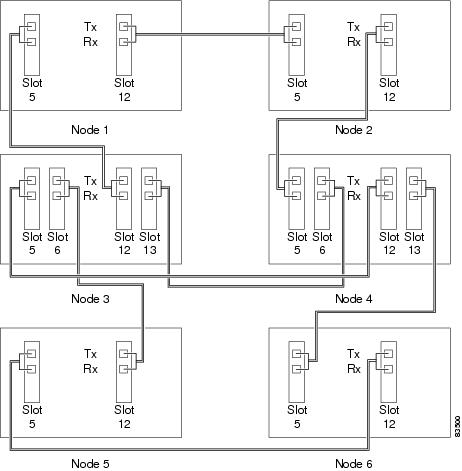
Stop. You have completed this procedure.
NTP-A180 Provision a Traditional BLSR/Path Protection Dual-Ring Interconnect

Note ![]() To route circuits on the DRI, you must check the Dual Ring Interconnect check box during circuit creation.
To route circuits on the DRI, you must check the Dual Ring Interconnect check box during circuit creation.
Step 1 ![]() Complete the "DLP-A60 Log into CTC" task. If you are already logged in, continue with Step 2.
Complete the "DLP-A60 Log into CTC" task. If you are already logged in, continue with Step 2.
Step 2 ![]() Complete the following steps if you have not provisioned the BLSR and path protection that you will interconnect in a traditional DRI. If the BLSR and path protection are created, go to Step 3.
Complete the following steps if you have not provisioned the BLSR and path protection that you will interconnect in a traditional DRI. If the BLSR and path protection are created, go to Step 3.
a. ![]() To provision and test the BLSR, complete the following procedures:
To provision and test the BLSR, complete the following procedures:
•![]() A175 Two-Fiber BLSR Acceptance Test
A175 Two-Fiber BLSR Acceptance Test
•![]() A176 Four-Fiber BLSR Acceptance Test
A176 Four-Fiber BLSR Acceptance Test
b. ![]() To provision and test the path protection, complete the following procedures:
To provision and test the path protection, complete the following procedures:
•![]() A44 Provision Path Protection Nodes
A44 Provision Path Protection Nodes
•![]() A177 Path Protection Acceptance Test
A177 Path Protection Acceptance Test
Step 3 ![]() Verify that the DRI interconnect nodes have OC-N cards installed and have fiber connections to the other interconnect node:
Verify that the DRI interconnect nodes have OC-N cards installed and have fiber connections to the other interconnect node:
•![]() The OC-N cards that will connect the BLSR and path protection must be installed at the interconnect nodes. The OC-N cards in the path protected nodes and the interconnect nodes must be the same type.
The OC-N cards that will connect the BLSR and path protection must be installed at the interconnect nodes. The OC-N cards in the path protected nodes and the interconnect nodes must be the same type.
•![]() The interconnect nodes must have fiber connections. An example is shown in Figure 5-9.
The interconnect nodes must have fiber connections. An example is shown in Figure 5-9.
Figure 5-9 Traditional BLSR to Path Protection DRI Fiber Connection Example
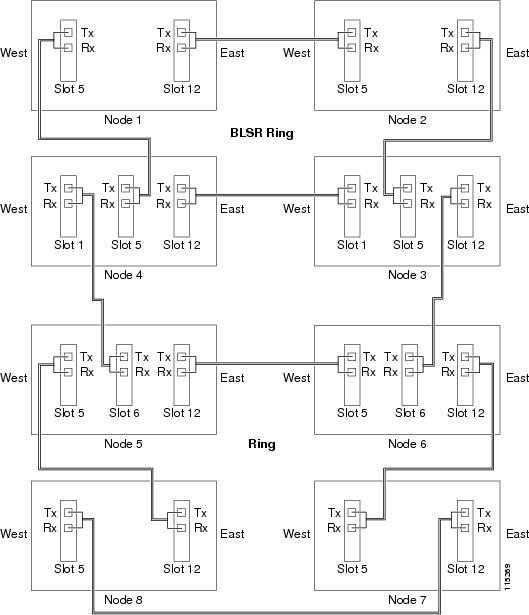
Stop. You have completed this procedure.
NTP-A209 Provision an Integrated BLSR/Path Protection Dual-Ring Interconnect
Step 1 ![]() Complete the "DLP-A60 Log into CTC" task at a node in the BLSR and path protected DRI network. If you are already logged in, continue with Step 2.
Complete the "DLP-A60 Log into CTC" task at a node in the BLSR and path protected DRI network. If you are already logged in, continue with Step 2.
Step 2 ![]() Complete the following steps if you have not provisioned the BLSR and path protection that you will interconnect in an integrated DRI. If the BLSR and path protection are created, continue with Step 3.
Complete the following steps if you have not provisioned the BLSR and path protection that you will interconnect in an integrated DRI. If the BLSR and path protection are created, continue with Step 3.
a. ![]() To provision and test the BLSR, complete the following procedures:
To provision and test the BLSR, complete the following procedures:
•![]() A175 Two-Fiber BLSR Acceptance Test
A175 Two-Fiber BLSR Acceptance Test
•![]() A176 Four-Fiber BLSR Acceptance Test
A176 Four-Fiber BLSR Acceptance Test
b. ![]() To provision and test the path protection, complete the following procedures:
To provision and test the path protection, complete the following procedures:
•![]() A44 Provision Path Protection Nodes
A44 Provision Path Protection Nodes
•![]() A177 Path Protection Acceptance Test
A177 Path Protection Acceptance Test
Step 3 ![]() Verify that the BLSR and path protection DRI interconnect nodes have OC-N cards installed and have fiber connections to the other interconnect node:
Verify that the BLSR and path protection DRI interconnect nodes have OC-N cards installed and have fiber connections to the other interconnect node:
•![]() The OC-N cards that will connect the BLSR and path protection must be installed at the interconnect nodes. The OC-N cards in the path protected nodes and the interconnect nodes must be the same type.
The OC-N cards that will connect the BLSR and path protection must be installed at the interconnect nodes. The OC-N cards in the path protected nodes and the interconnect nodes must be the same type.
•![]() The interconnect nodes must have the correct fiber connections. An example is shown in Figure 5-10.
The interconnect nodes must have the correct fiber connections. An example is shown in Figure 5-10.
Figure 5-10 Integrated BLSR to Path Protection DRI Example

Stop. You have completed this procedure.
NTP-A224 Provision an Open-Ended Path Protection
Step 1 ![]() Verify that the fiber is correctly connected to the path protected trunk (span) OC-N cards at each open-ended path protection node. Figure 5-11 shows an example. Node 1 is connected to ONS 15454 Nodes 2 and 3 through Slots 12 and 5. Trunk cards at Nodes 2 and 3 are connected to the third-party vendor equipment.
Verify that the fiber is correctly connected to the path protected trunk (span) OC-N cards at each open-ended path protection node. Figure 5-11 shows an example. Node 1 is connected to ONS 15454 Nodes 2 and 3 through Slots 12 and 5. Trunk cards at Nodes 2 and 3 are connected to the third-party vendor equipment.
Figure 5-11 ONS 15454 Open-Ended Path Protection Configurations Fiber Connection Example

Step 2 ![]() Verify that the third-party cards to which the ONS 15454 trunk cards are connected are the same OC-N rate as the ONS 15454 trunk cards. The third-party time slots must match the ONS 15454 card time slots to which they are connected. For example, if your trunk card is an OC-48, the third-party vendor card or unit must have STSs 1 to 48 available.
Verify that the third-party cards to which the ONS 15454 trunk cards are connected are the same OC-N rate as the ONS 15454 trunk cards. The third-party time slots must match the ONS 15454 card time slots to which they are connected. For example, if your trunk card is an OC-48, the third-party vendor card or unit must have STSs 1 to 48 available.
Step 3 ![]() Log into an ONS 15454 in the path protection you are turning up. See the "DLP-A60 Log into CTC" task. If you are already logged in, continue with Step 4.
Log into an ONS 15454 in the path protection you are turning up. See the "DLP-A60 Log into CTC" task. If you are already logged in, continue with Step 4.
Step 4 ![]() Complete the "DLP-A377 Provision Section DCC Terminations" task for the ONS 15454 cards/ports that are connected to another ONS 15454. (Alternatively, if additional bandwidth is needed for CTC management, complete the"DLP-A378 Provision Line DCC Terminations" task.) Do not create DCC or LDCC terminations for the card/port that connects to the third-party equipment. For example in Figure 5-11, DCC terminations are created at the following cards/ports:
Complete the "DLP-A377 Provision Section DCC Terminations" task for the ONS 15454 cards/ports that are connected to another ONS 15454. (Alternatively, if additional bandwidth is needed for CTC management, complete the"DLP-A378 Provision Line DCC Terminations" task.) Do not create DCC or LDCC terminations for the card/port that connects to the third-party equipment. For example in Figure 5-11, DCC terminations are created at the following cards/ports:
•![]() Nodes 1 and 6: Slot 5 and Slot 12
Nodes 1 and 6: Slot 5 and Slot 12
•![]() Node 2 and 5: Slot 12
Node 2 and 5: Slot 12
•![]() Node 3 and 4: Slot 5
Node 3 and 4: Slot 5

Note ![]() If an ONS 15454 is not connected to a corporate LAN, DCC or LDCC provisioning must be performed through a direct (craft) connection. Remote provisioning is possible only after all nodes in the network have DCC or LDCC terminations provisioned to in-service OC-N ports.
If an ONS 15454 is not connected to a corporate LAN, DCC or LDCC provisioning must be performed through a direct (craft) connection. Remote provisioning is possible only after all nodes in the network have DCC or LDCC terminations provisioned to in-service OC-N ports.
Step 5 ![]() Repeat Steps 3 and 4 for each node in the path protection.
Repeat Steps 3 and 4 for each node in the path protection.
Step 6 ![]() As needed, complete the "DLP-A380 Provision a Proxy Tunnel" task.
As needed, complete the "DLP-A380 Provision a Proxy Tunnel" task.
Step 7 ![]() As needed, complete the "DLP-A381 Provision a Firewall Tunnel" task.
As needed, complete the "DLP-A381 Provision a Firewall Tunnel" task.
Step 8 ![]() Following the documentation provided by the third-party vendor, provision the optical loop leading from the ONS 15454 connection at one end to the ONS 15454 connection at the other end. In other words, you will create an open-ended path protection using procedures for the third-party equipment.
Following the documentation provided by the third-party vendor, provision the optical loop leading from the ONS 15454 connection at one end to the ONS 15454 connection at the other end. In other words, you will create an open-ended path protection using procedures for the third-party equipment.
Step 9 ![]() Complete the "NTP-A225 Open-Ended Path Protection Acceptance Test" procedure.
Complete the "NTP-A225 Open-Ended Path Protection Acceptance Test" procedure.
Stop. You have completed this procedure.
NTP-A225 Open-Ended Path Protection Acceptance Test

Step 1 ![]() Complete the "DLP-A60 Log into CTC" task at the node that will be the source node for traffic traversing the third-party network. If you are already logged in, continue with Step 2.
Complete the "DLP-A60 Log into CTC" task at the node that will be the source node for traffic traversing the third-party network. If you are already logged in, continue with Step 2.
Step 2 ![]() From the View menu, choose Go to Network View.
From the View menu, choose Go to Network View.
Step 3 ![]() Click the Alarms tab.
Click the Alarms tab.
a. ![]() Verify that the alarm filter is not on. See the "DLP-A227 Disable Alarm Filtering" task as necessary.
Verify that the alarm filter is not on. See the "DLP-A227 Disable Alarm Filtering" task as necessary.
b. ![]() Verify that no unexplained alarms appear on the network. If unexplained alarms appear, resolve them before continuing. Refer to the Cisco ONS 15454 Troubleshooting Guide if necessary.
Verify that no unexplained alarms appear on the network. If unexplained alarms appear, resolve them before continuing. Refer to the Cisco ONS 15454 Troubleshooting Guide if necessary.
c. ![]() Complete the "DLP-A532 Export CTC Data" task to export the alarm information.
Complete the "DLP-A532 Export CTC Data" task to export the alarm information.
Step 4 ![]() Click the Conditions tab.
Click the Conditions tab.
a. ![]() Verify that no unexplained conditions appear on the network. If unexplained conditions appear, resolve them before continuing. Refer to the Cisco ONS 15454 Troubleshooting Guide if necessary.
Verify that no unexplained conditions appear on the network. If unexplained conditions appear, resolve them before continuing. Refer to the Cisco ONS 15454 Troubleshooting Guide if necessary.
b. ![]() Complete the "DLP-A532 Export CTC Data" task to export the conditions information.
Complete the "DLP-A532 Export CTC Data" task to export the conditions information.
Step 5 ![]() On the network map, double-click the node that you logged into in Step 1.
On the network map, double-click the node that you logged into in Step 1.
Step 6 ![]() Create a test circuit from that node to the OC-N trunk (span) cards on the nodes that connect to the third-party network. For example, in Figure 5-11, a circuit is created from Node 1 to the Slot 5 OC-N card at Node 2, and a secondary circuit destination is created on the Slot 12 OC-N card at Node 3. For circuit creation procedures, complete one of the following:
Create a test circuit from that node to the OC-N trunk (span) cards on the nodes that connect to the third-party network. For example, in Figure 5-11, a circuit is created from Node 1 to the Slot 5 OC-N card at Node 2, and a secondary circuit destination is created on the Slot 12 OC-N card at Node 3. For circuit creation procedures, complete one of the following:
•![]() For DS-1 circuits, complete the "NTP-A181 Create an Automatically Routed DS-1 Circuit" procedure. When you set the circuit state, choose IS and check the Apply to drop ports check box.
For DS-1 circuits, complete the "NTP-A181 Create an Automatically Routed DS-1 Circuit" procedure. When you set the circuit state, choose IS and check the Apply to drop ports check box.
•![]() For DS-3 circuits, complete the "NTP-A184 Create an Automatically Routed DS-3 or EC-1 Circuit" procedure. When you set the circuit state, choose IS and check the Apply to drop ports check box.
For DS-3 circuits, complete the "NTP-A184 Create an Automatically Routed DS-3 or EC-1 Circuit" procedure. When you set the circuit state, choose IS and check the Apply to drop ports check box.
•![]() For OC-N circuits, complete the "NTP-A257 Create an Automatically Routed Optical Circuit" procedure. When you set the circuit state, choose IS and check the Apply to drop ports check box.
For OC-N circuits, complete the "NTP-A257 Create an Automatically Routed Optical Circuit" procedure. When you set the circuit state, choose IS and check the Apply to drop ports check box.
Step 7 ![]() Create a circuit within the third-party network from ONS 15454 connection ports to the second set of ONS 15454 connection ports on both path protected spans. Refer to the third-party equipment documentation for circuit creation procedures.
Create a circuit within the third-party network from ONS 15454 connection ports to the second set of ONS 15454 connection ports on both path protected spans. Refer to the third-party equipment documentation for circuit creation procedures.
Step 8 ![]() Repeat Step 6 to create a second circuit at the terminating node on the other side of the third-party network. In Figure 5-11, this is Node 6. However, this circuit will have two sources, one at Node 4/Slot 12, and one at Node 5/Slot 5. The destination will be a drop card on Node 6.
Repeat Step 6 to create a second circuit at the terminating node on the other side of the third-party network. In Figure 5-11, this is Node 6. However, this circuit will have two sources, one at Node 4/Slot 12, and one at Node 5/Slot 5. The destination will be a drop card on Node 6.
Step 9 ![]() Configure the test set for the test circuit type you created:
Configure the test set for the test circuit type you created:
•![]() DS-1—If you are testing a DS-1 that is not multiplexed, you must have a DSX-1 panel or a direct DS-1 interface into the ONS 15454. Set the test set for DS-1. For information about configuring your test set, consult your test set user guide.
DS-1—If you are testing a DS-1 that is not multiplexed, you must have a DSX-1 panel or a direct DS-1 interface into the ONS 15454. Set the test set for DS-1. For information about configuring your test set, consult your test set user guide.
•![]() DS-3—If you are testing a clear channel DS-3, you must have a DSX-3 panel or a direct DS-3 interface into the ONS 15454. Set the test set for clear channel DS-3. For information about configuring your test set, consult your test set user guide.
DS-3—If you are testing a clear channel DS-3, you must have a DSX-3 panel or a direct DS-3 interface into the ONS 15454. Set the test set for clear channel DS-3. For information about configuring your test set, consult your test set user guide.
•![]() DS3XM—If you are testing a DS-1 circuit on a DS3XM-6 or DS3XM-12 card you must have a DSX-3 panel or a direct DS-3 interface to the ONS 15454. Set the test set for a multiplexed DS-3, then choose the DS-1 to test on the multiplexed DS-3. For information about configuring your test set, consult your test set user guide.
DS3XM—If you are testing a DS-1 circuit on a DS3XM-6 or DS3XM-12 card you must have a DSX-3 panel or a direct DS-3 interface to the ONS 15454. Set the test set for a multiplexed DS-3, then choose the DS-1 to test on the multiplexed DS-3. For information about configuring your test set, consult your test set user guide.
•![]() OC-N—If you are testing an OC-N circuit, set the test set for the applicable circuit size. For information about configuring your test set, consult your test set user guide.
OC-N—If you are testing an OC-N circuit, set the test set for the applicable circuit size. For information about configuring your test set, consult your test set user guide.
Step 10 ![]() Verify the integrity of all patch cables that will be used in this test by connecting one end to the test set Tx connector and the other end to the test set Rx connector. If the test set does not run error-free, check the cable for damage and check the test set to make sure it is set up correctly before continuing.
Verify the integrity of all patch cables that will be used in this test by connecting one end to the test set Tx connector and the other end to the test set Rx connector. If the test set does not run error-free, check the cable for damage and check the test set to make sure it is set up correctly before continuing.
Step 11 ![]() Create a physical loopback at the circuit destination card:
Create a physical loopback at the circuit destination card:
a. ![]() Attach one end of a patch cable to the destination port's Tx connector.
Attach one end of a patch cable to the destination port's Tx connector.
b. ![]() Attach the other end to the port's Rx connector.
Attach the other end to the port's Rx connector.
Step 12 ![]() At the circuit source card:
At the circuit source card:
a. ![]() Connect the Tx connector of the test set to the circuit Rx connector.
Connect the Tx connector of the test set to the circuit Rx connector.
b. ![]() Connect the test set Rx connector to the circuit Tx connector.
Connect the test set Rx connector to the circuit Tx connector.
Step 13 ![]() Verify that the test set shows a clean signal. If a clean signal does not appear, repeat Steps 6 through 12 to make sure the test set and cabling are configured correctly.
Verify that the test set shows a clean signal. If a clean signal does not appear, repeat Steps 6 through 12 to make sure the test set and cabling are configured correctly.
Step 14 ![]() Inject BIT errors from the test set. To verify that you have a complete end-to-end circuit, verify that the errors appear at the test set.
Inject BIT errors from the test set. To verify that you have a complete end-to-end circuit, verify that the errors appear at the test set.
Step 15 ![]() Complete the "DLP-A356 TCC2/TCC2P Card Active/Standby Switch Test" task.
Complete the "DLP-A356 TCC2/TCC2P Card Active/Standby Switch Test" task.
Step 16 ![]() Complete the "DLP-A255 Cross-Connect Card Side Switch Test" task.
Complete the "DLP-A255 Cross-Connect Card Side Switch Test" task.
Although a service interruption under 60 ms might occur, the test circuit should continue to work before, during, and after the switches. If the circuit stops working, do not continue. Contact your next level of support.
Step 17 ![]() From the View menu, choose Go to Network View.
From the View menu, choose Go to Network View.
Step 18 ![]() Click one of the two spans leaving the circuit source node.
Click one of the two spans leaving the circuit source node.
Step 19 ![]() Complete the "DLP-A94 Path Protection Switching Test" task to test the path protection switching function on this span.
Complete the "DLP-A94 Path Protection Switching Test" task to test the path protection switching function on this span.
Step 20 ![]() In network view, click the other circuit source span and repeat Step 19.
In network view, click the other circuit source span and repeat Step 19.
Step 21 ![]() Set up and complete a BER test. Use the existing configuration and follow your site requirements for the length of time. Record the test results and configuration.
Set up and complete a BER test. Use the existing configuration and follow your site requirements for the length of time. Record the test results and configuration.
Step 22 ![]() Complete the "DLP-A333 Delete Circuits" task for the test circuit.
Complete the "DLP-A333 Delete Circuits" task for the test circuit.
Step 23 ![]() Remove any loopbacks, switches, or test sets from the nodes after all testing is complete.
Remove any loopbacks, switches, or test sets from the nodes after all testing is complete.
Step 24 ![]() In network view, click the Alarms tab.
In network view, click the Alarms tab.
a. ![]() Verify that the alarm filter is not on. See the "DLP-A227 Disable Alarm Filtering" task as necessary.
Verify that the alarm filter is not on. See the "DLP-A227 Disable Alarm Filtering" task as necessary.
b. ![]() Verify that no unexplained alarms appear on the network. If unexplained alarms appear, resolve them before continuing. Refer to the Cisco ONS 15454 Troubleshooting Guide if necessary.
Verify that no unexplained alarms appear on the network. If unexplained alarms appear, resolve them before continuing. Refer to the Cisco ONS 15454 Troubleshooting Guide if necessary.
c. ![]() Complete the "DLP-A532 Export CTC Data" task to export the alarm information.
Complete the "DLP-A532 Export CTC Data" task to export the alarm information.
Step 25 ![]() In network view, click the Conditions tab.
In network view, click the Conditions tab.
a. ![]() Verify that no unexplained conditions appear on the network. If unexplained conditions appear, resolve them before continuing. Refer to the Cisco ONS 15454 Troubleshooting Guide if necessary.
Verify that no unexplained conditions appear on the network. If unexplained conditions appear, resolve them before continuing. Refer to the Cisco ONS 15454 Troubleshooting Guide if necessary.
b. ![]() Complete the "DLP-A532 Export CTC Data" task to export the conditions information.
Complete the "DLP-A532 Export CTC Data" task to export the conditions information.
Step 26 ![]() Repeat Steps 6 through 25 for each node that will be a source or destination for circuits traversing the third-party network.
Repeat Steps 6 through 25 for each node that will be a source or destination for circuits traversing the third-party network.
Step 27 ![]() If a node fails any test, repeat the test while verifying correct setup and configuration. If the test fails again, refer to the next level of support.
If a node fails any test, repeat the test while verifying correct setup and configuration. If the test fails again, refer to the next level of support.
After all tests are successfully completed and no alarms exist in the network, the network is ready for service application. Continue with Chapter 6 "Create Circuits and VT Tunnels."
Stop. You have completed this procedure.
NTP-A46 Subtend a Path Protection from a BLSR
Purpose |
This procedure subtends a path protection from an existing BLSR. |
Tools/Equipment |
One BLSR node must have OC-N cards and fibers to carry the path protection. |
Prerequisite Procedures |
A175 Two-Fiber BLSR Acceptance Test or |
Required/As Needed |
As needed |
Onsite/Remote |
Onsite |
Security Level |
Provisioning or higher |

Note ![]() Path Protection is the default ONS 15454 topology. It is available as soon as you install the path protection OC-N cards, connect the OC-N fibers, and create the DCC terminations. Unlike the BLSRs, ONS 15454 path protection configurations do not require explicit setup.
Path Protection is the default ONS 15454 topology. It is available as soon as you install the path protection OC-N cards, connect the OC-N fibers, and create the DCC terminations. Unlike the BLSRs, ONS 15454 path protection configurations do not require explicit setup.
Step 1 ![]() In the node that will subtend the path protection(Node 3 in Figure 5-12), install the two OC-N cards that will serve as the path protection trunk (span) cards (Node 3, Slots 6 and 13). See the "NTP-A16 Install Optical Cards and Connectors" procedure. If they are already installed, continue with Step 2.
In the node that will subtend the path protection(Node 3 in Figure 5-12), install the two OC-N cards that will serve as the path protection trunk (span) cards (Node 3, Slots 6 and 13). See the "NTP-A16 Install Optical Cards and Connectors" procedure. If they are already installed, continue with Step 2.
Step 2 ![]() Attach fibers from these cards to the path protection trunk cards on the neighbor path protected node or nodes. In Figure 5-12, Node 3/Slot 6 connects to Node 4/Slot 13, and Node 3/Slot 13 connects to Node 4/Slot 6.
Attach fibers from these cards to the path protection trunk cards on the neighbor path protected node or nodes. In Figure 5-12, Node 3/Slot 6 connects to Node 4/Slot 13, and Node 3/Slot 13 connects to Node 4/Slot 6.
Figure 5-12 Path Protection Subtended from a BLSR

Step 3 ![]() Complete the "DLP-A60 Log into CTC" task at the ONS 15454 that will subtend the path protection (Node 3 in the example).
Complete the "DLP-A60 Log into CTC" task at the ONS 15454 that will subtend the path protection (Node 3 in the example).
Step 4 ![]() Complete the "DLP-A377 Provision Section DCC Terminations" task for each OC-N card that will carry the path protection. Alternatively, if additional bandwidth is needed for CTC management, complete the"DLP-A378 Provision Line DCC Terminations" task.
Complete the "DLP-A377 Provision Section DCC Terminations" task for each OC-N card that will carry the path protection. Alternatively, if additional bandwidth is needed for CTC management, complete the"DLP-A378 Provision Line DCC Terminations" task.
Step 5 ![]() Log into a path protected node that connects to the node in Step 3. (In Figure 5-12, Node 4 is the only other node in the path protection.)
Log into a path protected node that connects to the node in Step 3. (In Figure 5-12, Node 4 is the only other node in the path protection.)
Step 6 ![]() Complete the "DLP-A377 Provision Section DCC Terminations" task for each OC-N card that will carry the path protection. Alternatively, if additional bandwidth is needed for CTC management, complete the"DLP-A378 Provision Line DCC Terminations" task.
Complete the "DLP-A377 Provision Section DCC Terminations" task for each OC-N card that will carry the path protection. Alternatively, if additional bandwidth is needed for CTC management, complete the"DLP-A378 Provision Line DCC Terminations" task.
Step 7 ![]() Repeat Step 6 for each node in the path protection.
Repeat Step 6 for each node in the path protection.
Step 8 ![]() As needed, complete the "DLP-A380 Provision a Proxy Tunnel" task.
As needed, complete the "DLP-A380 Provision a Proxy Tunnel" task.
Step 9 ![]() As needed, complete the "DLP-A381 Provision a Firewall Tunnel" task.
As needed, complete the "DLP-A381 Provision a Firewall Tunnel" task.
Step 10 ![]() From the View menu, choose Go To Network View to view the subtending rings.
From the View menu, choose Go To Network View to view the subtending rings.
Step 11 ![]() Complete the "NTP-A177 Path Protection Acceptance Test" procedure.
Complete the "NTP-A177 Path Protection Acceptance Test" procedure.
Stop. You have completed this procedure.
NTP-A47 Subtend a BLSR from a Path Protection
Step 1 ![]() In the path protection node that will subtend the BLSR, install the two OC-N cards that will serve as the BLSR trunk (span) cards (in Figure 5-12, Node 3, Slots 5 and 12). See the "NTP-A16 Install Optical Cards and Connectors" procedure.
In the path protection node that will subtend the BLSR, install the two OC-N cards that will serve as the BLSR trunk (span) cards (in Figure 5-12, Node 3, Slots 5 and 12). See the "NTP-A16 Install Optical Cards and Connectors" procedure.
Step 2 ![]() Attach fibers from the cards in Step 1 to the BLSR trunk cards on another BLSR node or nodes. In Figure 5-12, Slot 5/Node 3 connects to Slot 12/Node 2, and Slot 12/Node 3 connects to Slot 5/Node 1.
Attach fibers from the cards in Step 1 to the BLSR trunk cards on another BLSR node or nodes. In Figure 5-12, Slot 5/Node 3 connects to Slot 12/Node 2, and Slot 12/Node 3 connects to Slot 5/Node 1.
Step 3 ![]() Log into the ONS 15454 that will subtend the BLSR (the node in Step 1). See the "DLP-A60 Log into CTC" task. If you are already logged in, continue with Step 4.
Log into the ONS 15454 that will subtend the BLSR (the node in Step 1). See the "DLP-A60 Log into CTC" task. If you are already logged in, continue with Step 4.
Step 4 ![]() Create the DCCs on both OC-N trunk cards (east and west) that will carry the BLSR. See the "DLP-A377 Provision Section DCC Terminations" task. Alternatively, if additional bandwidth is needed for CTC management, complete the "DLP-A378 Provision Line DCC Terminations" task.
Create the DCCs on both OC-N trunk cards (east and west) that will carry the BLSR. See the "DLP-A377 Provision Section DCC Terminations" task. Alternatively, if additional bandwidth is needed for CTC management, complete the "DLP-A378 Provision Line DCC Terminations" task.
Step 5 ![]() Create the subtending BLSR:
Create the subtending BLSR:
a. ![]() Complete the "NTP-A40 Provision BLSR Nodes" procedure for each node that will be in the BLSR. If you have already provisioned the BLSR, perform this procedure for the subtending node only.
Complete the "NTP-A40 Provision BLSR Nodes" procedure for each node that will be in the BLSR. If you have already provisioned the BLSR, perform this procedure for the subtending node only.
b. ![]() Complete the "NTP-A126 Create a BLSR" procedure. Include the node in Step 3 (the node that will subtend the BLSR) in the BLSR.
Complete the "NTP-A126 Create a BLSR" procedure. Include the node in Step 3 (the node that will subtend the BLSR) in the BLSR.
Step 6 ![]() From the View menu, choose Go to the Network View to see the subtending ring.
From the View menu, choose Go to the Network View to see the subtending ring.
Stop. You have completed this procedure.
NTP-A48 Subtend a BLSR from a BLSR

Note ![]() This procedure assumes that all nodes are configured for the BLSR. If you need to add a node to a BLSR, see the "NTP-A212 Add a BLSR Node" procedure.
This procedure assumes that all nodes are configured for the BLSR. If you need to add a node to a BLSR, see the "NTP-A212 Add a BLSR Node" procedure.
Step 1 ![]() Complete the "DLP-A60 Log into CTC" task at the node that will subtend the BLSR (Node 4 in Figure 5-13). If you are already logged in, continue with Step 2.
Complete the "DLP-A60 Log into CTC" task at the node that will subtend the BLSR (Node 4 in Figure 5-13). If you are already logged in, continue with Step 2.
Step 2 ![]() Install the OC-N cards that will serve as the BLSR trunk (span) cards if they are not already installed. See the "NTP-A16 Install Optical Cards and Connectors" procedure.
Install the OC-N cards that will serve as the BLSR trunk (span) cards if they are not already installed. See the "NTP-A16 Install Optical Cards and Connectors" procedure.
Figure 5-13 shows two BLSRs shared by one ONS 15454. Ring 1 runs on Nodes 1, 2, 3, and 4. Ring 2 runs on Nodes 4, 5, 6, and 7 and represents the subtending ring added by this procedure. Two BLSR rings, Ring 1 and Ring 2, are provisioned on Node 4. Ring 1 uses cards in Slots 5 and 12, and Ring 2 uses cards in Slots 6 and 13.
Figure 5-13 BLSR Subtended from a BLSR

Step 3 ![]() Attach fibers from the trunk cards in the subtending node to the BLSR trunk cards on its two neighboring BLSR nodes. In Figure 5-13, Node 4/Slot 6 connects to Node 7/Slot 13, and Node 4/Slot 13 connects to Node 5/Slot 6. See the "DLP-A44 Install Fiber-Optic Cables for BLSR Configurations" task.
Attach fibers from the trunk cards in the subtending node to the BLSR trunk cards on its two neighboring BLSR nodes. In Figure 5-13, Node 4/Slot 6 connects to Node 7/Slot 13, and Node 4/Slot 13 connects to Node 5/Slot 6. See the "DLP-A44 Install Fiber-Optic Cables for BLSR Configurations" task.
Step 4 ![]() Create the DCCs on the first OC-N card that will carry the BLSR. See the "DLP-A377 Provision Section DCC Terminations" task. Alternatively, if additional bandwidth is needed for CTC management, complete the"DLP-A378 Provision Line DCC Terminations" task.
Create the DCCs on the first OC-N card that will carry the BLSR. See the "DLP-A377 Provision Section DCC Terminations" task. Alternatively, if additional bandwidth is needed for CTC management, complete the"DLP-A378 Provision Line DCC Terminations" task.
Step 5 ![]() Repeat Step 4 for the second OC-N trunk card that will carry the BLSR.
Repeat Step 4 for the second OC-N trunk card that will carry the BLSR.
Step 6 ![]() Complete the "NTP-A40 Provision BLSR Nodes" procedure for each node that will be in the BLSR. If you have already provisioned the BLSR, perform this procedure for the subtending node only.
Complete the "NTP-A40 Provision BLSR Nodes" procedure for each node that will be in the BLSR. If you have already provisioned the BLSR, perform this procedure for the subtending node only.
Step 7 ![]() If the subtending BLSR is not already created, complete the "NTP-A126 Create a BLSR" procedure to provision the new BLSR. The subtending BLSR must have a ring name that differs from the ring name of the first BLSR.
If the subtending BLSR is not already created, complete the "NTP-A126 Create a BLSR" procedure to provision the new BLSR. The subtending BLSR must have a ring name that differs from the ring name of the first BLSR.

Note ![]() The subtending node can have one Node ID that is used in both BLSRs, or a different Node ID for each BLSR. For example, the same node can be Node 4 in BLSR 1 and Node 2 in BLSR 2.
The subtending node can have one Node ID that is used in both BLSRs, or a different Node ID for each BLSR. For example, the same node can be Node 4 in BLSR 1 and Node 2 in BLSR 2.
Step 8 ![]() From the View menu, choose Go to Network View to see the subtending ring.
From the View menu, choose Go to Network View to see the subtending ring.
Figure 5-14 shows an example of two subtending BLSRs.
Figure 5-14 Subtended BLSRs on the Network Map

Stop. You have completed this procedure.
NTP-A172 Create a Logical Network Map
Step 1 ![]() Complete the "DLP-A60 Log into CTC" task on an ONS 15454 on the network where you want to create the network map. If you are already logged in, continue with Step 2.
Complete the "DLP-A60 Log into CTC" task on an ONS 15454 on the network where you want to create the network map. If you are already logged in, continue with Step 2.
Step 2 ![]() From the View menu, choose Go to Network View.
From the View menu, choose Go to Network View.
Step 3 ![]() Change the position of the nodes in the network view according to your site plan.
Change the position of the nodes in the network view according to your site plan.
a. ![]() Click a node to select it, then press the Ctrl key while you drag and drop a node icon to a new location.
Click a node to select it, then press the Ctrl key while you drag and drop a node icon to a new location.
b. ![]() Deselect the previously selected node by clicking on any blank part of the network map area.
Deselect the previously selected node by clicking on any blank part of the network map area.
c. ![]() Repeat Step a for each node you need to position.
Repeat Step a for each node you need to position.
Step 4 ![]() On the network view map, right-click and choose Save Node Position.
On the network view map, right-click and choose Save Node Position.
Step 5 ![]() Click Yes in the Save Node Position dialog box.
Click Yes in the Save Node Position dialog box.
CTC displays a progress bar and saves the new node positions.

Note ![]() Retrieve, Provisioning, and Maintenance users can move nodes on the network map, but only Superusers can save new network map configurations. To restore the view to a previously saved version of the network map, right-click on the network view map and choose Reset Node Position.
Retrieve, Provisioning, and Maintenance users can move nodes on the network map, but only Superusers can save new network map configurations. To restore the view to a previously saved version of the network map, right-click on the network view map and choose Reset Node Position.
Stop. You have completed this procedure.
 Feedback
Feedback