- About this Guide
- Chapter 1, Install the Shelf and Common Control Cards
- Chapter 2, Connect the PC and Log Into the GUI
- Chapter 3, Turn Up a Node
- Chapter 4, Perform Node Acceptance Tests
- Chapter 5, Provision Transponder and Muxponder Cards
- Chapter 6, Turn Up a Network
- Chapter 7, Create Channels and Circuits
- Chapter 8, Manage Alarms
- Chapter 9, Monitor Performance
- Chapter 10, Manage the Node
- Chapter 11, Change DWDM Card Settings
- Chapter 12, Add and Remove Cards and Nodes
- Chapter 13, Maintain the Node
- Chapter 14, Power Down the Node
- Appendix A, CTC Information and Shortcuts
- DLP-G3 Reverse the Mounting Bracket to Fit a 19-inch (482.6-mm) Rack (ANSI Only)
- DLP-G4 Install the External Brackets and Air Filter (ANSI Only)
- DLP-G5 Mount the Shelf Assembly in a Rack (One Person)
- DLP-G6 Mount the Shelf Assembly in a Rack (Two People)
- DLP-G7 Mount Multiple Shelf Assemblies in a Rack
- DLP-G8 Install the Air Ramp
- DLP-G20 Install Alarm Wires on the MIC-A/P (ETSI Only)
- DLP-G21 Install Timing Wires on the MIC-C/T/P (ETSI Only)
- DLP-G22 Install LAN Wires on the MIC-C/T/P (ETSI Only)
- DLP-G23 Install Alarm Wires on the Backplane (ANSI Only)
- DLP-G24 Install Timing Wires on the Backplane (ANSI Only)
- DLP-G25 Install LAN Wires on the Backplane (ANSI Only)
- DLP-G26 Install the TL1 Craft Interface Wires (ANSI Only)
- DLP-G27 Install the DCU Shelf Assembly
- DLP-G28 Install the Fiber Patch-Panel Tray
- DLP-G29 Install the Fiber-Storage Tray
- DLP-G371 Install the Ethernet Adapter Panel
- DLP-G351 Install the Y-Cable Module Tray
- DLP-G30 Install the FlexLayer Shelf
- DLP-G31 Install the FlexLayer Modules
- DLP-G32 Install the Y-Cable Protection Modules in the FlexLayer Shelf
- DLP-G377 Install the Y-Cable Protection Modules in the Y-Cable Module Tray
Install the Shelf and Common Control Cards
This chapter explains how to install the Cisco ONS 15454 ETSI and Cisco ONS 15454 ANSI shelf assemblies. Where procedures differ for the two shelf types, the procedure will indicate "ANSI only" or "ETSI only." For a summary of the tools and equipment required for installation, see the "Required Tools and Equipment (ETSI)" section or the "Required Tools and Equipment (ANSI)" section.

Note ![]() Unless otherwise specified, "ONS 15454" refers to both ANSI and ETSI shelf assemblies.
Unless otherwise specified, "ONS 15454" refers to both ANSI and ETSI shelf assemblies.
Before You Begin
This section lists the chapter procedures (NTPs). Turn to a procedure for applicable tasks (DLPs). Read the installation procedures and precautions before you install the ONS 15454 ANSI or ONS 15454 ETSI and connect the power source.
1. ![]() G1 Unpack and Inspect the Shelf Assembly—Complete this procedure before continuing with the "NTP-G2 Install the Shelf Assembly" procedure.
G1 Unpack and Inspect the Shelf Assembly—Complete this procedure before continuing with the "NTP-G2 Install the Shelf Assembly" procedure.
2. ![]() G2 Install the Shelf Assembly—Complete this procedure to install the shelf assembly in a rack.
G2 Install the Shelf Assembly—Complete this procedure to install the shelf assembly in a rack.
3. ![]() G3 Open and Remove the Front Door—Complete this procedure to access the equipment before continuing with other procedures in this chapter.
G3 Open and Remove the Front Door—Complete this procedure to access the equipment before continuing with other procedures in this chapter.
4. ![]() G4 Open and Remove the FMEC Cover (ETSI Only)—Complete this procedure to access the electrical facility connection assembly (EFCA) for the front mount electrical connections (FMECs) before continuing with other procedures in this chapter.
G4 Open and Remove the FMEC Cover (ETSI Only)—Complete this procedure to access the electrical facility connection assembly (EFCA) for the front mount electrical connections (FMECs) before continuing with other procedures in this chapter.
5. ![]() G5 Remove the Backplane Covers (ANSI Only)—Complete this procedure to access the backplane before continuing with other procedures.
G5 Remove the Backplane Covers (ANSI Only)—Complete this procedure to access the backplane before continuing with other procedures.
6. ![]() G6 Install the MIC-A/P and MIC-T/C/P FMECs (ETSI Only)—Complete this procedure to install the MIC-A/P and MIC-T/C/P FMECs, which are required for power supply as well as alarm, timing, and LAN connections.
G6 Install the MIC-A/P and MIC-T/C/P FMECs (ETSI Only)—Complete this procedure to install the MIC-A/P and MIC-T/C/P FMECs, which are required for power supply as well as alarm, timing, and LAN connections.
7. ![]() G7 Install the Power and Ground—Complete this procedure before continuing with the "NTP-G8 Install the Fan-Tray Assembly" procedure.
G7 Install the Power and Ground—Complete this procedure before continuing with the "NTP-G8 Install the Fan-Tray Assembly" procedure.
8. ![]() G8 Install the Fan-Tray Assembly—Complete this procedure to install the fan-tray assembly in the shelf.
G8 Install the Fan-Tray Assembly—Complete this procedure to install the fan-tray assembly in the shelf.
9. ![]() G9 Install the Alarm Expansion Panel (ANSI Only)—Complete this procedure if you are planning to install the AIC-I card and want to increase the number of alarm contacts provided by the AIC-I card.
G9 Install the Alarm Expansion Panel (ANSI Only)—Complete this procedure if you are planning to install the AIC-I card and want to increase the number of alarm contacts provided by the AIC-I card.
10. ![]() G10 Attach Wires to Alarm, Timing, LAN, and Craft Pin Connections—Complete as needed to set up wire-wrap pin connections.
G10 Attach Wires to Alarm, Timing, LAN, and Craft Pin Connections—Complete as needed to set up wire-wrap pin connections.
11. ![]() G11 Install an External Wire-Wrap Panel on the AEP (ANSI Only)—Complete this procedure to connect an external wire-wrap panel to the alarm expansion panel (AEP).
G11 Install an External Wire-Wrap Panel on the AEP (ANSI Only)—Complete this procedure to connect an external wire-wrap panel to the alarm expansion panel (AEP).
12. ![]() G12 Install and Close the FMEC Cover (ETSI Only)—Complete this procedure to install the FMEC cover.
G12 Install and Close the FMEC Cover (ETSI Only)—Complete this procedure to install the FMEC cover.
13. ![]() G13 Install the Rear Cover (ANSI Only)—Complete this procedure as needed to install the rear cover after you have finished servicing the backplane.
G13 Install the Rear Cover (ANSI Only)—Complete this procedure as needed to install the rear cover after you have finished servicing the backplane.
14. ![]() G14 Install DWDM Equipment—Complete this procedure as needed to install equipment needed for DWDM networks.
G14 Install DWDM Equipment—Complete this procedure as needed to install equipment needed for DWDM networks.
15. ![]() G15 Install the Common Control Cards—Complete this procedure to install the TCC2/TCC2P card, the AIC-I card, and the MS-ISC-100T card.
G15 Install the Common Control Cards—Complete this procedure to install the TCC2/TCC2P card, the AIC-I card, and the MS-ISC-100T card.
16. ![]() G145 Connect a Multishelf Node and Subtending Shelves to an MS-ISC-100T Card—Complete this procedure as needed.
G145 Connect a Multishelf Node and Subtending Shelves to an MS-ISC-100T Card—Complete this procedure as needed.
17. ![]() G158 Connect a Multishelf Node and Subtending Shelves to a Cisco Catalyst 2950—Complete this procedure as needed.
G158 Connect a Multishelf Node and Subtending Shelves to a Cisco Catalyst 2950—Complete this procedure as needed.
18. ![]() G159 Configure a Cisco Catalyst 2950 for a Multishelf Node—Complete this procedure as needed.
G159 Configure a Cisco Catalyst 2950 for a Multishelf Node—Complete this procedure as needed.
19. ![]() G16 Perform the Shelf Installation Acceptance Test—Complete this procedure to determine if you have correctly completed all other procedures in the chapter.
G16 Perform the Shelf Installation Acceptance Test—Complete this procedure to determine if you have correctly completed all other procedures in the chapter.
 |
Warning |
 |
Warning |
 |
Warning |

Note ![]() The ONS 15454 is suitable for mounting on concrete or other noncombustible surfaces only.
The ONS 15454 is suitable for mounting on concrete or other noncombustible surfaces only.

Note ![]() In this chapter, "shelf assembly" refers to the steel enclosure that holds cards and connects power, and "node" refers to the entire hardware and software system.
In this chapter, "shelf assembly" refers to the steel enclosure that holds cards and connects power, and "node" refers to the entire hardware and software system.
Required Tools and Equipment (ANSI)
You need the following tools and equipment to install and test the ONS 15454 ANSI shelf assembly.
Cisco-Supplied Materials (ANSI)
The following materials are required and are shipped with the ONS 15454 ANSI shelf (wrapped in plastic). The number in parentheses gives the quantity of the item included in the package.
•![]() #12-24 x 3/4 pan-head Phillips mounting screws (48-1004-XX, 48-1007-XX) (8)
#12-24 x 3/4 pan-head Phillips mounting screws (48-1004-XX, 48-1007-XX) (8)
•![]() #12 -24 x 3/4 socket set screws (48-1003-XX) (2)
#12 -24 x 3/4 socket set screws (48-1003-XX) (2)
•![]() T-handle #12-24 hex tool for set screws (1)
T-handle #12-24 hex tool for set screws (1)
•![]() ESD wrist strap with 1.8 m (6 ft) coil cable (1)
ESD wrist strap with 1.8 m (6 ft) coil cable (1)
•![]() Tie wraps (10)
Tie wraps (10)
•![]() Pinned hex (Allen) key for front door (1)
Pinned hex (Allen) key for front door (1)
•![]() Spacers (50-1193-XX) (4)
Spacers (50-1193-XX) (4)
•![]() Spacer mounting brackets (2)
Spacer mounting brackets (2)
•![]() Sheet metal backplane cover (installed) (1)
Sheet metal backplane cover (installed) (1)
•![]() External (bottom) brackets for the fan-tray air filter
External (bottom) brackets for the fan-tray air filter
•![]() Standoff kit (53-0795-XX):
Standoff kit (53-0795-XX):
–![]() Plastic fiber management guides (2)
Plastic fiber management guides (2)
–![]() Fan filter bracket screws (53-48-0003) (6)
Fan filter bracket screws (53-48-0003) (6)
User-Supplied Materials (ANSI)
The following materials and tools are required but are not supplied with the ONS 15454 ANSI:
•![]() One or more of the following equipment racks:
One or more of the following equipment racks:
–![]() 19-inch ANSI Standard (Telcordia GR-63-CORE) (482.6 mm) rack; total width 22 inches (558.8 mm)
19-inch ANSI Standard (Telcordia GR-63-CORE) (482.6 mm) rack; total width 22 inches (558.8 mm)
–![]() 23-inch ANSI Standard (Telcordia GR-63-CORE) (584.2 mm) rack; total width 26 inches (660.4 mm)
23-inch ANSI Standard (Telcordia GR-63-CORE) (584.2 mm) rack; total width 26 inches (660.4 mm)
•![]() Fuse panel
Fuse panel
•![]() Power cable (from fuse and alarm panel to assembly), #10 AWG, copper conductors, 194 degrees Fahrenheit (90 degrees Celsius)
Power cable (from fuse and alarm panel to assembly), #10 AWG, copper conductors, 194 degrees Fahrenheit (90 degrees Celsius)
•![]() Ground cable #6 AWG stranded
Ground cable #6 AWG stranded
•![]() Alarm cable pairs for all alarm connections, #22 or #24 AWG (0.51 mm² or 0.64 mm²), solid tinned
Alarm cable pairs for all alarm connections, #22 or #24 AWG (0.51 mm² or 0.64 mm²), solid tinned
•![]() 100-ohm shielded building integrated timing supply (BITS) clock cable pair #22 or #24 AWG (0.51 mm² or 0.64 mm²), twisted-pair T1-type
100-ohm shielded building integrated timing supply (BITS) clock cable pair #22 or #24 AWG (0.51 mm² or 0.64 mm²), twisted-pair T1-type
•![]() Single-mode SC fiber jumpers with UPC polish (55 dB or better) for optical (OC-N) cards
Single-mode SC fiber jumpers with UPC polish (55 dB or better) for optical (OC-N) cards
•![]() Shielded coaxial cable terminated with SMB or BNC connectors for DS-3 cards
Shielded coaxial cable terminated with SMB or BNC connectors for DS-3 cards
•![]() Shielded ABAM cable terminated with AMP Champ connectors or unterminated for DS1N-14 cards with #22 or #24 AWG (0.51 mm² or 0.64 mm²) ground wire (typically about two ft [61 cm] in length)
Shielded ABAM cable terminated with AMP Champ connectors or unterminated for DS1N-14 cards with #22 or #24 AWG (0.51 mm² or 0.64 mm²) ground wire (typically about two ft [61 cm] in length)
•![]() 6-pair #29 AWG double-shielded cable
6-pair #29 AWG double-shielded cable
•![]() Tie wraps and/or lacing cord
Tie wraps and/or lacing cord
•![]() Labels
Labels
•![]() Listed pressure terminal connectors such as ring and fork types; connectors must be suitable for
Listed pressure terminal connectors such as ring and fork types; connectors must be suitable for
#10 AWG copper conductors
Tools Needed (ANSI)
The following tools are needed to install an ONS 15454 ANSI:
•![]() #2 Phillips screwdriver
#2 Phillips screwdriver
•![]() Medium slot-head screwdriver
Medium slot-head screwdriver
•![]() Small slot-head screwdriver
Small slot-head screwdriver
•![]() Wire wrapper
Wire wrapper
•![]() Wire cutters
Wire cutters
•![]() Wire strippers
Wire strippers
•![]() Crimp tool
Crimp tool
•![]() BNC insertion tool
BNC insertion tool
Test Equipment (ANSI)
The following test equipment is needed to install an ONS 15454 ANSI:
•![]() Voltmeter
Voltmeter
•![]() Optical power meter (for use with fiber optics only)
Optical power meter (for use with fiber optics only)
•![]() Bit error rate (BER) tester, DS-1 and DS-3
Bit error rate (BER) tester, DS-1 and DS-3
Required Tools and Equipment (ETSI)
You need the following tools and equipment to install and test the ONS 15454 ETSI shelf assembly.
Cisco-Supplied Equipment (ETSI)
These materials are required for installation and are supplied with the ONS 15454 ETSI. The shipped quantity of each item is in parentheses.
•![]() Double-hole grounding lug for ground connection with a wire receptacle to accommodate the recommended 13.3 mm² (#6 AWG) multistrand copper wire (1)
Double-hole grounding lug for ground connection with a wire receptacle to accommodate the recommended 13.3 mm² (#6 AWG) multistrand copper wire (1)
•![]() M4 x 8 mm pan-head Phillips screws (2)
M4 x 8 mm pan-head Phillips screws (2)
•![]() M6 x 20 mm socket set screws (2)
M6 x 20 mm socket set screws (2)
•![]() M6 x 20 mm pan-head Phillips screws (8)
M6 x 20 mm pan-head Phillips screws (8)
•![]() Tie wraps 0.125-inch (3.2 mm) W x 6.0-inch (152 mm) L (24)
Tie wraps 0.125-inch (3.2 mm) W x 6.0-inch (152 mm) L (24)
•![]() ESD wrist strap (disposable) (1)
ESD wrist strap (disposable) (1)
•![]() Pinned hex (Allen) key for front door (1)
Pinned hex (Allen) key for front door (1)
•![]() Hex key 3-mm long arm (1)
Hex key 3-mm long arm (1)
•![]() Bottom brackets for the fan-tray air filter
Bottom brackets for the fan-tray air filter
•![]() Cable assembly, Ethernet, RJ-45 (1)
Cable assembly, Ethernet, RJ-45 (1)
•![]() Power cable (from fuse and alarm panel to MIC-A/P and MIC-C/T/P) (2)
Power cable (from fuse and alarm panel to MIC-A/P and MIC-C/T/P) (2)

User-Supplied Equipment (ETSI)
The following materials and tools are required for installation but are not supplied with the ONS 15454 ETSI:
•![]() Equipment rack (ETSI rack, 2200 mm [86.6 inch] H x 600 mm [23.6 inch] W x 300 mm [11.8 inch] D)
Equipment rack (ETSI rack, 2200 mm [86.6 inch] H x 600 mm [23.6 inch] W x 300 mm [11.8 inch] D)
•![]() Fuse and alarm panel
Fuse and alarm panel
•![]() Copper ground cable 13.3-mm² (#6 AWG) stranded, specified for up to 90 degrees Celsius (194 degrees Fahrenheit)
Copper ground cable 13.3-mm² (#6 AWG) stranded, specified for up to 90 degrees Celsius (194 degrees Fahrenheit)
•![]() Alarm cable pairs for all alarm connections, 0.51 mm² or 0.64 mm² (#22 or #24 AWG), solid-tinned
Alarm cable pairs for all alarm connections, 0.51 mm² or 0.64 mm² (#22 or #24 AWG), solid-tinned
•![]() Single-mode SC fiber jumpers with UPC polish (55 dB or better) for optical cards
Single-mode SC fiber jumpers with UPC polish (55 dB or better) for optical cards
•![]() Coaxial cable terminated with 1.0/2.3 miniature coax connectors for FMEC cards
Coaxial cable terminated with 1.0/2.3 miniature coax connectors for FMEC cards
•![]() DB-37 cable
DB-37 cable
•![]() Shielded BITS clock coaxial cable terminated with 1.0/2.3 miniature coax connectors
Shielded BITS clock coaxial cable terminated with 1.0/2.3 miniature coax connectors
•![]() Labels
Labels

Note ![]() Ring runs are not provided by Cisco and can hinder side-by-side shelf installation where space is limited.
Ring runs are not provided by Cisco and can hinder side-by-side shelf installation where space is limited.
Tools Needed (ETSI)
To install the ONS 15454 ETSI, you need the following tools.
•![]() #2 Phillips screwdriver
#2 Phillips screwdriver
•![]() Medium slot-head screwdriver
Medium slot-head screwdriver
•![]() Small slot-head screwdriver
Small slot-head screwdriver
•![]() Video fiber connector inspection instrument
Video fiber connector inspection instrument
•![]() CLETOP cleaning cassette
CLETOP cleaning cassette
•![]() Crimping tool—This tool must be large enough to accommodate the girth of the grounding lug when you crimp the grounding cable into the lug.
Crimping tool—This tool must be large enough to accommodate the girth of the grounding lug when you crimp the grounding cable into the lug.
•![]() Wire stripping tool
Wire stripping tool
Test Equipment (ETSI)
To install the ONS 15454 ETSI, you need the following test equipment.
•![]() Voltmeter
Voltmeter
•![]() Power meter (only for use with fiber optics)
Power meter (only for use with fiber optics)
•![]() BER tester for E1-N-14, E1-42, E3-12, DS3i-N-12, STM1E-12, and FMEC cards
BER tester for E1-N-14, E1-42, E3-12, DS3i-N-12, STM1E-12, and FMEC cards
NTP-G1 Unpack and Inspect the Shelf Assembly
Step 1 ![]() Complete the "DLP-G1 Unpack and Verify the Shelf Assembly" task.
Complete the "DLP-G1 Unpack and Verify the Shelf Assembly" task.
Step 2 ![]() Complete the "DLP-G2 Inspect the Shelf Assembly" task.
Complete the "DLP-G2 Inspect the Shelf Assembly" task.
Step 3 ![]() Continue with the "NTP-G1 Unpack and Inspect the Shelf Assembly" procedure.
Continue with the "NTP-G1 Unpack and Inspect the Shelf Assembly" procedure.
Stop. You have completed this procedure.
DLP-G1 Unpack and Verify the Shelf Assembly
Purpose |
This task removes the shelf assembly from the package. |
Tools/Equipment |
None |
Prerequisite Procedures |
None |
Required/As Needed |
Required |
Onsite/Remote |
Onsite |
Security Level |
None |
Step 1 ![]() When you receive the ONS 15454 system equipment at the installation site, open the top of the box. The Cisco Systems logo designates the top of the box.
When you receive the ONS 15454 system equipment at the installation site, open the top of the box. The Cisco Systems logo designates the top of the box.
Step 2 ![]() Remove the foam inserts from the box. The box contains the ONS 15454 shelf (wrapped in plastic) and a smaller box of items needed for installation.
Remove the foam inserts from the box. The box contains the ONS 15454 shelf (wrapped in plastic) and a smaller box of items needed for installation.
Step 3 ![]() To remove the shelf, grasp both rings of the shelf removal strap and slowly lift the shelf out of the box.
To remove the shelf, grasp both rings of the shelf removal strap and slowly lift the shelf out of the box.
Step 4 ![]() Open the smaller box of installation materials, and verify that you have all items listed in the "Required Tools and Equipment (ETSI)" section or the "Required Tools and Equipment (ANSI)" section.
Open the smaller box of installation materials, and verify that you have all items listed in the "Required Tools and Equipment (ETSI)" section or the "Required Tools and Equipment (ANSI)" section.

Note ![]() The fan-tray assembly is shipped separately.
The fan-tray assembly is shipped separately.
Step 5 ![]() Return to your originating procedure (NTP).
Return to your originating procedure (NTP).
DLP-G2 Inspect the Shelf Assembly
Step 1 ![]() Open the shelf using the pinned hex key. For more information, see the "DLP-G9 Open the Front Cabinet Compartment (Door)" task.
Open the shelf using the pinned hex key. For more information, see the "DLP-G9 Open the Front Cabinet Compartment (Door)" task.
Step 2 ![]() Verify the following:
Verify the following:
•![]() The pins are not bent or broken.
The pins are not bent or broken.
•![]() The frame is not bent.
The frame is not bent.
Step 3 ![]() If the pins are bent or broken, or the frame is bent, call your Cisco sales engineer for a replacement.
If the pins are bent or broken, or the frame is bent, call your Cisco sales engineer for a replacement.
Step 4 ![]() Close the front door before installing.
Close the front door before installing.
Step 5 ![]() Return to your originating procedure (NTP).
Return to your originating procedure (NTP).
NTP-G2 Install the Shelf Assembly
 |
Warning |
 |
Warning |
 |
Warning |
 |
Warning |

Note ![]() The shelf, the air ramp, and the E1-75/120 conversion panel ship with the ETSI mounting brackets installed as needed for installation in an ETSI rack. If you want to install the node in a 19-inch (482.6-mm) rack, the ETSI mounting brackets of the shelf and the air ramp need to be replaced with the 19-inch (482.6-mm) mounting brackets that shipped in the ship kit.
The shelf, the air ramp, and the E1-75/120 conversion panel ship with the ETSI mounting brackets installed as needed for installation in an ETSI rack. If you want to install the node in a 19-inch (482.6-mm) rack, the ETSI mounting brackets of the shelf and the air ramp need to be replaced with the 19-inch (482.6-mm) mounting brackets that shipped in the ship kit.
Step 1 ![]() (ANSI shelves only) Complete the "DLP-G3 Reverse the Mounting Bracket to Fit a 19-inch (482.6-mm) Rack (ANSI Only)" task if you need to convert from a 23-inch (584.2 mm) to a 19-inch (482.6 mm) rack.
(ANSI shelves only) Complete the "DLP-G3 Reverse the Mounting Bracket to Fit a 19-inch (482.6-mm) Rack (ANSI Only)" task if you need to convert from a 23-inch (584.2 mm) to a 19-inch (482.6 mm) rack.
Step 2 ![]() (ANSI shelves only) To install the air filter on the bottom of the shelf rather than below the fan-tray assembly, complete the "DLP-G4 Install the External Brackets and Air Filter (ANSI Only)" task.
(ANSI shelves only) To install the air filter on the bottom of the shelf rather than below the fan-tray assembly, complete the "DLP-G4 Install the External Brackets and Air Filter (ANSI Only)" task.
Step 3 ![]() Complete the necessary rack mount task as applicable:
Complete the necessary rack mount task as applicable:
•![]() G5 Mount the Shelf Assembly in a Rack (One Person)
G5 Mount the Shelf Assembly in a Rack (One Person)
•![]() G6 Mount the Shelf Assembly in a Rack (Two People)
G6 Mount the Shelf Assembly in a Rack (Two People)
•![]() G7 Mount Multiple Shelf Assemblies in a Rack
G7 Mount Multiple Shelf Assemblies in a Rack
Step 4 ![]() Continue with the "NTP-G3 Open and Remove the Front Door" procedure.
Continue with the "NTP-G3 Open and Remove the Front Door" procedure.
Stop. You have completed this procedure.
DLP-G3 Reverse the Mounting Bracket to Fit a 19-inch (482.6-mm) Rack (ANSI Only)
Purpose |
This task installs the mounting bracket to convert a 23-inch (584.2 mm) rack to a 19-inch (482.6-mm) rack. This task applies to ONS 15454 ANSI shelves only. |
Tools/Equipment |
#2 Phillips screwdriver Medium slot-head screwdriver Small slot-head screwdriver |
Prerequisite Procedures |
None |
Required/As Needed |
As needed |
Onsite/Remote |
Onsite |
Security Level |
None |


Step 1 ![]() Remove the screws that attach the mounting bracket to the side of the shelf assembly.
Remove the screws that attach the mounting bracket to the side of the shelf assembly.
Step 2 ![]() Flip the detached mounting bracket upside down.
Flip the detached mounting bracket upside down.
Text imprinted on the mounting bracket will now also be upside down.
Step 3 ![]() Place the widest side of the mounting bracket flush against the shelf assembly (see Figure 1-1).
Place the widest side of the mounting bracket flush against the shelf assembly (see Figure 1-1).
The narrow side of the mounting bracket should be towards the front of the shelf assembly. Text imprinted on the mounting bracket should be visible and upside down.
Step 4 ![]() Align the mounting bracket screw holes against the shelf assembly screw holes.
Align the mounting bracket screw holes against the shelf assembly screw holes.
Step 5 ![]() Insert the screws that were removed in Step 1 and tighten them.
Insert the screws that were removed in Step 1 and tighten them.
Step 6 ![]() Repeat the task for the mounting bracket on the opposite side.
Repeat the task for the mounting bracket on the opposite side.
Figure 1-1 Reversing the Mounting Brackets (23-inch [584.2-mm] Position to 19-inch [482.6-mm] Position

Step 7 ![]() Return to your originating procedure (NTP).
Return to your originating procedure (NTP).
DLP-G4 Install the External Brackets and Air Filter (ANSI Only)
Purpose |
This task installs the external brackets and air filter on the bottom of the shelf rather than below the fan-tray assembly. Installing the external brackets and air filter on the bottom of the shelf enables access to the air filter without removing the fan-tray assembly. This task applies to the ONS 15454 ANSI shelf only. |
Tools/Equipment |
#2 Phillips screwdriver Medium slot-head screwdriver Small slot-head screwdriver |
Prerequisite Procedures |
G3 Reverse the Mounting Bracket to Fit a 19-inch (482.6-mm) Rack (ANSI Only), if applicable |
Required/As Needed |
As needed |
Onsite/Remote |
Onsite |
Security Level |
None |

Note ![]() If you choose not to install the brackets, install the air filter by sliding it into the compartment at the bottom of the shelf assembly. Each time you remove and reinstall the air filter in the future, you must first remove the fan-tray assembly. Do not install an air filter in both filter locations on any shelf assembly.
If you choose not to install the brackets, install the air filter by sliding it into the compartment at the bottom of the shelf assembly. Each time you remove and reinstall the air filter in the future, you must first remove the fan-tray assembly. Do not install an air filter in both filter locations on any shelf assembly.
Step 1 ![]() With the fan-tray assembly removed, place the ONS 15454 facedown on a flat surface.
With the fan-tray assembly removed, place the ONS 15454 facedown on a flat surface.

Note ![]() Although the filter will work if it is installed with either side facing up, Cisco recommends that you install it with the metal bracing facing up to preserve the surface of the filter.
Although the filter will work if it is installed with either side facing up, Cisco recommends that you install it with the metal bracing facing up to preserve the surface of the filter.
Step 2 ![]() Locate the three screw holes that run along the left and right sides of the bottom of the shelf assembly.
Locate the three screw holes that run along the left and right sides of the bottom of the shelf assembly.
Step 3 ![]() Secure each bracket to the bottom of the shelf assembly using the screws (48-0003) provided in the backplane standoff kit (53-0795-XX).
Secure each bracket to the bottom of the shelf assembly using the screws (48-0003) provided in the backplane standoff kit (53-0795-XX).
Each bracket has a filter stopper and a flange on one end. Make sure to attach the brackets with the stoppers and flanges facing the rear of the shelf assembly (the top, if the ONS 15454 is facedown during installation).
Figure 1-2 illustrates bottom bracket installation. If you do not use the brackets, in the future you must remove the fan-tray assembly before removing the air filter. The brackets enable you to clean and replace the air filter without removing the fan-tray assembly.
Figure 1-2 Installing the External Brackets

Step 4 ![]() Slide the air filter into the shelf assembly.
Slide the air filter into the shelf assembly.
Step 5 ![]() Return to your originating procedure (NTP).
Return to your originating procedure (NTP).
DLP-G5 Mount the Shelf Assembly in a Rack (One Person)
Purpose |
This task allows one person to mount the shelf assembly in a rack. |
Tools/Equipment |
Pinned hex key # 2 Phillips screwdriver ETSI only: Two M6 x 20 socket set screws Eight M6 x 20 pan-head Phillips mounting screws ANSI only: Two #12-24 x 3/4 set screws (48-1003-XX) Eight #12-24 x 3/4 pan-head Phillips mounting screws (48-1004-XX, 48-1007-XX) |
Prerequisite Procedures |
|
Required/As Needed |
As needed |
Onsite/Remote |
Onsite |
Security Level |
None |

Note ![]() The ONS 15454 ETSI requires 616.5 mm (24.24 inch) minimum of vertical rack space and 25 mm (1 inch) below the installed shelf assembly to allow air flow to the fan intake. If a second ONS 15454 ETSI is installed above a shelf assembly, the air ramp between the shelves provides space for air flow. To ensure that the mounting is secure, use two to four M6 mounting screws for each side of the shelf assembly. A shelf assembly should be mounted at the bottom of the rack if it is the only unit in the rack.
The ONS 15454 ETSI requires 616.5 mm (24.24 inch) minimum of vertical rack space and 25 mm (1 inch) below the installed shelf assembly to allow air flow to the fan intake. If a second ONS 15454 ETSI is installed above a shelf assembly, the air ramp between the shelves provides space for air flow. To ensure that the mounting is secure, use two to four M6 mounting screws for each side of the shelf assembly. A shelf assembly should be mounted at the bottom of the rack if it is the only unit in the rack.
Step 1 ![]() Verify that the proper fuse and alarm panel has been installed in the top mounting space. If a fuse and alarm panel is not present, you must install one according to manufacturer instructions:
Verify that the proper fuse and alarm panel has been installed in the top mounting space. If a fuse and alarm panel is not present, you must install one according to manufacturer instructions:
•![]() (ETSI only) Verify that the fuse rating does not exceed 30A.
(ETSI only) Verify that the fuse rating does not exceed 30A.
•![]() The fuse rating for ANSI chassis must not exceed 30A.
The fuse rating for ANSI chassis must not exceed 30A.
Step 2 ![]() Ensure that the shelf assembly is set for the desired rack size (either 23 inches [584.2 mm] or 19 inches [482.6 mm]).
Ensure that the shelf assembly is set for the desired rack size (either 23 inches [584.2 mm] or 19 inches [482.6 mm]).
Figure 1-3 shows the rack-mounting position for the ONS 15454 ETSI.
Figure 1-3 Mounting an ONS 15454 ETSI in a Rack

Step 3 ![]() Using the hex tool that shipped with the assembly, install the two temporary set screws into the holes that will not be used to mount the shelf. Let the set screws protrude sufficiently to hold the mounting brackets.
Using the hex tool that shipped with the assembly, install the two temporary set screws into the holes that will not be used to mount the shelf. Let the set screws protrude sufficiently to hold the mounting brackets.
Step 4 ![]() Lift the shelf assembly to the desired position in the rack and set it on the screws.
Lift the shelf assembly to the desired position in the rack and set it on the screws.
Step 5 ![]() Align the screw holes on the mounting brackets with the mounting holes in the rack.
Align the screw holes on the mounting brackets with the mounting holes in the rack.
Step 6 ![]() Using the Phillips screwdriver, install one mounting screw in each side of the assembly.
Using the Phillips screwdriver, install one mounting screw in each side of the assembly.
Step 7 ![]() When the shelf assembly is secured to the rack, install the remaining mounting screws.
When the shelf assembly is secured to the rack, install the remaining mounting screws.

Note ![]() Use at least one set of the horizontal screw slots on the shelf assembly to prevent slippage.
Use at least one set of the horizontal screw slots on the shelf assembly to prevent slippage.
Step 8 ![]() Using the hex tool, remove the temporary set screws.
Using the hex tool, remove the temporary set screws.
Step 9 ![]() Return to your originating procedure (NTP).
Return to your originating procedure (NTP).
DLP-G6 Mount the Shelf Assembly in a Rack (Two People)
Purpose |
This task allows two people to mount the shelf assembly in a rack. |
Tools/Equipment |
Pinned hex key # 2 Phillips screwdriver ETSI only: Two M6 x 20 socket set screws Eight M6 x 20 pan-head Phillips mounting screws ANSI only: Two #12-24 x 3/4 set screws (48-1003-XX) Eight #12-24 x 3/4 pan-head Phillips mounting screws (48-1004-XX, 48-1007-XX) |
Prerequisite Procedures |
|
Required/As Needed |
As needed |
Onsite/Remote |
Onsite |
Security Level |
None |

Note ![]() The ONS 15454 ETSI requires 616.5 mm (24.24 inch) minimum of vertical rack space and 25 mm (1 inch) below the installed shelf assembly to allow air flow to the fan intake. If a second ONS 15454 ETSI is installed above a shelf assembly, the air ramp between the shelves provides space for air flow. To ensure that the mounting is secure, use two to four M6 mounting screws for each side of the shelf assembly. A shelf assembly should be mounted at the bottom of the rack if it is the only unit in the rack.
The ONS 15454 ETSI requires 616.5 mm (24.24 inch) minimum of vertical rack space and 25 mm (1 inch) below the installed shelf assembly to allow air flow to the fan intake. If a second ONS 15454 ETSI is installed above a shelf assembly, the air ramp between the shelves provides space for air flow. To ensure that the mounting is secure, use two to four M6 mounting screws for each side of the shelf assembly. A shelf assembly should be mounted at the bottom of the rack if it is the only unit in the rack.

Note ![]() The ONS 15454 ANSI must have one inch (25.4 mm) of airspace below the installed shelf assembly to allow air flow to the fan intake. If a second ONS 15454 is installed underneath a shelf assembly, the air ramp on top of the bottom shelf assembly provides the desired space. However, if the ONS 15454 is installed above third-party equipment, you must provide a minimum spacing of one inch (25.4 mm) between the third-party shelf assembly and the bottom of the ONS 15454. The third-party equipment must not vent heat upward into the ONS 15454.
The ONS 15454 ANSI must have one inch (25.4 mm) of airspace below the installed shelf assembly to allow air flow to the fan intake. If a second ONS 15454 is installed underneath a shelf assembly, the air ramp on top of the bottom shelf assembly provides the desired space. However, if the ONS 15454 is installed above third-party equipment, you must provide a minimum spacing of one inch (25.4 mm) between the third-party shelf assembly and the bottom of the ONS 15454. The third-party equipment must not vent heat upward into the ONS 15454.
Step 1 ![]() Verify that the proper fuse and alarm panel has been installed in the top mounting space. If a fuse and alarm panel is not present, you must install one according to manufacturer's instructions:
Verify that the proper fuse and alarm panel has been installed in the top mounting space. If a fuse and alarm panel is not present, you must install one according to manufacturer's instructions:
•![]() (ETSI only) Verify that the fuse rating does not exceed 30A.
(ETSI only) Verify that the fuse rating does not exceed 30A.
•![]() The fuse rating for ANSI chassis must not exceed 30A.
The fuse rating for ANSI chassis must not exceed 30A.
Step 2 ![]() Ensure that the shelf assembly is set for the desired rack size (either 23 inches [584.2 mm] or 19 inches [482.6 mm]).
Ensure that the shelf assembly is set for the desired rack size (either 23 inches [584.2 mm] or 19 inches [482.6 mm]).
Step 3 ![]() Using the hex tool that shipped with the assembly, install the two set screws into the holes that will not be used to mount the shelf. Let the set screws protrude sufficiently to hold the mounting brackets.
Using the hex tool that shipped with the assembly, install the two set screws into the holes that will not be used to mount the shelf. Let the set screws protrude sufficiently to hold the mounting brackets.
Step 4 ![]() Lift the shelf assembly to the desired position in the rack.
Lift the shelf assembly to the desired position in the rack.
Step 5 ![]() Align the screw holes on the mounting brackets with the mounting holes in the rack.
Align the screw holes on the mounting brackets with the mounting holes in the rack.
Step 6 ![]() Have one person hold the shelf assembly in place while the other person uses the Phillips screwdriver to install one mounting screw in each side of the assembly.
Have one person hold the shelf assembly in place while the other person uses the Phillips screwdriver to install one mounting screw in each side of the assembly.
Step 7 ![]() When the shelf assembly is secured to the rack, install the remaining mounting screws.
When the shelf assembly is secured to the rack, install the remaining mounting screws.

Note ![]() Use at least one set of the horizontal screw slots on the shelf assembly to prevent slippage.
Use at least one set of the horizontal screw slots on the shelf assembly to prevent slippage.
Step 8 ![]() Use the hex tool to remove the temporary set screws.
Use the hex tool to remove the temporary set screws.
Step 9 ![]() Return to your originating procedure (NTP).
Return to your originating procedure (NTP).
DLP-G7 Mount Multiple Shelf Assemblies in a Rack
Purpose |
This task installs multiple shelves in a rack. |
Tools/Equipment |
Pinned hex key #2 Phillips screwdriver ETSI only: Two M6 x 20 socket set screws (per shelf) Eight M6 x 20 pan-head Phillips mounting screws (per shelf) ANSI only: Two #12-24 x 3/4 set screws (48-1003-XX) (per shelf) Eight #12-24 x 3/4 pan-head Phillips mounting screws (48-1004-XX, 48-1007-XX) (per shelf) |
Prerequisite Procedures |
|
Required/As Needed |
As needed |
Onsite/Remote |
Onsite |
Security Level |
None |

Note ![]() A standard ETSI rack can hold three ONS 15454 ETSI shelf assemblies and two air ramps. When mounting a shelf assembly in a partially filled rack, load the rack from the bottom to the top with the heaviest component at the bottom of the rack. If the rack is provided with stabilizing devices, install the stabilizers before mounting or servicing the unit in the rack.
A standard ETSI rack can hold three ONS 15454 ETSI shelf assemblies and two air ramps. When mounting a shelf assembly in a partially filled rack, load the rack from the bottom to the top with the heaviest component at the bottom of the rack. If the rack is provided with stabilizing devices, install the stabilizers before mounting or servicing the unit in the rack.

Note ![]() The ONS 15454 ETSI requires 616.5 mm (24.24 inch) minimum of vertical rack space and 25 mm (1 inch) below the installed shelf assembly to allow air flow to the fan intake. If a second ONS 15454 ETSI is installed above a shelf assembly, the air ramp between the shelves provides space for air flow. When using third-party equipment above the ONS 15454 ETSI, provide a minimum of 25 mm (1 inch) between the third-party unit and the bottom of the ONS 15454 ETSI. The third-party equipment must not vent heat upward into the ONS 15454 ETSI.
The ONS 15454 ETSI requires 616.5 mm (24.24 inch) minimum of vertical rack space and 25 mm (1 inch) below the installed shelf assembly to allow air flow to the fan intake. If a second ONS 15454 ETSI is installed above a shelf assembly, the air ramp between the shelves provides space for air flow. When using third-party equipment above the ONS 15454 ETSI, provide a minimum of 25 mm (1 inch) between the third-party unit and the bottom of the ONS 15454 ETSI. The third-party equipment must not vent heat upward into the ONS 15454 ETSI.

Note ![]() The ONS 15454 ANSI must have one inch (25.4 mm) of airspace below the installed shelf assembly to allow air flow to the fan intake. If a second ONS 15454 is installed underneath a shelf assembly, the air ramp on top of the bottom shelf assembly provides the desired space. However, if the ONS 15454 is installed above third-party equipment, you must provide a minimum spacing of one inch (25.4 mm) between the third-party shelf assembly and the bottom of the ONS 15454. The third-party equipment must not vent heat upward into the ONS 15454.
The ONS 15454 ANSI must have one inch (25.4 mm) of airspace below the installed shelf assembly to allow air flow to the fan intake. If a second ONS 15454 is installed underneath a shelf assembly, the air ramp on top of the bottom shelf assembly provides the desired space. However, if the ONS 15454 is installed above third-party equipment, you must provide a minimum spacing of one inch (25.4 mm) between the third-party shelf assembly and the bottom of the ONS 15454. The third-party equipment must not vent heat upward into the ONS 15454.
Step 1 ![]() Verify that the proper fuse and alarm panel has been installed in the top mounting space. If a fuse and alarm panel is not present, you must install one according to manufacturer's instructions:
Verify that the proper fuse and alarm panel has been installed in the top mounting space. If a fuse and alarm panel is not present, you must install one according to manufacturer's instructions:
•![]() (ETSI only) Verify that the fuse rating does not exceed 30A.
(ETSI only) Verify that the fuse rating does not exceed 30A.
•![]() The fuse rating for ANSI chassis must not exceed 30A.
The fuse rating for ANSI chassis must not exceed 30A.
Step 2 ![]() Mount the first shelf assembly in the bottom of the rack using the "DLP-G5 Mount the Shelf Assembly in a Rack (One Person)" task or the "DLP-G6 Mount the Shelf Assembly in a Rack (Two People)" task.
Mount the first shelf assembly in the bottom of the rack using the "DLP-G5 Mount the Shelf Assembly in a Rack (One Person)" task or the "DLP-G6 Mount the Shelf Assembly in a Rack (Two People)" task.
Figure 1-4 shows a three-shelf ONS 15454 ETSI bay assembly.
Figure 1-4 Three-Shelf ONS 15454 ETSI (15454 SDH) Bay Assembly

Step 3 ![]() (ETSI only) Mount the air ramp above the ONS 15454 ETSI.
(ETSI only) Mount the air ramp above the ONS 15454 ETSI.
The air ramp is needed if you install more than one ONS 15454 ETSI shelf in a rack. To ensure that the air ramp is secure, use one or two M6 mounting screws for each side of the shelf assembly. Figure 1-5 shows how to mount an air ramp in the rack.
Figure 1-5 Mounting the Air Ramp in a Rack

Step 4 ![]() Repeat this task for every shelf assembly you need to install.
Repeat this task for every shelf assembly you need to install.
Step 5 ![]() Return to your originating procedure (NTP).
Return to your originating procedure (NTP).
DLP-G8 Install the Air Ramp
Purpose |
Use this task to install the air ramp. |
Tools/Equipment |
#2 Phillips screwdriver |
Prerequisite Procedures |
None |
Required/As Needed |
As needed |
Onsite/Remote |
Onsite |
Security Level |
None |
Step 1 ![]() The air ramp requires 1 RU in a standard 19-inch (482.6-mm) or 23-inch (584.2-mm) rack. Locate the RMU space specified in your site plan. Refer to the "Shelf Assembly Hardware" chapter in the Cisco ONS 15454 DWDM Reference Manual for more information about air ramp placement.
The air ramp requires 1 RU in a standard 19-inch (482.6-mm) or 23-inch (584.2-mm) rack. Locate the RMU space specified in your site plan. Refer to the "Shelf Assembly Hardware" chapter in the Cisco ONS 15454 DWDM Reference Manual for more information about air ramp placement.
Step 2 ![]() Verify that the mounting brackets attached to the unit are correct for your rack size. Complete the "DLP-G3 Reverse the Mounting Bracket to Fit a 19-inch (482.6-mm) Rack (ANSI Only)" task as required.
Verify that the mounting brackets attached to the unit are correct for your rack size. Complete the "DLP-G3 Reverse the Mounting Bracket to Fit a 19-inch (482.6-mm) Rack (ANSI Only)" task as required.
Step 3 ![]() Align the chassis with the rack mounting screw holes; insert and tighten the four screws.
Align the chassis with the rack mounting screw holes; insert and tighten the four screws.
Step 4 ![]() Return to your originating procedure (NTP).
Return to your originating procedure (NTP).
NTP-G3 Open and Remove the Front Door
Purpose |
This procedure opens and removes the front door to access the equipment. |
Tools/Equipment |
Open-end wrench Pinned hex (Allen) key |
Prerequisite Procedures |
|
Required/As Needed |
Required |
Onsite/Remote |
Onsite |
Security Level |
None |
Step 1 ![]() Complete the "DLP-G9 Open the Front Cabinet Compartment (Door)" task.
Complete the "DLP-G9 Open the Front Cabinet Compartment (Door)" task.
Step 2 ![]() Complete the "DLP-G10 Remove the Front Door" task.
Complete the "DLP-G10 Remove the Front Door" task.
Step 3 ![]() If you are using an ETSI shelf, continue with the "NTP-G4 Open and Remove the FMEC Cover (ETSI Only)" procedure. If you are using an ANSI shelf, continue with the "NTP-G5 Remove the Backplane Covers (ANSI Only)" procedure.
If you are using an ETSI shelf, continue with the "NTP-G4 Open and Remove the FMEC Cover (ETSI Only)" procedure. If you are using an ANSI shelf, continue with the "NTP-G5 Remove the Backplane Covers (ANSI Only)" procedure.
Stop. You have completed this procedure.
DLP-G9 Open the Front Cabinet Compartment (Door)
Purpose |
This task opens the front door. |
Tools/Equipment |
Pinned hex (Allen) key |
Prerequisite Procedures |
|
Required/As Needed |
Required |
Onsite/Remote |
Onsite |
Security Level |
None |

Note ![]() The ONS 15454 shelf assembly has an ESD plug input and is shipped with an ESD wrist strap. The ESD plug input is located on the outside of the shelf assembly on the right side. It is labeled "ESD" on the top and bottom. Always wear an ESD wrist strap and connect the strap to the ESD plug when working on the ONS 15454.
The ONS 15454 shelf assembly has an ESD plug input and is shipped with an ESD wrist strap. The ESD plug input is located on the outside of the shelf assembly on the right side. It is labeled "ESD" on the top and bottom. Always wear an ESD wrist strap and connect the strap to the ESD plug when working on the ONS 15454.
Step 1 ![]() Open the front door lock.
Open the front door lock.
The ONS 15454 shelf assembly comes with a pinned hex key for locking and unlocking the front door. Turn the key counterclockwise to unlock the door and clockwise to lock it. Figure 1-6 illustrates the front door of the ANSI shelf.
Figure 1-6 Cisco ONS 15454 ANSI Front Door

Step 2 ![]() Press the door button to release the latch. A button on the right side of the shelf assembly releases the door.
Press the door button to release the latch. A button on the right side of the shelf assembly releases the door.
Step 3 ![]() Swing the door open.
Swing the door open.
Step 4 ![]() Return to your originating procedure (NTP).
Return to your originating procedure (NTP).
DLP-G10 Remove the Front Door
Purpose |
This task removes the front cabinet compartment door. |
Tools/Equipment |
Open-end wrench |
Prerequisite Procedures |
|
Required/As Needed |
As needed |
Onsite/Remote |
Onsite |
Security Level |
None |
Step 1 ![]() For ONS 15454 ETSI shelves:
For ONS 15454 ETSI shelves:
a. ![]() Unscrew the nut holding the ground wire to the shelf. Remove the nut and washer.
Unscrew the nut holding the ground wire to the shelf. Remove the nut and washer.
b. ![]() Remove the ground wire from the shelf.
Remove the ground wire from the shelf.
c. ![]() Hold the door at the top left corner and remove the door from its hinges (Figure 1-7).
Hold the door at the top left corner and remove the door from its hinges (Figure 1-7).
Figure 1-7 Removing the ONS 15454 ETSI Front Door
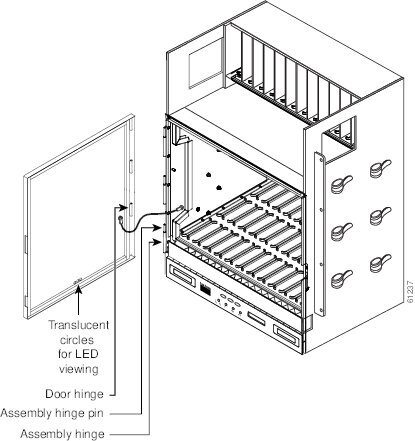
Step 2 ![]() For ONS 15454 ANSI shelves:
For ONS 15454 ANSI shelves:
a. ![]() To remove the door ground strap, perform the following:
To remove the door ground strap, perform the following:
•![]() To detach the ground strap from the front door, loosen the #6 Kepnut (49-0600-01) using the open-end wrench. Detach the end of the ground strap terminal lug (72-3622-01) from the male stud on the inside of the door.
To detach the ground strap from the front door, loosen the #6 Kepnut (49-0600-01) using the open-end wrench. Detach the end of the ground strap terminal lug (72-3622-01) from the male stud on the inside of the door.
•![]() To detach the other end of the ground strap from the longer screw on the fiber guide, loosen the #4 Kepnut (49-0337-01) on the terminal lug using the open-end wrench. Remove the terminal lug and lock washer.
To detach the other end of the ground strap from the longer screw on the fiber guide, loosen the #4 Kepnut (49-0337-01) on the terminal lug using the open-end wrench. Remove the terminal lug and lock washer.
b. ![]() Lift the door from its hinges at the top left corner of the door (Figure 1-8).
Lift the door from its hinges at the top left corner of the door (Figure 1-8).
Figure 1-8 Removing the ONS 15454 ANSI Front Door

Step 3 ![]() Return to your originating procedure (NTP).
Return to your originating procedure (NTP).
NTP-G4 Open and Remove the FMEC Cover (ETSI Only)
Purpose |
This procedure opens and removes the FMEC cover on the ONS 15454 ETSI. The ONS 15454 ETSI has a screw-in panel over the EFCA. The FMEC cover protects the FMEC cards. |
Tools/Equipment |
Medium slot-head screwdriver |
Prerequisite Procedures |
|
Required/As Needed |
Required |
Onsite/Remote |
Onsite |
Security Level |
None |
Step 1 ![]() Complete the "DLP-G11 Open the FMEC Cover" task.
Complete the "DLP-G11 Open the FMEC Cover" task.
Step 2 ![]() Complete the "DLP-G12 Remove the FMEC Cover" task.
Complete the "DLP-G12 Remove the FMEC Cover" task.
Step 3 ![]() Continue with the "NTP-G6 Install the MIC-A/P and MIC-T/C/P FMECs (ETSI Only)" procedure.
Continue with the "NTP-G6 Install the MIC-A/P and MIC-T/C/P FMECs (ETSI Only)" procedure.
Stop. You have completed this procedure.
DLP-G11 Open the FMEC Cover
Purpose |
This task opens the FMEC cover. The FMEC cover must be opened to install the MIC-A/P and the MIC-C/T/P. |
Tools/Equipment |
Medium slot-head screwdriver |
Prerequisite Procedures |
|
Required/As Needed |
Required |
Onsite/Remote |
Onsite |
Security Level |
None |
Step 1 ![]() Unscrew the screws on the FMEC cover (Figure 1-9).
Unscrew the screws on the FMEC cover (Figure 1-9).
Figure 1-9 Unscrewing the FMEC Cover

Step 2 ![]() Use the handles to pull the cover forward.
Use the handles to pull the cover forward.
Step 3 ![]() Return to your originating procedure (NTP).
Return to your originating procedure (NTP).
DLP-G12 Remove the FMEC Cover
Purpose |
This task removes the FMEC cover in order to install the MIC-A/P and the MIC-C/T/P. |
Tools/Equipment |
Medium slot-head screwdriver |
Prerequisite Procedures |
|
Required/As Needed |
As needed |
Onsite/Remote |
Onsite |
Security Level |
None |
Step 1 ![]() Unscrew the nut holding the ground wire to the shelf. Remove the nut and washer.
Unscrew the nut holding the ground wire to the shelf. Remove the nut and washer.
Step 2 ![]() Remove the ground wire from the left side of the shelf.
Remove the ground wire from the left side of the shelf.
Step 3 ![]() Pull the right side of the hinge-locking spring (Figure 1-10).
Pull the right side of the hinge-locking spring (Figure 1-10).
Figure 1-10 Removing the ONS 15454 FMEC Cover

Step 4 ![]() Detach the cover from the pin of the hinge.
Detach the cover from the pin of the hinge.
Step 5 ![]() Remove the cover carefully from the left pin of the hinge.
Remove the cover carefully from the left pin of the hinge.
Step 6 ![]() Return to your originating procedure (NTP).
Return to your originating procedure (NTP).
NTP-G5 Remove the Backplane Covers (ANSI Only)
Purpose |
This procedure describes how to access the ONS 15454 ANSI backplane by removing the covers. The backplane has two sheet metal covers (one on either side) and a lower backplane cover at the bottom. |
Tools/Equipment |
#2 Phillips screwdriver Medium slot-head screwdriver Small slot-head screwdriver |
Prerequisite Procedures |
|
Required/As Needed |
Required |
Onsite/Remote |
Onsite |
Security Level |
None |
Step 1 ![]() Complete the "DLP-G13 Remove the Lower Backplane Cover" task.
Complete the "DLP-G13 Remove the Lower Backplane Cover" task.
Step 2 ![]() Complete the "DLP-G14 Remove the Backplane Sheet Metal Cover" task.
Complete the "DLP-G14 Remove the Backplane Sheet Metal Cover" task.
Figure 1-11 shows the location of the backplane covers.
Figure 1-11 Backplane Covers on the 15454 ANSI Shelf
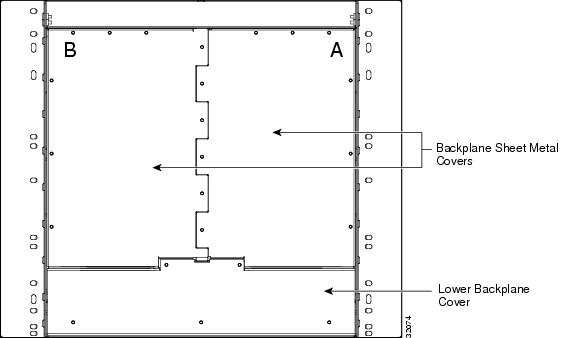
Step 3 ![]() Continue with the "NTP-G7 Install the Power and Ground" procedure.
Continue with the "NTP-G7 Install the Power and Ground" procedure.
Stop. You have completed this procedure.
DLP-G13 Remove the Lower Backplane Cover
Purpose |
This task removes the lower backplane cover of the ONS 15454 ANSI shelf assembly. |
Tools/Equipment |
#2 Phillips screwdriver Medium slot-head screwdriver Small slot-head screwdriver |
Prerequisite Procedures |
None |
Required/As Needed |
Required |
Onsite/Remote |
Onsite |
Security Level |
None |
Step 1 ![]() Unscrew the five retaining screws that hold the cover in place (Figure 1-11).
Unscrew the five retaining screws that hold the cover in place (Figure 1-11).
Figure 1-12 Lower Backplane Cover

Step 2 ![]() Grasp the cover on each side.
Grasp the cover on each side.
Step 3 ![]() Gently pull the cover away from the backplane.
Gently pull the cover away from the backplane.
Step 4 ![]() Return to your originating procedure (NTP).
Return to your originating procedure (NTP).
DLP-G14 Remove the Backplane Sheet Metal Cover
Purpose |
This task removes the backplane sheet metal cover that is installed on the rear of the ONS 15454 ANSI shelf. |
Tools/Equipment |
#2 Phillips screwdriver Medium slot-head screwdriver Small slot-head screwdriver |
Prerequisite Procedures |
|
Required/As Needed |
Required |
Onsite/Remote |
Onsite |
Security Level |
None |
Step 1 ![]() To remove the backplane sheet metal cover, loosen the five screws that secure it to the ONS 15454 ANSI shelf and pull it away from the shelf assembly.
To remove the backplane sheet metal cover, loosen the five screws that secure it to the ONS 15454 ANSI shelf and pull it away from the shelf assembly.
Step 2 ![]() Loosen the nine perimeter screws that hold the backplane sheet metal cover(s) in place.
Loosen the nine perimeter screws that hold the backplane sheet metal cover(s) in place.
Step 3 ![]() Lift the panel by the bottom to remove it from the shelf assembly.
Lift the panel by the bottom to remove it from the shelf assembly.
Step 4 ![]() Store the panel for later use. Attach the backplane cover(s) whenever electrical interface assemblies (EIAs) are not installed.
Store the panel for later use. Attach the backplane cover(s) whenever electrical interface assemblies (EIAs) are not installed.
Step 5 ![]() Return to your originating procedure (NTP).
Return to your originating procedure (NTP).
NTP-G6 Install the MIC-A/P and MIC-T/C/P FMECs (ETSI Only)
Purpose |
This procedure installs the MIC-A/P and the MIC-T/C/P, which are a type of FMEC installed in the EFCA. The EFCA is located at the top of the ONS 15454 ETSI shelf. It provides connection for installing power, external alarms, timing input and output, and craft interface terminals.This procedure applies to the ETSI shelf only. |
Tools/Equipment |
#2 Phillips screwdriver Medium slot-head screwdriver Small slot-head screwdriver FMECs (the MIC-A/P and MIC-T/C/P) |
Prerequisite Procedures |
|
Required/As Needed |
Required |
Onsite/Remote |
Onsite |
Security Level |
None |
 |
Warning |


Note ![]() The ONS 15454 ETSI EFCA has 12 FMEC slots numbered sequentially from left to right beginning with Slot 18. Slots 18 to 22 and 25 to 29 provide electrical connections for the corresponding slots, so they are unnecessary in dense wavelength division multiplexing (DWDM) applications.
The ONS 15454 ETSI EFCA has 12 FMEC slots numbered sequentially from left to right beginning with Slot 18. Slots 18 to 22 and 25 to 29 provide electrical connections for the corresponding slots, so they are unnecessary in dense wavelength division multiplexing (DWDM) applications.
Step 1 ![]() Ensure you are installing the FMECs in the correct slot:
Ensure you are installing the FMECs in the correct slot:
•![]() FMEC Slot 23 supports the MIC-A/P.
FMEC Slot 23 supports the MIC-A/P.
The MIC-A/P card provides connection for the BATTERY B input, one of the two possible redundant power supply inputs. It also provides connection for eight alarm outputs (coming from the TCC2/TCC2P card), sixteen alarm inputs, and four configurable alarm inputs/outputs.
•![]() FMEC Slot 24 supports the MIC-C/T/P.
FMEC Slot 24 supports the MIC-C/T/P.
The MIC-C/T/P card provides connection for the BATTERY A input, one of the two possible redundant power supply inputs. It also provides connection for system management serial port, system management LAN port, and system timing inputs and outputs.
Step 2 ![]() Hold the FMEC by the faceplate.
Hold the FMEC by the faceplate.
Step 3 ![]() Slide the FMEC along the guide rails into the desired FMEC slot or slots.
Slide the FMEC along the guide rails into the desired FMEC slot or slots.
Step 4 ![]() Push the FMEC gently into the connector. The ONS 15454 ETSI FMECs plug into electrical connectors on the back panel of the shelf assembly when the screws are tightened. Figure 1-13 shows FMEC installation.
Push the FMEC gently into the connector. The ONS 15454 ETSI FMECs plug into electrical connectors on the back panel of the shelf assembly when the screws are tightened. Figure 1-13 shows FMEC installation.
Figure 1-13 Installing FMECs on the ONS 15454 ETSI

Step 5 ![]() Tighten the screws.
Tighten the screws.
Step 6 ![]() Continue with the "NTP-G7 Install the Power and Ground" procedure.
Continue with the "NTP-G7 Install the Power and Ground" procedure.
Stop. You have completed this procedure.
NTP-G7 Install the Power and Ground
Purpose |
This procedure installs power feeds and grounds the ONS 15454. |
Tools/Equipment |
ANSI and ETSI: • • • • • • • • • • ANSI only: • • ETSI only: • • |
Prerequisite Procedures |
G4 Open and Remove the FMEC Cover (ETSI Only) G6 Install the MIC-A/P and MIC-T/C/P FMECs (ETSI Only) |
Required/As Needed |
Required |
Onsite/Remote |
Onsite |
Security Level |
None |
 |
Warning |
 |
Warning |
 |
Warning |
 |
Warning |
 |
Warning |
 |
Warning |
 |
Warning |

Step 1 ![]() Verify that the correct fuse and alarm panel is installed in the top mounting space:
Verify that the correct fuse and alarm panel is installed in the top mounting space:
•![]() (ETSI only) Verify that the fuse rating does not exceed 30A.
(ETSI only) Verify that the fuse rating does not exceed 30A.
•![]() The fuse rating for ANSI chassis must not exceed 30A.
The fuse rating for ANSI chassis must not exceed 30A.
Step 2 ![]() Depending on your type of shelf, complete the "DLP-G15 Connect the Office Ground to the ONS 15454 ETSI" task or the "DLP-G16 Connect the Office Ground to the ONS 15454 ANSI" task.
Depending on your type of shelf, complete the "DLP-G15 Connect the Office Ground to the ONS 15454 ETSI" task or the "DLP-G16 Connect the Office Ground to the ONS 15454 ANSI" task.
Step 3 ![]() Depending on your shelf, complete the "DLP-G17 Connect Office Power to the ONS 15454 ETSI" task or the "DLP-G18 Connect Office Power to the ONS 15454 ANSI" task.
Depending on your shelf, complete the "DLP-G17 Connect Office Power to the ONS 15454 ETSI" task or the "DLP-G18 Connect Office Power to the ONS 15454 ANSI" task.
Step 4 ![]() Complete the "DLP-G19 Turn On and Verify Office Power" task.
Complete the "DLP-G19 Turn On and Verify Office Power" task.
Step 5 ![]() Continue with the "NTP-G8 Install the Fan-Tray Assembly" procedure.
Continue with the "NTP-G8 Install the Fan-Tray Assembly" procedure.
Stop. You have completed this procedure.
DLP-G15 Connect the Office Ground to the ONS 15454 ETSI
Purpose |
This task connects ground to the ONS 15454 ETSI shelf. |
Tools/Equipment |
2-hole grounding lug, included in the installation kit 2 Phillips head, M6 (metric) machine screws with locking washers, included in the installation kit Grounding wire—Use 13.3-mm² (#6 AWG) copper wire. #2 Phillips screwdriver Crimping tool—This tool must be large enough to accommodate the girth of the grounding lug when you crimp the grounding cable into the lug. Wire stripping tool |
Prerequisite Procedures |
|
Required/As Needed |
Required |
Onsite/Remote |
Onsite |
Security Level |
None |
 |
Warning |
Step 1 ![]() Use a wire-stripping tool to remove approximately19 mm (0.75 inch) of the covering from the end of the grounding wire.
Use a wire-stripping tool to remove approximately19 mm (0.75 inch) of the covering from the end of the grounding wire.
Step 2 ![]() Insert the stripped end of the grounding wire into the open-end of the grounding lug.
Insert the stripped end of the grounding wire into the open-end of the grounding lug.
Step 3 ![]() Use the crimping tool to secure the grounding wire in two different places in the grounding lug.
Use the crimping tool to secure the grounding wire in two different places in the grounding lug.
Step 4 ![]() Locate the grounding receptacle on the side panel of the shelf (Figure 1-14).
Locate the grounding receptacle on the side panel of the shelf (Figure 1-14).
Step 5 ![]() Place the grounding lug against the grounding receptacle on the side panel of the shelf.
Place the grounding lug against the grounding receptacle on the side panel of the shelf.
Step 6 ![]() Insert one of the screws through the locking washer and through the hole in the grounding lug. Insert the screw into the threaded holes on the right side of the shelf. Ensure that the grounding lug does not interfere with other system hardware or rack equipment.
Insert one of the screws through the locking washer and through the hole in the grounding lug. Insert the screw into the threaded holes on the right side of the shelf. Ensure that the grounding lug does not interfere with other system hardware or rack equipment.
Step 7 ![]() Repeat Step 6 with the second screw.
Repeat Step 6 with the second screw.
Step 8 ![]() Prepare the other end of the grounding wire and connect it to an appropriate grounding point in your site to ensure adequate earth ground for the shelf.
Prepare the other end of the grounding wire and connect it to an appropriate grounding point in your site to ensure adequate earth ground for the shelf.
Figure 1-14 Grounding the ONS 15454 ETSI
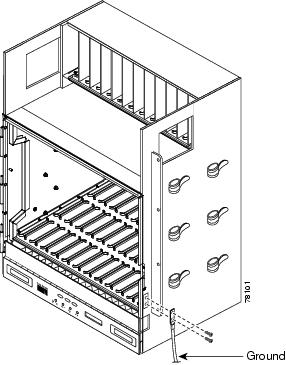
Step 9 ![]() Return to your originating procedure (NTP).
Return to your originating procedure (NTP).
DLP-G16 Connect the Office Ground to the ONS 15454 ANSI
Purpose |
This task connects ground to the ONS 15454 ANSI shelf. |
Tools/Equipment |
#2 Phillips screwdriver Medium slot-head screwdriver Small slot-head screwdriver Screws Power cable (from fuse and alarm panel to assembly), #10 AWG, copper conductors, 194 degrees F [90 degrees C]) Ground cable #6 AWG stranded Listed pressure terminal connectors such as ring and fork types; connectors must be suitable for #10 AWG copper conductors |
Prerequisite Procedures |
|
Required/As Needed |
Required |
Onsite/Remote |
Onsite |
Security Level |
None |
Step 1 ![]() Verify that the office ground cable (#6 AWG stranded) is connected to the top of the bay according to local site practice.
Verify that the office ground cable (#6 AWG stranded) is connected to the top of the bay according to local site practice.
Step 2 ![]() Attach one end of the shelf ground cable (#10 AWG) to the right side of the backplane ground nut. See Figure 1-15 for the location of the ground on the backplane.
Attach one end of the shelf ground cable (#10 AWG) to the right side of the backplane ground nut. See Figure 1-15 for the location of the ground on the backplane.

Note ![]() When terminating a frame ground, use the Kepnut provided with the ONS 15454 and tighten it to a torque specification of 31 in-lb. The Kepnut provides a frame ground connection that minimizes the possibility of loosening caused by rotation during installation and maintenance activity. The type of prevention the kep nut provides for the frame ground connection is inherently provided by the terminal block for battery and battery return connections.
When terminating a frame ground, use the Kepnut provided with the ONS 15454 and tighten it to a torque specification of 31 in-lb. The Kepnut provides a frame ground connection that minimizes the possibility of loosening caused by rotation during installation and maintenance activity. The type of prevention the kep nut provides for the frame ground connection is inherently provided by the terminal block for battery and battery return connections.
Figure 1-15 Ground Location on the Backplane

Step 3 ![]() Attach the other end of the shelf ground cable to the bay.
Attach the other end of the shelf ground cable to the bay.
Step 4 ![]() Return to your originating procedure (NTP).
Return to your originating procedure (NTP).
DLP-G17 Connect Office Power to the ONS 15454 ETSI
Purpose |
This task connects power to the ONS 15454 ETSI shelf. |
Tools/Equipment |
#2 Phillips screwdriver Medium slot-head screwdriver Small slot-head screwdriver Wire wrapper Wire cutters Wire strippers Crimp tool Fuse panel Power cable (from fuse and alarm panel to assembly), 5.26-mm² (#10 AWG), copper conductors, 194 degrees F [90 degrees C]) Ground cable 13.3-mm² (#6 AWG) stranded Listed pressure terminal connectors such as ring and fork types; connectors must be suitable for 5.26-mm² (#10 AWG) copper conductors |
Prerequisite Procedures |
|
Required/As Needed |
Required |
Onsite/Remote |
Onsite |
Security Level |
None |
 |
Warning |


Note ![]() No more than 2 m (7 ft) of the power supply cable should be exposed between the equipment and the fiber-storage tray.
No more than 2 m (7 ft) of the power supply cable should be exposed between the equipment and the fiber-storage tray.

Note ![]() Only use listed compression-type connectors when terminating the battery, battery return, and ground conductors. Connectors must be suitable for copper conductors.
Only use listed compression-type connectors when terminating the battery, battery return, and ground conductors. Connectors must be suitable for copper conductors.


Note ![]() If the system loses power or if both TCC2/TCC2P cards are reset, you must reset the ONS 15454 ETSI clock. After powering down, the date defaults to January 1, 1970, 00:04:15. To reset the clock, see the "NTP-G24 Set Up Name, Date, Time, and Contact Information" procedure.
If the system loses power or if both TCC2/TCC2P cards are reset, you must reset the ONS 15454 ETSI clock. After powering down, the date defaults to January 1, 1970, 00:04:15. To reset the clock, see the "NTP-G24 Set Up Name, Date, Time, and Contact Information" procedure.
Step 1 ![]() Verify that the MIC-A/P FMEC is installed in Slot 23 and the MIC-C/T/P FMEC is installed in Slot 24 of the EFCA.
Verify that the MIC-A/P FMEC is installed in Slot 23 and the MIC-C/T/P FMEC is installed in Slot 24 of the EFCA.
Step 2 ![]() Attach the connector on the end of the power cable to the power FMEC.
Attach the connector on the end of the power cable to the power FMEC.
Step 3 ![]() Tighten the screws of the connector on the power cable.
Tighten the screws of the connector on the power cable.
Step 4 ![]() Connect the power cable to the fuse panel or power source. Use the pin connections in Table 1-1. The conductor (green with yellow stripes) is used for secondary grounding such as grounding to the rack.
Connect the power cable to the fuse panel or power source. Use the pin connections in Table 1-1. The conductor (green with yellow stripes) is used for secondary grounding such as grounding to the rack.
|
|
|
|
|---|---|---|
A1 |
Battery return |
Black |
A2 |
-48 V battery |
Red |
A3 |
Ground |
Green with yellow stripes |
Step 5 ![]() Return to your originating procedure (NTP).
Return to your originating procedure (NTP).
DLP-G18 Connect Office Power to the ONS 15454 ANSI
Purpose |
This task connects power to the ONS 15454 ANSI shelf. |
Tools/Equipment |
#2 Phillips screwdriver Medium slot-head screwdriver Small slot-head screwdriver Wire wrapper Wire cutters Wire strippers Crimp tool Fuse panel Power cable (from fuse and alarm panel to assembly), #10 AWG, copper conductors, 194 degrees F [90 degrees C]) Ground cable #6 AWG stranded Listed pressure terminal connectors such as ring and fork types; connectors must be suitable for #10 AWG copper conductors |
Prerequisite Procedures |
|
Required/As Needed |
Required |
Onsite/Remote |
Onsite |
Security Level |
None |
 |
Warning |

Note ![]() The battery return connection is treated as DC-1, as defined in Telcordia GR-1089-CORE Issue 3.
The battery return connection is treated as DC-1, as defined in Telcordia GR-1089-CORE Issue 3.

Note ![]() If the system loses power or both TCC2/TCC2P cards are reset and the system is not provisioned to get the time from a Network Time Protocol/Simple Network Time Protocol (NTP/SNTP) server, you must reset the ONS 15454 clock. After powering down, the date defaults to January 1, 1970, 00:04:15. To reset the clock, see the "NTP-G24 Set Up Name, Date, Time, and Contact Information" procedure. If you are using the TCC2/TCC2P cards, the system clock will run for up to three hours. In this case, no action would be required.
If the system loses power or both TCC2/TCC2P cards are reset and the system is not provisioned to get the time from a Network Time Protocol/Simple Network Time Protocol (NTP/SNTP) server, you must reset the ONS 15454 clock. After powering down, the date defaults to January 1, 1970, 00:04:15. To reset the clock, see the "NTP-G24 Set Up Name, Date, Time, and Contact Information" procedure. If you are using the TCC2/TCC2P cards, the system clock will run for up to three hours. In this case, no action would be required.
Step 1 ![]() Connect the office power according to the fuse panel engineering specifications.
Connect the office power according to the fuse panel engineering specifications.
Step 2 ![]() Measure and cut the cables as needed to reach the ONS 15454 from the fuse panel. Figure 1-16 shows the ONS 15454 power terminals.
Measure and cut the cables as needed to reach the ONS 15454 from the fuse panel. Figure 1-16 shows the ONS 15454 power terminals.
Step 3 ![]() Dress the power according to local site practice.
Dress the power according to local site practice.
Figure 1-16 Cisco ONS 15454 Power Terminals

Step 4 ![]() Remove or loosen the #8 power terminal screws on the ONS 15454. To avoid confusion, label the cables connected to the BAT1/RET1 (A) power terminals as 1 and the cables connected to the BAT2/RET2 (B) power terminals as 2.
Remove or loosen the #8 power terminal screws on the ONS 15454. To avoid confusion, label the cables connected to the BAT1/RET1 (A) power terminals as 1 and the cables connected to the BAT2/RET2 (B) power terminals as 2.

Note ![]() Use only pressure terminal connectors, such as ring and fork types, when terminating the battery, battery return, and frame ground conductors.
Use only pressure terminal connectors, such as ring and fork types, when terminating the battery, battery return, and frame ground conductors.


Step 5 ![]() Strip 1/2 inch (12.7 mm) of insulation from all power cables that you will use.
Strip 1/2 inch (12.7 mm) of insulation from all power cables that you will use.
Step 6 ![]() Crimp the lugs onto the ends of all power leads.
Crimp the lugs onto the ends of all power leads.

Note ![]() When terminating battery and battery return connections as shown in Figure 1-16, follow a torque specification of 10 in-lb.
When terminating battery and battery return connections as shown in Figure 1-16, follow a torque specification of 10 in-lb.
Step 7 ![]() Terminate the return 1 lead to the RET1 backplane terminal. Use oxidation-prevention grease to keep the connections noncorrosive.
Terminate the return 1 lead to the RET1 backplane terminal. Use oxidation-prevention grease to keep the connections noncorrosive.
Step 8 ![]() Terminate the negative 1 lead to the negative BAT1 backplane power terminal. Use oxidation prevention grease to keep connections noncorrosive.
Terminate the negative 1 lead to the negative BAT1 backplane power terminal. Use oxidation prevention grease to keep connections noncorrosive.
Step 9 ![]() If you use redundant power leads, terminate the return 2 lead to the positive RET2 terminal on the ONS 15454. Terminate the negative 2 lead to the negative BAT2 terminal on the ONS 15454. Use oxidation-preventative grease to keep connections noncorrosive.
If you use redundant power leads, terminate the return 2 lead to the positive RET2 terminal on the ONS 15454. Terminate the negative 2 lead to the negative BAT2 terminal on the ONS 15454. Use oxidation-preventative grease to keep connections noncorrosive.
Step 10 ![]() Route the cables out below the power terminals using the plastic cable clamp, as shown in Figure 1-16.
Route the cables out below the power terminals using the plastic cable clamp, as shown in Figure 1-16.
Step 11 ![]() Return to your originating procedure (NTP).
Return to your originating procedure (NTP).
DLP-G19 Turn On and Verify Office Power
Purpose |
This task measures the power to verify correct power and returns for the ONS 15454 shelf. |
Tools/Equipment |
Voltmeter |
Prerequisite Procedures |
G15 Connect the Office Ground to the ONS 15454 ETSI G17 Connect Office Power to the ONS 15454 ETSI G16 Connect the Office Ground to the ONS 15454 ANSI |
Required/As Needed |
Required |
Onsite/Remote |
Onsite |
Security Level |
None |

Step 1 ![]() Using a voltmeter, verify the office battery and ground at the following points on the fuse and alarm panel:
Using a voltmeter, verify the office battery and ground at the following points on the fuse and alarm panel:
a. ![]() To verify the power, place the black test lead of the voltmeter to the frame ground. Place the red test lead on the A-side connection and verify that it is between -40.5 VDC and -57 VDC. Place the red test lead on the B-side connection and verify that it is between -40.5 VDC and -57 VDC.
To verify the power, place the black test lead of the voltmeter to the frame ground. Place the red test lead on the A-side connection and verify that it is between -40.5 VDC and -57 VDC. Place the red test lead on the B-side connection and verify that it is between -40.5 VDC and -57 VDC.

Note ![]() The voltages -40.5 VDC and -57 VDC are, respectively, the minimum and maximum voltages required to power the chassis.
The voltages -40.5 VDC and -57 VDC are, respectively, the minimum and maximum voltages required to power the chassis.
b. ![]() To verify the ground, place the black test lead of the voltmeter to the frame ground. Place the red test lead on the A-side return ground and verify that no voltage is present. Place the red test lead on the B-side return ground and verify that no voltage is present.
To verify the ground, place the black test lead of the voltmeter to the frame ground. Place the red test lead on the A-side return ground and verify that no voltage is present. Place the red test lead on the B-side return ground and verify that no voltage is present.
Step 2 ![]() Insert the fuse into the fuse position according to site practice. The fuse rating must not exceed 30A.
Insert the fuse into the fuse position according to site practice. The fuse rating must not exceed 30A.
Step 3 ![]() At the bottom rear of the shelf assembly, remove the cover panel to access the power connections.
At the bottom rear of the shelf assembly, remove the cover panel to access the power connections.
Step 4 ![]() Using a voltmeter, verify the ONS 15454 shelf for -48 VDC battery and ground:
Using a voltmeter, verify the ONS 15454 shelf for -48 VDC battery and ground:
a. ![]() To verify the A-side of the shelf, place the black lead of the voltmeter to the frame ground. Place the red test lead to the BAT1 (A-side battery connection) red cable. Verify that it reads between -40.5 VDC and -57 VDC. Then place the red test lead of the voltmeter to the RET1 (A-side return ground) black cable and verify that no voltage is present.
To verify the A-side of the shelf, place the black lead of the voltmeter to the frame ground. Place the red test lead to the BAT1 (A-side battery connection) red cable. Verify that it reads between -40.5 VDC and -57 VDC. Then place the red test lead of the voltmeter to the RET1 (A-side return ground) black cable and verify that no voltage is present.

Note ![]() The voltages -40.5 VDC and -57 VDC are, respectively, the minimum and maximum voltages required to power the chassis.
The voltages -40.5 VDC and -57 VDC are, respectively, the minimum and maximum voltages required to power the chassis.
b. ![]() To verify the B-side of the shelf, place the black test lead of the voltmeter to the frame ground. Place the red test lead to the BAT2 (B-side battery connection) red cable. Verify that it reads between -40.5 VDC and -57 VDC. Then place the red test lead of the voltmeter to the RET2 (B-side return ground) black cable and verify that no voltage is present.
To verify the B-side of the shelf, place the black test lead of the voltmeter to the frame ground. Place the red test lead to the BAT2 (B-side battery connection) red cable. Verify that it reads between -40.5 VDC and -57 VDC. Then place the red test lead of the voltmeter to the RET2 (B-side return ground) black cable and verify that no voltage is present.
Step 5 ![]() Return to your originating procedure (NTP).
Return to your originating procedure (NTP).
NTP-G8 Install the Fan-Tray Assembly
Purpose |
This procedure installs the fan-tray assembly. |
Tools/Equipment |
#2 Phillips screwdriver Medium slot-head screwdriver Small slot-head screwdriver |
Prerequisite Procedures |
G3 Open and Remove the Front Door |
Required/As Needed |
Required |
Onsite/Remote |
Onsite |
Security Level |
None |




Note ![]() Error messages appear on the TCC2/TCC2P card, the fan-tray LED, and in Cisco Transport Controller (CTC) when the fan-tray assembly is removed from the shelf or when one fan is not working.
Error messages appear on the TCC2/TCC2P card, the fan-tray LED, and in Cisco Transport Controller (CTC) when the fan-tray assembly is removed from the shelf or when one fan is not working.

Note ![]() If you are installing the ONS 15454 in an outside plant cabinet, remove the air filter to provide maximum cooling capabilities and to comply with Telcordia GR-487-CORE.
If you are installing the ONS 15454 in an outside plant cabinet, remove the air filter to provide maximum cooling capabilities and to comply with Telcordia GR-487-CORE.

Note ![]() To install the fan-tray assembly, it is not necessary to move any of the fiber-storage facilities.
To install the fan-tray assembly, it is not necessary to move any of the fiber-storage facilities.
Step 1 ![]() Install the air filter. The air filter can be installed internally between the fan tray and shelf assembly, or externally by mounting the air filter bracket on the bottom of the shelf assembly. Slide the air filter into the bracket.
Install the air filter. The air filter can be installed internally between the fan tray and shelf assembly, or externally by mounting the air filter bracket on the bottom of the shelf assembly. Slide the air filter into the bracket.
Step 2 ![]() Install the fan-tray assembly. Figure 1-17 shows the fan-tray assembly location on the ONS 15454 ETSI. Figure 1-18 shows the fan-tray assembly location on the ONS 15454 ANSI.
Install the fan-tray assembly. Figure 1-17 shows the fan-tray assembly location on the ONS 15454 ETSI. Figure 1-18 shows the fan-tray assembly location on the ONS 15454 ANSI.
•![]() For the ONS 15454 ETSI shelf, press and hold the locks on the outer edges as you slide the fan-tray assembly into the shelf assembly.
For the ONS 15454 ETSI shelf, press and hold the locks on the outer edges as you slide the fan-tray assembly into the shelf assembly.
•![]() For the ONS 15454 ANSI shelf, slide the fan-tray assembly into the shelf.
For the ONS 15454 ANSI shelf, slide the fan-tray assembly into the shelf.
The electrical plug at the rear of the tray should plug into the corresponding receptacle on the assembly.

Figure 1-17 Installing the Fan-Tray Assembly on the ONS 15454 ETSI

Figure 1-18 Installing the Fan-Tray Assembly on the ONS 15454 ANSI

Step 3 ![]() To verify that the tray has plugged into the assembly, look at the fan tray and listen to determine that the fans are running.
To verify that the tray has plugged into the assembly, look at the fan tray and listen to determine that the fans are running.
Step 4 ![]() If you want to install an alarm expansion panel on the ONS 15454 ANSI shelf, continue with the "NTP-G9 Install the Alarm Expansion Panel (ANSI Only)" procedure. Otherwise, continue with the "NTP-G10 Attach Wires to Alarm, Timing, LAN, and Craft Pin Connections" procedure.
If you want to install an alarm expansion panel on the ONS 15454 ANSI shelf, continue with the "NTP-G9 Install the Alarm Expansion Panel (ANSI Only)" procedure. Otherwise, continue with the "NTP-G10 Attach Wires to Alarm, Timing, LAN, and Craft Pin Connections" procedure.
Stop. You have completed this procedure.
NTP-G9 Install the Alarm Expansion Panel (ANSI Only)
Purpose |
This procedure installs an AEP onto the 15454-SA-ANSI or 15454-SA-HD shelf backplane. The AEP provides alarm contacts (32 inputs, 16 outputs) in addition to the 16 provided by the AIC-I card. Typically, the AEP is preinstalled when ordered with the ONS 15454; however, the AEP can be ordered separately. The AIC-I card must be installed before you can provision the alarm contacts enabled by the AEP. |
Tools/Equipment |
#2 Phillips screwdriver Medium slot-head screwdriver Small slot-head screwdriver Wire wrapper 6-pair #29 AWG double-shielded cable Standoffs (4) |
Prerequisite Procedures |
|
Required/As Needed |
As needed |
Onsite/Remote |
Onsite |
Security Level |
None |

Note ![]() The AIC-I card provides direct alarm contacts (external alarm inputs and external control outputs). In the ANSI shelf, these AIC-I alarm contacts are routed through the backplane to wire-wrap pins accessible from the back of the shelf. When you install an AEP, the direct AIC-I alarm contacts cannot be used. Only the AEP alarm contacts can be used.
The AIC-I card provides direct alarm contacts (external alarm inputs and external control outputs). In the ANSI shelf, these AIC-I alarm contacts are routed through the backplane to wire-wrap pins accessible from the back of the shelf. When you install an AEP, the direct AIC-I alarm contacts cannot be used. Only the AEP alarm contacts can be used.
Step 1 ![]() Remove the two backplane screws. Replace the two screws with standoffs. Insert the longer standoff on the left, and the shorter standoff on the right (Figure 1-19).
Remove the two backplane screws. Replace the two screws with standoffs. Insert the longer standoff on the left, and the shorter standoff on the right (Figure 1-19).
Figure 1-19 Replace Backplane Screws with Standoffs

Step 2 ![]() Attach the remaining two standoffs on either side of the backplane (Figure 1-20).
Attach the remaining two standoffs on either side of the backplane (Figure 1-20).
Step 3 ![]() Position the AEP board over the standoffs.
Position the AEP board over the standoffs.
Figure 1-20 Installing Standoffs and the AEP
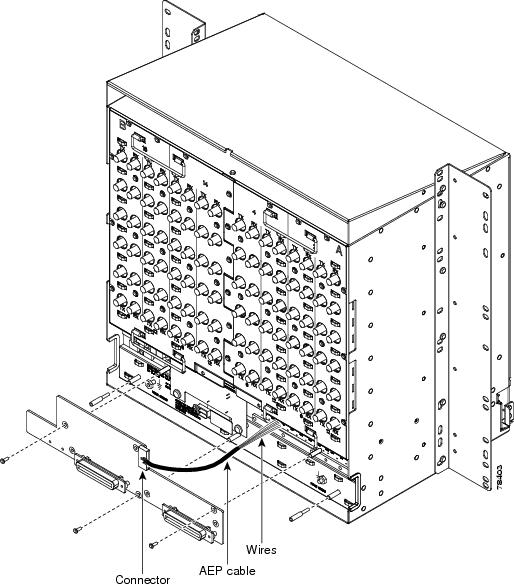
Step 4 ![]() Insert and tighten three screws to secure the AEP to the backplane.
Insert and tighten three screws to secure the AEP to the backplane.
Step 5 ![]() Connect the AEP cable to the backplane and AEP:
Connect the AEP cable to the backplane and AEP:
a. ![]() Connect the 10 colored wires to the wire-wrap pins on the backplane. Figure 1-21 shows where the cable wires are connected. Table 1-2 shows AEP and AIC-I signals that each wire carries
Connect the 10 colored wires to the wire-wrap pins on the backplane. Figure 1-21 shows where the cable wires are connected. Table 1-2 shows AEP and AIC-I signals that each wire carries
b. ![]() Plug the other end of the AEP cable into AEP connector port. The brown pin is on the top.
Plug the other end of the AEP cable into AEP connector port. The brown pin is on the top.
Figure 1-21 AEP Wire-Wrap Connections to Backplane Pins
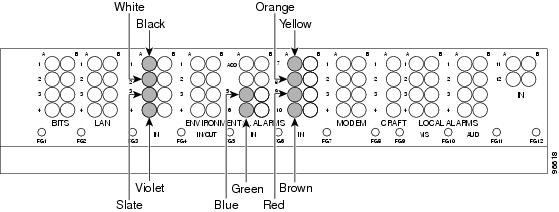
|
|
|
|
|
|---|---|---|---|
Black |
A1 |
GND |
AEP_GND |
White |
A2 |
AE_+5 |
AEP_+5 |
Slate |
A3 |
VBAT- |
VBAT- |
Violet |
A4 |
VB+ |
VB+ |
Blue |
A5 |
AE_CLK_P |
AE_CLK_P |
Green |
A6 |
AE_CLK_N |
AE_CLK_N |
Yellow |
A7 |
AE_DIN_P |
AE_DOUT_P |
Orange |
A8 |
AE_DIN_N |
AE_DOUT_N |
Red |
A9 |
AE_DOUT_P |
AE_DIN_P |
Brown |
A10 |
AE_DOUT_N |
AE_DIN_N |
Step 6 ![]() Continue with the "NTP-G10 Attach Wires to Alarm, Timing, LAN, and Craft Pin Connections" procedure.
Continue with the "NTP-G10 Attach Wires to Alarm, Timing, LAN, and Craft Pin Connections" procedure.
Stop. You have completed this procedure.
NTP-G10 Attach Wires to Alarm, Timing, LAN, and Craft Pin Connections
Purpose |
This procedure installs alarm, timing, LAN, and craft wires on the ONS 15454 shelf. These wires are attached to the mechanical interface card (MIC) FMECs on the ETSI shelf and are attached to the backplane on the ANSI shelf. |
Tools/Equipment |
Connectors according to function Twisted #22 or #24 AWG (0.51 mm² or 0.64 mm²) shielded wires for LAN or craft 75-ohm coaxial cable with 1.0/2.3 miniature coax connector 0.51 mm² or 0.64 mm² (#22 or #24 AWG) alarm wires |
Prerequisite Procedures |
G6 Install the MIC-A/P and MIC-T/C/P FMECs (ETSI Only) |
Required/As Needed |
As needed |
Onsite/Remote |
Onsite |
Security Level |
None |

Step 1 ![]() For an ONS 15454 ETSI shelf, complete the following tasks as necessary:
For an ONS 15454 ETSI shelf, complete the following tasks as necessary:
•![]() Complete the "DLP-G20 Install Alarm Wires on the MIC-A/P (ETSI Only)" task if you want to provision external alarms and/or controls with the AIC-I card.
Complete the "DLP-G20 Install Alarm Wires on the MIC-A/P (ETSI Only)" task if you want to provision external alarms and/or controls with the AIC-I card.
•![]() Complete the "DLP-G21 Install Timing Wires on the MIC-C/T/P (ETSI Only)" task if you are provisioning external timing.
Complete the "DLP-G21 Install Timing Wires on the MIC-C/T/P (ETSI Only)" task if you are provisioning external timing.
•![]() Complete the "DLP-G22 Install LAN Wires on the MIC-C/T/P (ETSI Only)" task to create an external LAN connection. You must either install LAN wires on the MIC-C-T-P or connect a CAT-5 Ethernet cable to the LAN port on the TCC2/TCC2P card to create an external LAN connection.
Complete the "DLP-G22 Install LAN Wires on the MIC-C/T/P (ETSI Only)" task to create an external LAN connection. You must either install LAN wires on the MIC-C-T-P or connect a CAT-5 Ethernet cable to the LAN port on the TCC2/TCC2P card to create an external LAN connection.
Step 2 ![]() For an ONS 15454 ANSI shelf, complete the following tasks as necessary:
For an ONS 15454 ANSI shelf, complete the following tasks as necessary:
•![]() Complete the "DLP-G23 Install Alarm Wires on the Backplane (ANSI Only)" task if you are using an AIC-I card and are not using an AEP.
Complete the "DLP-G23 Install Alarm Wires on the Backplane (ANSI Only)" task if you are using an AIC-I card and are not using an AEP.
•![]() Complete the "DLP-G24 Install Timing Wires on the Backplane (ANSI Only)" task if you are provisioning external timing.
Complete the "DLP-G24 Install Timing Wires on the Backplane (ANSI Only)" task if you are provisioning external timing.
•![]() Complete the "DLP-G25 Install LAN Wires on the Backplane (ANSI Only)" task to create an external LAN connection. You must either install LAN wires on the backplane or connect a CAT-5 Ethernet cable to the LAN port on the TCC2/TCC2P card to create an external LAN connection.
Complete the "DLP-G25 Install LAN Wires on the Backplane (ANSI Only)" task to create an external LAN connection. You must either install LAN wires on the backplane or connect a CAT-5 Ethernet cable to the LAN port on the TCC2/TCC2P card to create an external LAN connection.
•![]() Complete the "DLP-G26 Install the TL1 Craft Interface Wires (ANSI Only)" task to access Transaction Language One (TL1) using the craft interface. Craft wires or the EIA/TIA-232 port on the TCC2/TCC2P card are required to access TL1.
Complete the "DLP-G26 Install the TL1 Craft Interface Wires (ANSI Only)" task to access Transaction Language One (TL1) using the craft interface. Craft wires or the EIA/TIA-232 port on the TCC2/TCC2P card are required to access TL1.
Stop. You have completed this procedure.
DLP-G20 Install Alarm Wires on the MIC-A/P (ETSI Only)
Purpose |
This task installs alarm cables on the MIC-A/P on the ONS 15454 ETSI so that you can provision external (environmental) alarms and controls with the AIC-I card. |
Tools/Equipment |
DB-62 connector 0.51 mm² or 0.64 mm² (#22 or #24 AWG) wires |
Prerequisite Procedures |
|
Required/As Needed |
As needed |
Onsite/Remote |
Onsite |
Security Level |
None |
Step 1 ![]() Using 0.51 mm² or 0.64 mm² (#22 or #24 AWG) wires, connect the alarm and control wires on the appropriate pins of the DB-62 connector. The pin connectors, signal names, and functions are listed in Table 1-3.
Using 0.51 mm² or 0.64 mm² (#22 or #24 AWG) wires, connect the alarm and control wires on the appropriate pins of the DB-62 connector. The pin connectors, signal names, and functions are listed in Table 1-3.
|
|
|
|
|---|---|---|
1 |
ALMCUTOFF- |
Alarm cutoff |
2 |
ALMCUTOFF+ |
Alarm cutoff |
3 |
ALMINP0- |
Alarm input pair number 1 |
4 |
ALMINP0+ |
Alarm input pair number 1 |
5 |
ALMINP1- |
Alarm input pair number 2 |
6 |
ALMINP1+ |
Alarm input pair number 2 |
7 |
ALMINP2- |
Alarm input pair number 3 |
8 |
ALMINP2+ |
Alarm input pair number 3 |
9 |
ALMINP3- |
Alarm input pair number 4 |
10 |
ALMINP3+ |
Alarm input pair number 4 |
11 |
EXALM0- |
Extra alarm 0 |
12 |
EXALM0+ |
Extra alarm 0 |
13 |
FGND |
Ground |
14 |
EXALM1- |
Extra alarm 1 |
15 |
EXALM1+ |
Extra alarm 1 |
16 |
EXALM2- |
Extra alarm 2 |
17 |
EXALM2+ |
Extra alarm 2 |
18 |
EXALM3- |
Extra alarm 3 |
19 |
EXALM3+ |
Extra alarm 3 |
20 |
EXALM4- |
Extra alarm 4 |
21 |
EXALM4+ |
Extra alarm 4 |
22 |
EXALM5- |
Extra alarm 5 |
23 |
EXALM5+ |
Extra alarm 5 |
24 |
EXALM6- |
Extra alarm 6 |
25 |
EXALM6+ |
Extra alarm 6 |
26 |
FGND |
Ground |
27 |
EXALM7- |
Extra alarm 7 |
28 |
EXALM7+ |
Extra alarm 7 |
29 |
EXALM8- |
Extra alarm 8 |
30 |
EXALM8+ |
Extra alarm 8 |
31 |
EXALM9- |
Extra alarm 9 |
32 |
EXALM9+ |
Extra alarm 9 |
33 |
EXALM10- |
Extra alarm 10 |
34 |
EXALM10+ |
Extra alarm 10 |
35 |
EXALM11- |
Extra alarm 11 |
36 |
EXALM11+ |
Extra alarm 11 |
37 |
ALMOUP0- |
Normally open output pair number 1 |
38 |
ALMOUP0+ |
Normally open output pair number 1 |
39 |
FGND |
Ground |
40 |
ALMOUP1- |
Normally open output pair number 2 |
41 |
ALMOUP1+ |
Normally open output pair number 2 |
42 |
ALMOUP2- |
Normally open output pair number 3 |
43 |
ALMOUP2+ |
Normally open output pair number 3 |
44 |
ALMOUP3- |
Normally open output pair number 4 |
45 |
ALMOUP3+ |
Normally open output pair number 4 |
46 |
AUDALM0- |
Normally open minor audible alarm |
47 |
AUDALM0+ |
Normally open minor audible alarm |
48 |
AUDALM1- |
Normally open major audible alarm |
49 |
AUDALM1+ |
Normally open major audible alarm |
50 |
AUDALM2- |
Normally open critical audible alarm |
51 |
AUDALM2+ |
Normally open critical audible alarm |
52 |
FGND |
Ground |
53 |
AUDALM3- |
Normally open remote audible alarm |
54 |
AUDALM3+ |
Normally open remote audible alarm |
55 |
VISALM0- |
Normally open minor visible alarm |
56 |
VISALM0+ |
Normally open minor visible alarm |
57 |
VISALM1- |
Normally open major visible alarm |
58 |
VISALM1+ |
Normally open major visible alarm |
59 |
VISALM2- |
Normally open minor visible alarm |
50 |
VISALM2+ |
Normally open minor visible alarm |
61 |
VISALM3- |
Normally open minor visible alarm |
62 |
VISALM3+ |
Normally open minor visible alarm |
Step 2 ![]() Connect the other end of the alarm and control wires according to local site practice.
Connect the other end of the alarm and control wires according to local site practice.
Step 3 ![]() Connect the DB-62 connector to the ALARM IN/OUT connector on the MIC-A/P faceplate.
Connect the DB-62 connector to the ALARM IN/OUT connector on the MIC-A/P faceplate.
Step 4 ![]() Tighten the screws of the connector on the alarm cable.
Tighten the screws of the connector on the alarm cable.
Step 5 ![]() Return to your originating procedure (NTP).
Return to your originating procedure (NTP).
DLP-G21 Install Timing Wires on the MIC-C/T/P (ETSI Only)
Purpose |
This task installs the timing cables on the MIC-C/T/P FMEC. |
Tools/Equipment |
75-ohm coaxial cable with a 1.0/2.3 miniature coax connector on the MIC-C/T/P side |
Prerequisite Procedures |
|
Required/As Needed |
As needed |
Onsite/Remote |
Onsite |
Security Level |
None |
Step 1 ![]() Using coaxial cable with 1.0/2.3 miniature coax connectors, connect the clock cable to the appropriate connector on the faceplate of the MIC-C/T/P.
Using coaxial cable with 1.0/2.3 miniature coax connectors, connect the clock cable to the appropriate connector on the faceplate of the MIC-C/T/P.
Step 2 ![]() Gently push the cable with the 1.0/2.3 miniature coax connector down until the cable connector slides into the 1.0/2.3 miniature coax connector on the faceplate with a click.
Gently push the cable with the 1.0/2.3 miniature coax connector down until the cable connector slides into the 1.0/2.3 miniature coax connector on the faceplate with a click.
The MIC-C/T/P provides 1.0/2.3 miniature coax connectors that are used for timing input and output. The top connectors are for "A" (BITS-1) timing, and the bottom connectors are for "B" (BITS-2) timing. In each case, the left connector is the input and the right connector is the output. The input connectors for timing provide a 75-ohm termination. System cables are available that can convert timing clocks from 75 ohms to 100/120 ohms. Table 1-4 shows MIC-C/T/P pin assignments.
|
|
|
|---|---|
IN 1 |
Input from external device |
OUT 1 |
Output to external device |
IN 2 |
Input from external device |
OUT 2 |
Output to external device |
A high-impedance option (> 3 kilo-ohms or greater) is possible through a jumper on the MIC-C/T/P FMEC. You can change the top timing input to high impedance by removing the jumper on P3 of the MIC-C/T/P FMEC. You can change the bottom timing input to high impedance by removing the jumper on P2 on the MIC-C/T/P FMEC.

Note ![]() Refer to ITU-T G.813 for rules about provisioning timing references.
Refer to ITU-T G.813 for rules about provisioning timing references.
Step 3 ![]() Connect the other end of the cable to the external source of the timing signal according to Table 1-4.
Connect the other end of the cable to the external source of the timing signal according to Table 1-4.
Step 4 ![]() Repeat Step 3 for each cable that is required.
Repeat Step 3 for each cable that is required.
Step 5 ![]() Return to your originating procedure (NTP).
Return to your originating procedure (NTP).
DLP-G22 Install LAN Wires on the MIC-C/T/P (ETSI Only)
Purpose |
This task installs the LAN wires on the ONS 15454 ETSI MIC-C/T/P. |
Tools/Equipment |
Standard CAT-5 UTP Ethernet cable (straight-through for data terminating equipment [DTE] or cross-over for data circuit-terminating equipment [DCE]) or RJ-45 connector Crimping tool for RJ-45 connector 0.51 mm² or 0.64 mm² (#22 or #24 AWG) wire, preferably CAT-5 UTP |
Prerequisite Procedures |
|
Required/As Needed |
As needed |
Onsite/Remote |
Onsite |
Security Level |
None |

Note ![]() Rather than using the LAN connection port on the MIC-C/T/P, you can use the LAN connection port on the TCC2/TCC2P card if preferred. Use either the MIC-C/T/P connection or the TCC2/TCC2P card connection. You cannot use the LAN connection port on the MIC-C/T/P and the LAN connection port on the TCC2/TCC2P card simultaneously; however, it is possible for you to make a direct connection from a computer to the LAN connection port on the TCC2/TCC2P card while the LAN connection port on the MIC-C/T/P is in use as long as the computer connected directly to the TCC2/TCC2P card is not connected to the same LAN.
Rather than using the LAN connection port on the MIC-C/T/P, you can use the LAN connection port on the TCC2/TCC2P card if preferred. Use either the MIC-C/T/P connection or the TCC2/TCC2P card connection. You cannot use the LAN connection port on the MIC-C/T/P and the LAN connection port on the TCC2/TCC2P card simultaneously; however, it is possible for you to make a direct connection from a computer to the LAN connection port on the TCC2/TCC2P card while the LAN connection port on the MIC-C/T/P is in use as long as the computer connected directly to the TCC2/TCC2P card is not connected to the same LAN.
Step 1 ![]() Using 0.51 mm² or 0.64 mm² (#22 or #24 AWG) wire or CAT-5 UTP Ethernet cable, connect the wires to the RJ-45 connector according to Table 1-5.
Using 0.51 mm² or 0.64 mm² (#22 or #24 AWG) wire or CAT-5 UTP Ethernet cable, connect the wires to the RJ-45 connector according to Table 1-5.
|
|
|
|
|
|---|---|---|---|
LAN 1 |
1 |
3 |
PNMSRX+ |
2 |
6 |
PNMSRX- |
|
3 |
1 |
PNMSTX |
|
4 |
4 |
— |
|
5 |
5 |
— |
|
6 |
2 |
PNMSTX- |
|
7 |
7 |
— |
|
8 |
8 |
— |
|
LAN 1 |
1 |
1 |
PNMSRX+ |
2 |
2 |
PNMSRX- |
|
3 |
3 |
PNMSTX+ |
|
4 |
4 |
— |
|
5 |
5 |
— |
|
6 |
6 |
PNMSTX- |
|
7 |
7 |
— |
|
8 |
8 |
— |
1 The Cisco ONS 15454 ETSI is DCE. |
Step 2 ![]() Return to your originating procedure (NTP).
Return to your originating procedure (NTP).
DLP-G23 Install Alarm Wires on the Backplane (ANSI Only)
Purpose |
This task installs alarm wires on the backplane so that you can provision external (environmental) alarms and controls with the AIC-I card. If you are using the AEP, do not perform this task. |
Tools/Equipment |
Wire wrapper #22 or #24 AWG (0.51 mm² or 0.64 mm²) wires 100-ohm shielded BITS clock cable pair #22 or #24 AWG (0.51 mm² or 0.64 mm²), twisted-pair T1-type |
Prerequisite Procedures |
|
Required/As Needed |
As needed |
Onsite/Remote |
Onsite |
Security Level |
None |
Step 1 ![]() Using 100-ohm shielded BITS clock cable pair #22 or #24 AWG (0.51 mm² or 0.64 mm²) twisted-pair T1-type wires, wrap the alarm wires on the appropriate wire-wrap pins according to local site practice. Ground the shield of the BITS Input cable at the BITS end. For BITS Output, wrap the ground shield of the BITS cable to the frame ground pin (FG1) located below the column of BITS pins.
Using 100-ohm shielded BITS clock cable pair #22 or #24 AWG (0.51 mm² or 0.64 mm²) twisted-pair T1-type wires, wrap the alarm wires on the appropriate wire-wrap pins according to local site practice. Ground the shield of the BITS Input cable at the BITS end. For BITS Output, wrap the ground shield of the BITS cable to the frame ground pin (FG1) located below the column of BITS pins.
Figure 1-22 shows alarm pin assignments for the AIC-I in the Release 3.4 or higher ONS 15454 backplane, and Figure 1-23 calls out the external alarm pins on that backplane.
Figure 1-22 Cisco ONS 15454 Backplane Pinouts (Release 3.4 or Later)

Figure 1-23 Highlighted Environmental Alarms

Step 2 ![]() Return to your originating procedure (NTP).
Return to your originating procedure (NTP).
DLP-G24 Install Timing Wires on the Backplane (ANSI Only)
Purpose |
This task installs the BITS timing wires on the ONS 15454 ANSI backplane. |
Tools/Equipment |
Wire wrapper 100-ohm shielded BITS clock cable pair #22 or #24 AWG (0.51 mm² or 0.64 mm²), twisted-pair T1-type |
Prerequisite Procedures |
|
Required/As Needed |
As needed |
Onsite/Remote |
Onsite |
Security Level |
None |
Step 1 ![]() Using 100-ohm shielded BITS clock cable #22 or #24 AWG (0.51 mm² or 0.64 mm²), twisted-pair T1-type, wrap the clock wires on the appropriate wire-wrap pins according to local site practice.
Using 100-ohm shielded BITS clock cable #22 or #24 AWG (0.51 mm² or 0.64 mm²), twisted-pair T1-type, wrap the clock wires on the appropriate wire-wrap pins according to local site practice.
Ground the shield of the BITS input cable at the BITS end. For BITS output, wrap the ground shield of the BITS cable to the frame ground pin (FG1) located beneath the column of BITS pins. Table 1-6 lists the pin assignments for the BITS timing pin fields.
|
|
|
|
|
|---|---|---|---|
A4 |
ring |
BITS-1 |
Input from BITS device 1 |
B4 |
tip |
BITS-1 |
Input from BITS device 1 |
A3 |
ring |
BITS-1 |
Output to external device 1 |
B3 |
tip |
BITS-1 |
Output to external device 1 |
A2 |
ring |
BITS-2 |
Input from BITS device 2 |
B2 |
tip |
BITS-2 |
Input from BITS device 2 |
A1 |
ring |
BITS-2 |
Output to external device 2 |
B1 |
tip |
BITS-2 |
Output to external device 2 |

Note ![]() For more detailed information about timing, refer to the "Security Reference" chapter in the Cisco ONS 15454 DWDM Reference Manual. To set up system timing, see the "NTP-G53 Set Up Timing" procedure.
For more detailed information about timing, refer to the "Security Reference" chapter in the Cisco ONS 15454 DWDM Reference Manual. To set up system timing, see the "NTP-G53 Set Up Timing" procedure.
Step 2 ![]() Return to your originating procedure (NTP).
Return to your originating procedure (NTP).
DLP-G25 Install LAN Wires on the Backplane (ANSI Only)
Purpose |
This task installs the LAN wires on the ONS 15454 ANSI backplane. |
Tools/Equipment |
Wire wrapper #22 or #24 AWG (0.51 mm² or 0.64 mm²) wire, preferably CAT-5 UTP |
Prerequisite Procedures |
None |
Required/As Needed |
As needed |
Onsite/Remote |
Onsite |
Security Level |
None |

Note ![]() Rather than using the LAN wires, you can use the LAN connection port on the TCC2/TCC2P if preferred. Use either the backplane connection or the TCC2/TCC2P front connection. You cannot use the LAN backplane pins and the LAN connection port on the TCC2/TCC2P simultaneously; however, it is possible for you to make a direct connection from a computer to the LAN connection port on the TCC2/TCC2P while the LAN backplane pins are in use as long as the computer that is connected directly to the TCC2/TCC2P is not connected to the same LAN.
Rather than using the LAN wires, you can use the LAN connection port on the TCC2/TCC2P if preferred. Use either the backplane connection or the TCC2/TCC2P front connection. You cannot use the LAN backplane pins and the LAN connection port on the TCC2/TCC2P simultaneously; however, it is possible for you to make a direct connection from a computer to the LAN connection port on the TCC2/TCC2P while the LAN backplane pins are in use as long as the computer that is connected directly to the TCC2/TCC2P is not connected to the same LAN.
Step 1 ![]() Using #22 or #24 AWG (0.51 mm² or 0.64 mm²) wire or CAT-5 UTP Ethernet cable, wrap the wires on the appropriate wire-wrap pins according to local site practice.
Using #22 or #24 AWG (0.51 mm² or 0.64 mm²) wire or CAT-5 UTP Ethernet cable, wrap the wires on the appropriate wire-wrap pins according to local site practice.

A frame ground pin is located beneath each pin field (FG2 for the LAN pin field). Wrap the ground shield of the LAN interface cable to the frame ground pin. Table 1-7 shows the LAN pin assignments.
|
|
|
|
|
|---|---|---|---|
LAN 1 |
B2 |
1 |
TX+ white/green |
A2 |
2 |
TX- green |
|
B1 |
3 |
RX+ white/orange |
|
A1 |
6 |
RX- orange |
|
LAN 1 |
B1 |
1 |
RX+ white/green |
A1 |
2 |
RX- green |
|
B2 |
3 |
TX+ white/orange |
|
A2 |
6 |
TX- orange |

Note ![]() The TCC2/TCC2P does not support Ethernet polarity detection. If your Ethernet connection has incorrect polarity (this can only occur with cables that have the receive wire pairs flipped), a Lan Connection Polarity Reversed condition (LAN-POL-REV) is raised. This condition usually occurs during an upgrade or initial node deployment. To correct the situation, ensure that your Ethernet cable has the correct mapping of the wire-wrap pins.
The TCC2/TCC2P does not support Ethernet polarity detection. If your Ethernet connection has incorrect polarity (this can only occur with cables that have the receive wire pairs flipped), a Lan Connection Polarity Reversed condition (LAN-POL-REV) is raised. This condition usually occurs during an upgrade or initial node deployment. To correct the situation, ensure that your Ethernet cable has the correct mapping of the wire-wrap pins.
Step 2 ![]() Return to your originating procedure (NTP).
Return to your originating procedure (NTP).
DLP-G26 Install the TL1 Craft Interface Wires (ANSI Only)
Purpose |
This task installs the TL1 craft interface on the ONS 15454 ANSI shelf using the craft backplane pins. You can also use a LAN cable connected to the TCC2/TCC2P EIA/TIA-232 port to access a TL1 craft interface. |
Tools/Equipment |
Wire wrapper #22 or #24 AWG (0.51 mm² or 0.64 mm²) alarm wires |
Prerequisite Procedures |
|
Required/As Needed |
As needed |
Onsite/Remote |
Onsite |
Security Level |
None |

Note ![]() Rather than using the craft pins, you can use a LAN cable connected to the TCC2/TCC2P EIA/TIA-232 port to access a TL1 craft interface.
Rather than using the craft pins, you can use a LAN cable connected to the TCC2/TCC2P EIA/TIA-232 port to access a TL1 craft interface.
Step 1 ![]() Using #22 or #24 AWG (0.51 mm² or 0.64 mm²) wire, wrap the craft interface wires on the appropriate wire-wrap pins according to local site practice.
Using #22 or #24 AWG (0.51 mm² or 0.64 mm²) wire, wrap the craft interface wires on the appropriate wire-wrap pins according to local site practice.
Step 2 ![]() Wrap the ground shield of the craft interface cable to the frame-ground pin.
Wrap the ground shield of the craft interface cable to the frame-ground pin.
Wrap the ground wire of your computer cable to pin A3 on the craft pin field. Table 1-8 shows the pin assignments for the CRAFT pin field.

Note ![]() You cannot use the craft backplane pins and the EIA/TIA-232 port on the TCC2/TCC2P card simultaneously. Using a combination prevents access to the node or causes a loss in connectivity.
You cannot use the craft backplane pins and the EIA/TIA-232 port on the TCC2/TCC2P card simultaneously. Using a combination prevents access to the node or causes a loss in connectivity.
|
|
|
|
|---|---|---|
Craft |
A1 |
Receive |
A2 |
Transmit |
|
A3 |
Ground |
|
A4 |
DTR |
Step 3 ![]() Return to your originating procedure (NTP).
Return to your originating procedure (NTP).
NTP-G11 Install an External Wire-Wrap Panel on the AEP (ANSI Only)
Purpose |
This procedure connects an external wire-wrap panel to the ONS 15454 ANSI AEP to provide the physical alarm contacts for the AEP. |
Tools/Equipment |
External wire-wrap panel |
Prerequisite Procedures |
|
Required/As Needed |
As needed |
Onsite/Remote |
Onsite |
Security Level |
None |
Step 1 ![]() Position the lower cover over the AEP. Make sure that the AEP AMP Champ connectors protrude through the cutouts in the lower cover (Figure 1-24).
Position the lower cover over the AEP. Make sure that the AEP AMP Champ connectors protrude through the cutouts in the lower cover (Figure 1-24).
Figure 1-24 Installing the AEP Cover
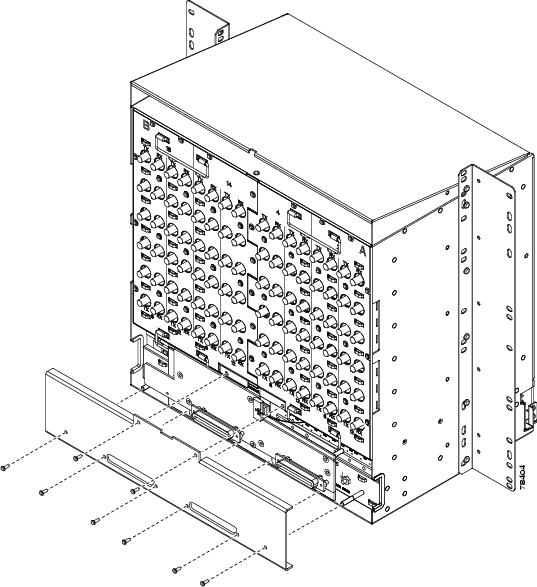
Step 2 ![]() Insert and tighten the eight screws to secure the AEP cover to the AEP.
Insert and tighten the eight screws to secure the AEP cover to the AEP.
Step 3 ![]() Connect the cables from the external wire-wrap panel to the AMP Champ connectors on the AEP. Table 1-9 lists the alarm input pin assignments.
Connect the cables from the external wire-wrap panel to the AMP Champ connectors on the AEP. Table 1-9 lists the alarm input pin assignments.
|
|
|
|
|
|---|---|---|---|
1 |
ALARM_IN_1- |
27 |
GND |
2 |
GND |
28 |
ALARM_IN_2- |
3 |
ALARM_IN_3- |
29 |
ALARM_IN_4- |
4 |
ALARM_IN_5- |
30 |
GND |
5 |
GND |
31 |
ALARM_IN_6- |
6 |
ALARM_IN_7- |
32 |
ALARM_IN_8- |
7 |
ALARM_IN_9- |
33 |
GND |
8 |
GND |
34 |
ALARM_IN_10- |
9 |
ALARM_IN_11- |
35 |
ALARM_IN_12- |
10 |
ALARM_IN_13- |
36 |
GND |
11 |
GND |
37 |
ALARM_IN_14- |
12 |
ALARM_IN_15- |
38 |
ALARM_IN_16- |
13 |
ALARM_IN_17- |
39 |
GND |
14 |
GND |
40 |
ALARM_IN_18- |
15 |
ALARM_IN_19- |
41 |
ALARM_IN_20- |
16 |
ALARM_IN_21- |
42 |
GND |
17 |
GND |
43 |
ALARM_IN_22- |
18 |
ALARM_IN_23- |
44 |
ALARM_IN_24- |
19 |
ALARM_IN_25- |
45 |
GND |
20 |
GND |
46 |
ALARM_IN_26- |
21 |
ALARM_IN_27- |
47 |
ALARM_IN_28- |
22 |
ALARM_IN_29- |
48 |
GND |
23 |
GND |
49 |
ALARM_IN_30- |
24 |
ALARM_IN_31- |
50 |
— |
25 |
ALARM_IN_+ |
51 |
GND1 |
26 |
ALARM_IN_0- |
52 |
GND2 |
Table 1-10 lists the alarm output (external control) pin assignments.
|
|
|
|
|
|---|---|---|---|
1 |
— |
27 |
COM_0 |
2 |
COM_1 |
28 |
— |
3 |
NO_1 |
29 |
NO_2 |
4 |
— |
30 |
COM_2 |
5 |
COM_3 |
31 |
— |
6 |
NO_3 |
32 |
NO_4 |
7 |
— |
33 |
COM_4 |
8 |
COM_5 |
34 |
— |
9 |
NO_5 |
35 |
NO_6 |
10 |
— |
36 |
COM_6 |
11 |
COM_7 |
37 |
— |
12 |
NO_7 |
38 |
NO_8 |
13 |
— |
39 |
COM_8 |
14 |
COM_9 |
40 |
— |
15 |
NO_9 |
41 |
NO_10 |
16 |
— |
42 |
COM_10 |
17 |
COM_11 |
43 |
— |
18 |
NO_11 |
44 |
NO_12 |
19 |
— |
45 |
COM_12 |
20 |
COM_13 |
46 |
— |
21 |
NO_13 |
47 |
NO_14 |
22 |
— |
48 |
COM_14 |
23 |
COM_15 |
49 |
— |
24 |
NO_15 |
50 |
— |
25 |
— |
51 |
GND1 |
26 |
NO_0 |
52 |
GND2 |
Figure 1-25 illustrates the alarm input connectors.
Figure 1-25 Alarm Input Connector

Figure 1-26 illustrates the alarm output connectors.
Figure 1-26 Alarm Output Connector
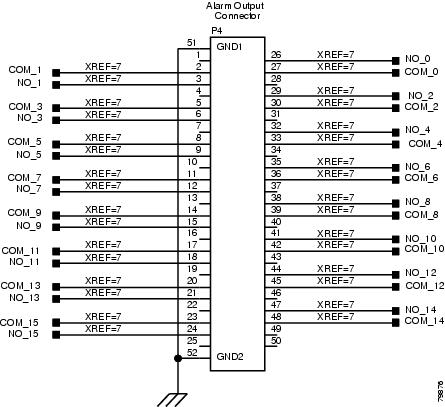
Step 4 ![]() Continue with the "NTP-G13 Install the Rear Cover (ANSI Only)" procedure as needed.
Continue with the "NTP-G13 Install the Rear Cover (ANSI Only)" procedure as needed.
Stop. You have completed this procedure.
NTP-G12 Install and Close the FMEC Cover (ETSI Only)
Purpose |
This procedure installs and closes the ONS 15454 ETSI FMEC cover. |
Tools/Equipment |
#2 Phillips screwdriver Medium slot-head screwdriver Small slot-head screwdriver |
Prerequisite Procedures |
|
Required/As Needed |
Required |
Onsite/Remote |
Onsite |
Security Level |
None |
Step 1 ![]() Insert the cover carefully onto the left pin of the hinge (Figure 1-27).
Insert the cover carefully onto the left pin of the hinge (Figure 1-27).
Step 2 ![]() Move the cover to the right side towards the right pin of the hinge.
Move the cover to the right side towards the right pin of the hinge.
Step 3 ![]() Pull the right side of the hinge-locking spring (Figure 1-27). Push the cover onto the right pin until the spring snaps into place.
Pull the right side of the hinge-locking spring (Figure 1-27). Push the cover onto the right pin until the spring snaps into place.
Figure 1-27 ONS 15454 ETSI FMEC Cover

Step 4 ![]() Attach the ground wire to the shelf.
Attach the ground wire to the shelf.
Step 5 ![]() Attach the washer and nut.
Attach the washer and nut.
Step 6 ![]() Attach the cover to the shelf using the screws on the top of the cover.
Attach the cover to the shelf using the screws on the top of the cover.
Step 7 ![]() Continue with the "NTP-G14 Install DWDM Equipment" procedure.
Continue with the "NTP-G14 Install DWDM Equipment" procedure.
Stop. You have completed this procedure.
NTP-G13 Install the Rear Cover (ANSI Only)
Purpose |
The following procedure explains how to install the rear cover on an ONS 15454 ANSI shelf. |
Tools/Equipment |
#2 Phillips screwdriver Medium slot-head screwdriver Small slot-head screwdriver |
Prerequisite Procedures |
|
Required/As Needed |
Required |
Onsite/Remote |
Onsite |
Security Level |
None |
Step 1 ![]() Locate the three screws that run vertically along on each side of the backplane (Figure 1-28).
Locate the three screws that run vertically along on each side of the backplane (Figure 1-28).
Figure 1-28 Backplane Attachment for the Rear Cover


Tip ![]() Only six screws (three on each side) line up with the screw slots on the mounting brackets, making the screws easy to locate.
Only six screws (three on each side) line up with the screw slots on the mounting brackets, making the screws easy to locate.
Step 2 ![]() Loosen the top and bottom screws on one edge of the backplane to provide room to slide the mounting brackets into place using the U-shaped screw slots on each end.
Loosen the top and bottom screws on one edge of the backplane to provide room to slide the mounting brackets into place using the U-shaped screw slots on each end.
Step 3 ![]() Slide one of the mounting brackets into place and tighten the screws.
Slide one of the mounting brackets into place and tighten the screws.
Step 4 ![]() Repeat Steps 2 and 3 for the second mounting bracket.
Repeat Steps 2 and 3 for the second mounting bracket.
Step 5 ![]() Attach the cover by hanging it from the mounting screws on the back of the mounting brackets and pulling it down until it fits snugly into place.
Attach the cover by hanging it from the mounting screws on the back of the mounting brackets and pulling it down until it fits snugly into place.
Figure 1-29 shows rear cover installation using spacers.
Figure 1-29 Installing the Rear Cover with Spacers

Step 6 ![]() Continue with the "NTP-G14 Install DWDM Equipment" procedure.
Continue with the "NTP-G14 Install DWDM Equipment" procedure.
Stop. You have completed this procedure.
NTP-G14 Install DWDM Equipment
Purpose |
This procedure installs the optional DWDM assemblies. |
Tools/Equipment |
#2 Phillips screwdriver Crimping tool (large enough for #10 to #14 AWG) #14 AWG wire |
Prerequisite Procedures |
|
Required/As Needed |
As needed |
Onsite/Remote |
Onsite |
Security Level |
None |
Step 1 ![]() Complete the "DLP-G27 Install the DCU Shelf Assembly" task as needed.
Complete the "DLP-G27 Install the DCU Shelf Assembly" task as needed.
Step 2 ![]() Complete the "DLP-G28 Install the Fiber Patch-Panel Tray" task as needed.
Complete the "DLP-G28 Install the Fiber Patch-Panel Tray" task as needed.
Step 3 ![]() Complete the "DLP-G29 Install the Fiber-Storage Tray" task as needed.
Complete the "DLP-G29 Install the Fiber-Storage Tray" task as needed.
Step 4 ![]() Complete the "DLP-G371 Install the Ethernet Adapter Panel" task as needed.
Complete the "DLP-G371 Install the Ethernet Adapter Panel" task as needed.
Step 5 ![]() Complete the "DLP-G351 Install the Y-Cable Module Tray" task as needed.
Complete the "DLP-G351 Install the Y-Cable Module Tray" task as needed.
Step 6 ![]() Complete the "DLP-G30 Install the FlexLayer Shelf" task as needed.
Complete the "DLP-G30 Install the FlexLayer Shelf" task as needed.

Note ![]() Procedures for installing FlexLayer hardware in this chapter require that you have a network plan calculated for your DWDM network with Cisco MetroPlanner, Release 7.0. Cisco MetroPlanner is a DWDM planning tool that is available your Cisco account representative. Cisco MetroPlanner prepares a shelf plan for each network node and calculates the power and attenuation levels for the DWDM cards installed in the node. For information about Cisco MetroPlanner, refer to the Cisco MetroPlanner DWDM Operations Guide, Release 7.0.
Procedures for installing FlexLayer hardware in this chapter require that you have a network plan calculated for your DWDM network with Cisco MetroPlanner, Release 7.0. Cisco MetroPlanner is a DWDM planning tool that is available your Cisco account representative. Cisco MetroPlanner prepares a shelf plan for each network node and calculates the power and attenuation levels for the DWDM cards installed in the node. For information about Cisco MetroPlanner, refer to the Cisco MetroPlanner DWDM Operations Guide, Release 7.0.
Step 7 ![]() Complete the "DLP-G31 Install the FlexLayer Modules" task as needed.
Complete the "DLP-G31 Install the FlexLayer Modules" task as needed.
Step 8 ![]() Complete the "DLP-G32 Install the Y-Cable Protection Modules in the FlexLayer Shelf" task as needed.
Complete the "DLP-G32 Install the Y-Cable Protection Modules in the FlexLayer Shelf" task as needed.
Step 9 ![]() Complete the "DLP-G377 Install the Y-Cable Protection Modules in the Y-Cable Module Tray" task as needed.
Complete the "DLP-G377 Install the Y-Cable Protection Modules in the Y-Cable Module Tray" task as needed.
Stop. You have completed this procedure.
DLP-G27 Install the DCU Shelf Assembly
Purpose |
This task installs the Dispersion Compensation Unit (DCU) chassis. |
Tools/Equipment |
#2 Phillips screwdriver Crimping tool #14 AWG wire and lug |
Prerequisite Procedures |
None |
Required/As Needed |
As needed |
Onsite/Remote |
Onsite |
Security Level |
None |
Step 1 ![]() The DCU chassis requires 1 rack unit (RU) in a standard 19-inch (482.6-mm) or 23-inch (584.2-mm) rack. Locate the rack mount unit (RMU) space specified in your site plan. Refer to the "Shelf Assembly Hardware" chapter in the Cisco ONS 15454 DWDM Reference Manual for common site layout plans.
The DCU chassis requires 1 rack unit (RU) in a standard 19-inch (482.6-mm) or 23-inch (584.2-mm) rack. Locate the rack mount unit (RMU) space specified in your site plan. Refer to the "Shelf Assembly Hardware" chapter in the Cisco ONS 15454 DWDM Reference Manual for common site layout plans.
Step 2 ![]() Two sets of mounting brackets are included with the DCU mounting kit, one set each for 19-inch (482.6-mm) or 23-inch (584.2-mm) racks. Verify that your chassis is equipped with the correct set of brackets for your rack. Change the brackets as required.
Two sets of mounting brackets are included with the DCU mounting kit, one set each for 19-inch (482.6-mm) or 23-inch (584.2-mm) racks. Verify that your chassis is equipped with the correct set of brackets for your rack. Change the brackets as required.
Step 3 ![]() Align the chassis with the rack mounting screw holes; one at a time, insert and tighten the four screws.
Align the chassis with the rack mounting screw holes; one at a time, insert and tighten the four screws.
Step 4 ![]() Connect a frame ground to the ground terminal provided on either side of the chassis. Use minimum #14 AWG wire.
Connect a frame ground to the ground terminal provided on either side of the chassis. Use minimum #14 AWG wire.
Step 5 ![]() Return to your originating procedure (NTP).
Return to your originating procedure (NTP).
DLP-G28 Install the Fiber Patch-Panel Tray
Purpose |
This task installs the fiber patch-panel tray. Install the appropriate L-band or C-band patch-panel tray. The sticker on the front of the tray indicates for which band the tray is used. |
Tools/Equipment |
#2 Phillips screwdriver |
Prerequisite Procedures |
None |
Required/As Needed |
As needed |
Onsite/Remote |
Onsite |
Security Level |
None |
Step 1 ![]() The fiber patch-panel tray requires 1 to 2 RUs of space, depending on whether you are using the standard or deep patch-panel tray, in a standard 19-inch (482.6-mm) or 23-inch (584.2-mm) rack.(The standard tray requires 1 RU, and the deep tray requires 2 RUs.) Locate the RMU space specified in your site plan. Refer to the "Shelf Assembly Hardware" chapter in the Cisco ONS 15454 DWDM Reference Manual for common site configurations.
The fiber patch-panel tray requires 1 to 2 RUs of space, depending on whether you are using the standard or deep patch-panel tray, in a standard 19-inch (482.6-mm) or 23-inch (584.2-mm) rack.(The standard tray requires 1 RU, and the deep tray requires 2 RUs.) Locate the RMU space specified in your site plan. Refer to the "Shelf Assembly Hardware" chapter in the Cisco ONS 15454 DWDM Reference Manual for common site configurations.
Step 2 ![]() Verify that the mounting brackets attached to the unit are correct for your rack size. Complete "DLP-G3 Reverse the Mounting Bracket to Fit a 19-inch (482.6-mm) Rack (ANSI Only)" task as required.
Verify that the mounting brackets attached to the unit are correct for your rack size. Complete "DLP-G3 Reverse the Mounting Bracket to Fit a 19-inch (482.6-mm) Rack (ANSI Only)" task as required.
Step 3 ![]() Align the tray chassis with the rack mounting screw holes, then insert and tighten the four screws.
Align the tray chassis with the rack mounting screw holes, then insert and tighten the four screws.

Note ![]() Each ROADM node requires two fiber patch-panel trays.
Each ROADM node requires two fiber patch-panel trays.
Step 4 ![]() Return to your originating procedure (NTP).
Return to your originating procedure (NTP).
DLP-G29 Install the Fiber-Storage Tray
Purpose |
This task installs the fiber-storage tray. The fiber-storage tray stores slack fiber-optic cable. |
Tools/Equipment |
#2 Phillips screwdriver |
Prerequisite Procedures |
None |
Required/As Needed |
As needed |
Onsite/Remote |
Onsite |
Security Level |
None |
Step 1 ![]() The fiber-storage tray requires 1 RU in a standard 19-inch (482.6-mm) or 23-inch (584.2-mm) rack. Locate the RMU space specified in your site plan. Refer to the "Shelf Assembly Hardware" chapter in the Cisco ONS 15454 DWDM Reference Manual for common site configurations.
The fiber-storage tray requires 1 RU in a standard 19-inch (482.6-mm) or 23-inch (584.2-mm) rack. Locate the RMU space specified in your site plan. Refer to the "Shelf Assembly Hardware" chapter in the Cisco ONS 15454 DWDM Reference Manual for common site configurations.
Step 2 ![]() Verify that the mounting brackets attached to the unit are correct for your rack size. Complete the "DLP-G3 Reverse the Mounting Bracket to Fit a 19-inch (482.6-mm) Rack (ANSI Only)" task as required.
Verify that the mounting brackets attached to the unit are correct for your rack size. Complete the "DLP-G3 Reverse the Mounting Bracket to Fit a 19-inch (482.6-mm) Rack (ANSI Only)" task as required.
Step 3 ![]() Align the chassis with the rack mounting screw holes, insert the screws (4), and tighten.
Align the chassis with the rack mounting screw holes, insert the screws (4), and tighten.
Step 4 ![]() Return to your originating procedure (NTP).
Return to your originating procedure (NTP).
DLP-G371 Install the Ethernet Adapter Panel
Purpose |
This task installs an ethernet adapter panel (EAP) in an ANSI or ETSI equipment rack. The EAP is used in multishelf node configurations to connect the MS-ISC-100T and the TCC2/TCC2P cards in the subtending nodes. Two EAPs are required in a multishelf configuration, one for each MS-ISC-100T card. |
Tools/Equipment |
#2 Phillips screwdriver |
Prerequisite Procedures |
None |
Required/As Needed |
As needed |
Onsite/Remote |
Onsite |
Security Level |
None |
Step 1 ![]() The EAP requires 1 RU in a standard 19-inch (482.6-mm), 23-inch (584.2-mm)/600 mm x 600mm, or 600 mm x 300 mm rack. Locate the RMU space specified in your site plan. Refer to the "Shelf Assembly Hardware" chapter in the Cisco ONS 15454 DWDM Reference Manual for common ANSI and ETSI site configurations.
The EAP requires 1 RU in a standard 19-inch (482.6-mm), 23-inch (584.2-mm)/600 mm x 600mm, or 600 mm x 300 mm rack. Locate the RMU space specified in your site plan. Refer to the "Shelf Assembly Hardware" chapter in the Cisco ONS 15454 DWDM Reference Manual for common ANSI and ETSI site configurations.
Step 2 ![]() Verify that the mounting brackets attached to the unit are correct for your rack size. Complete the "DLP-G3 Reverse the Mounting Bracket to Fit a 19-inch (482.6-mm) Rack (ANSI Only)" task as required.
Verify that the mounting brackets attached to the unit are correct for your rack size. Complete the "DLP-G3 Reverse the Mounting Bracket to Fit a 19-inch (482.6-mm) Rack (ANSI Only)" task as required.
Step 3 ![]() Align the chassis with the rack mounting screw holes, insert the screws (4), and tighten.
Align the chassis with the rack mounting screw holes, insert the screws (4), and tighten.

Step 4 ![]() Repeat Steps 1 - 3 for the second EAP.
Repeat Steps 1 - 3 for the second EAP.
Step 5 ![]() Return to your originating procedure (NTP).
Return to your originating procedure (NTP).
DLP-G351 Install the Y-Cable Module Tray
Purpose |
This task installs the Y-cable tray. The Y-cable tray can store up to eight Y-cable protection units. |
Tools/Equipment |
#2 Phillips screwdriver Y-cable module tray(s) (15454-YCBL-LC) Cisco MetroPlanner Internal Connections Report |
Prerequisite Procedures |
None |
Required/As Needed |
As needed |
Onsite/Remote |
Onsite |
Security Level |
None |
Step 1 ![]() The Y-cable module tray requires 1 RU in a standard 19-inch (482.6-mm) or 23-inch (584.2-mm) rack. Locate the RMU space specified in your site plan. Refer to the "Shelf Assembly Hardware" chapter in the Cisco ONS 15454 DWDM Reference Manual for common site configurations, and use the Cisco MetroPlanner Internal Connections Report to determine how many Y-cable modules you need to install.
The Y-cable module tray requires 1 RU in a standard 19-inch (482.6-mm) or 23-inch (584.2-mm) rack. Locate the RMU space specified in your site plan. Refer to the "Shelf Assembly Hardware" chapter in the Cisco ONS 15454 DWDM Reference Manual for common site configurations, and use the Cisco MetroPlanner Internal Connections Report to determine how many Y-cable modules you need to install.
Step 2 ![]() Verify that the mounting brackets attached to the unit are correct for your rack size. Complete "DLP-G3 Reverse the Mounting Bracket to Fit a 19-inch (482.6-mm) Rack (ANSI Only)" task as required.
Verify that the mounting brackets attached to the unit are correct for your rack size. Complete "DLP-G3 Reverse the Mounting Bracket to Fit a 19-inch (482.6-mm) Rack (ANSI Only)" task as required.
Step 3 ![]() Align the chassis with the rack mounting screw holes, insert the four screws, and tighten.
Align the chassis with the rack mounting screw holes, insert the four screws, and tighten.
Step 4 ![]() Return to your originating procedure (NTP).
Return to your originating procedure (NTP).
DLP-G30 Install the FlexLayer Shelf
Purpose |
This task installs the FlexLayer shelf. Perform this task if you are installing any FlexLayer modules. |
Tools/Equipment |
#2 Phillips screwdriver FlexLayer shelf assembly (15216-FL-SA) #14 AWG wire (minimum) for frame grounding |
Prerequisite Procedures |
None |
Required/As Needed |
As needed |
Onsite/Remote |
Onsite |
Security Level |
None |
Step 1 ![]() The FlexLayer shelf requires 1 RU in a standard 19-inch (482.6-mm) or 23-inch (584.2-mm) rack. Locate the RMU space specified in your site plan. Refer to the "Shelf Assembly Hardware" chapter in the Cisco ONS 15454 DWDM Reference Manual for typical DWDM site layout plans.
The FlexLayer shelf requires 1 RU in a standard 19-inch (482.6-mm) or 23-inch (584.2-mm) rack. Locate the RMU space specified in your site plan. Refer to the "Shelf Assembly Hardware" chapter in the Cisco ONS 15454 DWDM Reference Manual for typical DWDM site layout plans.
Step 2 ![]() A set of mounting brackets are included with the FlexLayer mounting kit, one set each for 19-inch (482.6-mm) or 23-inch (584.2-mm) racks. Verify that your chassis is equipped with the correct set of brackets for your rack. Change the brackets as required.
A set of mounting brackets are included with the FlexLayer mounting kit, one set each for 19-inch (482.6-mm) or 23-inch (584.2-mm) racks. Verify that your chassis is equipped with the correct set of brackets for your rack. Change the brackets as required.
Step 3 ![]() Align the chassis with the rack mounting screw holes; one at a time, insert and tighten the three screws.
Align the chassis with the rack mounting screw holes; one at a time, insert and tighten the three screws.
Step 4 ![]() Connect a frame ground to the ground terminal provided on either side of the chassis. Use minimum #14 AWG wire.
Connect a frame ground to the ground terminal provided on either side of the chassis. Use minimum #14 AWG wire.
Step 5 ![]() Repeat this task as necessary for each FlexLayer shelf assembly you want to install.
Repeat this task as necessary for each FlexLayer shelf assembly you want to install.
Step 6 ![]() Return to your originating procedure (NTP).
Return to your originating procedure (NTP).
DLP-G31 Install the FlexLayer Modules
Purpose |
This task installs the FlexLayer modules in the FlexLayer shelf assembly. You can only install two-channel FlexLayer modules. |
Tools/Equipment |
#2 Phillips screwdriver FlexLayer modules |
Prerequisite Procedures |
None |
Required/As Needed |
As needed |
Onsite/Remote |
Onsite |
Security Level |
None |
Step 1 ![]() Determine the FlexLayer modules that you want to install in the FlexLayer shelf. The FlexLayer shelf can house up to four Add/Drop FlexLayer modules or four Y-cable splitter modules. Table 1-11 lists the two-channel FlexLayer modules and part numbers. Refer to the "Shelf Assembly Hardware" chapter in the Cisco ONS 15454 DWDM Reference Manual for more information about FlexLayer modules.
Determine the FlexLayer modules that you want to install in the FlexLayer shelf. The FlexLayer shelf can house up to four Add/Drop FlexLayer modules or four Y-cable splitter modules. Table 1-11 lists the two-channel FlexLayer modules and part numbers. Refer to the "Shelf Assembly Hardware" chapter in the Cisco ONS 15454 DWDM Reference Manual for more information about FlexLayer modules.
|
|
|
|---|---|
2 Channel Add/Drop FlexLayer Modules |
|
15216-FLB-2-31.1= |
ITU-100 GHz 2 Ch, FlexMod - 1530.33 and 1531.12 |
15216-FLB-2-32.6= |
ITU-100 GHz 2 Ch, FlexMod - 1531.90 and 1532.68 |
15216-FLB-2-35.0= |
ITU-100 GHz 2 Ch, FlexMod - 1534.25 and 1535.04 |
15216-FLB-2-36.6= |
ITU-100 GHz 2 Ch, FlexMod - 1535.82 and 1536.61 |
15216-FLB-2-38.9= |
ITU-100 GHz 2 Ch, FlexMod - 1538.19 and 1538.98 |
15216-FLB-2-40.5= |
ITU-100 GHz 2 Ch, FlexMod - 1539.77 and 1540.56 |
15216-FLB-2-42.9= |
ITU-100 GHz 2 Ch, FlexMod - 1542.14 and 1542.94 |
15216-FLB-2-44.5= |
ITU-100 GHz 2 Ch, FlexMod - 1543.73 and 1544.53 |
15216-FLB-2-46.9= |
ITU-100 GHz 2 Ch, FlexMod - 1546.12 and 1546.92 |
15216-FLB-2-48.5= |
ITU-100 GHz 2 Ch, FlexMod - 1547.72 and 1548.51 |
15216-FLB-2-50.9= |
ITU-100 GHz 2 Ch, FlexMod - 1550.12 and 1550.92 |
15216-FLB-2-52.5= |
ITU-100 GHz 2 Ch, FlexMod - 1551.72 and 1552.52 |
15216-FLB-2-54.9= |
ITU-100 GHz 2 Ch, FlexMod - 1554.13 and 1554.94 |
15216-FLB-2-56.5= |
ITU-100 GHz 2 Ch, FlexMod - 1555.75 and 1556.55 |
15216-FLB-2-58.9= |
ITU-100 GHz 2 Ch, FlexMod - 1558.17 and 1558.98 |
15216-FLB-2-60.6= |
ITU-100 GHz 2 Ch, FlexMod - 1559.79 and 1560.61 |
Step 2 ![]() Insert the appropriate module into the FlexLayer shelf assembly.
Insert the appropriate module into the FlexLayer shelf assembly.

Note ![]() FlexLayer modules are not listed in generated Cisco MetroPlanner site plans.
FlexLayer modules are not listed in generated Cisco MetroPlanner site plans.
Step 3 ![]() Use a Phillips screwdriver to install the two accompanying screws.
Use a Phillips screwdriver to install the two accompanying screws.
Figure 1-30 shows the FlexLayer shelf assembly and how the FlexLayer modules can be installed.
Figure 1-30 ONS 15xxx FlexLayer Shelf Assembly

Step 4 ![]() Repeat this task as necessary for each FlexLayer module you want to install.
Repeat this task as necessary for each FlexLayer module you want to install.
Step 5 ![]() Return to your originating procedure (NTP).
Return to your originating procedure (NTP).
DLP-G32 Install the Y-Cable Protection Modules in the FlexLayer Shelf
Purpose |
This task installs the Y-cable protection modules in the FlexLayer shelf assembly. |
Tools/Equipment |
#2 Phillips screwdriver Y-cable module(s): Multi-Mode Y-Cable Protection FlexMod: (15216-CS-MM-Y) or Single-Mode Y-Cable Protection FlexMod: (15216-CS-SM-Y), as appropriate |
Prerequisite Procedures |
None |
Required/As Needed |
As needed |
Onsite/Remote |
Onsite |
Security Level |
None |
Step 1 ![]() According to the Cisco MetroPlanner Internal Connections Report, determine the Y-cable modules that you want to install in the FlexLayer shelf.
According to the Cisco MetroPlanner Internal Connections Report, determine the Y-cable modules that you want to install in the FlexLayer shelf.
Step 2 ![]() Insert the appropriate Y-cable module into the FlexLayer shelf assembly. Use a Phillips screwdriver to install the two accompanying screws.
Insert the appropriate Y-cable module into the FlexLayer shelf assembly. Use a Phillips screwdriver to install the two accompanying screws.
Step 3 ![]() Repeat Steps 1 and 2 as necessary for each Y-cable module you want to install. The FlexLayer shelf can hold up to four Y-cable modules, and the Y-cable tray can hold up to eight Y-cable modules.
Repeat Steps 1 and 2 as necessary for each Y-cable module you want to install. The FlexLayer shelf can hold up to four Y-cable modules, and the Y-cable tray can hold up to eight Y-cable modules.
Step 4 ![]() Return to your originating procedure (NTP).
Return to your originating procedure (NTP).
DLP-G377 Install the Y-Cable Protection Modules in the Y-Cable Module Tray
Purpose |
This task installs the Y-cable protection modules in the Y-cable module tray. The Y-cable module tray can hold up to eight Y-cable modules. |
Tools/Equipment |
#2 Phillips screwdriver Y-cable modules: Multi-Mode Y-Cable Protection Module(s) (15454-YCM-MM-LC) or Single-Mode Y-Cable Protection Module(s) (15454-YCM-SM-LC), as appropriate Cisco MetroPlanner Internal Connections Report |
Prerequisite Procedures |
None |
Required/As Needed |
As needed |
Onsite/Remote |
Onsite |
Security Level |
None |
Step 1 ![]() According to the Cisco MetroPlanner Internal Connections Report, determine which slots you will use to install the Y-cable modules (Figure 1-31).
According to the Cisco MetroPlanner Internal Connections Report, determine which slots you will use to install the Y-cable modules (Figure 1-31).
Figure 1-31 Y-Cable Module

Step 2 ![]() Open the drawer of the tray by pushing inward on the latches located at the left and right front of the tray.
Open the drawer of the tray by pushing inward on the latches located at the left and right front of the tray.
Step 3 ![]() In the tray, pull up the latches on either side of the module frame and slide the frame upward until it is fully extended.
In the tray, pull up the latches on either side of the module frame and slide the frame upward until it is fully extended.
Step 4 ![]() Line up the first Y-cable module you want to install with the desired slot, pull the latch at the bottom of the Y-cable module to enable the Y-cable module to slide onto the guides, and slide the module down until it is fully installed in the slot.
Line up the first Y-cable module you want to install with the desired slot, pull the latch at the bottom of the Y-cable module to enable the Y-cable module to slide onto the guides, and slide the module down until it is fully installed in the slot.
Step 5 ![]() Repeat Steps 1 and 4 as necessary for each Y-cable module you want to install.
Repeat Steps 1 and 4 as necessary for each Y-cable module you want to install.
Step 6 ![]() Return to your originating procedure (NTP).
Return to your originating procedure (NTP).
NTP-G15 Install the Common Control Cards
Purpose |
This procedure describes how to install the common control cards. |
Tools/Equipment |
Redundant TCC2/TCC2P cards (required) AIC-I card (optional) MS-ISC-100T (optional; for multishelf node configurations) |
Prerequisite Procedures |
G7 Install the Power and Ground |
Required/As Needed |
Required |
Onsite/Remote |
Onsite |
Security Level |
Provisioning or higher |
 |
Warning |


Note ![]() If protective clips are installed on the backplane connectors of the cards, remove the clips before installing the cards.
If protective clips are installed on the backplane connectors of the cards, remove the clips before installing the cards.

Note ![]() If you install a card incorrectly, the FAIL LED flashes continuously.
If you install a card incorrectly, the FAIL LED flashes continuously.
Step 1 ![]() Complete the "DLP-G33 Install the TCC2 or TCC2P Card" task.
Complete the "DLP-G33 Install the TCC2 or TCC2P Card" task.

Note ![]() If you install the wrong card in a slot, see the "NTP-G107 Permanently Remove or Remove and Replace DWDM Cards" procedure.
If you install the wrong card in a slot, see the "NTP-G107 Permanently Remove or Remove and Replace DWDM Cards" procedure.
Step 2 ![]() Complete the "DLP-G34 Install the AIC-I Card" task, if necessary.
Complete the "DLP-G34 Install the AIC-I Card" task, if necessary.
Step 3 ![]() Complete the "DLP-G309 Install the MS-ISC-100T Card" task, if necessary.
Complete the "DLP-G309 Install the MS-ISC-100T Card" task, if necessary.
Stop. You have completed this procedure.
DLP-G33 Install the TCC2 or TCC2P Card
Purpose |
This task installs redundant TCC2/TCC2P cards. The first card you install in the ONS 15454 must be a TCC2/TCC2P card, and it must initialize before you install any cross-connect or traffic cards. Cross-connect cards are only required in hybrid nodes. |
Tools/Equipment |
Two TCC2/TCC2P cards |
Prerequisite Procedures |
None |
Required/As Needed |
Required |
Onsite/Remote |
Onsite |
Security Level |
None |


Note ![]() Allow each card to boot completely before installing the next card.
Allow each card to boot completely before installing the next card.
Step 1 ![]() Open the latches/ejectors of the first TCC2/TCC2P card that you will install.
Open the latches/ejectors of the first TCC2/TCC2P card that you will install.
Step 2 ![]() Use the latches/ejectors to firmly slide the card along the guide rails until the card plugs into the receptacle at the back of the slot (Slot 7 or 11).
Use the latches/ejectors to firmly slide the card along the guide rails until the card plugs into the receptacle at the back of the slot (Slot 7 or 11).

Note ![]() In Step 4 you will be instructed to watch the LED activity (sequence) on the front of the TCC2/TCC2P card. This activity begins immediately after you close the latches in Step 3.
In Step 4 you will be instructed to watch the LED activity (sequence) on the front of the TCC2/TCC2P card. This activity begins immediately after you close the latches in Step 3.
Step 3 ![]() Verify that the card is inserted correctly and close the latches/ejectors on the card.
Verify that the card is inserted correctly and close the latches/ejectors on the card.

Note ![]() It is possible to close the latches/ejectors when the card is not completely plugged into the back panel of the shelf assembly. Ensure that you cannot insert the card any farther.
It is possible to close the latches/ejectors when the card is not completely plugged into the back panel of the shelf assembly. Ensure that you cannot insert the card any farther.
If you insert a card into a slot provisioned for a different card, all LEDs turn off.
Step 4 ![]() As needed, go to Step a to verify the LED activity on the TCC2 card. For the TCC2P card, go to Step b.
As needed, go to Step a to verify the LED activity on the TCC2 card. For the TCC2P card, go to Step b.
a. ![]() For the TCC2 card:
For the TCC2 card:
•![]() All LEDs turn on briefly. The red FAIL LED and the yellow ACT/STBY LED turn on for about 15 seconds.
All LEDs turn on briefly. The red FAIL LED and the yellow ACT/STBY LED turn on for about 15 seconds.
•![]() The red FAIL LED and the green ACT/STBY LED turn on for about 40 seconds.
The red FAIL LED and the green ACT/STBY LED turn on for about 40 seconds.
•![]() The red FAIL LED blinks for about 15 seconds.
The red FAIL LED blinks for about 15 seconds.
•![]() The red FAIL LED turns on for about 15 seconds. All LEDs turn on for about 3 seconds before turning off for about 3 seconds.
The red FAIL LED turns on for about 15 seconds. All LEDs turn on for about 3 seconds before turning off for about 3 seconds.
•![]() Both green PWR LEDs turn on for 10 seconds. The PWR LEDs then turn red for 2 to 3 minutes before going to steady green.
Both green PWR LEDs turn on for 10 seconds. The PWR LEDs then turn red for 2 to 3 minutes before going to steady green.
•![]() While the PWR LEDs are red for two to three minutes, the ACT/STBY turn on.
While the PWR LEDs are red for two to three minutes, the ACT/STBY turn on.
•![]() The boot up process is complete when the PWR LEDs turn green and the ACT/STBY remains on. (The ACT/STBY LED will be green if this is the first TCC2 card installed, and amber if this is the second TCC2 card installed.)
The boot up process is complete when the PWR LEDs turn green and the ACT/STBY remains on. (The ACT/STBY LED will be green if this is the first TCC2 card installed, and amber if this is the second TCC2 card installed.)

Note ![]() It might take up to 4 minutes for the A and B power alarms to clear.
It might take up to 4 minutes for the A and B power alarms to clear.

Note ![]() Alarm LEDs might be on; disregard alarm LEDs until you are logged into CTC and can view the Alarms tab.
Alarm LEDs might be on; disregard alarm LEDs until you are logged into CTC and can view the Alarms tab.

Note ![]() If you are logged into CTC, the SFTWDOWN alarm might appear as many as two times while the TCC2 card initializes. The alarm should clear after the card completely boots.
If you are logged into CTC, the SFTWDOWN alarm might appear as many as two times while the TCC2 card initializes. The alarm should clear after the card completely boots.

Note ![]() If the FAIL LED is on continuously, see the tip in Step 8 about the TCC2 card automatic upload.
If the FAIL LED is on continuously, see the tip in Step 8 about the TCC2 card automatic upload.
b. ![]() For the TCC2P card:
For the TCC2P card:
•![]() All LEDs turn on briefly. The red FAIL LED, the yellow ACT/STBY LED, the green SYNC LED, and the green ACO LED turn on for about 15 seconds.
All LEDs turn on briefly. The red FAIL LED, the yellow ACT/STBY LED, the green SYNC LED, and the green ACO LED turn on for about 15 seconds.
•![]() The red FAIL LED and the green ACT/STBY LED turn on for about 30 seconds.
The red FAIL LED and the green ACT/STBY LED turn on for about 30 seconds.
•![]() The red FAIL LED blinks for about 3 seconds.
The red FAIL LED blinks for about 3 seconds.
•![]() The red FAIL LED turns on for about 15 seconds.
The red FAIL LED turns on for about 15 seconds.
•![]() The red FAIL LED blinks for about 10 seconds and then becomes solid.
The red FAIL LED blinks for about 10 seconds and then becomes solid.
•![]() All LEDs (including the CRIT, MAJ, MIN, REM, SYNC, and ACO LEDs) blink once and turn off for about 5 seconds.
All LEDs (including the CRIT, MAJ, MIN, REM, SYNC, and ACO LEDs) blink once and turn off for about 5 seconds.
•![]() Both green PWR LEDs turn on for 10 seconds. The PWR LEDs then turn red for 2 to 3 minutes before going to steady green. During this time, the ACT/STBY, MJ, and MN LEDs might turn on, followed by the SNYC LED briefly.
Both green PWR LEDs turn on for 10 seconds. The PWR LEDs then turn red for 2 to 3 minutes before going to steady green. During this time, the ACT/STBY, MJ, and MN LEDs might turn on, followed by the SNYC LED briefly.
•![]() The boot up process is complete when the PWR LEDs turn green and the yellow ACT/STBY remains on. (The ACT/STBY LED will be green if this is the first TCC2 card installed, and yellow if this is the second TCC2 card installed.)
The boot up process is complete when the PWR LEDs turn green and the yellow ACT/STBY remains on. (The ACT/STBY LED will be green if this is the first TCC2 card installed, and yellow if this is the second TCC2 card installed.)

Note ![]() It might take up to 3 minutes for the A and B power alarms to clear.
It might take up to 3 minutes for the A and B power alarms to clear.

Note ![]() Alarm LEDs might be on; disregard alarm LEDs until you are logged into CTC and can view the Alarms tab.
Alarm LEDs might be on; disregard alarm LEDs until you are logged into CTC and can view the Alarms tab.

Note ![]() If you are logged into CTC, the SFTWDOWN alarm might appear as many as two times while the TCC2P card initializes. The alarm should clear after the card completely boots.
If you are logged into CTC, the SFTWDOWN alarm might appear as many as two times while the TCC2P card initializes. The alarm should clear after the card completely boots.

Note ![]() If the FAIL LED is on continuously, see the tip in Step 8 about the TCC2P card automatic upload.
If the FAIL LED is on continuously, see the tip in Step 8 about the TCC2P card automatic upload.
Step 5 ![]() Verify that the ACT/STBY LED is green if this is the first powered-up TCC2/TCC2P card installed, or yellow for standby if this is the second powered-up TCC2/TCC2P. The IP address, temperature of the node, and time of day appear on the LCD. The default time and date is 12:00 AM, January 1, 1970.
Verify that the ACT/STBY LED is green if this is the first powered-up TCC2/TCC2P card installed, or yellow for standby if this is the second powered-up TCC2/TCC2P. The IP address, temperature of the node, and time of day appear on the LCD. The default time and date is 12:00 AM, January 1, 1970.
Step 6 ![]() The LCD cycles through the IP address (the default is 192.1.0.2), node name, and software version. Verify that the correct software version displays on the LCD. The software text string indicates the node type (SDH or SONET) and software release. (For example: SDH 07.00-05L-20.10 indicates it is an SDH software load, Release 7.00. The numbers following the release number do not have any significance.)
The LCD cycles through the IP address (the default is 192.1.0.2), node name, and software version. Verify that the correct software version displays on the LCD. The software text string indicates the node type (SDH or SONET) and software release. (For example: SDH 07.00-05L-20.10 indicates it is an SDH software load, Release 7.00. The numbers following the release number do not have any significance.)
Step 7 ![]() If the LCD shows the correct software version, continue with Step 8. If the LCD does not show the correct software version, refer to your next level of technical support, upgrade the software, or remove the TCC2/TCC2P card and install a replacement card.
If the LCD shows the correct software version, continue with Step 8. If the LCD does not show the correct software version, refer to your next level of technical support, upgrade the software, or remove the TCC2/TCC2P card and install a replacement card.
Refer to the release-specific software upgrade document to replace the software. To replace the TCC2/TCC2P card, refer to the Cisco ONS 15454 DWDM Troubleshooting Guide.
Step 8 ![]() Repeat Steps 1 through 7 for the redundant TCC2/TCC2P card. If both TCC2/TCC2P cards are already installed, proceed to Step 9.
Repeat Steps 1 through 7 for the redundant TCC2/TCC2P card. If both TCC2/TCC2P cards are already installed, proceed to Step 9.

Tip ![]() If you install a standby TCC2/TCC2P card that has a different software version than the active TCC2/TCC2P card, the newly installed standby TCC2/TCC2P card automatically copies the software version from the active TCC2/TCC2P card. You do not need to do anything in this situation. However, the loading TCC2/TCC2P card does not boot up in the normal manner. When the standby card is first inserted, the LEDs follow most of the normal bootup sequence. However, after the red FAIL LED turns on for about 5 seconds, the FAIL LED and the ACT/STBY LED begin to flash alternately for up to 30 minutes while the new software loads onto the active TCC2/TCC2P card. After loading the new software, the upgraded TCC2/TCC2P card's LEDs repeat the appropriate bootup sequence, and the amber ACT/STBY LED turns on.
If you install a standby TCC2/TCC2P card that has a different software version than the active TCC2/TCC2P card, the newly installed standby TCC2/TCC2P card automatically copies the software version from the active TCC2/TCC2P card. You do not need to do anything in this situation. However, the loading TCC2/TCC2P card does not boot up in the normal manner. When the standby card is first inserted, the LEDs follow most of the normal bootup sequence. However, after the red FAIL LED turns on for about 5 seconds, the FAIL LED and the ACT/STBY LED begin to flash alternately for up to 30 minutes while the new software loads onto the active TCC2/TCC2P card. After loading the new software, the upgraded TCC2/TCC2P card's LEDs repeat the appropriate bootup sequence, and the amber ACT/STBY LED turns on.

Note ![]() If you insert a card into a slot provisioned for a different card, all LEDs turn off.
If you insert a card into a slot provisioned for a different card, all LEDs turn off.

Note ![]() Alarm LEDs might be on; disregard alarm LEDs until you are logged into CTC and can view the Alarms tab.
Alarm LEDs might be on; disregard alarm LEDs until you are logged into CTC and can view the Alarms tab.
Step 9 ![]() Return to your originating procedure (NTP).
Return to your originating procedure (NTP).
DLP-G34 Install the AIC-I Card
Purpose |
This task installs the AIC-I card. The AIC-I card provides connections for external alarms and controls (environmental alarms). |
Tools/Equipment |
AIC-I card |
Prerequisite Procedures |
|
Required/As Needed |
As needed |
Onsite/Remote |
Onsite |
Security Level |
None |

Note ![]() When installing cards, allow each card to boot completely before installing the next card.
When installing cards, allow each card to boot completely before installing the next card.
Step 1 ![]() Open the latches/ejectors on the card.
Open the latches/ejectors on the card.
Step 2 ![]() Use the latches/ejectors to firmly slide the card along the guide rails in Slot 9 until the card plugs into the receptacle at the back of the slot.
Use the latches/ejectors to firmly slide the card along the guide rails in Slot 9 until the card plugs into the receptacle at the back of the slot.
Step 3 ![]() Verify that the card is inserted correctly and close the latches/ejectors on the card.
Verify that the card is inserted correctly and close the latches/ejectors on the card.

Note ![]() It is possible to close the latches/ejectors when the card is not completely plugged into the backplane. Ensure that you cannot insert the card any further.
It is possible to close the latches/ejectors when the card is not completely plugged into the backplane. Ensure that you cannot insert the card any further.
Step 4 ![]() Verify the following:
Verify the following:
•![]() The red FAIL LED blinks for up to 10 seconds.
The red FAIL LED blinks for up to 10 seconds.

Note ![]() If the red FAIL LED does not turn on, check the power.
If the red FAIL LED does not turn on, check the power.
•![]() The PWR A and PWR B LEDs become red, the two INPUT/OUTPUT LEDs become amber, and the ACT LED turns green for approximately 5 seconds.
The PWR A and PWR B LEDs become red, the two INPUT/OUTPUT LEDs become amber, and the ACT LED turns green for approximately 5 seconds.
•![]() The PWR A and PWR B LEDs turn green, the INPUT/OUTPUT LEDs turn off, and the green ACT LED remains on.
The PWR A and PWR B LEDs turn green, the INPUT/OUTPUT LEDs turn off, and the green ACT LED remains on.

Note ![]() It might take up to 3 minutes for the PWR A and PWR B LEDs to update.
It might take up to 3 minutes for the PWR A and PWR B LEDs to update.

Note ![]() If you insert a card into a slot provisioned for a different card, no LEDs turn on.
If you insert a card into a slot provisioned for a different card, no LEDs turn on.

Note ![]() If the red FAIL LED is on continuously or the LEDs act erratically, the card is not installed properly. Remove the card and repeat Steps 1 to 4.
If the red FAIL LED is on continuously or the LEDs act erratically, the card is not installed properly. Remove the card and repeat Steps 1 to 4.
Step 5 ![]() Return to your originating procedure (NTP).
Return to your originating procedure (NTP).
DLP-G309 Install the MS-ISC-100T Card
Purpose |
This task installs redundant MS-ISC-100T cards. The MS-ISC-100T card is required for a multishelf node configuration. It provides LAN redundancy on the node controller shelf. An alternative to using the MS-ISC-100T card is the Cisco Catalyst 2950, although Cisco recommends using the MS-ISC-100T. For more information on the Catalyst 2950 installation, refer to the Catalyst 2950 product documentation. |
Tools/Equipment |
MS-ISC-100T card (2) |
Prerequisite Procedures |
|
Required/As Needed |
As needed |
Onsite/Remote |
Onsite |
Security Level |
None |

Note ![]() When installing cards, allow each card to boot completely before installing the next card.
When installing cards, allow each card to boot completely before installing the next card.

Note ![]() The MS-ISC-100T is not supported in a subtended shelf.
The MS-ISC-100T is not supported in a subtended shelf.
Step 1 ![]() Open the latches/ejectors on the card.
Open the latches/ejectors on the card.
Step 2 ![]() Use the latches/ejectors to firmly slide the card along the guide rails in Slot 1 to 6 or 12 to 17 on the node controller shelf until the card plugs into the receptacle at the back of the slot. Cisco recommends that you install the MS-ISC-100T card in Slot 6 and Slot 12.
Use the latches/ejectors to firmly slide the card along the guide rails in Slot 1 to 6 or 12 to 17 on the node controller shelf until the card plugs into the receptacle at the back of the slot. Cisco recommends that you install the MS-ISC-100T card in Slot 6 and Slot 12.
Step 3 ![]() Verify that the card is inserted correctly and close the latches/ejectors on the card.
Verify that the card is inserted correctly and close the latches/ejectors on the card.

Note ![]() It is possible to close the latches/ejectors when the card is not completely plugged into the backplane. Ensure that you cannot insert the card any further.
It is possible to close the latches/ejectors when the card is not completely plugged into the backplane. Ensure that you cannot insert the card any further.
Step 4 ![]() Verify the LED activity:
Verify the LED activity:
•![]() The red FAIL LED blinks for 35 to 45 seconds.
The red FAIL LED blinks for 35 to 45 seconds.
•![]() The red FAIL LED turns on for 15 to 20 seconds.
The red FAIL LED turns on for 15 to 20 seconds.
•![]() The red FAIL LED blinks for approximately 3 minutes.
The red FAIL LED blinks for approximately 3 minutes.
•![]() The red FAIL LED turns on for approximately 6 minutes.
The red FAIL LED turns on for approximately 6 minutes.
•![]() The green ACT or ACT/STBY LED turns on. The SF LED can persist until all card ports connect to their far end counterparts and a signal is present.
The green ACT or ACT/STBY LED turns on. The SF LED can persist until all card ports connect to their far end counterparts and a signal is present.

Note ![]() If the red FAIL LED does not turn on, check the power.
If the red FAIL LED does not turn on, check the power.

Note ![]() If you insert a card into a slot provisioned for a different card, all LEDs turn off.
If you insert a card into a slot provisioned for a different card, all LEDs turn off.
Step 5 ![]() Repeat Steps 1 through 4 for the redundant MS-ISC-100T card.
Repeat Steps 1 through 4 for the redundant MS-ISC-100T card.
Step 6 ![]() Return to your originating procedure (NTP).
Return to your originating procedure (NTP).
NTP-G145 Connect a Multishelf Node and Subtending Shelves to an MS-ISC-100T Card
Purpose |
Use this procedure to connect a multishelf node and subtending shelves to two MS-ISC-100T cards. |
Tools/Equipment |
5.9 in. (0.15 m) CAT-5 LAN cable (2) 19.69 in. (0.5 m) CAT-5 LAN cable (1) Cross-over (CAT-5) LAN cables (2 for each subtending shelf) 84 in. (2.13 m) EAP cables (2) |
Prerequisite Procedures |
G15 Install the Common Control Cards |
Required/As Needed |
As needed |
Onsite/Remote |
Onsite |
Security Level |
None |
Step 1 ![]() To connect the MS-ISC-100T cards to the node controller shelf and set up protection, complete the following substeps (see Figure 1-32). For more information on MS-ISC-100T card port assignments, refer to the Card Reference chapter in the Cisco ONS 15454 DWDM Reference Manual.
To connect the MS-ISC-100T cards to the node controller shelf and set up protection, complete the following substeps (see Figure 1-32). For more information on MS-ISC-100T card port assignments, refer to the Card Reference chapter in the Cisco ONS 15454 DWDM Reference Manual.
a. ![]() Using the 5.9 in. (0.15 m) CAT-5 LAN cable, plug one connector the NC port of the MS-ISC-100T card located on the left side of the node controller shelf (Slots 1 to 6) and plug the other connector into the front panel (RJ-45 connector) of the TCC2/TCC2P card in Slot 7.
Using the 5.9 in. (0.15 m) CAT-5 LAN cable, plug one connector the NC port of the MS-ISC-100T card located on the left side of the node controller shelf (Slots 1 to 6) and plug the other connector into the front panel (RJ-45 connector) of the TCC2/TCC2P card in Slot 7.
b. ![]() Using the 5.9 in. (0.15 m) CAT-5 LAN cable, plug one connector into the NC port of the MS-ISC-100T card located on the right side of the node controller shelf (Slots 12 to 17) and the other end into the front panel (RJ-45 connector) of the TCC2/TCC2P card in Slot 11.
Using the 5.9 in. (0.15 m) CAT-5 LAN cable, plug one connector into the NC port of the MS-ISC-100T card located on the right side of the node controller shelf (Slots 12 to 17) and the other end into the front panel (RJ-45 connector) of the TCC2/TCC2P card in Slot 11.
c. ![]() Using the 19.69 in. (0.5 m) CAT-5 LAN cable, plug one connector into the PRT port of the MS-ISC-100T card located on the left side of the node controller shelf (Slots 1 to 6) and plug the other connector into the NC port of the MS-ISC-100T card located on the right side of the node controller shelf (Slots 12 to 17).
Using the 19.69 in. (0.5 m) CAT-5 LAN cable, plug one connector into the PRT port of the MS-ISC-100T card located on the left side of the node controller shelf (Slots 1 to 6) and plug the other connector into the NC port of the MS-ISC-100T card located on the right side of the node controller shelf (Slots 12 to 17).
d. ![]() Plug the nine connectors on one end of the EAP cable into the two DCN ports and the seven subtending shelf controller (SSC) ports of the MS-ISC-100T card located on the left side of the node controller shelf (Slots 1 to 6). Plug the other end of the EAP cable into the multishelf port on the left EAP.
Plug the nine connectors on one end of the EAP cable into the two DCN ports and the seven subtending shelf controller (SSC) ports of the MS-ISC-100T card located on the left side of the node controller shelf (Slots 1 to 6). Plug the other end of the EAP cable into the multishelf port on the left EAP.
e. ![]() Plug the nine connectors on one end of the EAP cable into into the two DCN ports and the seven SSC ports of the MS-ISC-100T card in the right side of the NC shelf (Slots 12 to 17). Plug the other end of the EAP cable into the multishelf port on the right EAP.
Plug the nine connectors on one end of the EAP cable into into the two DCN ports and the seven SSC ports of the MS-ISC-100T card in the right side of the NC shelf (Slots 12 to 17). Plug the other end of the EAP cable into the multishelf port on the right EAP.
Figure 1-32 Connecting the EAP to the Node Controller and Subtending Shelf

Step 2 ![]() To connect a subtending shelf to the EAP, complete the following (see Figure 1-32):
To connect a subtending shelf to the EAP, complete the following (see Figure 1-32):
a. ![]() Using a cross-over (CAT-5) LAN cable, plug one connector into the front panel (RJ-45 connector) of the subtending shelf TCC2/TCC2P card in Slot 7 and plug the other end into the SSC1 port on the left EAP.
Using a cross-over (CAT-5) LAN cable, plug one connector into the front panel (RJ-45 connector) of the subtending shelf TCC2/TCC2P card in Slot 7 and plug the other end into the SSC1 port on the left EAP.
b. ![]() Using a cross-over (CAT-5) LAN cable, plug one connector into the front panel (RJ-45 connector) of the subtending shelf TCC2/TCC2P card in Slot 11 and plug the other end into the SSC1 port on the right EAP.
Using a cross-over (CAT-5) LAN cable, plug one connector into the front panel (RJ-45 connector) of the subtending shelf TCC2/TCC2P card in Slot 11 and plug the other end into the SSC1 port on the right EAP.
c. ![]() Repeat Steps a and b for each subtending shelf in the multishelf configuration. Use the same SSC# port (2 through 8) on the left and right EAP for each subtending shelf.
Repeat Steps a and b for each subtending shelf in the multishelf configuration. Use the same SSC# port (2 through 8) on the left and right EAP for each subtending shelf.
Stop. You have completed this procedure.
NTP-G158 Connect a Multishelf Node and Subtending Shelves to a Cisco Catalyst 2950
Purpose |
Use this procedure to connect a multishelf node and subtending shelves to two Cisco Catalyst 2950s. |
Tools/Equipment |
Two Cisco Catalyst 2950 switches must be installed in same rack as the node controller shelf; refer to the Cisco Catalyst 2950 product documentation for installation instructions. Cross-over (CAT-5) LAN cables (3, plus 2 for each subtending shelf) |
Prerequisite Procedures |
|
Required/As Needed |
As needed |
Onsite/Remote |
Onsite |
Security Level |
None |
Step 1 ![]() Using a cross-over (CAT-5) LAN cable, plug one connector into Port 1 of the first Catalyst 2950 and plug the other connector into the front panel of the node controller TCC2/TCC2P card in Slot 7.
Using a cross-over (CAT-5) LAN cable, plug one connector into Port 1 of the first Catalyst 2950 and plug the other connector into the front panel of the node controller TCC2/TCC2P card in Slot 7.
Step 2 ![]() Using a cross-over (CAT-5) LAN cable, plug one connector into Port 1 of the redundant Catalyst 2950 and the other end into the front panel of the node controller TCC2/TCC2P card in Slot 11.
Using a cross-over (CAT-5) LAN cable, plug one connector into Port 1 of the redundant Catalyst 2950 and the other end into the front panel of the node controller TCC2/TCC2P card in Slot 11.
Step 3 ![]() Using a cross-over (CAT-5) LAN cable, plug one connector into Port 22 of the first Catalyst 2950 and the other end into Port 22 of the redundant Catalyst 2950.
Using a cross-over (CAT-5) LAN cable, plug one connector into Port 22 of the first Catalyst 2950 and the other end into Port 22 of the redundant Catalyst 2950.
Step 4 ![]() To connect a subtending shelf to the Catalyst 2950 switches, complete the following:
To connect a subtending shelf to the Catalyst 2950 switches, complete the following:
a. ![]() Using a cross-over (CAT-5) LAN cable, plug one connector into the front panel of the subtending shelf TCC2/TCC2P card in Slot 7 and plug the other end into Port 2 of the first Catalyst 2950.
Using a cross-over (CAT-5) LAN cable, plug one connector into the front panel of the subtending shelf TCC2/TCC2P card in Slot 7 and plug the other end into Port 2 of the first Catalyst 2950.
b. ![]() Using a cross-over (CAT-5) LAN cable, plug one connector into the front panel of the subtending shelf TCC2/TCC2P card in Slot 11 and plug the other end into Port 2 of the redundant Catalyst 2950.
Using a cross-over (CAT-5) LAN cable, plug one connector into the front panel of the subtending shelf TCC2/TCC2P card in Slot 11 and plug the other end into Port 2 of the redundant Catalyst 2950.
c. ![]() Repeat Steps a and b for each subtending shelf in the multishelf configuration using Ports 3 through 8 on the Catalyst 2950 switches.
Repeat Steps a and b for each subtending shelf in the multishelf configuration using Ports 3 through 8 on the Catalyst 2950 switches.
NTP-G159 Configure a Cisco Catalyst 2950 for a Multishelf Node
Purpose |
This procedure configures in IOS the Cisco Catalyst 2950 for a multishelf node configuration. For more information about the Catalyst 2950, refer to the Catalyst 2950 product documentation. |
Tools/Equipment |
None |
Prerequisite Procedures |
G158 Connect a Multishelf Node and Subtending Shelves to a Cisco Catalyst 2950 |
Required/As Needed |
Required |
Onsite/Remote |
Onsite or remote |
Security Level |
Superuser |

Note ![]() When Cisco Catalyst 2950s are used in a multishelf node configuration, the Cisco Catalyst 2950 must be dedicated to multishelf LAN traffic. Cisco Catalyst 2950 ports not used by the multishelf configuration cannot be used for any other task.
When Cisco Catalyst 2950s are used in a multishelf node configuration, the Cisco Catalyst 2950 must be dedicated to multishelf LAN traffic. Cisco Catalyst 2950 ports not used by the multishelf configuration cannot be used for any other task.
Step 1 ![]() At the Cisco IOS command line interface (CLI) for the Catalyst switch, enter the following spanning tree commands:
At the Cisco IOS command line interface (CLI) for the Catalyst switch, enter the following spanning tree commands:
Switch(config)#spanning-tree mode rapid-pvst
Switch(config)#no spanning-tree optimize bpdu transmission
Switch(config)#spanning-tree extend system-id
Step 2 ![]() Enter the following commands to configure Port 1:
Enter the following commands to configure Port 1:
(Switch(config)#interface FastEthernet0/1
(Switch(config-if)#switchport trunk allowed vlan 1,2
(Switch(config-if)#switchport mode trunk
(Switch(config-if)#switchport nonegotiate
Step 3 ![]() Enter the following commands to configure Ports 2 through 8. Replace port with the port number (2 through 8) and repeat for each port.
Enter the following commands to configure Ports 2 through 8. Replace port with the port number (2 through 8) and repeat for each port.
(Switch(config)#interface FastEthernet0/port
(Switch(config-if)#switchport access vlan 2
(Switch(config-if)#switchport mode access
Step 4 ![]() Enter the following commands to disable Ports 9 through 21 and disable VLAN management:
Enter the following commands to disable Ports 9 through 21 and disable VLAN management:
(Switch(config)#interface FastEthernet0/9 - 21
(Switch(config-if)#shutdown
Step 5 ![]() Enter the following commands to configure Port 22:
Enter the following commands to configure Port 22:
(Switch(config)#interface FastEthernet0/22
(Switch(config-if)#switchport trunk allowed vlan 1,2
(Switch(config-if)#switchport mode trunk
Step 6 ![]() Enter the following commands to configure Ports 23 and 24. Replace port with the port number (23 through 24) and repeat for each port.
Enter the following commands to configure Ports 23 and 24. Replace port with the port number (23 through 24) and repeat for each port.
(Switch(config)#interface FastEthernet0/port
(Switch(config-if)#switchport mode access
Step 7 ![]() Enter the following interface commands:
Enter the following interface commands:
(Switch(config)#interface GigabitEthernet0/1
(Switch(config)#no ip address
(Switch(config)#ip http server
(Switch(config)#interface GigabitEthernet0/2
(Switch(config)#no ip address
(Switch(config)#ip http server
(Switch(config)#interface Vlan1
(Switch(config)#no ip address
(Switch(config)#no ip route-cache
(Switch(config)#ip http server
Step 8 ![]() Enter the following commands to configure authentication:
Enter the following commands to configure authentication:
Switch(config)#line con 0
Switch(config)#line vty 0 4
Switch(config-line)#password yyyyyy
Switch(config-line)#login
Switch(config-line)#line vty 5 15
Switch(config-line)#password yyyyyy
Switch(config-line)#login
Switch(config-line)#end
Stop. You have completed this procedure.
NTP-G16 Perform the Shelf Installation Acceptance Test
Purpose |
Use this procedure to perform a shelf installation acceptance test for the ONS 15454 ETSI and ONS 15454 ANSI. |
Tools/Equipment |
Voltmeter Oval and/or block ferrites |
Prerequisite Procedures |
Applicable procedures in Chapter 1 "Install the Shelf and Common Control Cards" |
Required/As Needed |
Required |
Onsite/Remote |
Onsite |
Security Level |
None |
Step 1 ![]() If you installed an ONS 15454 ETSI shelf, complete Table 1-12 by verifying that each applicable procedure was completed.
If you installed an ONS 15454 ETSI shelf, complete Table 1-12 by verifying that each applicable procedure was completed.
|
|
|
|---|---|
G10 Attach Wires to Alarm, Timing, LAN, and Craft Pin Connections |
|
G145 Connect a Multishelf Node and Subtending Shelves to an MS-ISC-100T Card or G158 Connect a Multishelf Node and Subtending Shelves to a Cisco Catalyst 2950 |
|
G159 Configure a Cisco Catalyst 2950 for a Multishelf Node (if you completed G158 Connect a Multishelf Node and Subtending Shelves to a Cisco Catalyst 2950) |
Step 2 ![]() If you installed an ONS 15454 ANSI shelf, complete Table 1-13 by verifying that each applicable procedure was completed.
If you installed an ONS 15454 ANSI shelf, complete Table 1-13 by verifying that each applicable procedure was completed.
|
|
|
|---|---|
G10 Attach Wires to Alarm, Timing, LAN, and Craft Pin Connections |
|
G11 Install an External Wire-Wrap Panel on the AEP (ANSI Only) |
|
G145 Connect a Multishelf Node and Subtending Shelves to an MS-ISC-100T Card or G158 Connect a Multishelf Node and Subtending Shelves to a Cisco Catalyst 2950 |
|
G159 Configure a Cisco Catalyst 2950 for a Multishelf Node (if you completed G158 Connect a Multishelf Node and Subtending Shelves to a Cisco Catalyst 2950) |
Step 3 ![]() Complete the "DLP-G35 Inspect the Shelf Installation and Connections" task.
Complete the "DLP-G35 Inspect the Shelf Installation and Connections" task.
Step 4 ![]() Complete the "DLP-G36 Measure Voltage" task.
Complete the "DLP-G36 Measure Voltage" task.
Step 5 ![]() Continue with Chapter 2 "Connect the PC and Log into the GUI."
Continue with Chapter 2 "Connect the PC and Log into the GUI."
Stop. You have completed this procedure.
DLP-G35 Inspect the Shelf Installation and Connections
Purpose |
Use this task to inspect the shelf installation and connections and verify that everything is installed and connected properly. |
Tools/Equipment |
None |
Prerequisite Procedures |
None |
Required/As Needed |
Required |
Onsite/Remote |
Onsite |
Security Level |
None |
Step 1 ![]() Make sure all external wiring connections on the backplane (that is, power, ground, alarms, etc.) are secure. If a wire or cable is loose, return to the appropriate procedure in this chapter to correct it.
Make sure all external wiring connections on the backplane (that is, power, ground, alarms, etc.) are secure. If a wire or cable is loose, return to the appropriate procedure in this chapter to correct it.
Step 2 ![]() (ETSI only) To check that the FMEC cover is seated correctly, verify that it can be easily closed without disturbing cables.
(ETSI only) To check that the FMEC cover is seated correctly, verify that it can be easily closed without disturbing cables.
Step 3 ![]() Return to your originating procedure (NTP).
Return to your originating procedure (NTP).
DLP-G36 Measure Voltage
Purpose |
Use this task to measure the power to verify correct power and returns. |
Tools/Equipment |
Voltmeter |
Prerequisite Procedures |
None |
Required/As Needed |
Required |
Onsite/Remote |
Onsite |
Security Level |
None |
Step 1 ![]() Using a voltmeter, verify the office ground and power:
Using a voltmeter, verify the office ground and power:
a. ![]() Place the black lead (positive) on the frame ground on the bay. Hold it there while completing Step b.
Place the black lead (positive) on the frame ground on the bay. Hold it there while completing Step b.
b. ![]() Place the red lead (negative) on the fuse power points on the third-party power distribution panel to verify that they read between -40.5 VDC and -57 VDC (power) and 0 (return ground).
Place the red lead (negative) on the fuse power points on the third-party power distribution panel to verify that they read between -40.5 VDC and -57 VDC (power) and 0 (return ground).
Step 2 ![]() Using a voltmeter, verify the shelf ground and power wiring:
Using a voltmeter, verify the shelf ground and power wiring:
a. ![]() Place the black lead (positive) on the RET1 and the red lead on the BAT1 point. Verify a reading between -40.5 VDC and -57 VDC. If there is no voltage, check the following and correct if necessary:
Place the black lead (positive) on the RET1 and the red lead on the BAT1 point. Verify a reading between -40.5 VDC and -57 VDC. If there is no voltage, check the following and correct if necessary:
•![]() Battery and ground are reversed to the shelf.
Battery and ground are reversed to the shelf.
•![]() Battery is open or missing.
Battery is open or missing.
•![]() Return is open or missing.
Return is open or missing.
Step 3 ![]() Repeat Step 1 and Step 2 for the RET2 and BAT2 of the redundant power supply input.
Repeat Step 1 and Step 2 for the RET2 and BAT2 of the redundant power supply input.
Step 4 ![]() Return to your originating procedure (NTP).
Return to your originating procedure (NTP).
 Feedback
Feedback