Prerequisites to Setup NCS 1010
Complete the following prerequisite tasks to prepare the NCS 1010 for seamless setup.
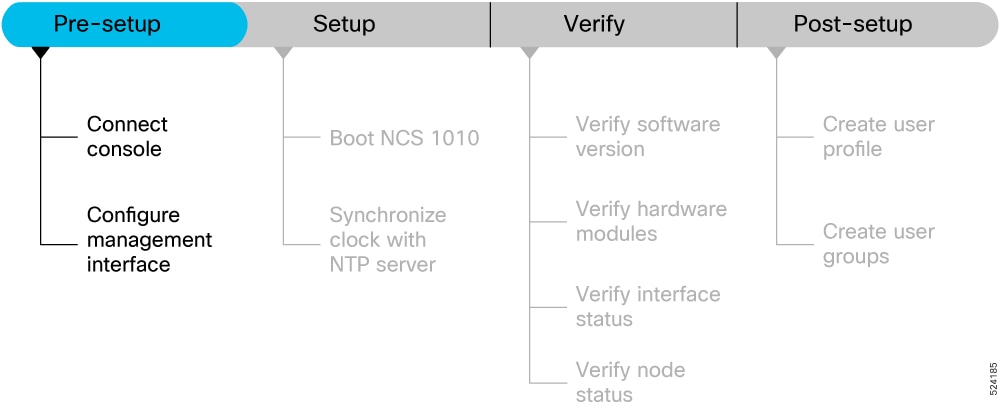
This section contains the following topics:
Connect Console Port to Terminal
The console port on the NCS 1010 is used to log into a NCS 1010 directly without a network connection using a terminal emulation program like HyperTerminal.
Procedure
|
Step 1 |
Connect the NCS 1010 to a terminal.
|
|
Step 2 |
Configure the console port to match the following default port characteristics. |
|
Step 3 |
Click OK. You should see a blinking cursor in the HyperTerminal window indicating successful connection to the console port. |
Configure Management Interface
The management interface can be used for system management and remote communication. To use the management interface for system management, you must configure an IP address and subnet mask. To use the management interface for remote communication, you must configure a static route. Use this procedure when NCS 1010 chassis is not booted using ZTP.
Before you begin
-
Consult your network administrator to procure IP addresses and a subnet mask for the management interface.
-
Ensure that the management interface is connected to the management network.
Procedure
|
Step 1 |
configure Example: |
|
Step 2 |
interface mgmtEth rack/slot/instance/port Example:Enters interface configuration mode for the management interface. |
|
Step 3 |
ipv4 address ipv4-address subnet-mask Example:Assigns an IP address and a subnet mask to the management interface. |
|
Step 4 |
no shutdown Example:Places the management interface in an "up" state. |
|
Step 5 |
exit Example:Exits the management interface configuration mode. |
|
Step 6 |
ncs1010 static address-family ipv4 unicast 0.0.0.0/0 default-gateway Example:Specifies the IP address of the default gateway to configure a static route. This IP address must be used for communication with devices on other networks. |
|
Step 7 |
Use the commit or end command. commit-Saves the configuration changes and remains within the configuration session. end-Prompts user to take one of these actions:
|
What to do next
Connect the management interface to the Ethernet network. Establish a SSH or Telnet connection to the management interface using its IP address.
Link Layer Discovery Protocol Support on Management Interface
The Link Layer Discovery Protocol (LLDP) support on management interface feature requires a system to form LLDP neighbor relationship over the system management interface, through which it advertises and learns LLDP neighbor information. This information about neighbors used to learn about the neighbors and in turn the topology of the devices for Operations, Administration, and Maintenance (OAM) purposes.
Advantages of LLDP
-
Provides support on non-Cisco devices.
-
Enables neighbor discovery between non-Cisco devices.
Limitation
-
When you disable LLDP globally, the LLDP gets disabled on all the interfaces.
 Note |
By default, LLDP is enabled for NCS 1010. But when you enable and disable LLDP in the global configuration mode, LLDP gets disabled on all the interfaces. Workaround: You must enable LLDP globally or reload the NCS1010. |
Cisco Discovery Protocol (CDP) vs LLDP
The CDP is a device discovery protocol that runs over Layer 2. Layer 2 is also known as the data link layer that runs on all Cisco devices, such as routers, bridges, access servers, and switches. This protocol allows the network management applications to automatically discover and learn about other Cisco devices that connect to the network.
The LLDP is also a device discovery protocol that runs over Layer 2. This protocol allows the network management applications to automatically discover and learn about other non-Cisco devices that connect to the network.
Interoperability between non-Cisco devices using LLDP
LLDP is also a neighbor discovery protocol that is used by network devices to advertise information about themselves to other devices on the network. This protocol runs over the data link layer, which allows two systems running different network layer protocols to learn about each other.
With LLDP, you can also access the information about a particular physical network connection. If you use a non-Cisco monitoring tool (through SNMP), LLDP helps you identify the Object Identifiers (OIDs) that the system supports. The following OIDs are supported:
-
1.0.8802.1.1.2.1.4.1.1.4
-
1.0.8802.1.1.2.1.4.1.1.5
-
1.0.8802.1.1.2.1.4.1.1.6
-
1.0.8802.1.1.2.1.4.1.1.7
-
1.0.8802.1.1.2.1.4.1.1.8
-
1.0.8802.1.1.2.1.4.1.1.9
-
1.0.8802.1.1.2.1.4.1.1.10
-
1.0.8802.1.1.2.1.4.1.1.11
-
1.0.8802.1.1.2.1.4.1.1.12
Neighbor Discovery
System advertises the LLDP TLV (Type Length Value) details over the management network using which other devices in the management network can learn about this device.
Configuring LLDP
-
LLDP full stack functionality is supported on all three management interfaces that are supported in NCS 1010.
-
You can selectively enable or disable LLDP on any of the management interfaces on demand.
-
You can selectively enable or disable LLDP transmit or receive functionality at the management interface level.
-
Information gathered using LLDP can be stored in the device Management Information Database (MIB) and queried with the Simple Network Management protocol (SNMP).
-
LLDP operational data is available in both CLI and netconf-yang interface.
Enabling LLDP Globally
When you enable LLDP globally, all interfaces that support LLDP are automatically enabled for both transmit and receive operations.
 Note |
You can override this default operation at the interface to disable receive or transmit operations. |
The following table describes the global LLDP attributes that you can configure:
|
Attribute |
Default |
Range |
Description |
|---|---|---|---|
|
Holdtime |
120 |
0–65535 |
Specifies the holdtime (in sec). Holdtime refers to the time or duration that an LLDP device maintains the neighbor information before discarding. |
|
Reinit |
2 |
2–5 |
Delay (in sec) for LLDP initialization on any interface |
|
Timer |
30 |
5–65534 |
Specifies the rate at which LLDP packets are sent (in sec) |
The following example shows the commands to configure LLDP globally. The global LLDP configuration enables LLDP on all the three management interfaces.
RP/0/RP0/CPU0:ios#configure terminal
RP/0/RP0/CPU0:ios(config)#lldp management enable
RP/0/RP0/CPU0:ios(config)#lldp holdtime 30
RP/0/RP0/CPU0:ios(config)#lldp reinit 2
RP/0/RP0/CPU0:ios(config)#commitVerification
You can verify the LLDP configuration using the show running-config lldp command.
RP/0/RP0/CPU0:ios#show running-config lldp
Tue Dec 10 10:36:11.567 UTC
lldp
timer 30
reinit 2
holdtime 120
management enable
!You can verify the LLDP data using the show lldp interface and show lldp neighbors commands.
The output of show lldp interface command is as follows:
RP/0/RP0/CPU0:ios#show lldp interface
Mon Nov 11 14:33:58.982 IST
MgmtEth0/RP0/CPU0/0:
Tx: enabled
Rx: enabled
Tx state: IDLE
Rx state: WAIT FOR FRAME
MgmtEth0/RP0/CPU0/2:
Tx: enabled
Rx: enabled
Tx state: IDLE
Rx state: WAIT FOR FRAME
GigabitEthernet0/0/0/0:
Tx: enabled
Rx: enabled
Tx state: IDLE
Rx state: WAIT FOR FRAMEThe output of show lldp neighbors command is as follows:
RP/0/RP0/CPU0ios:M-131#show lldp neighbors
Mon Dec 9 14:57:55.915 IST
Capability codes:
(R) Router, (B) Bridge, (T) Telephone, (C) DOCSIS Cable Device
(W) WLAN Access Point, (P) Repeater, (S) Station, (O) Other
Device ID Local Intf Hold-time Capability Port ID
P1C_DT_01.cisco.com GigabitEthernet0/0/0/0 120 R GigabitEthernet0/0/0/0
NCS1004-HH-10 MgmtEth0/RP0/CPU0/2 60 R MgmtEth0/RP0/CPU0/2
Total entries displayed: 2
where [DISABLED] shows that the LLDP is disabled on the interface MgmtEth0/RP0/CPU0/0.
Enabling LLDP per Management Interface
The following example shows the commands to configure LLDP at the management interface level.
RP/0/RP0/CPU0:ios(config)#interface mgmtEth 0/RP0/CPU0/X
RP/0/RP0/CPU0:ios(config-if)#lldp enable
RP/0/RP0/CPU0:ios(config-if)#commitDisabling LLDP Transmit and Receive Operations
The following example shows the commands to disable the LLDP transmit operations at the specified management interface.
RP/0/RP0/CPU0:ios(config)#interface mgmtEth 0/RP0/CPU0/X
RP/0/RP0/CPU0:ios(config-if)#lldp transmit disable
RP/0/RP0/CPU0:ios(config-if)#commit
The following example shows the commands to disable the LLDP receive operations at the specified management interface.
RP/0/RP0/CPU0:ios(config)#interface mgmtEth 0/RP0/CPU0/X
RP/0/RP0/CPU0:ios(config-if)#lldp receive disable
RP/0/RP0/CPU0:ios(config-if)#commit
Debugging LLDP Issues
The following commands are used for debugging issues in the LLDP functionality.
-
show lldp traffic
-
debug lldp all
-
debug lldp errors
-
debug lldp events
-
debug lldp packets
-
debug lldp tlvs
-
debug lldp trace
-
debug lldp verbose
Configure Telnet
This procedure allows you to establish a telnet session to the management interface using its IP address. Use this procedure when NCS 1010 chassis is not booted using ZTP.
Before you begin
Procedure
|
Step 1 |
configure Example:Enters the configuration mode. |
|
Step 2 |
telnet {ipv4 | ipv6} server max-servers limit Example:Specifies the number of allowable telnet servers (up to 100). By default, telnet servers are not allowed. You must configure this command to enable the use of telnet servers. |
|
Step 3 |
Use the commit or end command. commit-Saves the configuration changes and remains within the configuration session. end-Prompts user to take one of these actions:
|
Configure SSH
This procedure allows you to establish an SSH session to the management interface using its IP address. Use this procedure when NCS 1010 chassis is not booted using ZTP.
Before you begin
-
Generate the crypto key for SSH using the crypto key generate dsa command.
Procedure
|
Step 1 |
configure Example:Enters the configuration mode. |
|
Step 2 |
ssh server v2 Example:Enables the SSH server to accept only SSHv2 client connections. |
|
Step 3 |
Use the commit or end command. commit-Saves the configuration changes and remains within the configuration session. end-Prompts the user to take one of these actions:
|
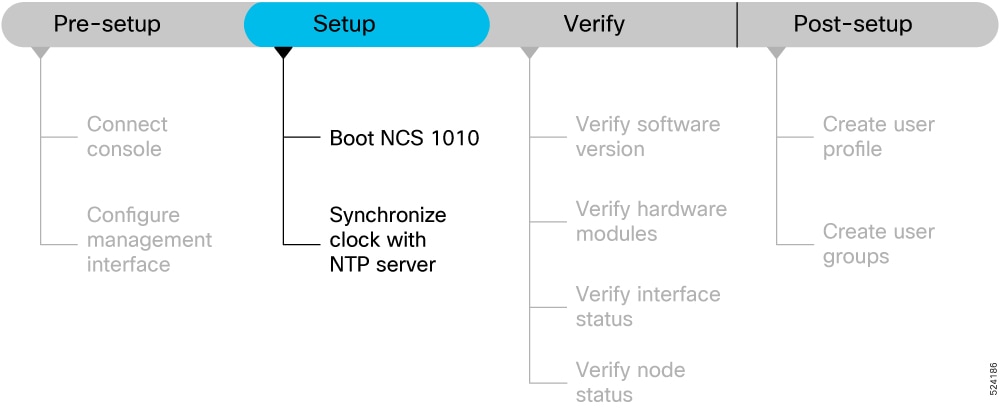
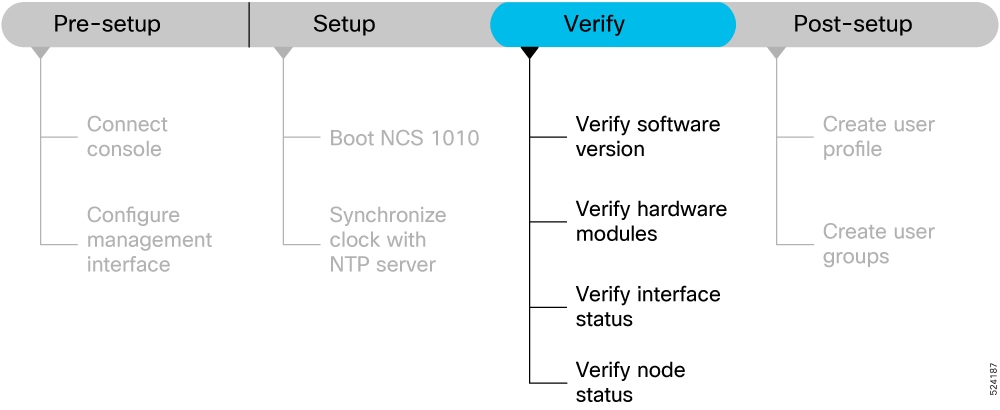
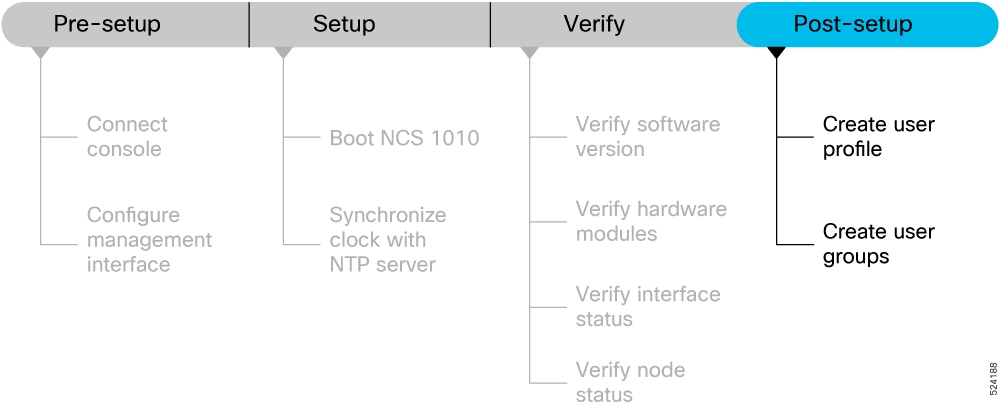
 Feedback
Feedback