Fresh Boot Using DHCP
The ZTP process initiates when you boot the network-device with an IOS-XR image. The process starts only on the device that doesn't have a prior configuration.
This image depicts the high-level work flow of the ZTP process:
-
ZTP sends DHCP request to fetch the ZTP configuration file or user script. To help the Bootstrap server uniquely identify the device, ZTP sends below DHCP option.
-
DHCP(v4/v6) client-id=Serial Number
-
DHCPv4 option 124: Vendor, Platform, Serial-Number
-
DHCPv6 option 16: Vendor, Platform, Serial-Number
The following is the default sequential flow of the ZTP process:
-
ZTP sends IPv4 DHCP request first on all the management port. In case there is a failure, then ZTP sends IPv6 DHCP request on all the management port.
-
ZTP sends IPv4 DHCP request first on all the data port. In case there is a failure, then ZTP sends IPv6 DHCP request on all the data port.
The default sequential flow is defined in configuration file and you can modify the sequence using the configuration file.
-
- DHCP server identifies the device and responds with DHCP response using one of the following options:
DHCP server should be configured to respond with the DHCP options.
-
DHCPv4 using BOOTP filename to supply script/config location.
-
DHCPv4 using Option 67 (bootfile-name) to supply script/config location.
-
DHCPv6 using Option 59 (OPT_BOOTFILE_URL) to supply script/config location
-
-
The network device downloads the file from the web server using the URL location that is provided in the DHCP response.
-
The device receives a configuration file or script file from the HTTP server.

Note
-
If the downloaded file content starts with !! IOS XR it is considered as a configuration file.
-
If the downloaded file content starts with #! /bin/bash, #! /bin/sh or #!/usr/bin/python it is considered as a script file.
-
-
The device applies the configuration file or executes the script or binary in the default bash shell.
-
The Network device is now up and running.
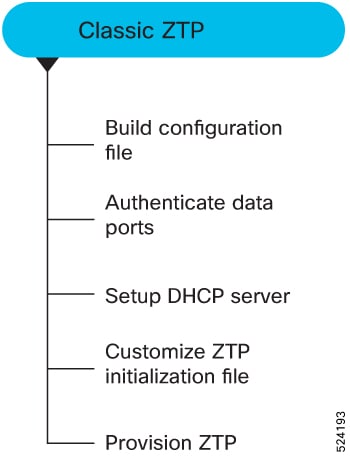
 Feedback
Feedback