Prerequisites and Preparation
Before you perform the procedures in this guide, we recommend that you:
-
Read the safety guidelines in the next section and review the electrical safety and ESD-prevention guidelines in this guide.
-
Ensure that you have all of the necessary tools and equipment (see the "Tools and Equipment" section).
-
Ensure that you have access to the Cisco ASR 1000 Series Aggregation Services Routers Software Configuration Guide (an online document that is available for viewing or download at Cisco.com) during the installation.
-
Ensure that the power and cabling requirements are in place at your installation site.
-
Ensure that the equipment required to install the router is available.
-
Ensure that your installation site meets the environmental conditions to maintain normal operation.
Before installing the router, you must consider power and cabling requirements that must be in place at your installation site, special equipment for installing the router, and the environmental conditions your installation site must meet to maintain normal operation.
The shipping package for the router is engineered to reduce the chances of product damage associated with routine material handling experienced during shipment:
-
Router should always be transported or stored in its shipping package in the upright position.
-
Keep the router in the shipping container until you have determined the installation site.
 Note |
Inspect all items for shipping damage. If an item appears damaged, contact a Cisco customer service representative immediately. |
Site Planning Checklist
Use the following checklist to perform and account for all the site-planning tasks described in this chapter:
-
The site air conditioning system can compensate for the heat dissipation of the router.
-
Electrical service to the site complies with the requirements.
-
The electrical circuit servicing the router complies with the requirements.
-
Consideration has been given to console port wiring and limitations of the cabling involved, according to TIA/EIA-232F.
-
The Ethernet cabling distances are within limitations.
-
The equipment rack in which you plan to install the router chassis complies with requirements. Careful consideration has be given to safety, ease of maintenance, and proper airflow in selecting the location of the rack.

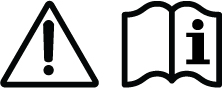

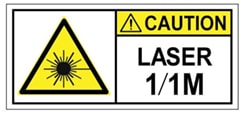
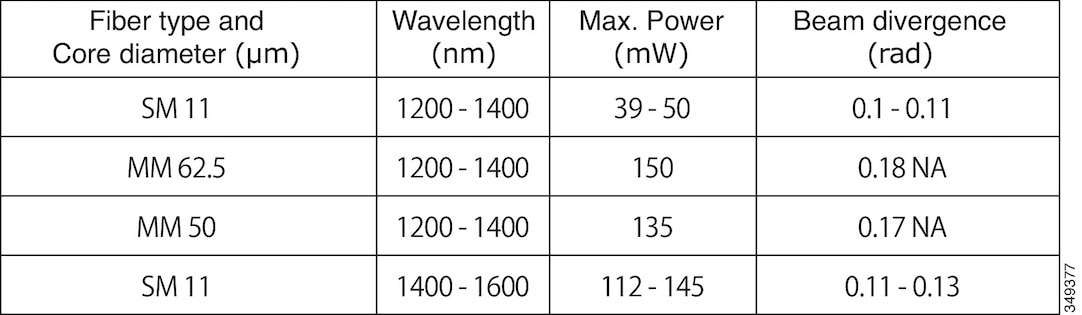

 Feedback
Feedback