Restrictions for MPLS Transport Profile
-
Multiprotocol Label Switching Transport Profile (MPLS-TP) penultimate hop popping is not supported. Only ultimate hop popping is supported, because label mappings are configured at the MPLS-TP endpoints.
-
Ethernet subinterfaces are not supported.
-
IPv6 addressing is not supported.
L2VPN Restrictions
-
Layer 2 Virtual Private Network (L2VPN) interworking is not supported.
-
Local switching with Any Transport over MPLS (AToM) pseudowire as a backup is not supported.
-
L2VPN pseudowire redundancy to an AToM pseudowire by one or more attachment circuits is not supported.
-
Pseudowire ID Forward Equivalence Class (FEC) type 128 is supported, but generalized ID FEC type 129 is not supported.
-
Static pseudowire Operations, Administration, and Maintenance (OAM) protocol and BFD VCCV attachment circuit (AC) status signaling are mutually exclusive protocols. Bidirectional Forwarding Detection (BFD) and Virtual Circuit Connectivity Verification (VCCV) in failure detection mode can be used with Static Pseudowire OAM protocol.
-
BFD VCCV AC status signaling cannot be used in pseudowire redundancy configurations. You can use Static Pseudowire OAM instead.
Ping and Trace Restrictions
-
Ping for static pseudowires over MPLS-TP tunnels is not supported.
-
Pseudowire ping and traceroute functionality for multisegment pseudowires that have one or more static pseudowire segments is not supported.
-
The following packet format is supported: - A labeled packet with Generic Associated Channel Label (GAL) at the bottom of the label stack.
- ACH channel is IP (0x21).
- RFC-4379-based IP, UDP packet payload with valid source.
- Destination IP address and UDP port 3503.
-
Default reply mode for (1) is 4—Reply via application level control channel is supported. An echo reply consists of the following elements: - A labeled packet with a GAL label at the bottom of the label stack.
- Associated Channel (ACh) is IP (0x21).
- RFC-4379-based IP, UDP packet payload with valid source.
- Destination IP address and UDP port 3503.
-
The optional “do not reply” mode may be set.
-
The following reply modes are not allowed and are disabled in CLI: - 2—Reply via an IPv4/IPv6 UDP packet
- 3—Reply via an IPv4/IPv6 UDP packet with router alert
-
Force-explicit-null is not supported with ping and trace.
-
Optional Reverse Path Connectivity verification is not supported.
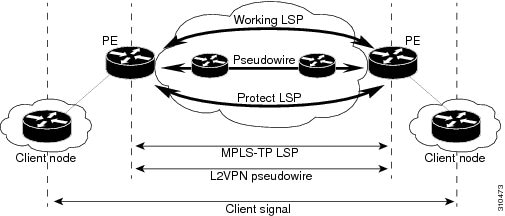

 Feedback
Feedback