Overview
SEA Admins can use Secure Equipment Access (SEA) to remotely manage and interact with OT assets and network devices.
While SEA Admins create groups and manage access, SEA Users are granted access through specific access groups. The purpose of a group is to define which SEA Users can access which access methods. The SEA users will only be able to see the devices they have access to.
Configuring remote sessions includes the following steps:
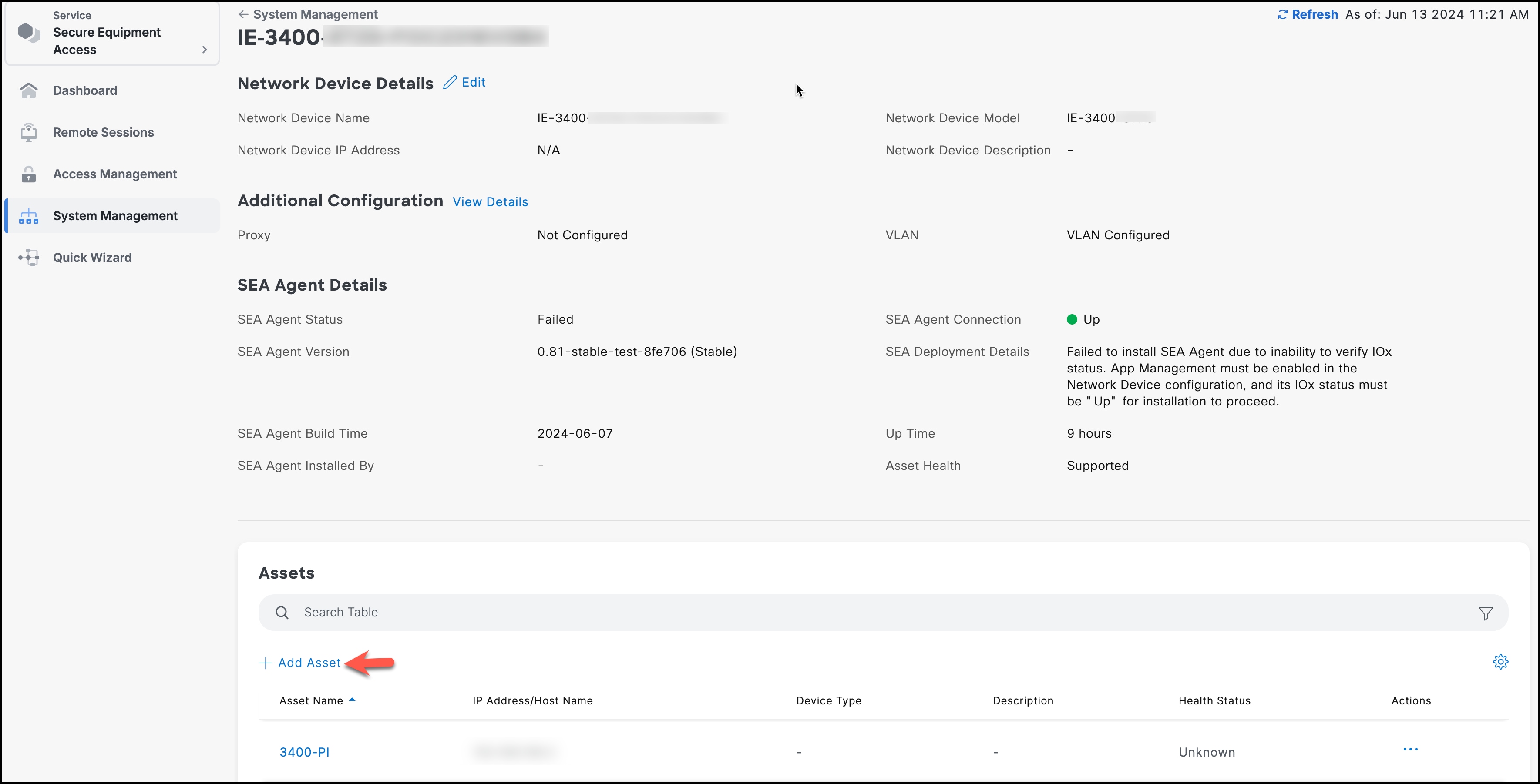
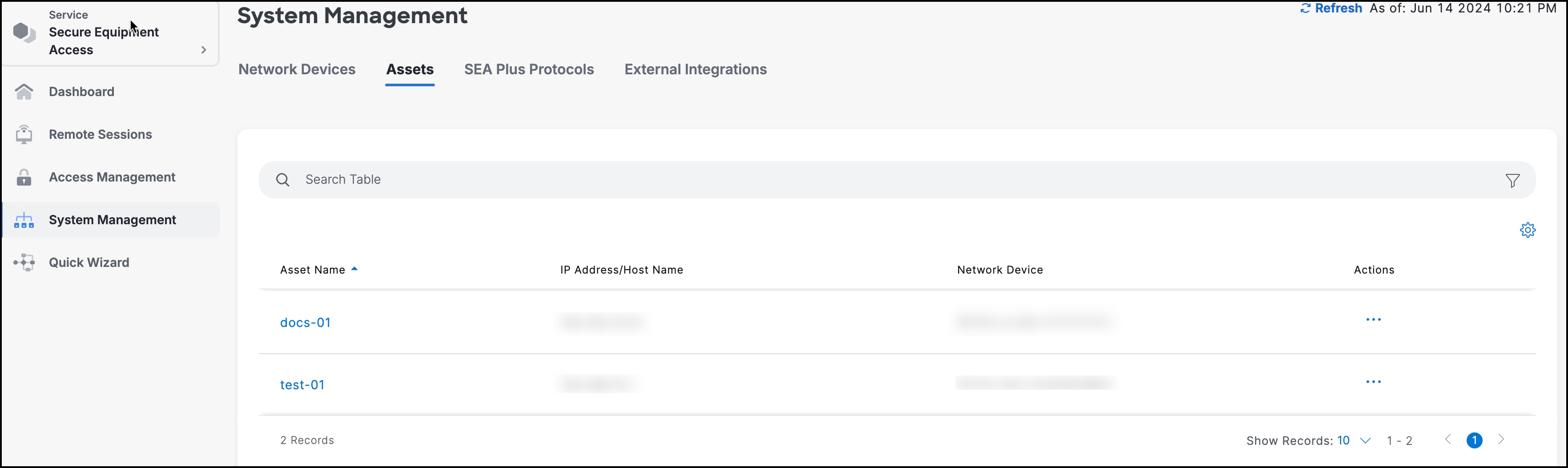
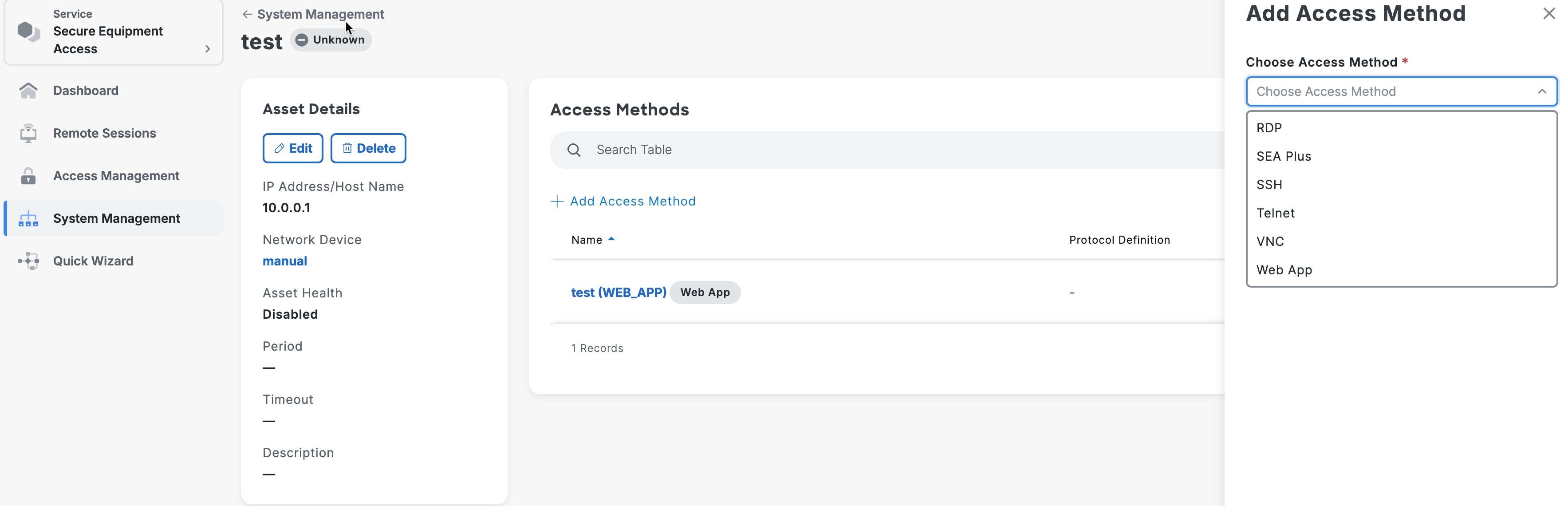
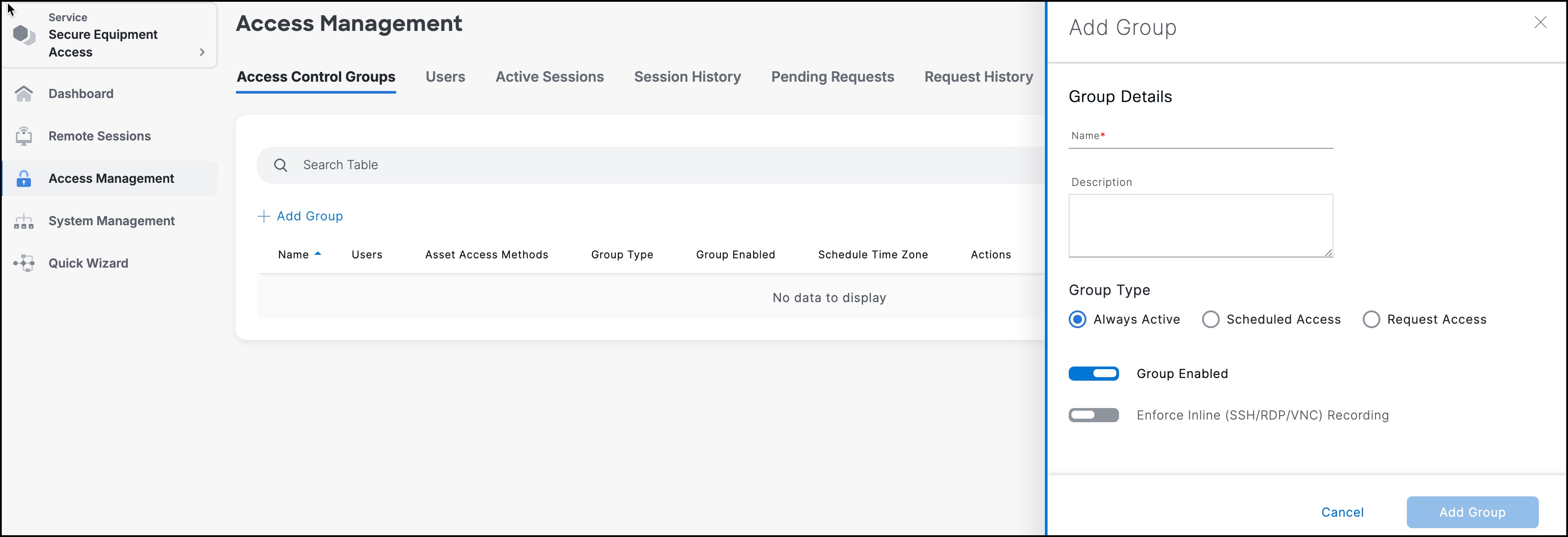
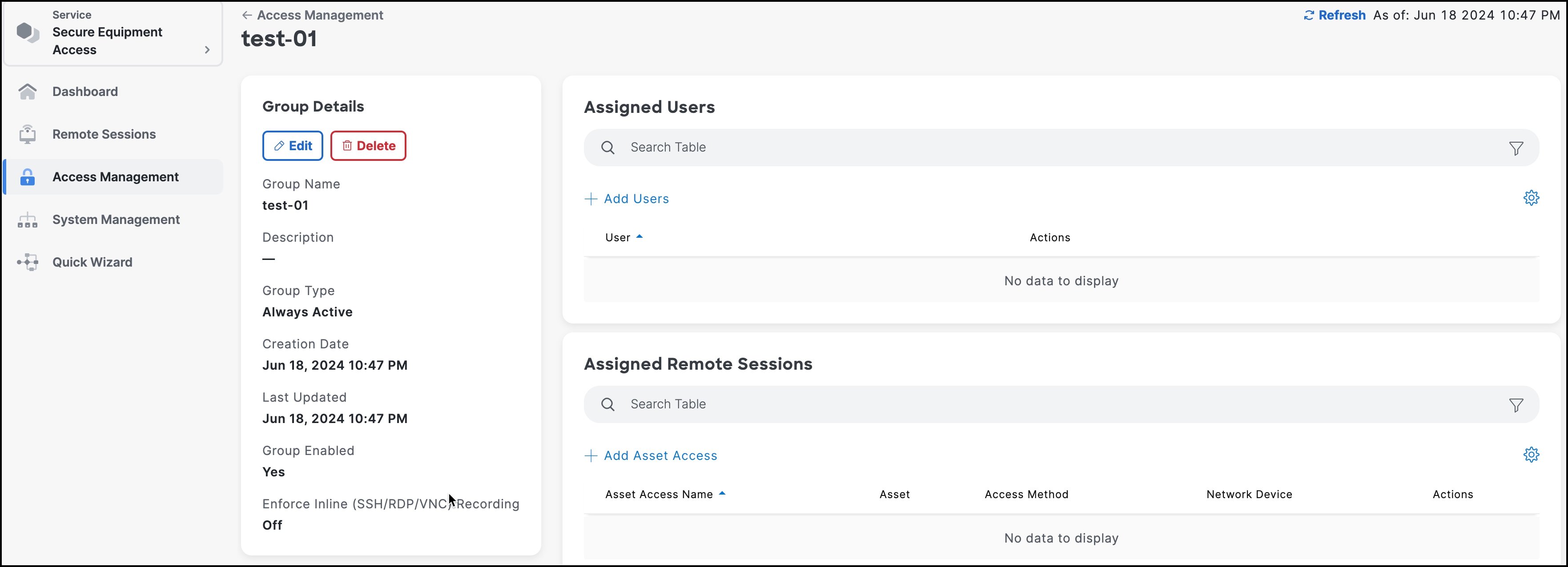
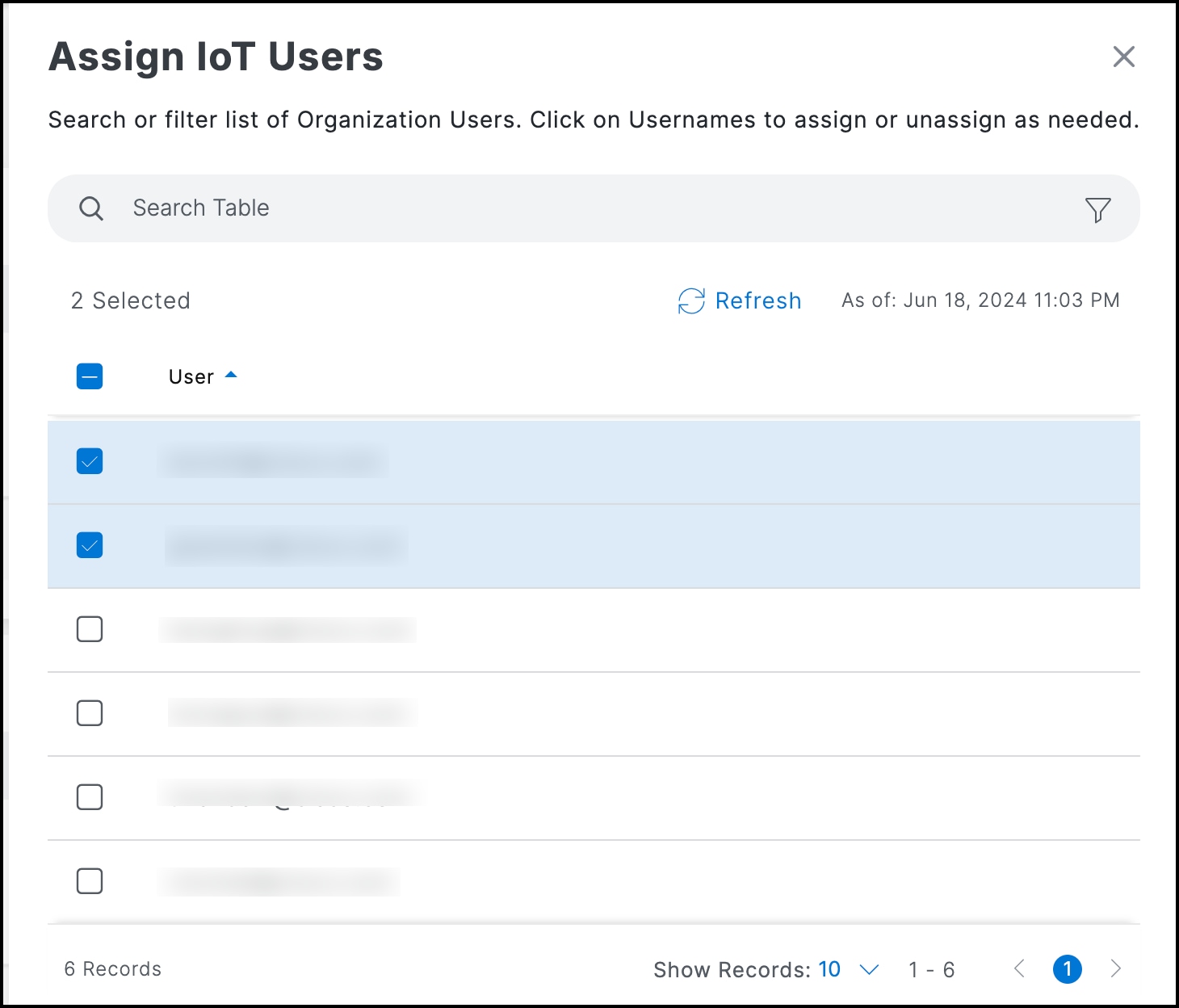
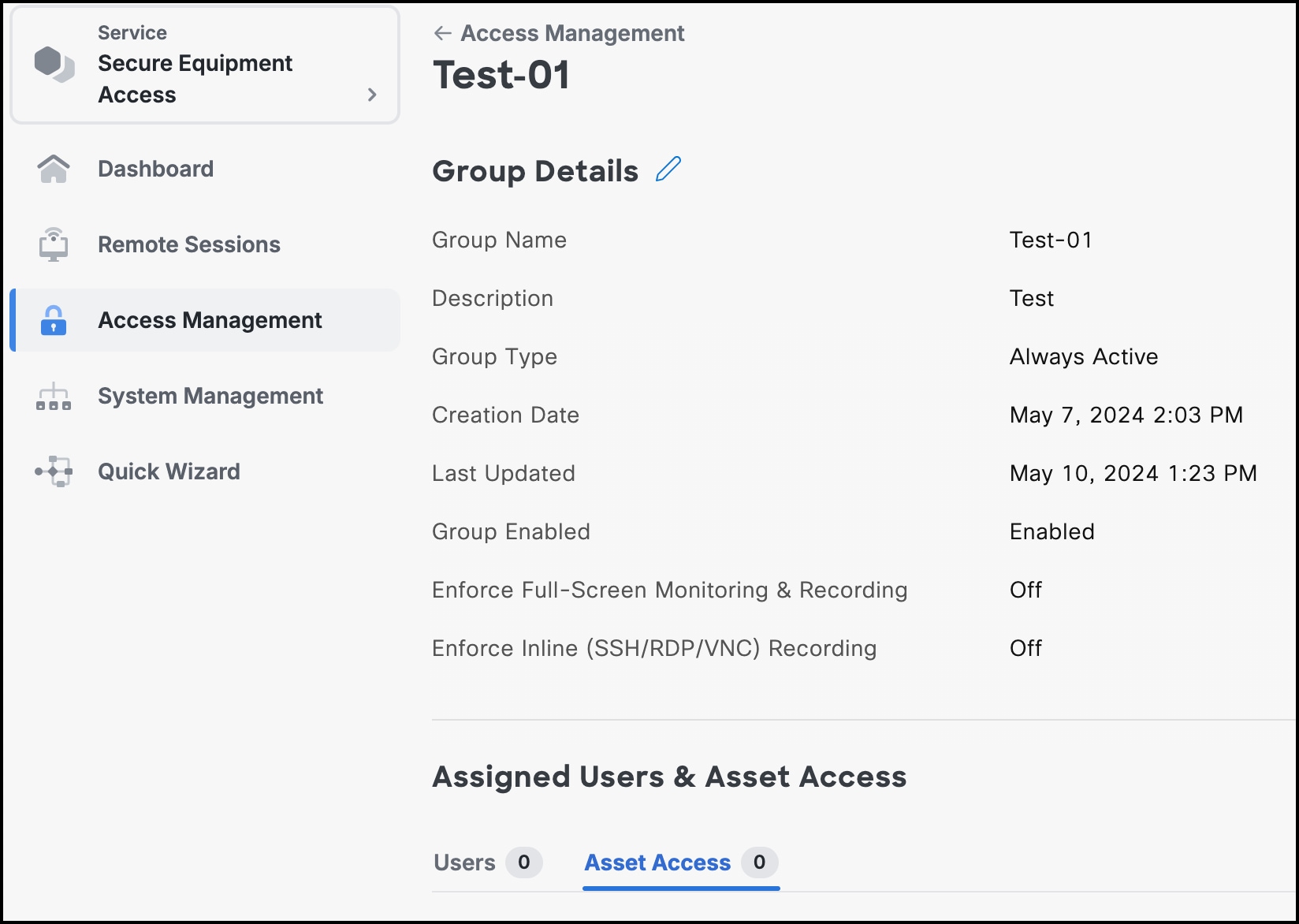
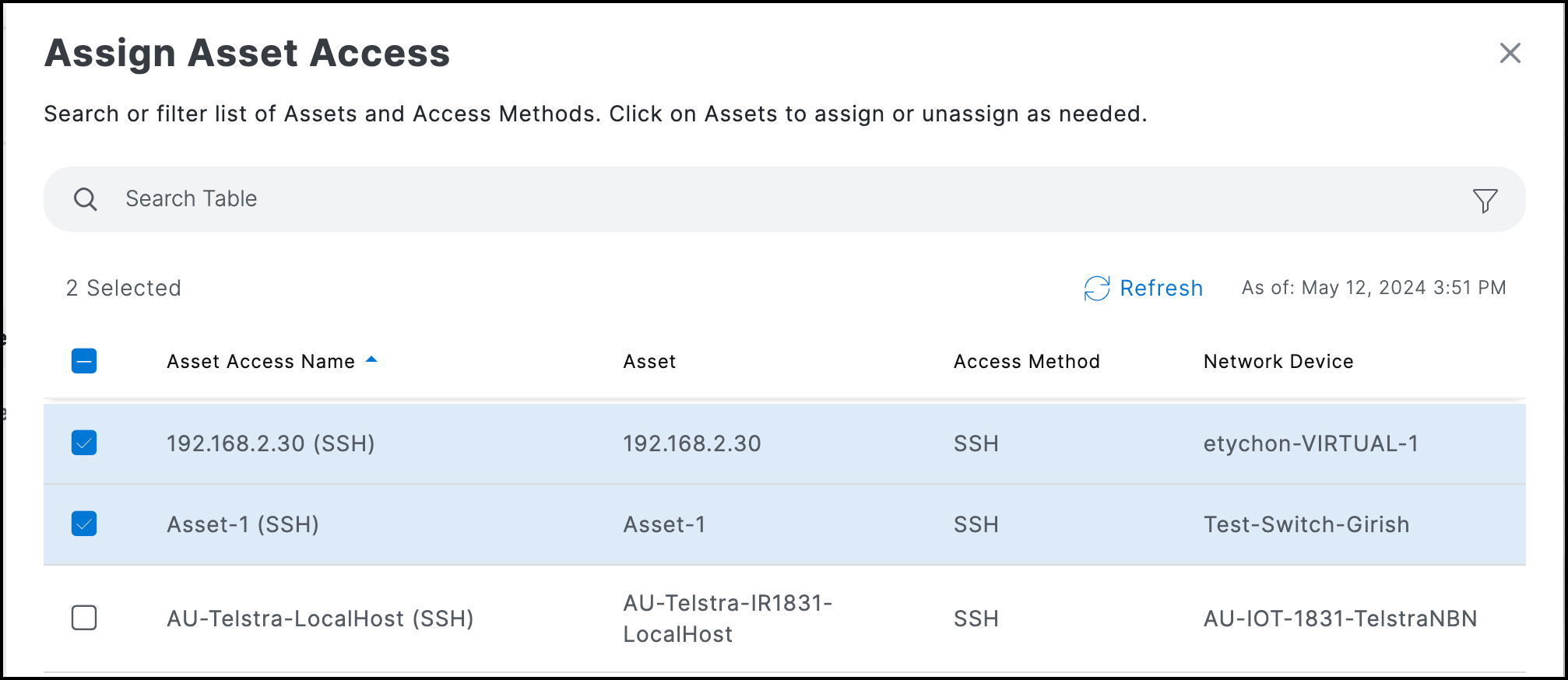
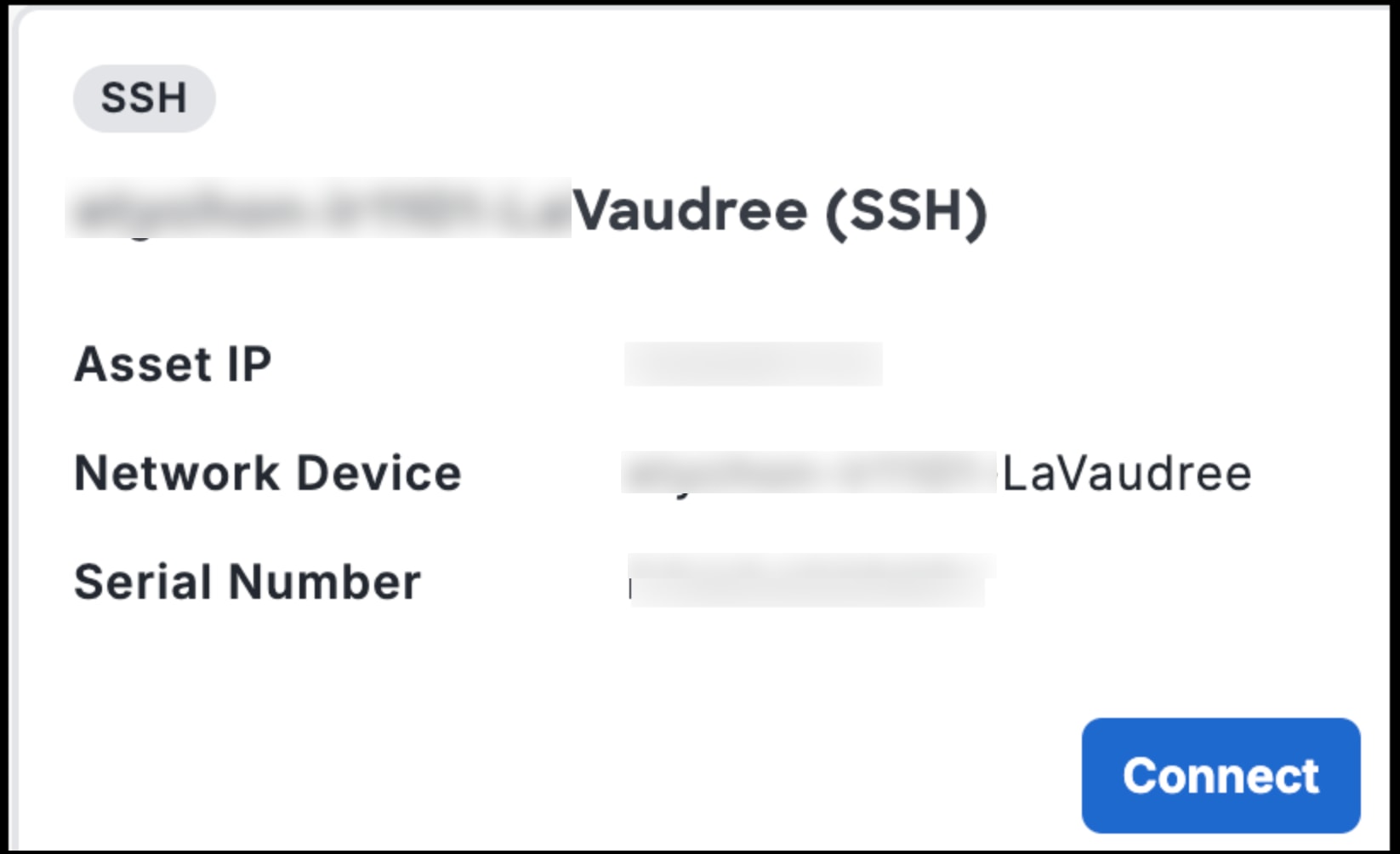
 Feedback
Feedback