Create a device profile
The device profile contains common settings such as user credentials. You can create a profile with the username and password credentials and link the profile to all devices that share these credentials. For more information, see device profile.
-
In the Cisco IoT Operations Dashboard, navigate to Application Manager service.
-
Go to Device Profiles and click the Create Device Profile link. The Create Device Profile page appears.
-
On the page, provide a name and description, and click Next.
-
Under Configure credentials, provide a user name and password for the device profile configuration.
-
Click Next. The created profile appears for your review.
-
On confirmation, click Create Device Profile. The created device profile is listed under Device Profiles.
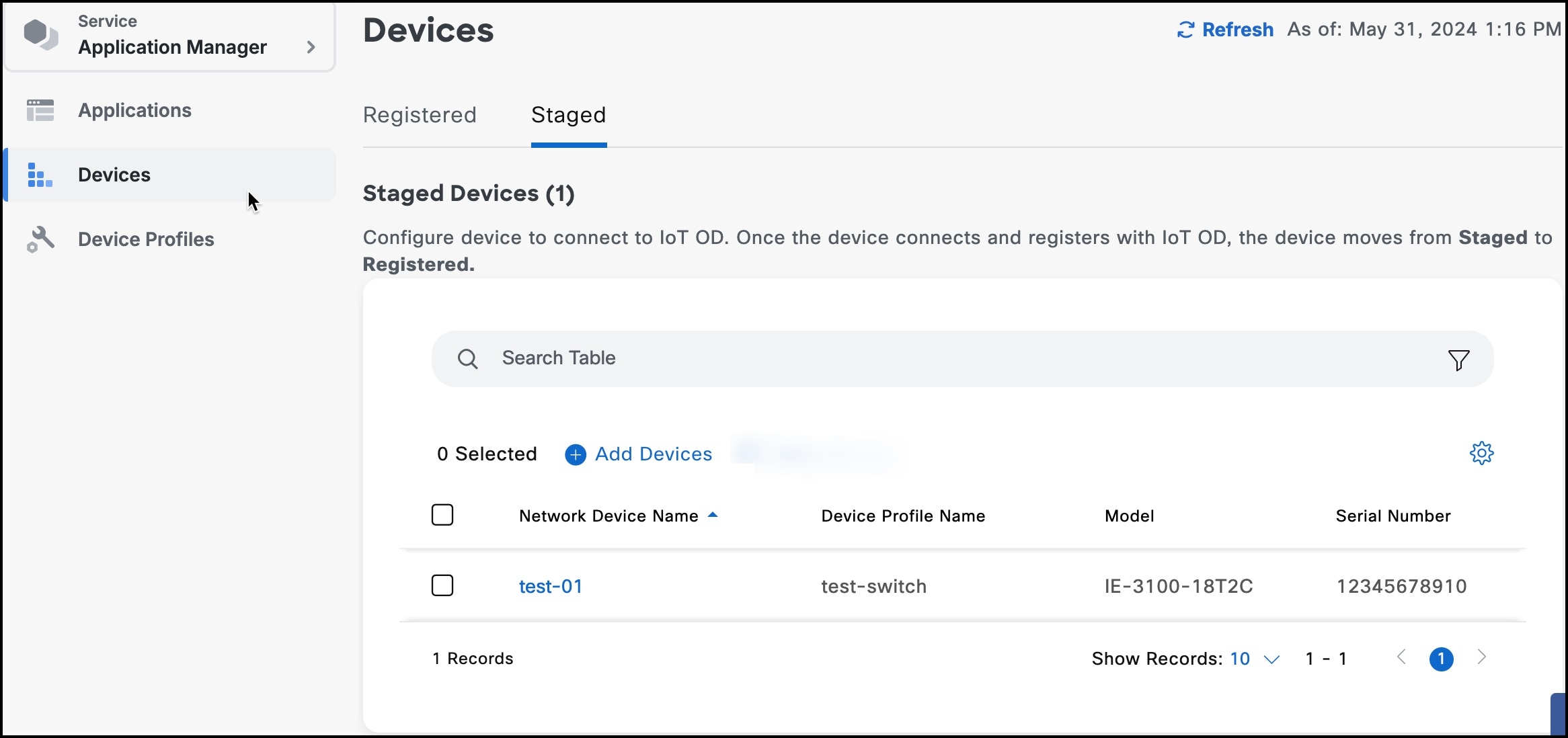
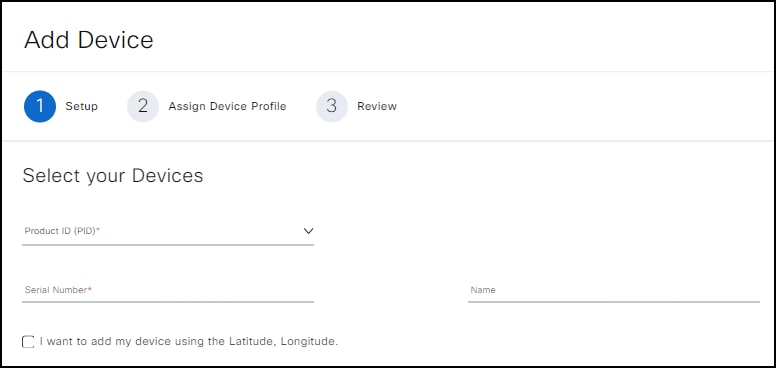
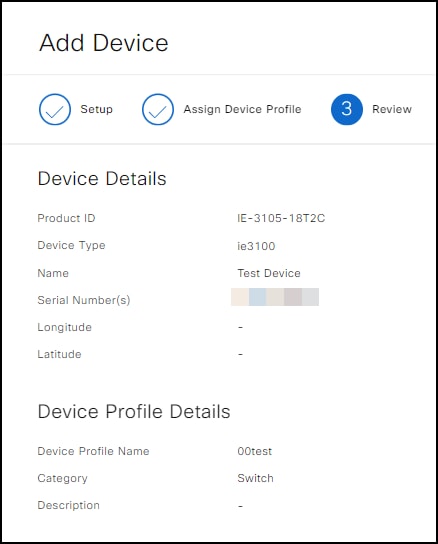
 Feedback
Feedback