- About This Guide
-
- Introduction to the Security Appliance
- Getting Started
- Enabling Multiple Context Mode
- Configuring Interfaces for the Cisco ASA 5505 Adaptive Security Appliance
- Configuring Ethernet Settings and Subinterfaces
- Adding and Managing Security Contexts
- Configuring Interface Parameters
- Configuring Basic Settings
- Configuring IP Routing
- Configuring Multicast Routing
- Configuring DHCP, DDNS, and WCCP Services
- Configuring IPv6
- Configuring AAA Servers and the Local Database
- Configuring Failover
-
- Firewall Mode Overview
- Identifying Traffic With Access Lists
- Applying NAT
- Permitting or Denying Network Access
- Applying AAA for Network Access
- Applying Filtering Services
- Using Modular Policy Framework
- Managing AIP SSM and CSC SSM
- Preventing Network Attacks
- Applying QoS Policies
- Applying Application Layer Protocol Inspection
- Configuring ARP Inspection and Bridging Parameters
-
- Configuring IPSec and ISAKMP
- Configuring L2TP over IPSec
- Setting General VPN Parameters
- Configuring Tunnel Groups, Group Policies, and Users
- Configuring IP Addresses for VPN
- Configuring Remote Access VPNs
- Configuring Network Admission Control
- Configuring Easy VPN on the ASA 5505
- Configuring the PPPoE Client
- Configuring LAN-to-LAN VPNs
- Configuring WebVPN
- Configuring SSL VPN Client
- Configuring Certificates
- Glossary
- Index
- Modular Policy Framework Overview
- Identifying Traffic (Layer 3/4 Class Map)
- Configuring Special Actions for Application Inspections (Inspection Policy Map)
- Defining Actions (Layer 3/4 Policy Map)
- Applying Actions to an Interface (Service Policy)
- Modular Policy Framework Examples
Using Modular Policy Framework
This chapter describes how to use Modular Policy Framework to create security policies for TCP and general connection settings, inspections, IPS, CSC, and QoS.
This chapter includes the following sections:
•![]() Modular Policy Framework Overview
Modular Policy Framework Overview
•![]() Identifying Traffic (Layer 3/4 Class Map)
Identifying Traffic (Layer 3/4 Class Map)
•![]() Configuring Special Actions for Application Inspections (Inspection Policy Map)
Configuring Special Actions for Application Inspections (Inspection Policy Map)
•![]() Defining Actions (Layer 3/4 Policy Map)
Defining Actions (Layer 3/4 Policy Map)
•![]() Applying Actions to an Interface (Service Policy)
Applying Actions to an Interface (Service Policy)
•![]() Modular Policy Framework Examples
Modular Policy Framework Examples
Modular Policy Framework Overview
Modular Policy Framework provides a consistent and flexible way to configure security appliance features. For example, you can use Modular Policy Framework to create a timeout configuration that is specific to a particular TCP application, as opposed to one that applies to all TCP applications. This section includes the following topics:
•![]() Modular Policy Framework Features
Modular Policy Framework Features
•![]() Modular Policy Framework Configuration Overview
Modular Policy Framework Configuration Overview
Modular Policy Framework Features
Modular Policy Framework supports the following features:
•![]() QoS input policing
QoS input policing
•![]() TCP normalization, TCP and UDP connection limits and timeouts, and TCP sequence number randomization
TCP normalization, TCP and UDP connection limits and timeouts, and TCP sequence number randomization
•![]() CSC
CSC
•![]() Application inspection
Application inspection
•![]() IPS
IPS
•![]() QoS output policing
QoS output policing
•![]() QoS standard priority queue
QoS standard priority queue
•![]() QoS traffic shaping, hierarchical priority queue
QoS traffic shaping, hierarchical priority queue
Modular Policy Framework Configuration Overview
Configuring Modular Policy Framework consists of the following tasks:
1. ![]() Identify the traffic on which you want to perform Modular Policy Framework actions by creating Layer 3/4 class maps. For example, you might want to perform actions on all traffic that passes through the security appliance; or you might only want to perform certain actions on traffic from 10.1.1.0/24 to any destination address.
Identify the traffic on which you want to perform Modular Policy Framework actions by creating Layer 3/4 class maps. For example, you might want to perform actions on all traffic that passes through the security appliance; or you might only want to perform certain actions on traffic from 10.1.1.0/24 to any destination address.
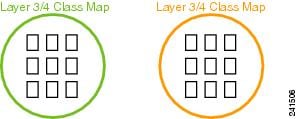
See the "Identifying Traffic (Layer 3/4 Class Map)" section.
2. ![]() If one of the actions you want to perform is application inspection, and you want to perform additional actions on some inspection traffic, then create an inspection policy map. The inspection policy map identifies the traffic and specifies what to do with it. For example, you might want to drop all HTTP requests with a body length greater than 1000 bytes.
If one of the actions you want to perform is application inspection, and you want to perform additional actions on some inspection traffic, then create an inspection policy map. The inspection policy map identifies the traffic and specifies what to do with it. For example, you might want to drop all HTTP requests with a body length greater than 1000 bytes.
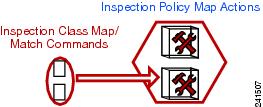
You can create a self-contained inspection policy map that identifies the traffic directly with match commands, or you can create an inspection class map for reuse or for more complicated matching. See the "Defining Actions in an Inspection Policy Map" section and the "Identifying Traffic in an Inspection Class Map" section.
3. ![]() If you want to match text with a regular expression within inspected packets, you can create a regular expression or a group of regular expressions (a regular expression class map). Then, when you define the traffic to match for the inspection policy map, you can call on an existing regular expression. For example, you might want to drop all HTTP requests with a URL including the text "example.com."
If you want to match text with a regular expression within inspected packets, you can create a regular expression or a group of regular expressions (a regular expression class map). Then, when you define the traffic to match for the inspection policy map, you can call on an existing regular expression. For example, you might want to drop all HTTP requests with a URL including the text "example.com."

See the "Creating a Regular Expression" section and the "Creating a Regular Expression Class Map" section.
4. ![]() Define the actions you want to perform on each Layer 3/4 class map by creating a Layer 3/4 policy map. Then, determine on which interfaces you want to apply the policy map using a service policy.
Define the actions you want to perform on each Layer 3/4 class map by creating a Layer 3/4 policy map. Then, determine on which interfaces you want to apply the policy map using a service policy.

See the "Defining Actions (Layer 3/4 Policy Map)" section and the "Applying Actions to an Interface (Service Policy)" section.
Default Global Policy
By default, the configuration includes a policy that matches all default application inspection traffic and applies certain inspections to the traffic on all interfaces (a global policy). Not all inspections are enabled by default. You can only apply one global policy, so if you want to alter the global policy, you need to either edit the default policy or disable it and apply a new one. (An interface policy overrides the global policy for a particular feature.)
The default policy configuration includes the following commands:
class-map inspection_default
match default-inspection-traffic
policy-map type inspect dns preset_dns_map
parameters
message-length maximum 512
policy-map global_policy
class inspection_default
inspect dns preset_dns_map
inspect ftp
inspect h323 h225
inspect h323 ras
inspect rsh
inspect rtsp
inspect esmtp
inspect sqlnet
inspect skinny
inspect sunrpc
inspect xdmcp
inspect sip
inspect netbios
inspect tftp
service-policy global_policy global
Identifying Traffic (Layer 3/4 Class Map)
A Layer 3/4 class map identifies Layer 3 and 4 traffic to which you want to apply actions. The maximum number of Layer 3/4 class maps is 255 in single mode or per context in multiple mode. This limit also includes default class maps of all types, limiting user-configured class maps to approximately 235. You can create up to 63 Layer 3/4 class maps for each Layer 3/4 policy map. You can create the following types of class maps:
•![]() Creating a Layer 3/4 Class Map for Through Traffic
Creating a Layer 3/4 Class Map for Through Traffic
•![]() Creating a Layer 3/4 Class Map for Management Traffic
Creating a Layer 3/4 Class Map for Management Traffic
Default Class Maps
The configuration includes a default Layer 3/4 class map that the security appliance uses in the default global policy. It is called inspection_default and matches the default inspection traffic:
class-map inspection_default
match default-inspection-traffic
Another class map that exists in the default configuration is called class-default, and it matches all traffic:
class-map class-default
match any
This class map appears at the end of all Layer 3/4 policy maps and essentially tells the security appliance to not perform any actions on all other traffic. You can use the class-default class map if desired, rather than making your own match any class map. In fact, some features are only available for class-default, such as QoS traffic shaping.
Creating a Layer 3/4 Class Map for Through Traffic
A Layer 3/4 class map matches traffic based on protocols, ports, IP addresses and other Layer 3 or 4 attributes.
To define a Layer 3/4 class map, perform the following steps:
Step 1 ![]() Create a Layer 3/4 class map by entering the following command:
Create a Layer 3/4 class map by entering the following command:
hostname(config)# class-map class_map_name
hostname(config-cmap)#
Where class_map_name is a string up to 40 characters in length. The name "class-default" is reserved. All types of class maps use the same name space, so you cannot reuse a name already used by another type of class map. The CLI enters class-map configuration mode.
Step 2 ![]() (Optional) Add a description to the class map by entering the following command:
(Optional) Add a description to the class map by entering the following command:
hostname(config-cmap)# description string
Step 3 ![]() Define the traffic to include in the class by matching one of the following characteristics. Unless otherwise specified, you can include only one match command in the class map.
Define the traffic to include in the class by matching one of the following characteristics. Unless otherwise specified, you can include only one match command in the class map.
•![]() Any traffic—The class map matches all traffic.
Any traffic—The class map matches all traffic.
hostname(config-cmap)# match any
•![]() Access list—The class map matches traffic specified by an extended access list. If the security appliance is operating in transparent firewall mode, you can use an EtherType access list.
Access list—The class map matches traffic specified by an extended access list. If the security appliance is operating in transparent firewall mode, you can use an EtherType access list.
hostname(config-cmap)# match access-list access_list_name
For more information about creating access lists, see the "Adding an Extended Access List" section or the "Adding an EtherType Access List" section.
For information about creating access lists with NAT, see the "IP Addresses Used for Access Lists When You Use NAT" section.
•![]() TCP or UDP destination ports—The class map matches a single port or a contiguous range of ports.
TCP or UDP destination ports—The class map matches a single port or a contiguous range of ports.
hostname(config-cmap)# match port {tcp | udp} {eq port_num | range port_num port_num}

Tip ![]() For applications that use multiple, non-contiguous ports, use the match access-list command and define an ACE to match each port.
For applications that use multiple, non-contiguous ports, use the match access-list command and define an ACE to match each port.
For a list of ports you can specify, see the "TCP and UDP Ports" section.
For example, enter the following command to match TCP packets on port 80 (HTTP):
hostname(config-cmap)# match tcp eq 80
•![]() Default traffic for inspection—The class map matches the default TCP and UDP ports used by all applications that the security appliance can inspect.
Default traffic for inspection—The class map matches the default TCP and UDP ports used by all applications that the security appliance can inspect.
hostname(config-cmap)# match default-inspection-traffic
See the "Default Inspection Policy" section for a list of default ports. The security appliance includes a default global policy that matches the default inspection traffic, and applies common inspections to the traffic on all interfaces. Not all applications whose ports are included in the match default-inspection-traffic command are enabled by default in the policy map.
You can specify a match access-list command along with the match default-inspection-traffic command to narrow the matched traffic. Because the match default-inspection-traffic command specifies the ports to match, any ports in the access list are ignored.
•![]() DSCP value in an IP header—The class map matches up to eight DSCP values.
DSCP value in an IP header—The class map matches up to eight DSCP values.
hostname(config-cmap)# match dscp value1 [value2] [...] [value8]
For example, enter the following:
hostname(config-cmap)# match dscp af43 cs1 ef
•![]() Precedence—The class map matches up to four precedence values, represented by the Type of Service (TOS) byte in the IP header.
Precedence—The class map matches up to four precedence values, represented by the Type of Service (TOS) byte in the IP header.
hostname(config-cmap)# match precedence value1 [value2] [value3] [value4]
where value1 through value4 can be 0 to 7, corresponding to the possible precedences.
•![]() RTP traffic—The class map matches RTP traffic.
RTP traffic—The class map matches RTP traffic.
hostname(config-cmap)# match rtp starting_port range
The starting_port specifies an even-numbered UDP destination port between 2000 and 65534. The range specifies the number of additional UDP ports to match above the starting_port, between 0 and 16383.
•![]() Tunnel group traffic—The class map matches traffic for a tunnel group to which you want to apply QoS.
Tunnel group traffic—The class map matches traffic for a tunnel group to which you want to apply QoS.
hostname(config-cmap)# match tunnel-group name
You can also specify one other match command to refine the traffic match. You can specify any of the preceding commands, except for the match any, match access-list, or match default-inspection-traffic commands. Or you can enter the following command to police each flow:
hostname(config-cmap)# match flow ip destination address
All traffic going to a unique IP destination address is considered a flow.
The following is an example for the class-map command:
hostname(config)# access-list udp permit udp any any
hostname(config)# access-list tcp permit tcp any any
hostname(config)# access-list host_foo permit ip any 10.1.1.1 255.255.255.255
hostname(config)# class-map all_udp
hostname(config-cmap)# description "This class-map matches all UDP traffic"
hostname(config-cmap)# match access-list udp
hostname(config-cmap)# class-map all_tcp
hostname(config-cmap)# description "This class-map matches all TCP traffic"
hostname(config-cmap)# match access-list tcp
hostname(config-cmap)# class-map all_http
hostname(config-cmap)# description "This class-map matches all HTTP traffic"
hostname(config-cmap)# match port tcp eq http
hostname(config-cmap)# class-map to_server
hostname(config-cmap)# description "This class-map matches all traffic to server 10.1.1.1"
hostname(config-cmap)# match access-list host_foo
Creating a Layer 3/4 Class Map for Management Traffic
For management traffic to the security appliance, you might want to perform actions specific to this kind of traffic. You can specify a management class map that can match TCP or UDP ports. The types of actions available for a management class map in the policy map are specialized for management traffic. Namely, this type of class map lets you inspect RADIUS accounting traffic.
To create a class map for management traffic to the security appliance, perform the following steps:
Step 1 ![]() Create a class map by entering the following command:
Create a class map by entering the following command:
hostname(config)# class-map type management class_map_name
hostname(config-cmap)#
Where class_map_name is a string up to 40 characters in length. The name "class-default" is reserved. All types of class maps use the same name space, so you cannot reuse a name already used by another type of class map. The CLI enters class-map configuration mode.
Step 2 ![]() (Optional) Add a description to the class map by entering the following command:
(Optional) Add a description to the class map by entering the following command:
hostname(config-cmap)# description string
Step 3 ![]() Define the traffic to include in the class by matching the TCP or UDP port. You can include only one match command in the class map.
Define the traffic to include in the class by matching the TCP or UDP port. You can include only one match command in the class map.
hostname(config-cmap)# match port {tcp | udp} {eq port_num | range port_num port_num}
For a list of ports you can specify, see the "TCP and UDP Ports" section.
For example, enter the following command to match TCP packets on port 10000:
hostname(config-cmap)# match tcp eq 10000
Configuring Special Actions for Application Inspections (Inspection Policy Map)
Modular Policy Framework lets you configure special actions for many application inspections. When you enable an inspection engine in the Layer 3/4 policy map, you can also optionally enable actions as defined in an inspection policy map. When the inspection policy map matches traffic within the Layer 3/4 class map for which you have defined an inspection action, then that subset of traffic will be acted upon as specified (for example, dropped or rate-limited).
This section includes the following topics:
•![]() Inspection Policy Map Overview
Inspection Policy Map Overview
•![]() Defining Actions in an Inspection Policy Map
Defining Actions in an Inspection Policy Map
•![]() Identifying Traffic in an Inspection Class Map
Identifying Traffic in an Inspection Class Map
•![]() Creating a Regular Expression
Creating a Regular Expression
•![]() Creating a Regular Expression Class Map
Creating a Regular Expression Class Map
Inspection Policy Map Overview
See the "Configuring Application Inspection" section for a list of applications that support inspection policy maps.
An inspection policy map consists of one or more of the following elements. The exact options available for an inspection policy map depends on the application.
•![]() Traffic matching command—You can define a traffic matching command directly in the inspection policy map to match application traffic to criteria specific to the application, such as a URL string, for which you then enable actions.
Traffic matching command—You can define a traffic matching command directly in the inspection policy map to match application traffic to criteria specific to the application, such as a URL string, for which you then enable actions.
–![]() Some traffic matching commands can specify regular expressions to match text inside a packet. Be sure to create and test the regular expressions before you configure the policy map, either singly or grouped together in a regular expression class map.
Some traffic matching commands can specify regular expressions to match text inside a packet. Be sure to create and test the regular expressions before you configure the policy map, either singly or grouped together in a regular expression class map.
•![]() Inspection class map—(Not available for all applications. See the CLI help for a list of supported applications.) An inspection class map includes traffic matching commands that match application traffic with criteria specific to the application, such as a URL string. You then identify the class map in the policy map and enable actions. The difference between creating a class map and defining the traffic match directly in the inspection policy map is that you can create more complex match criteria and you can reuse class maps.
Inspection class map—(Not available for all applications. See the CLI help for a list of supported applications.) An inspection class map includes traffic matching commands that match application traffic with criteria specific to the application, such as a URL string. You then identify the class map in the policy map and enable actions. The difference between creating a class map and defining the traffic match directly in the inspection policy map is that you can create more complex match criteria and you can reuse class maps.
–![]() Some traffic matching commands can specify regular expressions to match text inside a packet. Be sure to create and test the regular expressions before you configure the policy map, either singly or grouped together in a regular expression class map.
Some traffic matching commands can specify regular expressions to match text inside a packet. Be sure to create and test the regular expressions before you configure the policy map, either singly or grouped together in a regular expression class map.
•![]() Parameters—Parameters affect the behavior of the inspection engine.
Parameters—Parameters affect the behavior of the inspection engine.
The default inspection policy map configuration includes the following commands, which sets the maximum message length for DNS packets to be 512 bytes:
policy-map type inspect dns preset_dns_map
parameters
message-length maximum 512

Note ![]() There are other default inspection policy maps such as policy-map type inspect esmtp _default_esmtp_map. These default policy maps are created implicitly by the command inspect protocol. For example, inspect esmtp implicitly uses the policy map "_default_esmtp_map." All the default policy maps can be shown by using the show running-config all policy-map command.
There are other default inspection policy maps such as policy-map type inspect esmtp _default_esmtp_map. These default policy maps are created implicitly by the command inspect protocol. For example, inspect esmtp implicitly uses the policy map "_default_esmtp_map." All the default policy maps can be shown by using the show running-config all policy-map command.
Defining Actions in an Inspection Policy Map
When you enable an inspection engine in the Layer 3/4 policy map, you can also optionally enable actions as defined in an inspection policy map.
See the following guidelines:
•![]() HTTP inspection policy maps—If you modify an in-use HTTP inspection policy map (policy-map type inspect http), you must remove and reapply the inspect http map action for the changes to take effect. For example, if you modify the "http-map" inspection policy map, you must remove and readd the inspect http http-map command from the layer 3/4 policy:
HTTP inspection policy maps—If you modify an in-use HTTP inspection policy map (policy-map type inspect http), you must remove and reapply the inspect http map action for the changes to take effect. For example, if you modify the "http-map" inspection policy map, you must remove and readd the inspect http http-map command from the layer 3/4 policy:
hostname(config)# policy-map test
hostname(config-pmap)# class httpO
hostname(config-pmap-c)# no inspect http http-map
hostname(config-pmap-c)# inspect http http-map
•![]() All inspection policy maps—If you want to exchange an in-use inspection policy map for a different map name, you must remove the inspect protocol map command, and readd it with the new map. For example:
All inspection policy maps—If you want to exchange an in-use inspection policy map for a different map name, you must remove the inspect protocol map command, and readd it with the new map. For example:
hostname(config)# policy-map test
hostname(config-pmap)# class sip
hostname(config-pmap-c)# no inspect sip sip-map1
hostname(config-pmap-c)# inspect sip sip-map2
To create an inspection policy map, perform the following steps:
Step 1 ![]() To create the HTTP inspection policy map, enter the following command:
To create the HTTP inspection policy map, enter the following command:
hostname(config)# policy-map type inspect application policy_map_name
hostname(config-pmap)#
See the "Configuring Application Inspection" section for a list of applications that support inspection policy maps.
The policy_map_name argument is the name of the policy map up to 40 characters in length. All types of policy maps use the same name space, so you cannot reuse a name already used by another type of policy map. The CLI enters policy-map configuration mode.
Step 2 ![]() To apply actions to matching traffic, perform the following steps:
To apply actions to matching traffic, perform the following steps:
a. ![]() Specify the traffic on which you want to perform actions using one of the following methods:
Specify the traffic on which you want to perform actions using one of the following methods:
•![]() Specify the inspection class map that you created in the "Identifying Traffic in an Inspection Class Map" section by entering the following command:
Specify the inspection class map that you created in the "Identifying Traffic in an Inspection Class Map" section by entering the following command:
hostname(config-pmap)# class class_map_name
hostname(config-pmap-c)#
•![]() Specify traffic directly in the policy map using one of the match commands described for each application in Chapter 25 "Configuring Application Layer Protocol Inspection." If you use a match not command, then any traffic that matches the criterion in the match not command does not have the action applied.
Specify traffic directly in the policy map using one of the match commands described for each application in Chapter 25 "Configuring Application Layer Protocol Inspection." If you use a match not command, then any traffic that matches the criterion in the match not command does not have the action applied.
b. ![]() Specify the action you want to perform on the matching traffic by entering the following command:
Specify the action you want to perform on the matching traffic by entering the following command:
hostname(config-pmap-c)# {[drop [send-protocol-error] |
drop-connection [send-protocol-error]| mask | reset] [log] | rate-limit message_rate}
Not all options are available for each application. Other actions specific to the application might also be available. See Chapter 25 "Configuring Application Layer Protocol Inspection," for the exact options available.
The drop keyword drops all packets that match.
The send-protocol-error keyword sends a protocol error message.
The drop-connection keyword drops the packet and closes the connection.
The mask keyword masks out the matching portion of the packet.
The reset keyword drops the packet, closes the connection, and sends a TCP reset to the server and/or client.
The log keyword, which you can use alone or with one of the other keywords, sends a system log message.
The rate-limit message_rate argument limits the rate of messages.

Note ![]() You can specify multiple class or match commands in the policy map.
You can specify multiple class or match commands in the policy map.
If a packet matches multiple different match or class commands, then the order in which the security appliance applies the actions is determined by internal security appliance rules, and not by the order they are added to the policy map. The internal rules are determined by the application type and the logical progression of parsing a packet, and are not user-configurable. For example for HTTP traffic, parsing a Request Method field precedes parsing the Header Host Length field; an action for the Request Method field occurs before the action for the Header Host Length field. For example, the following match commands can be entered in any order, but the match request method get command is matched first.
match request header host length gt 100
reset
match request method get
log
If an action drops a packet, then no further actions are performed in the inspection policy map. For example, if the first action is to reset the connection, then it will never match any further match or class commands. If the first action is to log the packet, then a second action, such as resetting the connection, can occur. (You can configure both the reset (or drop-connection, and so on.) and the log action for the same match or class command, in which case the packet is logged before it is reset for a given match.)
If a packet matches multiple match or class commands that are the same, then they are matched in the order they appear in the policy map. For example, for a packet with the header length of 1001, it will match the first command below, and be logged, and then will match the second command and be reset. If you reverse the order of the two match commands, then the packet will be dropped and the connection reset before it can match the second match command; it will never be logged.
match request header length gt 100
log
match request header length gt 1000
reset
A class map is determined to be the same type as another class map or match command based on the lowest priority match command in the class map (the priority is based on the internal rules). If a class map has the same type of lowest priority match command as another class map, then the class maps are matched according to the order they are added to the policy map. If the lowest priority command for each class map is different, then the class map with the higher priority match command is matched first. For example, the following three class maps contain two types of match commands: match request-cmd (higher priority) and match filename (lower priority). The ftp3 class map includes both commands, but it is ranked according to the lowest priority command, match filename. The ftp1 class map includes the highest priority command, so it is matched first, regardless of the order in the policy map. The ftp3 class map is ranked as being of the same priority as the ftp2 class map, which also contains the match filename command. They are matched according to the order in the policy map: ftp3 and then ftp2.
class-map inspect type ftp ftp1
match request-cmd get
class-map inspect type ftp ftp2
match filename regex abc
class-map inspect type ftp ftp3
match request-cmd get
match filename regex abc
policy-map type inspect ftp ftp
class ftp3
log
class ftp2
log
class ftp1
log
Step 3 ![]() To configure parameters that affect the inspection engine, enter the following command:
To configure parameters that affect the inspection engine, enter the following command:
hostname(config-pmap)# parameters
hostname(config-pmap-p)#
The CLI enters parameters configuration mode. For the parameters available for each application, see Chapter 25 "Configuring Application Layer Protocol Inspection."
The following is an example of an HTTP inspection policy map and the related class maps. This policy map is activated by the Layer 3/4 policy map, which is enabled by the service policy.
hostname(config)# regex url_example example.com
hostname(config)# regex url_example2 example2.com
hostname(config)# class-map type regex match-any URLs
hostname(config-cmap)# match regex url_example
hostname(config-cmap)# match regex url_example2
hostname(config-cmap)# class-map type inspect http match-all http-traffic
hostname(config-cmap)# match req-resp content-type mismatch
hostname(config-cmap)# match request body length gt 1000
hostname(config-cmap)# match not request uri regex class URLs
hostname(config-cmap)# policy-map type inspect http http-map1
hostname(config-pmap)# class http-traffic
hostname(config-pmap-c)# drop-connection log
hostname(config-pmap-c)# match req-resp content-type mismatch
hostname(config-pmap-c)# reset log
hostname(config-pmap-c)# parameters
hostname(config-pmap-p)# protocol-violation action log
hostname(config-pmap-p)# policy-map test
hostname(config-pmap)# class test (a Layer 3/4 class map not shown)
hostname(config-pmap-c)# inspect http http-map1
hostname(config-pmap-c)# service-policy test interface outside
Identifying Traffic in an Inspection Class Map
This type of class map allows you to match criteria that is specific to an application. For example, for DNS traffic, you can match the domain name in a DNS query.

Note ![]() Not all applications support inspection class maps. See the CLI help for a list of supported applications.
Not all applications support inspection class maps. See the CLI help for a list of supported applications.
A class map groups multiple traffic matches. Traffic must match all of the match criteria to match the class map. You can alternatively identify the traffic you want to match directly in the policy map. The difference between creating a class map and defining the traffic match directly in the inspection policy map is that the class map lets you group multiple matches, and you can reuse class maps. For the traffic that you identify in this class map, you can specify actions such as dropping, resetting, and/or logging the connection in the inspection policy map. If you want to perform different actions on different types of traffic, you should identify the traffic directly in the policy map.
To define an inspection class map, perform the following steps:
Step 1 ![]() Create a class map by entering the following command:
Create a class map by entering the following command:
hostname(config)# class-map type inspect application [match-all] class_map_name
hostname(config-cmap)#
Where the application is the application you want to inspect. For supported applications, see Chapter 25 "Configuring Application Layer Protocol Inspection."
The class_map_name argument is the name of the class map up to 40 characters in length.
The match-all keyword is the default, and specifies that traffic must match all criteria to match the class map.
The CLI enters class-map configuration mode, where you can enter one or more match commands.
Step 2 ![]() (Optional) To add a description to the class map, enter the following command:
(Optional) To add a description to the class map, enter the following command:
hostname(config-cmap)# description string
Step 3 ![]() Define the traffic to include in the class by entering one or more match commands available for your application.
Define the traffic to include in the class by entering one or more match commands available for your application.
To specify traffic that should not match the class map, use the match not command. For example, if the match not command specifies the string "example.com," then any traffic that includes "example.com" does not match the class map.
To see the match commands available for each application, see Chapter 25 "Configuring Application Layer Protocol Inspection."
The following example creates an HTTP class map that must match all criteria:
hostname(config-cmap)# class-map type inspect http match-all http-traffic
hostname(config-cmap)# match req-resp content-type mismatch
hostname(config-cmap)# match request body length gt 1000
hostname(config-cmap)# match not request uri regex class URLs
Creating a Regular Expression
A regular expression matches text strings either literally as an exact string, or by using metacharacters so you can match multiple variants of a text string. You can use a regular expression to match the content of certain application traffic; for example, you can match a URL string inside an HTTP packet.
Use Ctrl+V to escape all of the special characters in the CLI, such as question mark (?) or a tab. For example, type d[Ctrl+V]g to enter d?g in the configuration.
See the regex command in the Cisco Security Appliance Command Reference for performance impact information when matching a regular expression to packets.

Note ![]() As an optimization, the security appliance searches on the deobfuscated URL. Deobfuscation compresses multiple forward slashes (/) into a single slash. For strings that commonly use double slashes, like "http://", be sure to search for "http:/" instead.
As an optimization, the security appliance searches on the deobfuscated URL. Deobfuscation compresses multiple forward slashes (/) into a single slash. For strings that commonly use double slashes, like "http://", be sure to search for "http:/" instead.
Table 21-1 lists the metacharacters that have special meanings.
To test and create a regular expression, perform the following steps:
Step 1 ![]() To test a regular expression to make sure it matches what you think it will match, enter the following command:
To test a regular expression to make sure it matches what you think it will match, enter the following command:
hostname(config)# test regex input_text regular_expression
Where the input_text argument is a string you want to match using the regular expression, up to 201 characters in length.
The regular_expression argument can be up to 100 characters in length.
Use Ctrl+V to escape all of the special characters in the CLI. For example, to enter a tab in the input text in the test regex command, you must enter test regex "test[Ctrl+V Tab]" "test\t".
If the regular expression matches the input text, you see the following message:
INFO: Regular expression match succeeded.
If the regular expression does not match the input text, you see the following message:
INFO: Regular expression match failed.
Step 2 ![]() To add a regular expression after you tested it, enter the following command:
To add a regular expression after you tested it, enter the following command:
hostname(config)# regex name regular_expression
Where the name argument can be up to 40 characters in length.
The regular_expression argument can be up to 100 characters in length.
The following example creates two regular expressions for use in an inspection policy map:
hostname(config)# regex url_example example\.com
hostname(config)# regex url_example2 example2\.com
Creating a Regular Expression Class Map
A regular expression class map identifies one or more regular expressions. You can use a regular expression class map to match the content of certain traffic; for example, you can match URL strings inside HTTP packets.
To create a regular expression class map, perform the following steps:
Step 1 ![]() Create one or more regular expressions according to the "Creating a Regular Expression" section.
Create one or more regular expressions according to the "Creating a Regular Expression" section.
Step 2 ![]() Create a class map by entering the following command:
Create a class map by entering the following command:
hostname(config)# class-map type regex match-any class_map_name
hostname(config-cmap)#
Where class_map_name is a string up to 40 characters in length. The name "class-default" is reserved. All types of class maps use the same name space, so you cannot reuse a name already used by another type of class map.
The match-any keyword specifies that the traffic matches the class map if it matches only one of the regular expressions.
The CLI enters class-map configuration mode.
Step 3 ![]() (Optional) Add a description to the class map by entering the following command:
(Optional) Add a description to the class map by entering the following command:
hostname(config-cmap)# description string
Step 4 ![]() Identify the regular expressions you want to include by entering the following command for each regular expression:
Identify the regular expressions you want to include by entering the following command for each regular expression:
hostname(config-cmap)# match regex regex_name
The following example creates two regular expressions, and adds them to a regular expression class map. Traffic matches the class map if it includes the string "example.com" or "example2.com."
hostname(config)# regex url_example example\.com
hostname(config)# regex url_example2 example2\.com
hostname(config)# class-map type regex match-any URLs
hostname(config-cmap)# match regex url_example
hostname(config-cmap)# match regex url_example2
Defining Actions (Layer 3/4 Policy Map)
This section describes how to associate actions with Layer 3/4 class maps by creating a Layer 3/4 policy map. This section includes the following topics:
•![]() Layer 3/4 Policy Map Overview
Layer 3/4 Policy Map Overview
•![]() Adding a Layer 3/4 Policy Map
Adding a Layer 3/4 Policy Map
Layer 3/4 Policy Map Overview
This section describes how Layer 3/4 policy maps work, and includes the following topics:
•![]() Feature Matching Guidelines within a Policy Map
Feature Matching Guidelines within a Policy Map
•![]() Feature Matching Guidelines for multiple Policy Maps
Feature Matching Guidelines for multiple Policy Maps
•![]() Order in Which Multiple Feature Actions are Applied
Order in Which Multiple Feature Actions are Applied
Policy Map Guidelines
See the following guidelines for using policy maps:
•![]() You can only assign one policy map per interface.
You can only assign one policy map per interface.
•![]() You can apply the same policy map to multiple interfaces.
You can apply the same policy map to multiple interfaces.
•![]() You can identify multiple Layer 3/4 class maps in a Layer 3/4 policy map.
You can identify multiple Layer 3/4 class maps in a Layer 3/4 policy map.
•![]() For each class map, you can assign multiple actions from one or more feature types.
For each class map, you can assign multiple actions from one or more feature types.
•![]() You can create a hierarchical policy map. See the "Hierarchical Policy Maps" section.
You can create a hierarchical policy map. See the "Hierarchical Policy Maps" section.
Supported Feature Types
Feature types supported by the Modular Policy Framework that you can enable in the policy map include the following:
•![]() QoS input policing
QoS input policing
•![]() TCP normalization, TCP and UDP connection limits and timeouts, and TCP sequence number randomization
TCP normalization, TCP and UDP connection limits and timeouts, and TCP sequence number randomization
•![]() CSC
CSC
•![]() Application inspection
Application inspection
•![]() IPS
IPS
•![]() QoS output policing
QoS output policing
•![]() QoS standard priority queue
QoS standard priority queue
•![]() QoS traffic shaping, hierarchical priority queue
QoS traffic shaping, hierarchical priority queue
Hierarchical Policy Maps
If you enable QoS traffic shaping for a class map, then you can optionally enable priority queueing for a subset of shaped traffic. To do so, you need to create a policy map for the priority queueing, and then within the traffic shaping policy map, you can call the priority class map. Only the traffic shaping class map is applied to an interface.
See Chapter 24 "Configuring QoS," for more information about this feature.
Hierarchical policy maps are only supported for traffic shaping and priority queueing.
To implement a hierarchical policy map, perform the following tasks:
1. ![]() Identify the prioritized traffic according to the "Identifying Traffic (Layer 3/4 Class Map)" section.
Identify the prioritized traffic according to the "Identifying Traffic (Layer 3/4 Class Map)" section.
You can create multiple class maps to be used in the hierarchical policy map.
2. ![]() Create a policy map according to the "Defining Actions (Layer 3/4 Policy Map)" section, and identify the sole action for each class map as priority.
Create a policy map according to the "Defining Actions (Layer 3/4 Policy Map)" section, and identify the sole action for each class map as priority.
3. ![]() Create a separate policy map according to the "Defining Actions (Layer 3/4 Policy Map)" section, and identify the shape action for the class-default class map.
Create a separate policy map according to the "Defining Actions (Layer 3/4 Policy Map)" section, and identify the shape action for the class-default class map.
Traffic shaping can only be applied the to class-default class map.
4. ![]() For the same class map, identify the priority policy map that you created in Step 2 using the service-policy priority_policy_map command.
For the same class map, identify the priority policy map that you created in Step 2 using the service-policy priority_policy_map command.
5. ![]() Apply the shaping policy map to the interface accrding to "Applying Actions to an Interface (Service Policy)" section.
Apply the shaping policy map to the interface accrding to "Applying Actions to an Interface (Service Policy)" section.
Feature Directionality
Actions are applied to traffic bidirectionally or unidirectionally depending on the feature. For features that are applied bidirectionally, all traffic that enters or exits the interface to which you apply the policy map is affected if the traffic matches the class map for both directions.

Note ![]() When you use a global policy, all features are unidirectional; features that are normally bidirectional when applied to a single interface only apply to the ingress of each interface when applied globally. Because the policy is applied to all interfaces, the policy will be applied in both directions so bidirectionality in this case is redundant.
When you use a global policy, all features are unidirectional; features that are normally bidirectional when applied to a single interface only apply to the ingress of each interface when applied globally. Because the policy is applied to all interfaces, the policy will be applied in both directions so bidirectionality in this case is redundant.
For features that are applied unidirectionally, for example QoS priority queue, only traffic that exits the interface to which you apply the policy map is affected. See Table 21-2 for the directionality of each feature.
Feature Matching Guidelines within a Policy Map
See the following guidelines for how a packet matches class maps in a policy map:
•![]() A packet can match only one class map in the policy map for each feature type.
A packet can match only one class map in the policy map for each feature type.
•![]() When the packet matches a class map for a feature type, the security appliance does not attempt to match it to any subsequent class maps for that feature type.
When the packet matches a class map for a feature type, the security appliance does not attempt to match it to any subsequent class maps for that feature type.
•![]() If the packet matches a subsequent class map for a different feature type, however, then the security appliance also applies the actions for the subsequent class map.
If the packet matches a subsequent class map for a different feature type, however, then the security appliance also applies the actions for the subsequent class map.
For example, if a packet matches a class map for connection limits, and also matches a class map for application inspection, then both class map actions are applied.
If a packet matches a class map for application inspection, but also matches another class map that includes application inspection, then the second class map actions are not applied.
Feature Matching Guidelines for multiple Policy Maps
For TCP and UDP traffic (and ICMP when you enable stateful ICMP inspection), Modular Policy Framework operates on traffic flows, and not just individual packets. If traffic is part of an existing connection that matches a feature in a policy on one interface, that traffic flow cannot also match the same feature in a policy on another interface; only the first policy is used.
For example, if HTTP traffic matches a policy on the inside interface to inspect HTTP traffic, and you have a separate policy on the outside interface for HTTP inspection, then that traffic is not also inspected on the egress of the outside interface. Similarly, the return traffic for that connection will not be inspected by the ingress policy of the outside interface, nor by the egress policy of the inside interface.
For traffic that is not treated as a flow, for example ICMP when you do not enable stateful ICMP inspection, returning traffic can match a different policy map on the returning interface. For example, if you configure IPS inspection on the inside and outside interfaces, but the inside policy uses virtual sensor 1 while the outside policy uses virtual sensor 2, then a non-stateful Ping will match virtual sensor 1 outbound, but will match virtual sensor 2 inbound.
Order in Which Multiple Feature Actions are Applied
The order in which different types of actions in a policy map are performed is independent of the order in which the actions appear in the policy map. Actions are performed in the following order:
•![]() QoS input policing
QoS input policing
•![]() TCP normalization, TCP and UDP connection limits and timeouts, and TCP sequence number randomization
TCP normalization, TCP and UDP connection limits and timeouts, and TCP sequence number randomization

Note ![]() When a the security appliance performs a proxy service (such as AAA or CSC) or it modifies the TCP payload (such as FTP inspection), the TCP normalizer acts in dual mode, where it is applied before and after the proxy or payload modifying service.
When a the security appliance performs a proxy service (such as AAA or CSC) or it modifies the TCP payload (such as FTP inspection), the TCP normalizer acts in dual mode, where it is applied before and after the proxy or payload modifying service.
•![]() CSC
CSC
•![]() Application inspection
Application inspection
•![]() IPS
IPS
•![]() QoS output policing
QoS output policing
•![]() QoS standard priority queue
QoS standard priority queue
•![]() QoS traffic shaping, hierarchical priority queue
QoS traffic shaping, hierarchical priority queue
Default Layer 3/4 Policy Map
The configuration includes a default Layer 3/4 policy map that the security appliance uses in the default global policy. It is called global_policy and performs inspection on the default inspection traffic. You can only apply one global policy, so if you want to alter the global policy, you need to either reconfigure the default policy or disable it and apply a new one.
The default policy map configuration includes the following commands:
policy-map global_policy
class inspection_default
inspect dns preset_dns_map
inspect ftp
inspect h323 h225
inspect h323 ras
inspect rsh
inspect rtsp
inspect esmtp
inspect sqlnet
inspect skinny
inspect sunrpc
inspect xdmcp
inspect sip
inspect netbios
inspect tftp
Adding a Layer 3/4 Policy Map
The maximum number of policy maps is 64. To create a Layer 3/4 policy map, perform the following steps:
Step 1 ![]() Add the policy map by entering the following command:
Add the policy map by entering the following command:
hostname(config)# policy-map policy_map_name
The policy_map_name argument is the name of the policy map up to 40 characters in length. All types of policy maps use the same name space, so you cannot reuse a name already used by another type of policy map. The CLI enters policy-map configuration mode.
Step 2 ![]() (Optional) Specify a description for the policy map:
(Optional) Specify a description for the policy map:
hostname(config-pmap)# description text
Step 3 ![]() Specify a previously configured Layer 3/4 class map using the following command:
Specify a previously configured Layer 3/4 class map using the following command:
hostname(config-pmap)# class class_map_name
See the "Identifying Traffic (Layer 3/4 Class Map)" section to add a class map.
Step 4 ![]() Specify one or more actions for this class map.
Specify one or more actions for this class map.
•![]() IPS. See the "Diverting Traffic to the AIP SSM" section.
IPS. See the "Diverting Traffic to the AIP SSM" section.
•![]() CSC. See the "Diverting Traffic to the CSC SSM" section.
CSC. See the "Diverting Traffic to the CSC SSM" section.
•![]() TCP normalization. See the "Configuring TCP Normalization" section.
TCP normalization. See the "Configuring TCP Normalization" section.
•![]() TCP and UDP connection limits and timeouts, and TCP sequence number randomization. See the "Configuring Connection Limits and Timeouts" section.
TCP and UDP connection limits and timeouts, and TCP sequence number randomization. See the "Configuring Connection Limits and Timeouts" section.
•![]() QoS. See Chapter 24 "Configuring QoS."
QoS. See Chapter 24 "Configuring QoS."

Note ![]() You can configure a hierarchical policy map for the traffic shaping and priority queue features. See the "Hierarchical Policy Maps" section for more information.
You can configure a hierarchical policy map for the traffic shaping and priority queue features. See the "Hierarchical Policy Maps" section for more information.
•![]() Application inspection. See Chapter 25 "Configuring Application Layer Protocol Inspection."
Application inspection. See Chapter 25 "Configuring Application Layer Protocol Inspection."

Note ![]() If there is no match default_inspection_traffic command in a class map, then at most one inspect command is allowed to be configured under the class.
If there is no match default_inspection_traffic command in a class map, then at most one inspect command is allowed to be configured under the class.
Step 5 ![]() Repeat Step 3 and Step 4 for each class map you want to include in this policy map.
Repeat Step 3 and Step 4 for each class map you want to include in this policy map.
The following is an example of a policy-map command for connection policy. It limits the number of connections allowed to the web server 10.1.1.1:
hostname(config)# access-list http-server permit tcp any host 10.1.1.1
hostname(config)# class-map http-server
hostname(config-cmap)# match access-list http-server
hostname(config)# policy-map global-policy
hostname(config-pmap)# description This policy map defines a policy concerning connection
to http server.
hostname(config-pmap)# class http-server
hostname(config-pmap-c)# set connection conn-max 256
The following example shows how multi-match works in a policy map:
hostname(config)# class-map inspection_default
hostname(config-cmap)# match default-inspection-traffic
hostname(config)# class-map http_traffic
hostname(config-cmap)# match port tcp eq 80
hostname(config)# policy-map outside_policy
hostname(config-pmap)# class inspection_default
hostname(config-pmap-c)# inspect http http_map
hostname(config-pmap-c)# inspect sip
hostname(config-pmap)# class http_traffic
hostname(config-pmap-c)# set connection timeout tcp 0:10:0
The following example shows how traffic matches the first available class map, and will not match any subsequent class maps that specify actions in the same feature domain:
hostname(config)# class-map telnet_traffic
hostname(config-cmap)# match port tcp eq 23
hostname(config)# class-map ftp_traffic
hostname(config-cmap)# match port tcp eq 21
hostname(config)# class-map tcp_traffic
hostname(config-cmap)# match port tcp range 1 65535
hostname(config)# class-map udp_traffic
hostname(config-cmap)# match port udp range 0 65535
hostname(config)# policy-map global_policy
hostname(config-pmap)# class telnet_traffic
hostname(config-pmap-c)# set connection timeout tcp 0:0:0
hostname(config-pmap-c)# set connection conn-max 100
hostname(config-pmap)# class ftp_traffic
hostname(config-pmap-c)# set connection timeout tcp 0:5:0
hostname(config-pmap-c)# set connection conn-max 50
hostname(config-pmap)# class tcp_traffic
hostname(config-pmap-c)# set connection timeout tcp 2:0:0
hostname(config-pmap-c)# set connection conn-max 2000
When a Telnet connection is initiated, it matches class telnet_traffic. Similarly, if an FTP connection is initiated, it matches class ftp_traffic. For any TCP connection other than Telnet and FTP, it will match class tcp_traffic. Even though a Telnet or FTP connection can match class tcp_traffic, the security appliance does not make this match because they previously matched other classes.
Applying Actions to an Interface (Service Policy)
To activate the Layer 3/4 policy map, create a service policy that applies it to one or more interfaces or that applies it globally to all interfaces. Interface service policies take precedence over the global service policy for a given feature. For example, if you have a global policy with inspections, and an interface policy with TCP normalization, then both inspections and TCP normalization are applied to the interface. However, if you have a global policy with inspections, and an interface policy with inspections, then only the interface policy inspections are applied to that interface.
•![]() To create a service policy by associating a policy map with an interface, enter the following command:
To create a service policy by associating a policy map with an interface, enter the following command:
hostname(config)# service-policy policy_map_name interface interface_name
•![]() To create a service policy that applies to all interfaces that do not have a specific policy, enter the following command:
To create a service policy that applies to all interfaces that do not have a specific policy, enter the following command:
hostname(config)# service-policy policy_map_name global
By default, the configuration includes a global policy that matches all default application inspection traffic and applies inspection to the traffic globally. You can only apply one global policy, so if you want to alter the global policy, you need to either edit the default policy or disable it and apply a new one.
The default service policy includes the following command:
service-policy global_policy global
For example, the following command enables the inbound_policy policy map on the outside interface:
hostname(config)# service-policy inbound_policy interface outside
The following commands disable the default global policy, and enables a new one called new_global_policy on all other security appliance interfaces:
hostname(config)# no service-policy global_policy global
hostname(config)# service-policy new_global_policy global
Modular Policy Framework Examples
This section includes several Modular Policy Framework examples, and includes the following topics:
•![]() Applying Inspection and QoS Policing to HTTP Traffic
Applying Inspection and QoS Policing to HTTP Traffic
•![]() Applying Inspection to HTTP Traffic Globally
Applying Inspection to HTTP Traffic Globally
•![]() Applying Inspection and Connection Limits to HTTP Traffic to Specific Servers
Applying Inspection and Connection Limits to HTTP Traffic to Specific Servers
•![]() Applying Inspection to HTTP Traffic with NAT
Applying Inspection to HTTP Traffic with NAT
Applying Inspection and QoS Policing to HTTP Traffic
In this example (see Figure 21-1), any HTTP connection (TCP traffic on port 80) that enters or exits the security appliance through the outside interface is classified for HTTP inspection. Any HTTP traffic that exits the outside interface is classified for policing.
Figure 21-1 HTTP Inspection and QoS Policing
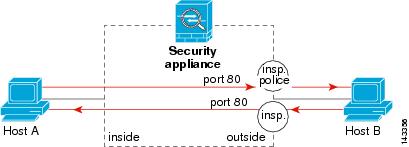
See the following commands for this example:
hostname(config)# class-map http_traffic
hostname(config-cmap)# match port tcp eq 80
hostname(config)# policy-map http_traffic_policy
hostname(config-pmap)# class http_traffic
hostname(config-pmap-c)# inspect http
hostname(config-pmap-c)# police output 250000
hostname(config)# service-policy http_traffic_policy interface outside
Applying Inspection to HTTP Traffic Globally
In this example (see Figure 21-2), any HTTP connection (TCP traffic on port 80) that enters the security appliance through any interface is classified for HTTP inspection. Because the policy is a global policy, inspection occurs only as the traffic enters each interface.
Figure 21-2 Global HTTP Inspection
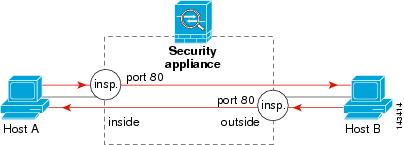
See the following commands for this example:
hostname(config)# class-map http_traffic
hostname(config-cmap)# match port tcp eq 80
hostname(config)# policy-map http_traffic_policy
hostname(config-pmap)# class http_traffic
hostname(config-pmap-c)# inspect http
hostname(config)# service-policy http_traffic_policy global
Applying Inspection and Connection Limits to HTTP Traffic to Specific Servers
In this example (see Figure 21-3), any HTTP connection destined for Server A (TCP traffic on port 80) that enters the security appliance through the outside interface is classified for HTTP inspection and maximum connection limits. Connections initiated from server A to Host A does not match the access list in the class map, so it is not affected.
Any HTTP connection destined for Server B that enters the security appliance through the inside interface is classified for HTTP inspection. Connections initiated from server B to Host B does not match the access list in the class map, so it is not affected.
Figure 21-3 HTTP Inspection and Connection Limits to Specific Servers

See the following commands for this example:
hostname(config)# static (inside,outside) 209.165.201.1 192.168.1.2
hostname(config)# nat (inside) 1 192.168.1.0 255.255.255.0
hostname(config)# global (outside) 1 209.165.201.2
hostname(config)# access-list serverA extended permit tcp any host 209.165.201.1 eq 80
hostname(config)# access-list ServerB extended permit tcp any host 209.165.200.227 eq 80
hostname(config)# class-map http_serverA
hostname(config-cmap)# match access-list serverA
hostname(config)# class-map http_serverB
hostname(config-cmap)# match access-list serverB
hostname(config)# policy-map policy_serverA
hostname(config-pmap)# class http_serverA
hostname(config-pmap-c)# inspect http
hostname(config-pmap-c)# set connection conn-max 100
hostname(config)# policy-map policy_serverB
hostname(config-pmap)# class http_serverB
hostname(config-pmap-c)# inspect http
hostname(config)# service-policy policy_serverB interface inside
hostname(config)# service-policy policy_serverA interface outside
Applying Inspection to HTTP Traffic with NAT
In this example, the Host on the inside network has two addresses: one is the real IP address 192.168.1.1, and the other is a mapped IP address used on the outside network, 209.165.200.225. Because the policy is applied to the inside interface, where the real address is used, then you must use the real IP address in the access list in the class map. If you applied it to the outside interface, you would use the mapped address.
Figure 21-4 HTTP Inspection with NAT

See the following commands for this example:
hostname(config)# static (inside,outside) 209.165.200.225 192.168.1.1
hostname(config)# access-list http_client extended permit tcp host 192.168.1.1 any eq 80
hostname(config)# class-map http_client
hostname(config-cmap)# match access-list http_client
hostname(config)# policy-map http_client
hostname(config-pmap)# class http_client
hostname(config-pmap-c)# inspect http
hostname(config)# service-policy http_client interface inside
 Feedback
Feedback