After the deployment, use the following CLI to monitor and troubleshoot issues related to policy based routing on Secure Firewall
Threat Defense.
|
How ...
|
CLI Command
|
|
To log in to Secure Firewall Threat Defense Lina CLI
|
system support diagnostic-cli
|
| To view the pre-defined network service objects that are pushed from the management center to threat defense during the deployment |
|
|
To view a particular network service object (NSG) related to configured applications
|
-
show object id YouTube
-
show object id WebEx
|
|
To verify the network service group (NSG) pushed to Secure Firewall
|
show run object-group network-service
|
|
To view the route-map associated to policy based routing
|
show run route-map
|
|
To verify the interface configuration details like interface name and interface priority
|
show run interface
|
| To verify the trusted DNS server configuration |
show dns
|
| To determine the path taken the traffic |
debug policy-route
|
Important
|
Run the debug command with caution, especially in production environments as it may have verbose output based on the traffic.
|
|
|
To stop debugging the route
|
undebug all
|
To view the pre-defined network service objects, use the following command:
ngfwbr1# show object network-service
object network-service "ADrive" dynamic
description Online file storage and backup.
app-id 17
domain adrive.com (bid=0) ip (hitcnt=0)
object network-service "Amazon" dynamic
description Online retailer of books and most other goods.
app-id 24
domain amazon.com (bid=0) ip (hitcnt=0)
domain amazon.jobs (bid=0) ip (hitcnt=0)
domain amazon.in (bid=0) ip (hitcnt=0)
.
.
.
output snipped
.
.
.
object network-service "Logitech" dynamic
description Company develops Computer peripherals and accessories.
app-id 4671
domain logitech.com (bid=0) ip (hitcnt=0)
object network-service "Lenovo" dynamic
description Company manufactures/markets computers, software and related services.
app-id 4672
domain lenovo.com (bid=0) ip (hitcnt=0)
domain lenovo.com.cn (bid=0) ip (hitcnt=0)
domain lenovomm.com (bid=0) ip (hitcnt=0)
ngfwbr1#
To view specific network service objects such as YouTube and WebEx, use the following command:
ngfwbr1# show object id YouTube
object network-service "YouTube" dynamic
description A video-sharing website on which users can upload, share, and view videos.
app-id 929
domain youtubei.googleapis.com (bid=592729) ip (hitcnt=0)
domain yt3.ggpht.com (bid=709809) ip (hitcnt=102)
domain youtube.com (bid=830871) ip (hitcnt=101)
domain ytimg.com (bid=1035543) ip (hitcnt=93)
domain googlevideo.com (bid=1148165) ip (hitcnt=466)
domain youtu.be (bid=1247981) ip (hitcnt=0)
ngfwbr1# show object id WebEx
object network-service "WebEx" dynamic
description Cisco's online meeting and web conferencing application.
app-id 905
domain files-prod-us-east-2.webexcontent.com (bid=182837) ip (hitcnt=0)
domain webex.com (bid=290507) ip (hitcnt=30)
domain avatar-prod-us-east-2.webexcontent.com (bid=452667) ip (hitcnt=0)
ngfwbr1#
To verify the NSG is pushed to Threat Defense, use the following command:
ngfwbr1# show run object-group network-service
object-group network-service FMC_NSG_292057776181
network-service-member "WebEx"
object-group network-service FMC_NSG_292057776200
network-service-member "YouTube"
ngfwbr1#
To verify the route map associated with PBR, use the following command:
ngfwbr1# show run route-map
!
route-map FMC_GENERATED_PBR_1678091359817 permit 5
match ip address DIA_Collaboration
set interface outside3 outside2
!
route-map FMC_GENERATED_PBR_1678091359817 permit 10
match ip address DIA_SocialMedia
set adaptive-interface cost outside outside2 outside3
!
ngfwbr1#
To verify the interface configuration and interface priority details, use the following command:
ngfwbr1# show run interface
!
interface GigabitEthernet0/0
nameif outside
cts manual
propagate sgt preserve-untag
policy static sgt disabled trusted
security-level 0
zone-member ECMP-WAN
ip address 198.18.128.81 255.255.192.0
policy-route cost 10
!
interface GigabitEthernet0/1
nameif inside
cts manual
propagate sgt preserve-untag
policy static sgt disabled trusted
security-level 0
ip address 198.19.11.4 255.255.255.0
policy-route route-map FMC_GENERATED_PBR_1678091359817
!
interface GigabitEthernet0/2
shutdown
no nameif
no security-level
no ip address
!
interface GigabitEthernet0/3
nameif outside2
cts manual
propagate sgt preserve-untag
policy static sgt disabled trusted
security-level 0
zone-member ECMP-WAN
ip address 198.19.40.4 255.255.255.0
policy-route cost 10
!
interface GigabitEthernet0/4
nameif outside3
cts manual
propagate sgt preserve-untag
policy static sgt disabled trusted
security-level 0
ip address 198.19.30.4 255.255.255.0
policy-route cost 20
!
interface Management0/0
management-only
nameif diagnostic
cts manual
propagate sgt preserve-untag
policy static sgt disabled trusted
security-level 0
no ip address
ngfwbr1#
To verify the trusted DNS configuration, use the following command:
ngfwbr1# show dns
DNS Trusted Source enabled for DHCP Server Configured
DNS Trusted Source enabled for DHCP Client Learned
DNS Trusted Source enabled for DHCP Relay Learned
DNS Trusted Source enabled for DNS Server Configured
DNS Trusted Source not enabled for Trust-any
DNS Trusted Source: Type: IPs : Interface : Idle/Timeout (sec)
DNS Server Configured: 198.19.10.100: <ifc-not-specified> : N/A
Trusted Source Configured: 198.19.10.100: <ifc-not-specified> : N/A
DNS snooping IP cache: 0 in use, 37 most used
Address Idle(sec) Timeout(sec) Hit-count Branch(es)
ngfwbr1#
To debug policy route, use the following command:
ngfwbr1# debug policy-route
debug policy-route enabled at level 1
ngfwbr1# pbr: policy based route lookup called for 198.19.11.225/58119 to 198.19.10.100/53 proto 17 sub_proto 0 received on interface inside, NSGs, nsg_id=none
pbr: no route policy found; skip to normal route lookup
.
output-snipped
.
pbr: policy based route lookup called for 198.19.11.225/61482 to 63.140.48.151/443 proto 6 sub_proto 0 received on interface inside , NSGs, nsg_id=1
pbr: First matching rule from ACL(2)
pbr: route map FMC_GENERATED_PBR_1678091359817, sequence 5, permit; proceed with policy routing
pbr: evaluating interface outside3
pbr: policy based routing applied; egress_ifc = outside3 : next_hop = 198.19.30.63
ngfwbr1#
The debug example above is for WebEx traffic. Note that the traffic is routed through the outside3 interface before PBR changes
the route path to the outside2 interface.
To stop the debug process, use the following command:
ngfwbr1# undebug all

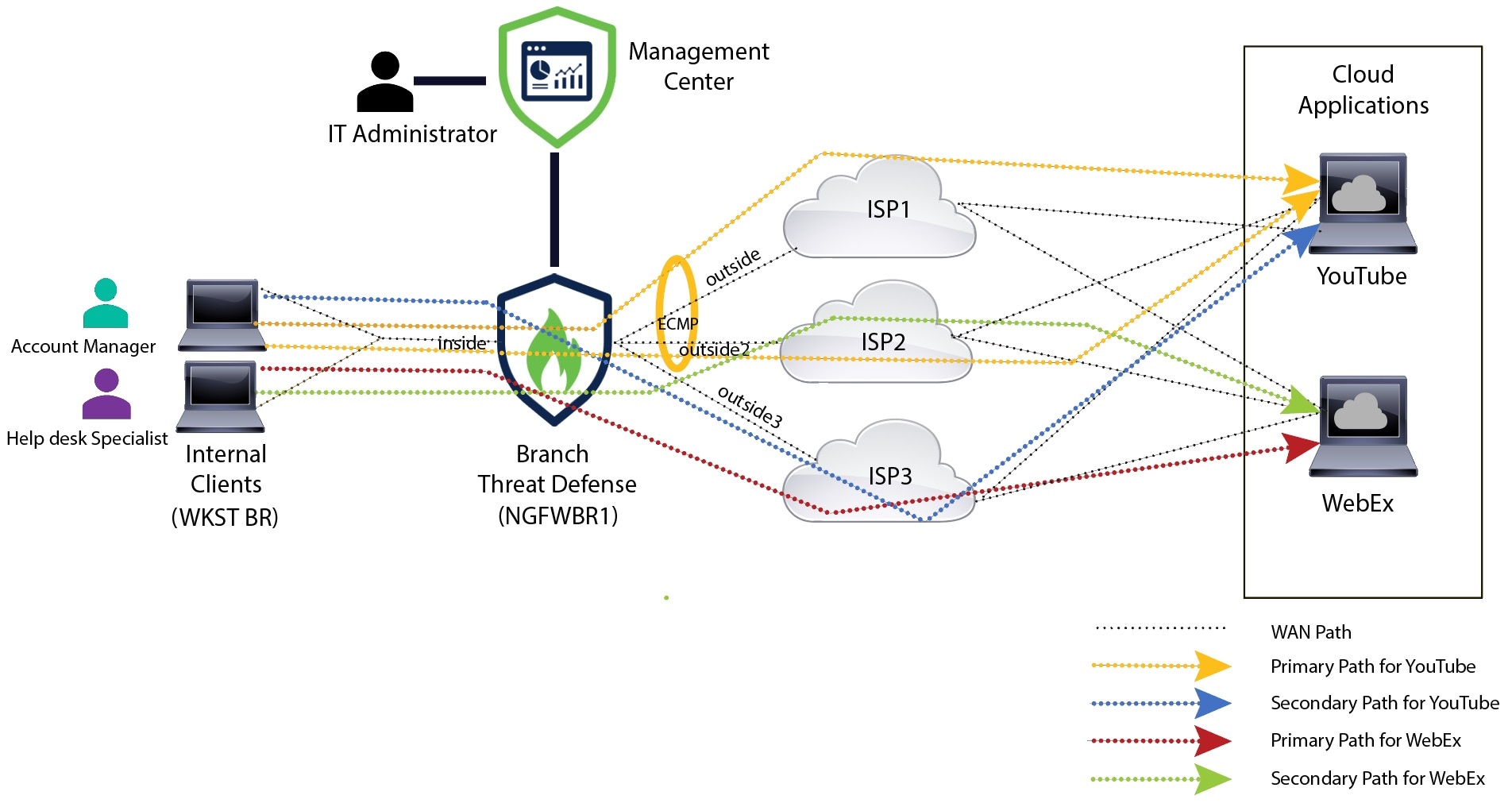

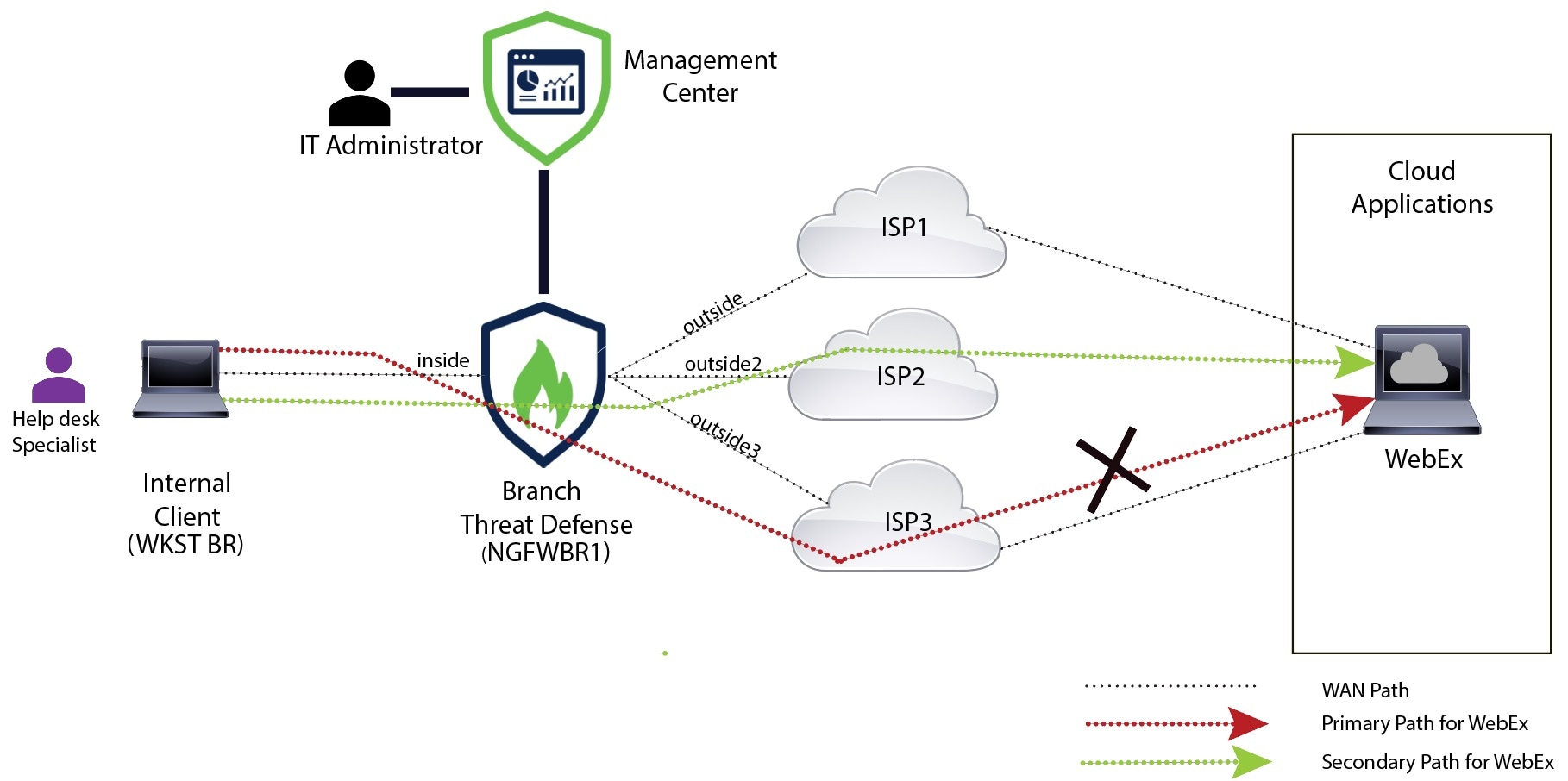

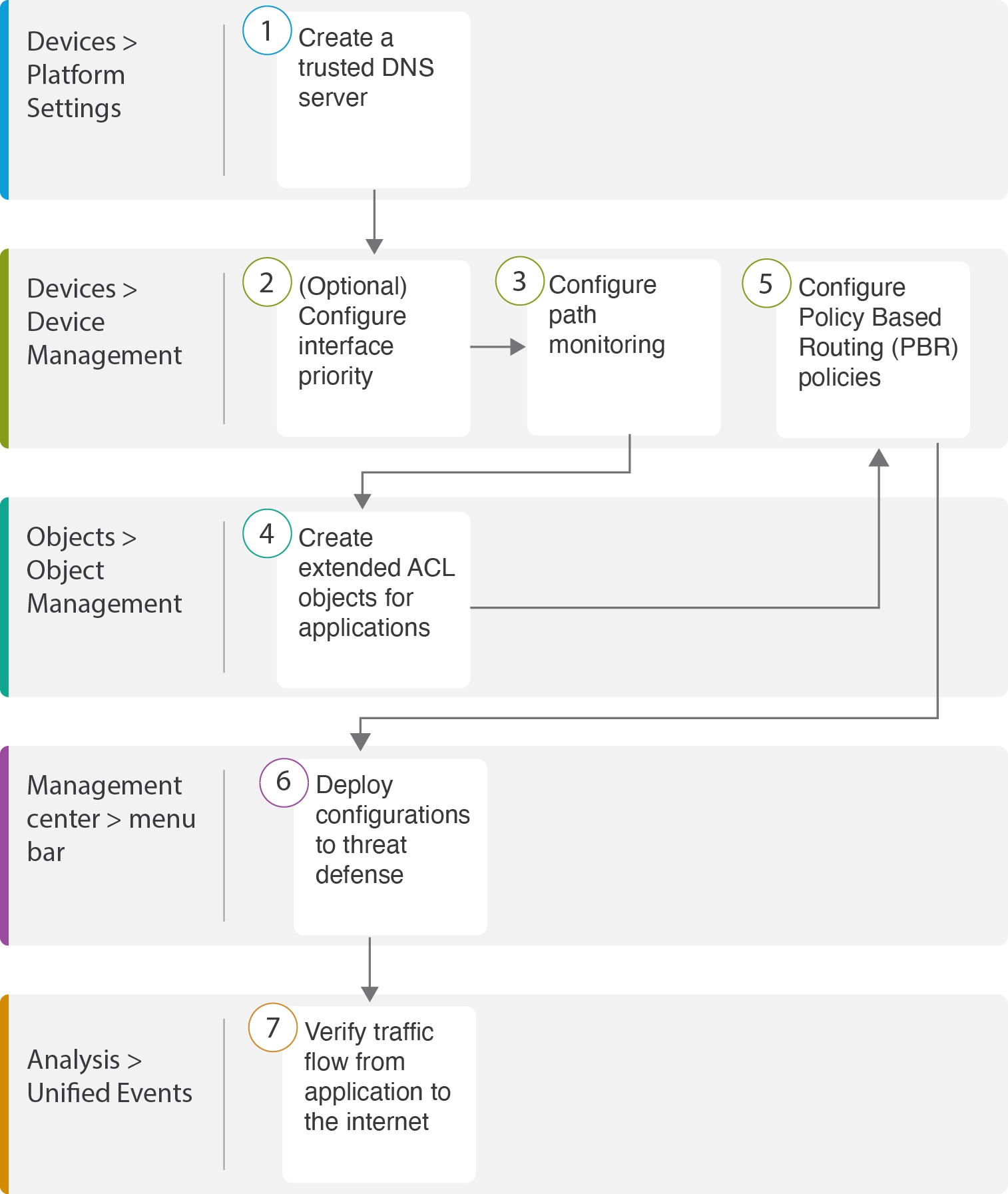



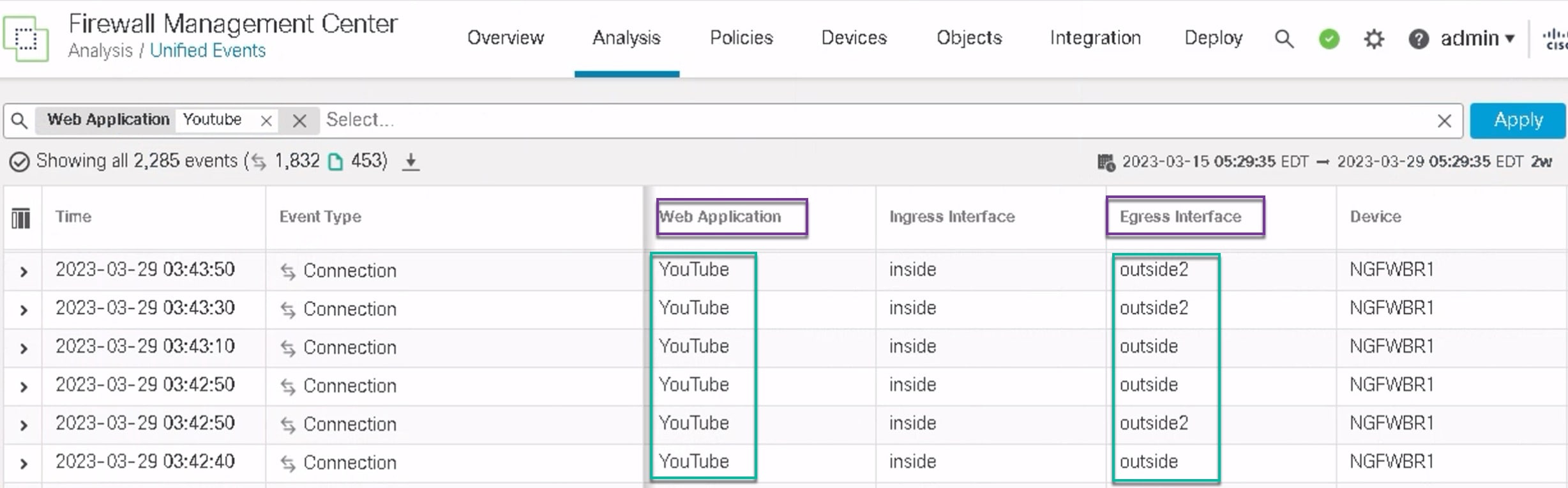
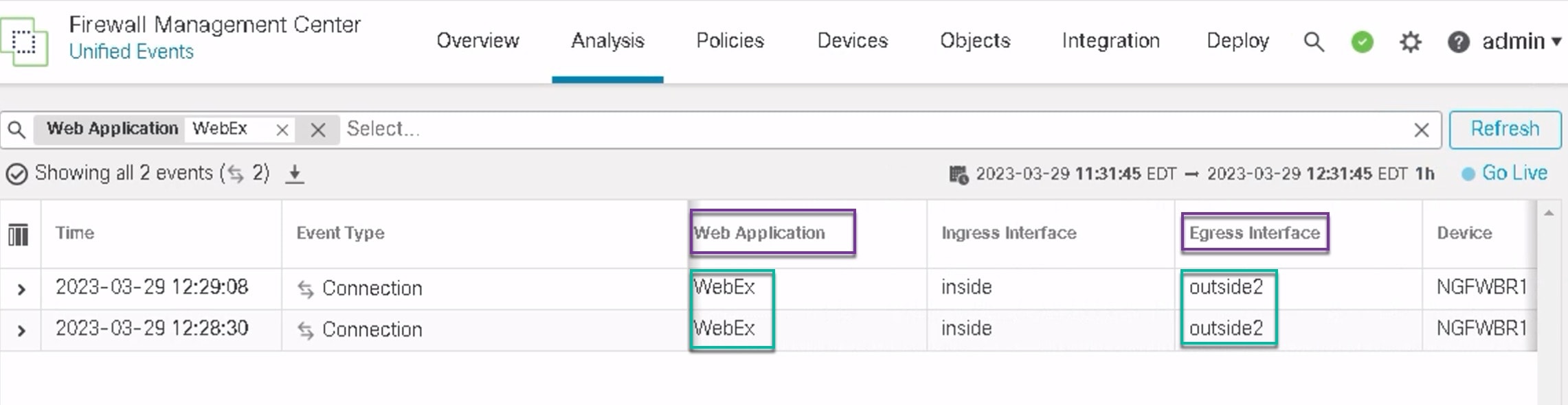
 Feedback
Feedback