Deployment
Cisco IWAN App on APIC-EM
As described in the Overview , the Cisco IWAN application (IWAN app) operates through Cisco APIC-EM, as a tool within the APIC-EM browser-based interface.
Separation from APIC-EM Release Schedule
Cisco IWAN app release 1.3.2 introduced a new approach to IWAN app releases. Beginning with this release:
- The IWAN app has been decoupled from the APIC-EM release schedule, and from the APIC-EM installation and upgrade processes.
- IWAN app release numbering is independent of APIC-EM release numbering.
- Download the IWAN app separately from APIC-EM, then install or upgrade the app using the APIC-EM “App Management” page. See Installing or Upgrading the Cisco IWAN Application.
While the release schedule and installation are now handled separately from APIC-EM, the IWAN app continues to be an integral part of APIC-EM and continues to appear in the APIC-EM GUI as before.
System requirements for the APIC-EM continue to apply to the IWAN app.
The release notes describe the software compatible with IWAN app releases, including APIC-EM and Cisco Prime Infrastructure versions.
Considerations Before Using the IWAN App
For issues to review before deploying the IWAN app to control Cisco IWAN, see the tutorial video: IWAN App Deployment Considerations
Deploying Cisco APIC-EM
Access the Cisco IWAN application from the Cisco APIC-EM graphical user interface (GUI). To use the IWAN app, you must first deploy Cisco APIC-EM.
You can deploy Cisco APIC-EM either on a server (bare-metal hardware) or in a virtual machine in a VMware vSphere environment. You can deploy Cisco APIC-EM either as a single host or in a multi-host environment.
Deploy Cisco APIC-EM according to the instructions in the APIC-EM deployment guide, available on the APIC-EM Install and Upgrade Guides page.
Installing or Upgrading the Cisco IWAN Application
Before Installing or Upgrading the IWAN Application
Do the following before installing the IWAN app:
- (If APIC-EM is not already installed) Install Cisco APIC-EM it according to the instructions in the APIC-EM deployment guide, available on the APIC-EM Install and Upgrade Guides page. If necessary, install any necessary patches to upgrade APIC-EM to the desired release.
Some versions of the APIC-EM installation package may include an earlier version of the IWAN app.
- Verify that your Cisco APIC-EM release and the software versions of other elements in the network are compatible with the IWAN app version you are installing. See the release notes for details.
- Note : When upgrading from an earlier release of the IWAN app, the log of operations done by the earlier release will not be preserved after the upgrade.
- Create a backup of the current APIC-EM configuration. See APIC-EM documentation for details about backup and restore. The basic steps are:
1. In APIC-EM, select: Settings (gear button) > App Management.

2. Select the Backup & Restore tab.
3. Click the Create New Backup button.

- If upgrading from a previous IWAN app release, perform a backup of the IWAN configuration before upgrading. See Backup and Restore, Recovery, and Delete .
Step 1![]() Using the Cisco Download Software tool, search for APIC-EM, or use this direct link:
Using the Cisco Download Software tool, search for APIC-EM, or use this direct link:
https://software.cisco.com/download/home/286208072/type
Step 2![]() Locate the IWAN Application Software option. Download the IWAN application. Note the location of the downloaded file.
Locate the IWAN Application Software option. Download the IWAN application. Note the location of the downloaded file.
Step 3![]() Start APIC-EM and open the APIC-EM Applications page.
Start APIC-EM and open the APIC-EM Applications page.
a.![]() Select: Settings (gear button) > App Management
Select: Settings (gear button) > App Management

b.![]() Ensure that the Applications tab is displayed.
Ensure that the Applications tab is displayed.
(This example shows a PnP version number used with an earlier release of the IWAN app.)

If a version of the IWAN app has been installed previously, it appears in the Installed Applications list.
(This example shows an earlier release of the IWAN app.)

c.![]() Note the Drag&Drop Application file here box at the right side of the APIC-EM Applications page.
Note the Drag&Drop Application file here box at the right side of the APIC-EM Applications page.
Step 4![]() Drag-and-drop the downloaded IWAN app installation file onto the Drag&Drop Application file here box. The new IWAN app appears in the list of applications, and is shown as Disabled.
Drag-and-drop the downloaded IWAN app installation file onto the Drag&Drop Application file here box. The new IWAN app appears in the list of applications, and is shown as Disabled.
(This example shows an earlier release of the IWAN app.)

When upgrading from a previous version of the IWAN app, the earlier version of IWAN continues to appear in the list at this point in the installation.

Step 5![]() Click Enabled for the new IWAN application. APIC-EM enables the new version. When upgrading from a previous version of the IWAN app, APIC-EM preserves the existing IWAN configuration.
Click Enabled for the new IWAN application. APIC-EM enables the new version. When upgrading from a previous version of the IWAN app, APIC-EM preserves the existing IWAN configuration.
The page indicates that the enable process is in progress. Wait for the process to complete. Installation time depends on the cluster size and other factors.
(This example shows an earlier release of the IWAN app.)

Step 6![]() When the installation and enabling are complete, clear the browser cache and refresh the APIC-EM Applications page. The Status column shows that the new IWAN app is enabled, and the Version column shows the new IWAN app version. Any previous version of the IWAN app is removed from the list.
When the installation and enabling are complete, clear the browser cache and refresh the APIC-EM Applications page. The Status column shows that the new IWAN app is enabled, and the Version column shows the new IWAN app version. Any previous version of the IWAN app is removed from the list.
(This example shows an earlier release of the IWAN app.)

Step 7![]() After installing the IWAN app, open the IWAN app home page. A link appears on the home page, for performing a “network upgrade.” Open the link. A dialog box opens, describing the network upgrade steps. The steps differ, depending on the upgrade path.
After installing the IWAN app, open the IWAN app home page. A link appears on the home page, for performing a “network upgrade.” Open the link. A dialog box opens, describing the network upgrade steps. The steps differ, depending on the upgrade path.
–![]() Adding prefixes to summary route configuration
Adding prefixes to summary route configuration
–![]() Increasing routing metrics for routing optimization
Increasing routing metrics for routing optimization
–![]() RFC1918 subnet summarization (optional, included by default)
RFC1918 subnet summarization (optional, included by default)
Selecting the No option for RFC1918 subnet summarization cancels the “RFC1918 subnet summarization” step and the “Adding prefixes to summary route configuration” step.

–![]() Adding prefixes to summary route configuration
Adding prefixes to summary route configuration
–![]() Increasing routing metrics for routing optimization
Increasing routing metrics for routing optimization
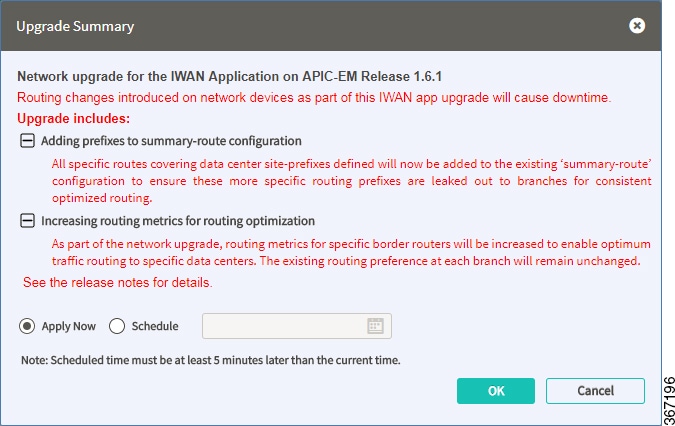
Follow the instructions in the dialog box to perform the network upgrade.
 Feedback
Feedback