- Index
- Preface
- Product Overview
-
- Configuring Ethernet Interfaces
- Configuring VLANs
- Configuring Private VLANs
- Configuring Rapid PVST+
- Configuring Multiple Spanning Tree
- Configuring STP Extensions
- Configuring Port Channels
- Configuring Access and Trunk Interfaces
- Configuring the MAC Address Table
- Configuring IGMP Snooping
- Configuring Traffic Storm Control
-
- Configuring Fibre Channel Interfaces
- Configuring Domain Parameters
- Configuring N-Port Virtualization
- Configuring VSAN Trunking
- Configuring SAN PortChannels
- Configuring and Managing VSANs
- Configuring and Managing Zones
- Distributing Device Alias Services
- Configuring Fibre Channel Routing Services and Protocols
- Managing FLOGI, Name Server, FDMI, and RSCN Databases
- Discovering SCSI Targets
- Advanced Features and Concepts
- Configuring FC-SP and DHCHAP
- Configuring Port Security
- Configuring Fabric Binding
- Configuring Fabric Configuration Servers
- Configuring Port Tracking
Configuring SAN Port Channels
SAN port channels refer to the aggregation of multiple physical interfaces into one logical interface to provide higher aggregated bandwidth, load balancing, and link redundancy.
On Cisco Nexus 5000 Series switches, SAN port channels can include physical Fibre Channel interfaces, but not virtual Fibre Channel interfaces. A SAN port channel can include up to eight Fibre Channel interfaces.
This chapter discusses the SAN port channel feature provided in the switch and includes the following sections:
Information About SAN Port Channels
A SAN port channel has the following functionality:
- Provides a point-to-point connection over ISL (E ports) or EISL (TE ports). Multiple links can be combined into a SAN port channel.
- Increases the aggregate bandwidth on an ISL by distributing traffic among all functional links in the channel.
- Load balances across multiple links and maintains optimum bandwidth utilization. Load balancing is based on the source ID, destination ID, and exchange ID (OX ID).
- Provides high availability on an ISL. If one link fails, traffic previously carried on this link is switched to the remaining links. If a link goes down in a SAN port channel, the upper layer protocol is not aware of it. To the upper layer protocol, the link is still there, although the bandwidth is diminished. The routing tables are not affected by link failure.
Cisco Nexus 5000 Series switches support a maximum of four SAN port channels (with eight interfaces per port channel). A port channel number refers to the unique (within each switch) identifier associated with each channel group. This number ranges from 1 to 256.
This section describes SANs and includes the following topics:
Understanding Port Channels and VSAN Trunking
Switches in the Cisco Nexus 5000 Series implement VSAN trunking and port channels as follows:
- A SAN port channel enables several physical links to be combined into one aggregated logical link.
- An industry standard E port can link to other vendor switches and is referred to as inter-switch link (ISL), as shown on the left side of Figure 1-1.
- VSAN trunking enables a link transmitting frames in the EISL format to carry traffic for multiple VSAN. When trunking is operational on an E port, that E port becomes a TE port. EISLs connects only between Cisco switches, as shown on the right side of Figure 1-1.
See Chapter 1, “Configuring VSAN Trunking” for information on trunk interfaces.

You can create a SAN port channel with members that are E ports, as shown on the left side of Figure 1-2. In this configuration, the port channel implements a logical ISL (carrying traffic for one VSAN).
You can create a SAN port channel with members that are TE-ports, as shown on the right side of Figure 1-2. In this configuration, the port channel implements a logical EISL (carrying traffic for multiple VSANs).
Figure 1-2 Port Channels and VSAN Trunking
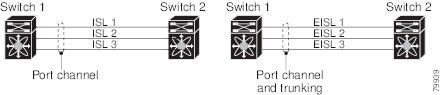
Understanding Load Balancing
Load-balancing functionality can be provided using the following methods:
- Flow based—All frames between source and destination follow the same links for a given flow. That is, whichever link is selected for the first exchange of the flow is used for all subsequent exchanges.
- Exchange based—The first frame in an exchange is assigned to a link, and then subsequent frames in the exchange follow the same link. However, subsequent exchanges can use a different link. This method provides finer granularity for load balancing while preserving the order of frames for each exchange.
Figure 1-3 illustrates how flow-based load balancing works. When the first frame in a flow is received on an interface for forwarding, link 1 is selected. Each subsequent frame in that flow is sent over the same link. No frame in SID1 and DID1 utilizes link 2.
Figure 1-3 SID1, DID1, and Flow-Based Load Balancing

Figure 1-4 illustrates how exchange-based load balancing works. When the first frame in an exchange is received for forwarding on an interface, link 1 is chosen by a hash algorithm. All remaining frames in that particular exchange are sent on the same link. For exchange 1, no frame uses link 2. For the next exchange, link 2 is chosen by the hash algorithm. Now all frames in exchange 2 use link 2.
Figure 1-4 SID1, DID1, and Exchange-Based Load Balancing
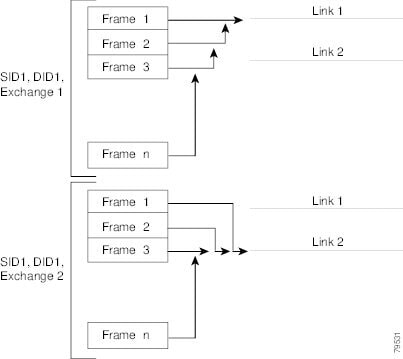
Configuring SAN Port Channels
SAN port channels are created with default values. You can change the default configuration just as any other physical interface.
Figure 1-5 provides examples of valid SAN port channel configurations.
Figure 1-5 Valid SAN Port Channel Configurations

Figure 1-6 shows examples of invalid configurations. Assuming that the links are brought up in the 1, 2, 3, 4 sequence, links 3 and 4 will be operationally down as the fabric is misconfigured.
Figure 1-6 Misconfigured Configurations

This section shows how to configure and modify SAN port channels and includes the following topics:
- SAN Port Channel Configuration Guidelines
- Creating a SAN Port Channel
- About SAN Port Channel Modes
- About SAN Port Channel Deletion
- Deleting SAN Port Channels
SAN Port Channel Configuration Guidelines
Before configuring a SAN port channel, consider the following guidelines:
- Configure the SAN port channel using Fibre Channel ports from both expansion modules to provide increased availability (if one of the expansion modules failed).
- Ensure that one SAN port channel is not connected to different sets of switches. SAN port channels require point-to-point connections between the same set of switches.
If you misconfigure SAN port channels, you may receive a misconfiguration message. If you receive this message, the port channel’s physical links are disabled because an error has been detected.
If the following requirements are not met, a SAN port channel error is detected:
- Each switch on either side of a SAN port channel must be connected to the same number of interfaces.
- Each interface must be connected to a corresponding interface on the other side (see Figure 1-6 for an example of an invalid configuration).
- Links in a SAN port channel cannot be changed after the port channel is configured. If you change the links after the port channel is configured, be sure to reconnect the links to interfaces within the port channel and reenable the links.
If all three conditions are not met, the faulty link is disabled.
Enter the show interface command for that interface to verify that the SAN port channel is functioning as required.
Creating a SAN Port Channel
To create a SAN port channel, perform this task:
|
|
|
|
|---|---|---|
Creates the specified SAN port channel using the default mode (on). The SAN port channel number is in the range of 1 to 256. |
The following example shows SAN port channel creation:
About SAN Port Channel Modes
You can configure each SAN port channel with a channel group mode parameter to determine the port channel protocol behavior for all member ports in this channel group. The possible values for a channel group mode are as follows:
- On (default)—The member ports only operate as part of a SAN port channel or remain inactive. In this mode, the port channel protocol is not initiated. However, if a port channel protocol frame is received from a peer port, the software indicates its nonnegotiable status. Port channels configured in the On mode require you to explicitly enable and disable the port channel member ports at either end if you add or remove ports from the port channel configuration. You must physically verify that the local and remote ports are connected to each other.
- Active—The member ports initiate port channel protocol negotiation with the peer port(s) regardless of the channel group mode of the peer port. If the peer port, while configured in a channel group, does not support the port channel protocol, or responds with a nonnegotiable status, it will default to the On mode behavior. The Active port channel mode allows automatic recovery without explicitly enabling and disabling the port channel member ports at either end.
Table 1-1 compares On and Active modes.
To configure active mode, perform this task:
|
|
|
|
|---|---|---|
Configures the specified port channel using the default On mode. The SAN port channel number is in the range of 1 to 256. |
||
The following example shows how to configure active mode:
About SAN Port Channel Deletion
When you delete the SAN port channel, the corresponding channel membership is also deleted. All interfaces in the deleted SAN port channel convert to individual physical links. After the SAN port channel is removed, regardless of the mode (active and on) used, the ports at either end are gracefully brought down, indicating that no frames are lost when the interface is going down (see the “Setting the Interface Administrative State” section).
If you delete the SAN port channel for one port, then the individual ports within the deleted SAN port channel retain the compatibility parameter settings (speed, mode, port VSAN, allowed VSAN, and port security). You can explicitly change those settings as required.
Deleting SAN Port Channels
To delete a SAN port channel, perform this task:
The following example shows SAN port channel deletion:
Interfaces in a SAN Port Channel
You can add or remove a physical Fibre Channel interface (or a range of interfaces) to an existing SAN port channel. The compatible parameters on the configuration are mapped to the SAN port channel. Adding an interface to a SAN port channel increases the channel size and bandwidth of the SAN port channel. Removing an interface from a SAN port channel decreases the channel size and bandwidth of the SAN port channel.

Note![]() Virtual Fibre Channel interfaces cannot be added to SAN port channels.
Virtual Fibre Channel interfaces cannot be added to SAN port channels.
This section describes interface configuration for a SAN port channel and includes the following topics:
- About Interface Addition to a SAN Port Channel
- Adding an Interface to a SAN Port Channel
- Forcing an Interface Addition
- About Interface Deletion from a SAN Port Channel
- Deleting an Interface from a SAN Port Channel
About Interface Addition to a SAN Port Channel
You can add a physical interface (or a range of interfaces) to an existing SAN port channel. The compatible parameters on the configuration are mapped to the SAN port channel. Adding an interface to a SAN port channel increases the channel size and bandwidth of the SAN port channel.
After the members are added, regardless of the mode (Active and On) used, the ports at either end are gracefully brought down, indicating that no frames are lost when the interface is going down.
Compatibility Check
A compatibility check ensures that the same parameter settings are used in all physical ports in the channel. Otherwise, they cannot become part of a SAN port channel. The compatibility check is performed before a port is added to the SAN port channel.
The check ensures that the following parameters and settings match at both ends of a SAN port channel:
- Capability parameters (type of interface, Fibre Channel at both ends).
- Administrative compatibility parameters (speed, mode, port VSAN, allowed VSAN, and port security).
- Operational parameters (speed and remote switch’s WWN).
A port addition procedure fails if the capability and administrative parameters in the remote switch are incompatible with the capability and administrative parameters in the local switch. If the compatibility check is successful, the interfaces are operational and the corresponding compatibility parameter settings apply to these interfaces.
Suspended and Isolated States
If the operational parameters are incompatible, the compatibility check fails and the interface is placed in a suspended or isolated state based on the configured mode:
- An interface enters the suspended state if the interface is configured in the On mode.
- An interface enters the isolated state if the interface is configured in the Active mode.
See the “Reason Codes” section.
Adding an Interface to a SAN Port Channel
To add an interface to a SAN port channel, perform this task:
|
|
|
|
|---|---|---|
Adds the Fibre Channel interface to the specified channel group. If the channel group does not exist, it is created. The port is shut down. |
The following example adds an interface to a SAN port channel:
Forcing an Interface Addition
You can force the port configuration to be overwritten by the SAN port channel. In this case, the interface is added to a SAN port channel.
- If you use the default On mode to avoid inconsistent states across switches and to maintain consistency across switches, then the ports shut down. You must explicitly enable those ports again.
- If you use the Active mode, then the port channel ports automatically recover from the addition.

Note![]() When SAN port channels are created from within an interface, the force option cannot be used.
When SAN port channels are created from within an interface, the force option cannot be used.
After the members are forcefully added, regardless of the mode (Active and On) used, the ports at either end are gracefully brought down, indicating that no frames are lost when the interface is going down (see the “Setting the Interface Administrative State” section).
To force the addition of a port to a SAN port channel, perform this task:
|
|
|
|
|---|---|---|
Forces the addition of the interface into the specified channel group. The E port is shut down. |
The following example adds an interface to a SAN port channel:
About Interface Deletion from a SAN Port Channel
When a physical interface is deleted from the SAN port channel, the channel membership is automatically updated. If the deleted interface is the last operational interface, then the port channel status is changed to a down state. Deleting an interface from a SAN port channel decreases the channel size and bandwidth of the SAN port channel.
- If you use the default On mode to avoid inconsistent states across switches and to maintain consistency across switches, then the ports shut down. You must explicitly enable those ports again.
- If you use the Active mode, then the port channel ports automatically recover from the deletion.
After the members are deleted, regardless of the mode (Active and On) used, the ports at either end are gracefully brought down, indicating that no frames are lost when the interface is going down.
Deleting an Interface from a SAN Port Channel
To delete a physical interface (or a range of physical interfaces) from a SAN port channel, perform this task:
|
|
|
|
|---|---|---|
Deletes the physical Fibre Channel interface from the specified channel group. |
The following example deletes an interface from a SAN port channel:
Port Channel Protocol
The switch software provides robust error detection and synchronization capabilities. You can manually configure channel groups, or they can be automatically created. In both cases, the channel groups have the same capability and configurational parameters. Any change in configuration applied to the associated port channel interface is propagated to all members of the channel group.
Cisco SAN switches support a protocol to exchange port channel configurations, which simplifies port channel management with incompatible ISLs. An additional autocreation mode enables ISLs with compatible parameters to automatically form channel groups without manual intervention.
The port channel protocol is enabled by default.
The port channel protocol expands the port channel functional model in Cisco SAN switches. It uses the exchange peer parameters (EPP) services to communicate across peer ports in an ISL. Each switch uses the information received from the peer ports along with its local configuration and operational values to decide if it should be part of a SAN port channel. The protocol ensures that a set of ports are eligible to be part of the same SAN port channel. They are only eligible to be part of the same port channel if all the ports have a compatible partner.
The port channel protocol uses two subprotocols:
- Bringup protocol—Automatically detects misconfigurations so you can correct them. This protocol synchronizes the SAN port channel at both ends so that all frames for a given flow (as identified by the source FC ID, destination FC ID and OX_ID) are carried over the same physical link in both directions. This helps make applications such as write acceleration work for SAN port channels over FCIP links.
- Autocreation protocol—Automatically aggregates compatible ports into a SAN port channel.
This section describes how to configure the port channel protocol and includes the following sections:
- About Channel Group Creation
- Autocreation Guidelines
- Enabling and Configuring Autocreation
- About Manually Configured Channel Groups
- Converting to Manually Configured Channel Groups
About Channel Group Creation
If channel group autocreation is enabled, ISLs can be configured automatically into channel groups without manual intervention. Figure 1-7 shows an example of channel group autocreation.
The first ISL comes up as an individual link. In the example shown in Figure 1-7, this is link A1-B1. When the next link comes up (A2-B2 in the example), the port channel protocol determines if this link is compatible with link A1-B1 and automatically creates channel groups 10 and 20 in the respective switches. Link A3-B3 can join the channel groups (and the port channels) if the respective ports have compatible configurations. Link A4-B4 operates as an individual link, because it is not compatible with the existing member ports in the channel group.
Figure 1-7 Autocreating Channel Groups

The channel group numbers are assigned dynamically (when the channel group is formed).
The channel group number may change across reboots for the same set of port channels depending on the initialization order of the ports.
Table 1-2 identifies the differences between user-configured and auto-configured channel groups.
Autocreation Guidelines
When using the autocreation protocol, follow these guidelines:
- A port is not allowed to be configured as part of a SAN port channel when the autocreation feature is enabled. These two configurations are mutually exclusive.
- Autocreation must be enabled in both the local and peer ports to negotiate a SAN port channel.
- Aggregation occurs in one of two ways:
–![]() A port is aggregated into a compatible autocreated SAN port channel.
A port is aggregated into a compatible autocreated SAN port channel.
–![]() A port is aggregated with another compatible port to form a new SAN port channel.
A port is aggregated with another compatible port to form a new SAN port channel.
- Newly created SAN port channels are allocated from the maximum possible port channel number in a decreasing order based on availability. If all port channel numbers are used up, aggregation is not allowed.
- You cannot change the membership or delete an autocreated SAN port channel.
- When you disable autocreation, all member ports are removed from the autocreated SAN port channel.
- Once the last member is removed from an autocreated SAN port channel, the channel is automatically deleted and the number is released for reuse.
- An autocreated SAN port channel is not persistent through a reboot. An autocreated SAN port channel can be manually configured to appear the same as a persistent SAN port channel. Once the SAN port channel is made persistent, the autocreation feature is disabled in all member ports.
- You can enable or disable the autocreation feature on a per-port basis or for all ports in the switch. When this configuration is enabled, the channel group mode is assumed to be active. The default for this task is disabled.
- If autocreation of channel groups is enabled for an interface, you must first disable autocreation before downgrading to earlier software versions or before configuring the interface in a manually configured channel group.

Tip![]() When enabling autocreation in any switch in the Cisco Nexus 5000 Series, we recommend that you retain at least one interconnected port between the switches without any autocreation configuration. If all ports between two switches are configured with the autocreation feature at the same time, a possible traffic disruption may occur between these two switches as ports are automatically disabled and reenabled when they are added to an autocreated SAN port channel.
When enabling autocreation in any switch in the Cisco Nexus 5000 Series, we recommend that you retain at least one interconnected port between the switches without any autocreation configuration. If all ports between two switches are configured with the autocreation feature at the same time, a possible traffic disruption may occur between these two switches as ports are automatically disabled and reenabled when they are added to an autocreated SAN port channel.
Enabling and Configuring Autocreation
To configure automatic channel groups, perform this task:
The following example configures an automatic channel group:
About Manually Configured Channel Groups
A user-configured channel group cannot be converted to an autocreated channel group. However, you can convert an autocreated channel group to a manual channel group. This task is irreversible. The channel group number does not change, but the member ports operate according to the properties of the manually configured channel group, and channel group autocreation is implicitly disabled for all the member ports.

Tip![]() If you enable persistence, be sure to enable it at both ends of the SAN port channel.
If you enable persistence, be sure to enable it at both ends of the SAN port channel.
Converting to Manually Configured Channel Groups
You can convert autocreated channel group to a user-configured channel group using the san-port-channel channel-group-number persistent EXEC command. If the SAN port channel does not exist, this command is not executed.
Verifying SAN Port Channel Configuration
You can view specific information about existing SAN port channels at any time from EXEC mode. The following show commands provide further details on existing SAN port channels.
The show san-port-channel summary command displays a summary of SAN port channels within the switch. A one-line summary of each SAN port channel provides the administrative state, the operational state, the number of attached and active interfaces (up), and the first operational port (FOP), which is the primary operational interface selected in the SAN port channel to carry control-plane traffic (no load-balancing). The FOP is the first port that comes up in a SAN port channel and can change if the port goes down. The FOP is also identified by an asterisk ( *).
To display VSAN configuration information, perform one of the following tasks:
The following example shows how to display a summary of SAN port channel information:
------------------------------------------------------------------------------
The following example shows how to display SAN port channel consistency:
The following example shows how to display details of the used and unused port channel numbers:
Totally 3 port-channel numbers used
Autocreated SAN port channels are indicated explicitly to help differentiate them from the manually created SAN port channels. The following example shows how to display an autocreated port channel:
Default Settings
Table 1-3 lists the default settings for SAN port channels.
|
|
|
|---|---|
 Feedback
Feedback