Configuring Port Tracking
Cisco SAN switches offer the port tracking feature on . This feature uses information about the operational state of the link to initiate a failure in the link that connects the edge device. This process of converting the indirect failure to a direct failure triggers a faster recovery process towards redundant links. When enabled, the port tracking feature brings down the configured links based on the failed link and forces the traffic to be redirected to another redundant link.
Information About Port Tracking
Port tracking allows you to use information about the operational state of the link so that you can initiate a failure in the link that connects the edge device. Converting the indirect failure to a direct failure triggers a faster recovery process towards redundant links. When enabled, port tracking brings down the configured links based on the failed link and forces the traffic to be redirected to another redundant link.
Generally, hosts can instantly recover from a link failure on a link that is immediately (direct link) connected to a switch. However, recovering from an indirect link failure between switches in a WAN or MAN fabric with a keepalive mechanism is dependent on several factors such as the timeout values (TOVs) and on registered state change notification (RSCN) information.
In the following figure, when the direct link 1 to the host fails, recovery can be immediate. However, when the ISL 2 fails between the two switches, recovery depends on TOVs, RSCNs, and other factors.
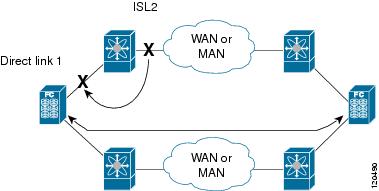
Port tracking monitors and detects failures that cause topology changes and brings down the links that connect the attached devices. When you enable this feature and explicitly configure the linked and tracked ports, the switch software monitors the tracked ports and alters the operational state of the linked ports on detecting a link state change.
The following terms are used in this chapter:
-
Tracked ports—A port whose operational state is continuously monitored. The operational state of the tracked port is used to alter the operational state of one or more ports. VSAN, SAN port channel, or a Gigabit Ethernet port can be tracked. Generally, ports in E and TE port modes can also be F ports.
-
Linked ports—A port whose operational state is altered based on the operational state of the tracked ports. Only ports can be linked ports.
Port tracking has the following features:
-
The application brings the linked port down when the tracked port goes down. When the tracked port recovers from the failure and comes back up again, the linked port is also brought up automatically (unless otherwise configured).
-
You can forcefully continue to keep the linked port down, even though the tracked port comes back up. In this case, you must explicitly bring up the linked port when required.
Default Settings for Port Tracking
The following table lists the default settings for port tracking parameters.
|
Parameters |
Default |
|---|---|
|
Port tracking |
Disabled |
|
Operational binding |
Enabled along with port tracking |
Configuring Port Tracking
Before configuring port tracking, consider the following guidelines:
-
Verify that the tracked ports and the linked ports are on the same Cisco switch.
-
Be aware that the linked port is automatically brought down when the tracked port goes down.
-
Do not track a linked port back to itself (for example, Port fc2/2 to Port fc2/4 and back to Port fc2/2) to avoid recursive dependency.
Configuring Linked Ports
You can link ports using one of two methods:
-
Operationally binding the linked ports to the tracked port (default).
-
Continuing to keep the linked port down forcefully, even if the tracked port has recovered from the link failure.
Tracking Multiple Ports
You can control the operational state of the linked port based on the operational states of multiple tracked ports. When more than one tracked port is associated with a linked port, the operational state of the linked port will be set to down only if all the associated tracked ports are down. Even if one tracked port is up, the linked port will stay up.
In the following figure, only if both ISLs 2 and 3 fail, will the direct link 1 be brought down. Direct link 1 will not be brought down if either 2 or 3 are still functioning as desired.

Monitoring Ports in a VSAN
You can optionally configure one VSAN from the set of all operational VSANs on the tracked port with the linked port by specifying the required VSAN. This level of flexibility provides higher granularity in tracked ports. In some cases, when a tracked port is a TE port, the set of operational VSANs on the port can change dynamically without bringing down the operational state of the port. In such cases, the port VSAN of the linked port can be monitored on the set of operational VSANs on the tracked port.
If you configure this feature, the linked port is up only when the VSAN is up on the tracked port.
The specified VSAN does not have to be the same as the port VSAN of the linked port.
Monitoring Ports in a VSAN
You can monitor a tracked port in a specific VSAN.
Procedure
| Command or Action | Purpose | |
|---|---|---|
| Step 1 |
configure terminal Example: |
Enters global configuration mode. |
| Step 2 |
port-track interface san-port-channel 1 vsan 2 Example: |
Enables tracking of the SAN port channel in VSAN 2. |
| Step 3 |
no port-track interface san-port-channel 1 vsan 2 Example: |
Removes the VSAN association for the linked port. The SAN port channel link remains in effect. |
Forcefully Shutting down
If a tracked port flaps frequently, tracking ports using the operational binding feature may cause frequent topology changes. You might choose to keep the port in the down state until you are able to resolve the reason for these frequent flaps. Keeping the flapping port in the down state forces the traffic to flow through the redundant path until the primary tracked port problems are resolved. When the problems are resolved and the tracked port is back up, you can explicitly enable the interface.
If you configure this feature, the linked port continues to remain in the shutdown state even after the tracked port comes back up. You must explicitly remove the forced shut state (by administratively bringing up this interface) of the linked port once the tracked port is up and stable.
Forcefully Shutting Down a Tracked Port
You can forcefully shut down a tracked port.
Procedure
| Command or Action | Purpose | |
|---|---|---|
| Step 1 |
configure terminal Example: |
Enters global configuration mode. |
| Step 2 |
port-track force-shut Example: |
Forcefully shuts down the tracked port. |
| Step 3 |
no port-track force-shut Example: |
Removes the port shutdown configuration for the tracked port. |
 Feedback
Feedback