- Index
- Preface
- Product Overview
- Command-line Interfaces
- Configuring the Switch for the First Time
- Administering the Switch
- Configuring the Cisco IOS In Service Software Upgrade Process
- Configuring Interfaces
- Checking Port Status and Connectivity
- Configuring Supervisor Engine Redundancy Using RPR and SSO
- Configuring Cisco NSF with SSO Supervisor Engine Redundancy
- Environmental Monitoring and Power Management
- Configuring Power over Ethernet
- Configuring Energy Wise
- Configuring the Catalyst 4500 Series Switch with Cisco Network Assistant
- Configuring VLANs, VTP, and VMPS
- Configuring IP Unnumbered Interface
- Configuring Layer 2 Ethernet Interfaces
- Configuring SmartPort Macros
- Auto SmartPort Macro
- Configuring STP and MST
- Configuring Flex Links and the MAC Address-Table Move Update Feature
- Configuring Resilient Ethernet Protocol
- Configuring Optional STP Features
- Configuring EtherChannels
- Configuring IGMP Snooping and Filtering
- Configuring IPv6 MLD Snooping
- Configuring 802.1Q and Layer 2 Protocol Tunneling
- Configuring CDP
- Configuring LLDP and LLDP-MED
- Configuring UDLD
- Configuring Unidirectional Ethernet
- Configuring Layer 3 Interfaces
- Configuring Cisco Express Forwarding
- Configuring Unicast Reverse Path Forwarding
- Configuring IP Multicast
- Configuring ANCP Client
- Configuring Policy-Based Routing
- Configuring VRF-lite
- Configuring Quality of Service
- Configuring Voice Interfaces
- Configuring Private VLANs
- Configuring 802.1X Port-Based Authentication
- Configuring PPPoE Intermediate Agent
- Configuring Web-Based Authentication
- Configuring Port Security
- Configuring Control Plane Policing
- Configuring DHCP Snooping, IP Source Guard, and IPSG for Static Hosts
- Configuring Dynamic ARP Inspection
- Configuring Network Security with ACLs
- IPv6
- Port Unicast and Multicast Flood Blocking
- Configuring Storm Control
- Configuring SPAN and RSPAN
- Configuring System Message Logging
- Configuring SNMP
- Configuring NetFlow
- Configuring Ethernet CFM and OAM
- Configuring Y.1731 (AIS and RDI)
- Configuring Call Home
- Configuring Cisco IOS IP SLAs Operations
- Configuring RMON
- Performing Diagnostics
- Configuring WCCP Version 2 Services
- ROM Monitor
- Configuring MIB Support
- Acronyms
Configuring Cisco EnergyWise
This chapter describes how to configure Cisco EnergyWise on a Catalyst 4500 series switch.
Cisco EnergyWise is an energy-management technology added onto Cisco switching solutions to help you measure, report, and reduce energy consumption across your entire infrastructure. With EnergyWise’s management interface, network management applications can communicate with endpoints and each other, using the network as the unifying fabric.
This chapter includes the following sections:
- About EnergyWise
- Configuration Guidelines
- Managing Single Entities
- Managing Multiple Entities
- Managing Power in a LAN
- Managing Power with IP Routing
- Using CLI Commands

Note![]() For complete syntax and usage information for the switch commands used in this chapter, look at the Cisco Catalyst 4500 Series Switch Command Reference and related publications at this location:
For complete syntax and usage information for the switch commands used in this chapter, look at the Cisco Catalyst 4500 Series Switch Command Reference and related publications at this location:
http://www.cisco.com/en/US/products//hw/switches/ps4324/index.html
If the command is not found inthe Catalyst 4500 Command Reference, it will be found in the larger Cisco IOS library. Refer to the Cisco IOS Command Reference and related publications at this location:
http://www.cisco.com/en/US/products/ps6350/index.html
For more details on EnergyWise, go to the URL:
http://www.cisco.com/en/US/products/ps10195/tsd_products_support_series_home.html.
About EnergyWise
This section defines the key terms associated with EnergyWise. The following topics are included:
- EnergyWise Entity
- EnergyWise Domain
- EnergyWise Network
- EnergyWise Power Level
- EnergyWise Query
- EnergyWise Importance
EnergyWise Entity
An EnergyWise entity is a physical or logical device on which EnergyWise is enabled, such as a Catalyst switch, a power over Ethernet (PoE) port, or a PoE device. The PoE ports are considered child entities of the switch which is the parent entity.
EnergyWise uses a distributed model to monitor and manage energy usage.
- Switches are grouped in an EnergyWise domain and become domain entities. All entities monitor their own energy usage and potentially monitor the energy usage for their child entities. They can receive, respond to, and forward EnergyWise traffic from other entities in the same domain.
- When an entity is in the EnergyWise domain, it responds to queries. It can also generate queries initiated by the user.
- When an entity participates in EnergyWise, it controls the power usage of connected PoE devices such as an IP phone, an IP camera, or a PoE-enabled device. For example, a Catalyst switch sends a message to an IP phone to power it off.
EnergyWise Domain
An EnergyWise domain is a logical group of EnergyWise entities for the purpose of power management. All the entities in a domain can be managed collectively. Each independent domain must be managed independently. There is no default domain for a switch; it must be explicitly configured. A switch can only belong to a single domain. PoE ports belong to the same domain as their parent switch.
EnergyWise Network
In a typical EnergyWise network, EnergyWise entities comprise a domain, whose power is managed by another entity (Figure 12-1).
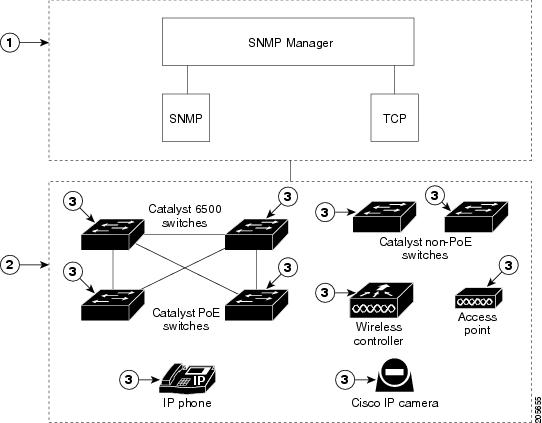
In Figure 12-1, the numbers correspond to the following:
EnergyWise Power Level
You can define EnergyWise power levels for PoE ports and other EnergyWise entities (by using the energywise level command.
- The range is from 0 to 10 (default).
- If the power level is 0, the port is powered off.
- If the power level is between 1 to 10, the port is powered. You can enter any value in this range to power the PoE port or the switch.
A Catalyst 4500 series switch does not support level 0. A PoE port supports levels 0 and 10.

Note![]() Because line cards are not EnergyWise entities, you cannot use EnergyWise to power them on and off.
Because line cards are not EnergyWise entities, you cannot use EnergyWise to power them on and off.
|
|
|
|
|---|---|---|
When the power level changes, the port locally determines the action for the new power level.
EnergyWise Names, Roles, and Keywords
You can set an EnergyWise-specific entity name to identify the domain entity.
- For a PoE port, the default is a short version of the port name ( for example, "FastEthernet9/10" becomes "Fa9.10".
- For a switch, the default is the hostname.
You can set the role of the domain entity to differentiate it from other entities.
You can set at least one keyword that describes an entity to differentiate it from other entities.
EnergyWise Query
You can run EnergyWise queries (with the energywise query command) to do the following:
To filter the results of an EnergyWise query, use the following attributes:
- Importance (“EnergyWise Importance” section)
- Entity name (“Configuring Entity Attributes” section)
- One or more keywords for a port or for a group of ports
Use EnergyWise importance values to select entities in a query. For example, an office phone is less important than an emergency phone that should never be in sleep mode.
When you run a query, the result has entities (perhaps PoE ports), with importance values less than or equal to the specified value in the query.
When a query is forwarded to all the entities in a domain, the entity that forwarded the query receives the results.
EnergyWise Importance
You can set an EnergyWise importance value on a PoE port or a switch to rank domain entities.
You can select entities in a query through EnergyWise importance values (with the
energywise importance command). For example, an emergency phone that should never be in sleep mode is more important than an office phone.
When you run a query, the result provides entities with importance values less than or equal to the specified value in the query. The entities can be PoE ports.
Configuration Guidelines
When configuring EnergyWise, follow these guidelines:
- By default, EnergyWise is disabled.
- When you add an EnergyWise entity to a domain, EnergyWise is enabled on both the entity and its PoE ports.
- To power off a PoE port, enter the energywise level 0 interface configuration command. You cannot use the energywise level 0 as a global configuration command.
- If you schedule the entity to power the PoE port at 7:00 a.m. (0700), the port powers within 1 minute, between 7:00 a.m.(0700) and 7:01 a.m. (0701) local time.

Note![]() To perform an ISSU downgrade to a previous release, you must first disable EnergyWise in the configuration.
To perform an ISSU downgrade to a previous release, you must first disable EnergyWise in the configuration.
- If a port is err-disabled, it appears as an EnergyWise entity, but it will not respond to EnergyWise queries; a query that sets the level to 10 will not turn on power to the port. The collect query displays the port in the list with 0 Watts usage, but the set query will have no effect as long as the port remains in the err-disable state.
- If EnergyWise is disabled, you cannot configure EnergyWise.and all existing EnergyWise configuration is lost. The entity can use PoE to manage port power.
- After you configure EnergyWise on a port and then configure the port power level, the new level takes effect after you change the port PoE mode to auto or static.
- On a redundant chassis operating in redundant mode, the energywise neighbor hostname port-name command fails. Instead of using hostname in the command, specify the IP address of the host.
- When running with a redundant supervisor switch operating in redundant mode, the command energywise neighbor hostname port-name fails. Instead of using hostname in the command, specify the hostname of the host.
EnergyWise and PoE work together to manage power usage. Table 12-2 illustrates the conditions when a port participates in EnergyWise.
|
|
|
||
|---|---|---|---|
|
|
|
|
|

Note![]() If the PoE port mode is never, port power is off, but EnergyWise is not disabled.
If the PoE port mode is never, port power is off, but EnergyWise is not disabled.
- Configure EnergyWise on the port.
- Configure the port power level. The new level takes effect after you change the port mode to auto or static.

Note![]() If a port is errdisabled, it appears as an EnergyWise entity, but it will not respond to EnergyWise queries; a query that sets the level to 10 will not turn on power to the port. The collect query displays the port in the list with 0 Watts usage, but the set query will have no effect as long as the port remains in the errdisable state.
If a port is errdisabled, it appears as an EnergyWise entity, but it will not respond to EnergyWise queries; a query that sets the level to 10 will not turn on power to the port. The collect query displays the port in the list with 0 Watts usage, but the set query will have no effect as long as the port remains in the errdisable state.
Managing Single Entities
EnergyWise enables you to manage the energy usage of single entities in an EnergyWise network.
This section includes the following topics:
- Single PoE Switch Scenario
- Manually Managing Power
- Automatically Managing Power (Recurrence)
- Examples
Single PoE Switch Scenario
In a single PoE switch scenario, also termed a recurrence scenario, a PoE switch applies an EnergyWise policy to power connected entities (see Figure 12-2). The specified local times are based on the PoE-entity time zones.
In the following topology, IP phones are powered on at 7:00 a.m. (0700) local time, and powered off at 7:00 p.m. (1900) local time.

Note![]() If you schedule the entity to power the PoE port at 7:00 a.m. (0700), the port powers on within 1 minute, between 7:00 a.m.(0700) and 7:01 a.m. (0701) local time.
If you schedule the entity to power the PoE port at 7:00 a.m. (0700), the port powers on within 1 minute, between 7:00 a.m.(0700) and 7:01 a.m. (0701) local time.

Note![]() Use the UNIX-based cron field formats when entering the
Use the UNIX-based cron field formats when entering the
energywise level recurrence importance at interface configuration command.
Figure 12-2 Single PoE Switch Example

In Figure 12-2, the numbers correspond to the following:
Manually Managing Power
The following topics pertain to manually managing power with EnergyWise:
Powering the EnergyWise Entity
To power an EnergyWise entity, perform this task:
Configuring Entity Attributes
To configure entity attributes, perform this task:
Powering the PoE Port
To power a PoE port, in privileged EXEC mode, perform this task:
Configuring PoE Port Attributes

Note![]() Use this procedure to configure at least one attribute
Use this procedure to configure at least one attribute
To configure PoE-port attributes, in privileged EXEC mode, perform this task:
Automatically Managing Power (Recurrence)
To automatically manage power on EnergyWise entities, in privileged EXEC mode, perform this task:
Examples
Establishing the Domain
This examples shows how to set up a domain:
Manually Managing Power
This examples shows how to power your laboratory Cisco IP phones now:
Automatically Managing Power
This example shows how to automatically power Cisco IP phones at 8:00 a.m. (0800) local time and power off at 8:00 p.m.(2000) local time, perform the following task:
Managing Multiple Entities
EnergyWise enables you to manage the energy usage of multiple entities in an EnergyWise network.
This section includes the following topics:
- Multiple PoE Switch Scenario
- Managing Power in a Domain with Queries
- Examples of Managing Multiple Entities
Multiple PoE Switch Scenario
Figure 12-3 shows a typical scenario where you manage multiple PoE switch entities.
Figure 12-3 Multiple PoE Switches Example
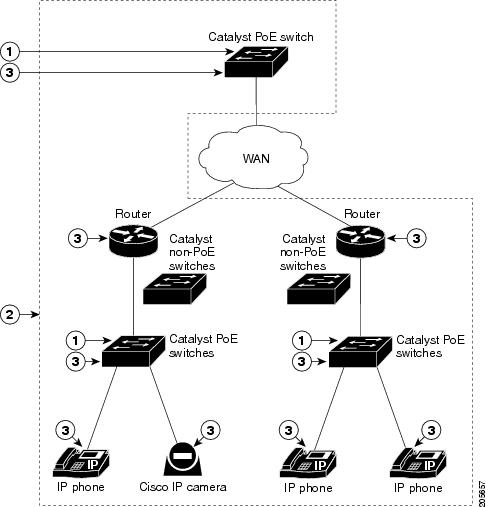
In Figure 12-3, the numbers correspond to the following:
Managing Power in a Domain with Queries
To manage the power in a domain with queries, in privileged EXEC mode, perform this task:
Examples of Managing Multiple Entities
This section includes the following examples of running EW queries:
In these examples, Switch 1 and Switch 2 are in the same domain. The entity called shipping.1 is a PoE port on Switch 1, and the entity called shipping.2 is a poE port on Switch 2.
Querying with the Name Attribute
To display the power usage of the domain entities with names beginning with shipping and with importance values less than or equal to 80, enter the following command on Switch 1:
The first row ( shipping.1) is from Switch 1. The second row ( shipping.2) is from Switch 2, a neighbor of Switch 1.
Querying with Keywords
To display the power usage of Cisco IP phones with different names, different roles, and importance values less than or equal to 80, but all with the Admin keyword, run this query on Switch 1:
Switch 1 reports two phones are connected to Switch 2, a neighbor of Switch 1.
Querying to Set Power Levels
Enter the following commands on Switch 1 to set power levels:
You can also use the show energywise usage privileged EXEC command on Switch 1 and Switch 2 to verify the power levels.
Managing Power in a LAN
In this scenario, you connect multiple switches in the same LAN and in the same EnergyWise domain.
In this example, the domain configuration includes the following:
- UDP default port (43440)
- Gigabit Ethernet port 1/0/23 on Switch 2 to which a Catalyst PoE switch is connected
Figure 12-4 EnergyWise with LANs

On Switch 1, configure the domain with the following command:
On Switch 1, verify that the neighbors discovered by the EnergyWise protocols with the following command:
Managing Power with IP Routing
In this scenario, your switches (Switch 1 and Switch 2) are in a disjointed domain. Neighbors might not be discovered automatically (Figure 12-5).
Figure 12-5 EnergyWise with IP Routing

On Switch 1, to prevent a disjointed domain, manually assign Switch 2 as a static neighbor, or the reverse:
Switch 1 discovers Switch 3 as a neighbor because they are in the same LAN.
On Switch 1, verify that neighbors are discovered:
Switch 1 uses both static and dynamic protocols to detect neighbors.
Verify that switches are in the same domain:
In a routed network, a switch port assigned to a VLAN can be connected to a router interface. The IP address of the VLAN SVI is 192.168.1.2, and the IP address of the router interface is 192.168.1.1.
Configure the domain as follows:

Note![]() To prevent a disjointed domain, you can also configure a helper address on Router A and specify that the router use UDP to forward broadcast packets with these commands
To prevent a disjointed domain, you can also configure a helper address on Router A and specify that the router use UDP to forward broadcast packets with these commands
ip helper-address address interface configuration command
ip forward-protocol udp [port] global configuration command
Command Usage to Verify CLI Functioning
Using CLI Commands
To delete the EnergyWise neighbor tables on an entity, use the clear energywise neighbors command. A table is automatically repopulated when the neighbors are rediscovered.
To disable EnergyWise, use the no energywise command as follows ( Table 12-3 ).
|
|
|
|
|---|---|---|
To display critical information about your network, use the following show commands ( Table 12-4 ).
Verifying the Power Usage
This example shows that the Cisco 7960 IP Phone uses 6.3 watts and that the Cisco 7970G IP Phone uses 10.3 watts:

 Feedback
Feedback