Cisco Catalyst IE3100 Rugged Series Swtiches
Cisco Catalyst IE3100 Rugged Series Switches are the next-generation of Layer 2 Catalyst Industrial Switches in Cisco’s IoT DIN rail switching portfolio. The switches are the successor to Cisco Industrial Ethernet 2000 Series Switches but feature Cisco IOS XE software.
This switch provides a rugged and secure switching infrastructure for harsh environments. It is suitable for industrial Ethernet applications, including factory automation, intelligent transportation systems (ITSs), substations, oil and gas installations, and other deployments in harsh environments.
You can connect this switch to office networking devices such as Cisco IP phones, Cisco Wireless Access Points workstations, and other devices such as servers, routers, and other switches. In industrial environments, you can connect any Ethernet-enabled industrial communication devices, including programmable logic controllers (PLCs), human-machine interfaces (HMIs), drives, sensors, video devices, traffic signal controllers, and intelligent electronic devices (IEDs).
You can mount the switch on a DIN rail in an industrial enclosure. Its components are designed to withstand extremes in temperature, vibration, and shock common to industrial environments.

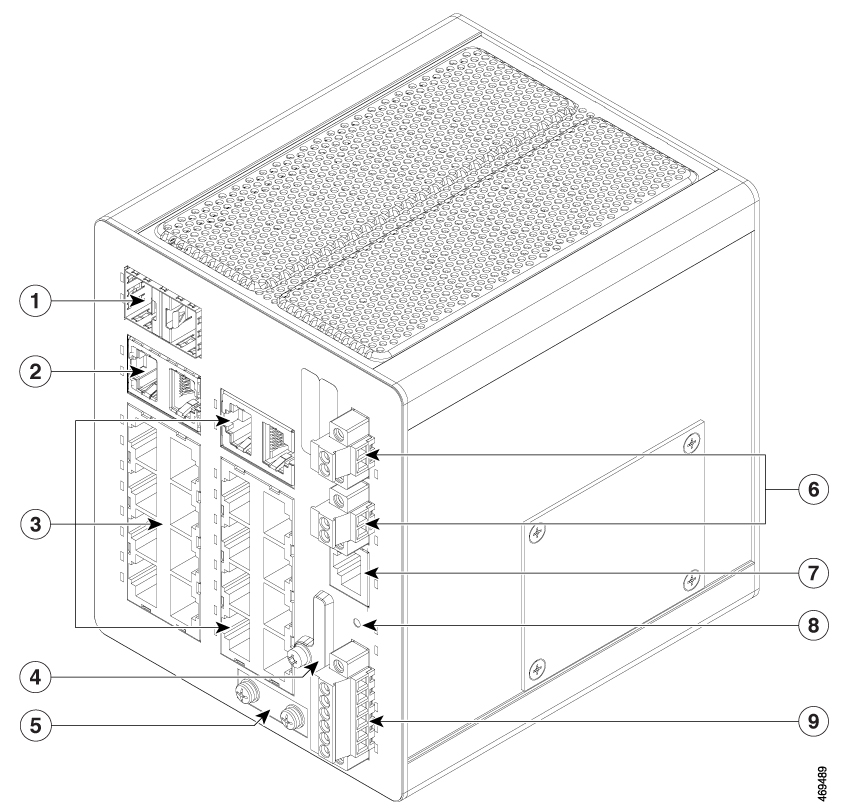
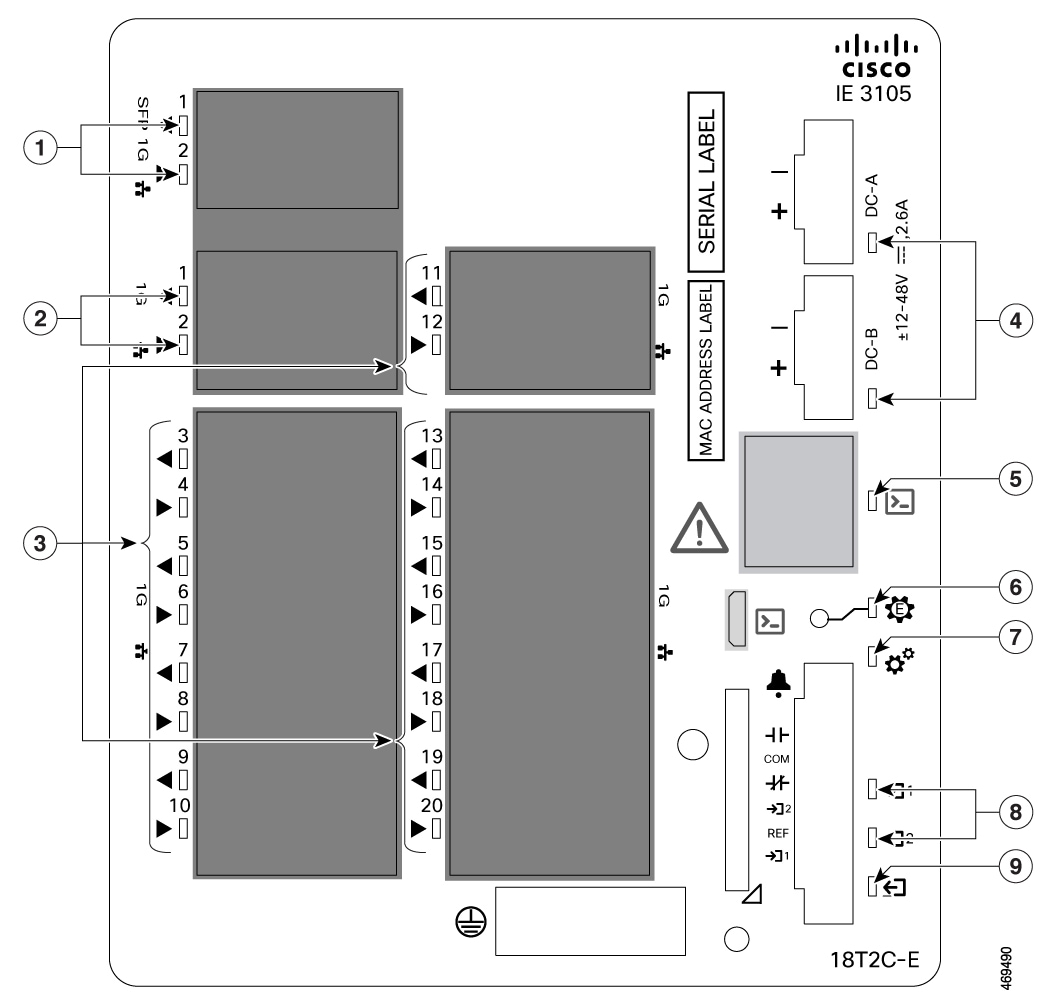
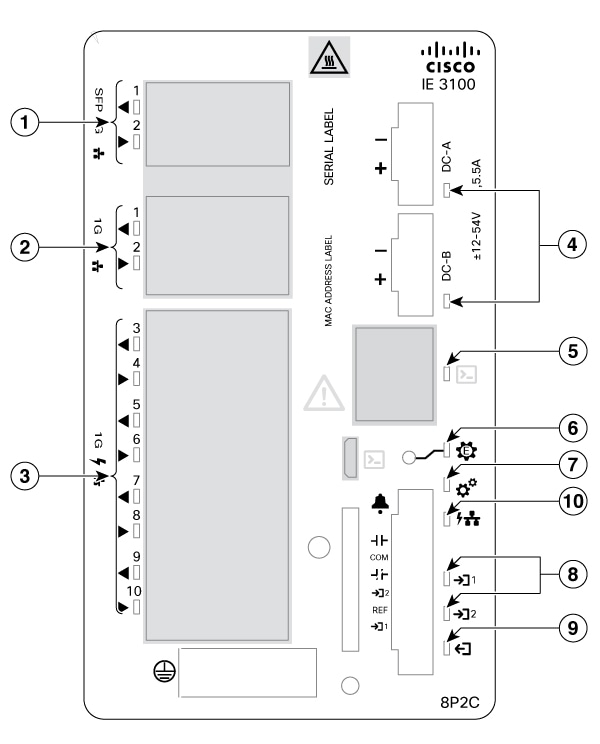


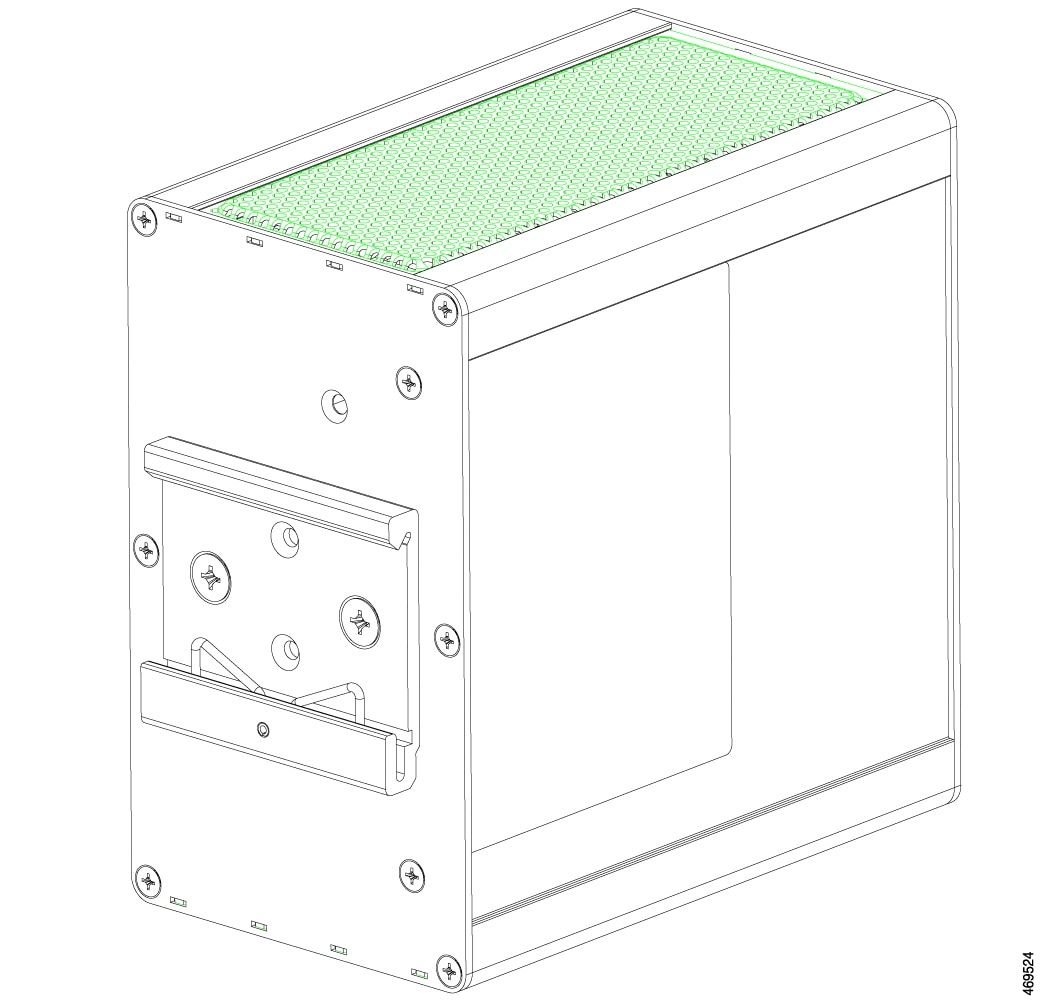
 Feedback
Feedback