DMP User Permissions (Authorization)
Revised: May 4, 2015
OL-15762-05

|
|
We prepared this material with specific expectations of you. |
Concepts
Overview
After you assign users to the “Digital Signage Users” group in the Administration module at Administration > Users, you can manage their access rights and permission levels in the Network and Endpoints module at Network and Endpoints > Settings > User Accounts.
You can restrict the permissions that you grant to particular user accounts in DMM. For example, you might grant a user the permission to use only the advanced tasks that you choose or to deploy presentations to only the DMPs that you choose.

Note![]() Each Cisco Cast user must have at least read-only permission to the “Cast” application, which pertains to the electronic program guide.
Each Cisco Cast user must have at least read-only permission to the “Cast” application, which pertains to the electronic program guide.
Scenarios That Illustrate Typical User Permissions
We provide four simple user permission sets that you can assign to users with a click.
Scenario A: Basic Administrator Permissions
Check the Administrator check box at Network and Endpoints > Settings > User Accounts to grant a selected user the authority to use all four DMM modules.

Scenario B: Basic Network and Endpoint Permissions
Check the Network check box at Network and Endpoints > Settings > User Accounts to grant a selected user the authority to manage your digital signage network equipment and settings.

Alternatively, you can use the Network toggle ( ) to reveal more granular permissions.
) to reveal more granular permissions.

Scenario C: Basic Content Permissions
Check the Content check box at Network and Endpoints > Settings > User Accounts to grant a selected user the authority to manage your content.

Alternatively, you can use the Content toggle ( ) to reveal more granular permissions.
) to reveal more granular permissions.
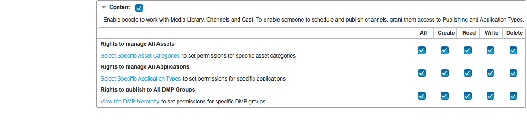
Scenario D: Basic Reporting Permissions
Check the Reports check box at Network and Endpoints > Settings > User Accounts to grant a selected user the authority to manage your proof-of-play reports.

Alternatively, you can use the Reports toggle ( ) to reveal more granular permissions.
) to reveal more granular permissions.

Procedures
Configure User Rights and Permissions
Step 1![]() Click Network and Endpoints on the Home page.
Click Network and Endpoints on the Home page.

Step 2![]() Choose Settings > User Accounts.
Choose Settings > User Accounts.
Step 3![]() Click a username to highlight it in the Users list.
Click a username to highlight it in the Users list.
We then show you this user’s currently assigned permissions.
Step 4![]() Choose options to increase or reduce any of the user’s permissions.
Choose options to increase or reduce any of the user’s permissions.
Step 6![]() Stop. You have completed this procedure.
Stop. You have completed this procedure.
 You want to manage access rights precisely for particular uses of particular DMPs.
You want to manage access rights precisely for particular uses of particular DMPs.  Feedback
Feedback